2 Easy Ways to Remove Objects from Photos on Android
Removing objects from photos can be a useful skill for both personal and professional use. With today’s advanced technology, you can do this easily without needing special photo editing skills.
There are several websites and apps designed to help you quickly and efficiently remove unwanted objects from images. In this article, I’ll show you how to remove objects online and using apps.
Removing Objects from Photos Online
Some websites provide powerful yet simple tools to remove unwanted objects in just a few steps. One such site is Photoroom with its "Magic Eraser." Here’s how to use it:
1. Log in to Photoroom
First, log in to the Photoroom site. Then, select the photo from which you want to remove the object.
2. Use the Brush
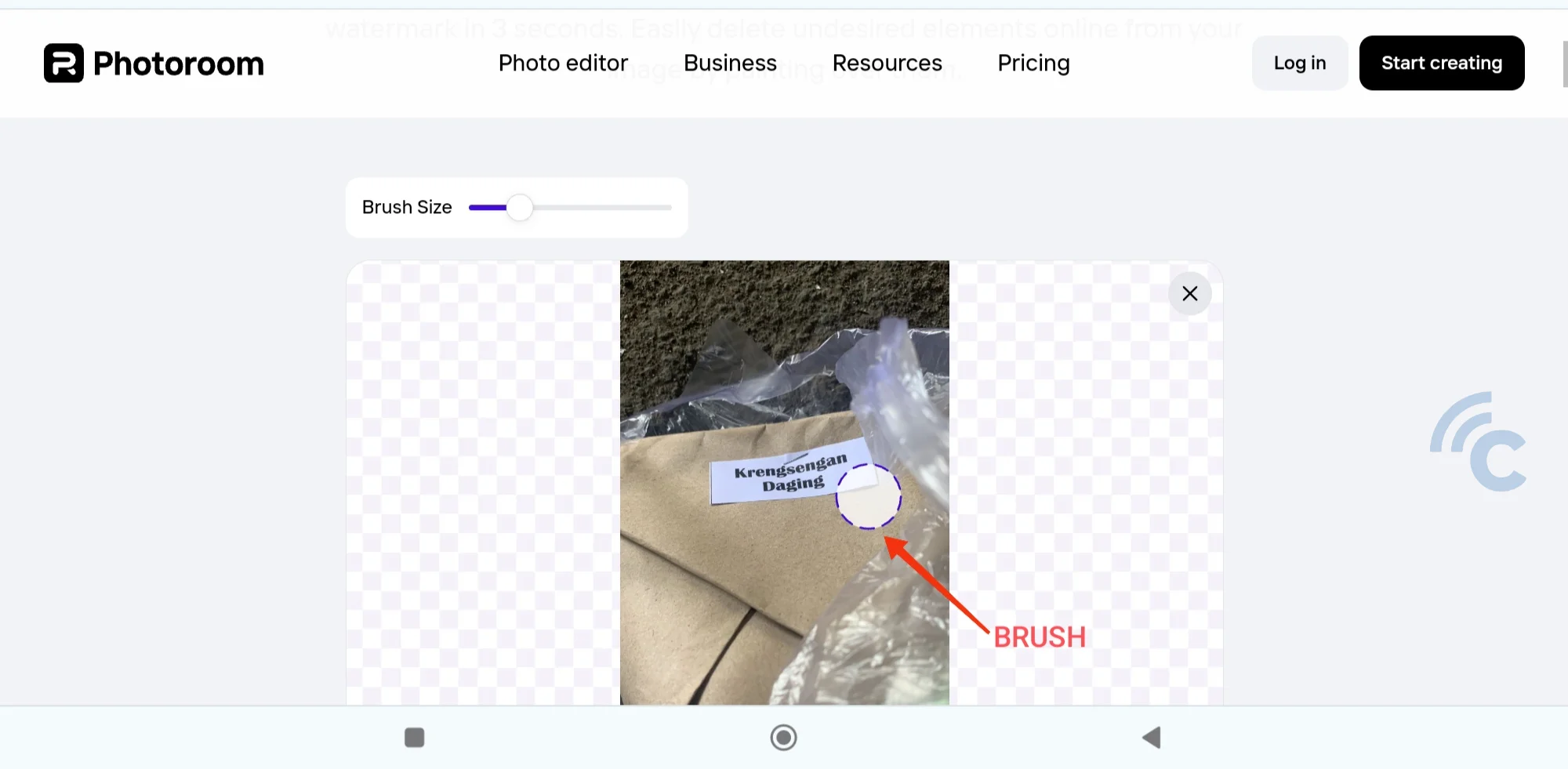
Use the brush to remove the object. You can adjust the brush size as needed. For example, I removed the words "Krengsengan daging" from the photo. The object will be removed immediately.
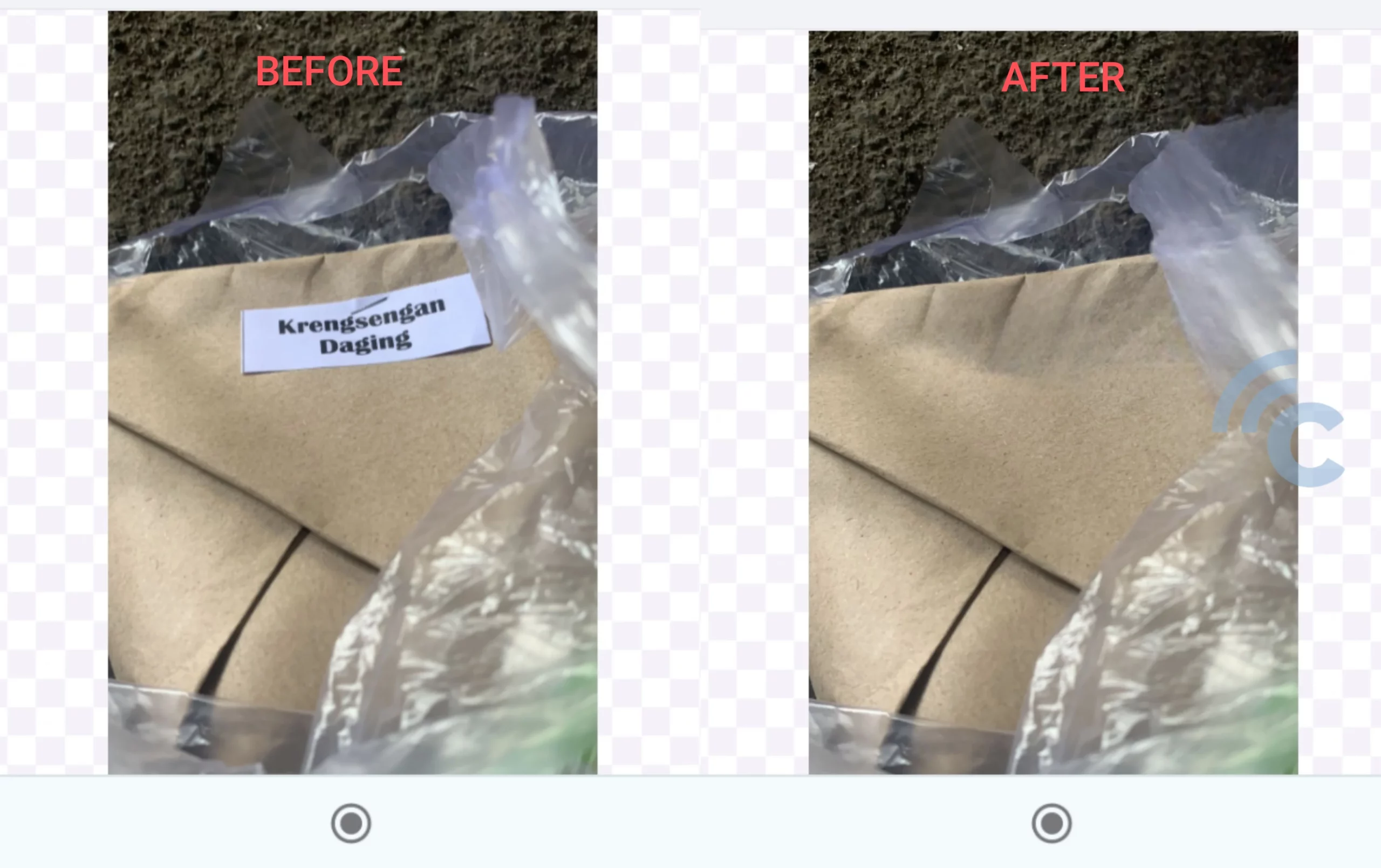
3. Download the image
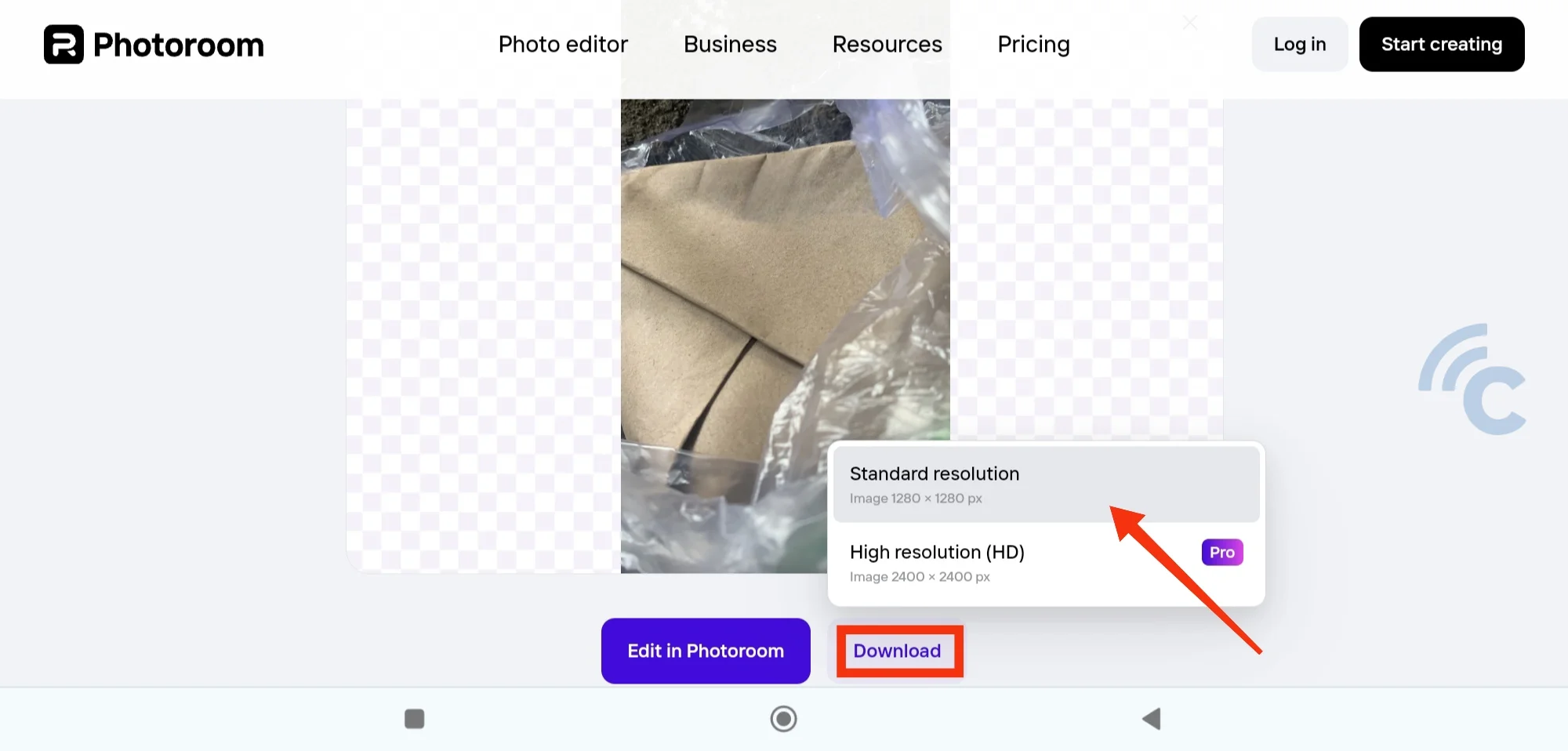
Press the "Download" button to download the photo. Select "Standard resolution," and the photo will be downloaded directly to your device.
And that’s it! If you want HD resolution, you can subscribe to Photoroom Pro.
Using an Android App
Besides using websites like Photoroom, you can also use apps on your Android phone. One such app is Inshot’s Retouch - Remove Objects. Here’s how to use it:
1. Download the App
First, download the Retouch - Remove Objects app from the Play Store. Once downloaded, open and run the app.
2. Select the AI Remove Option
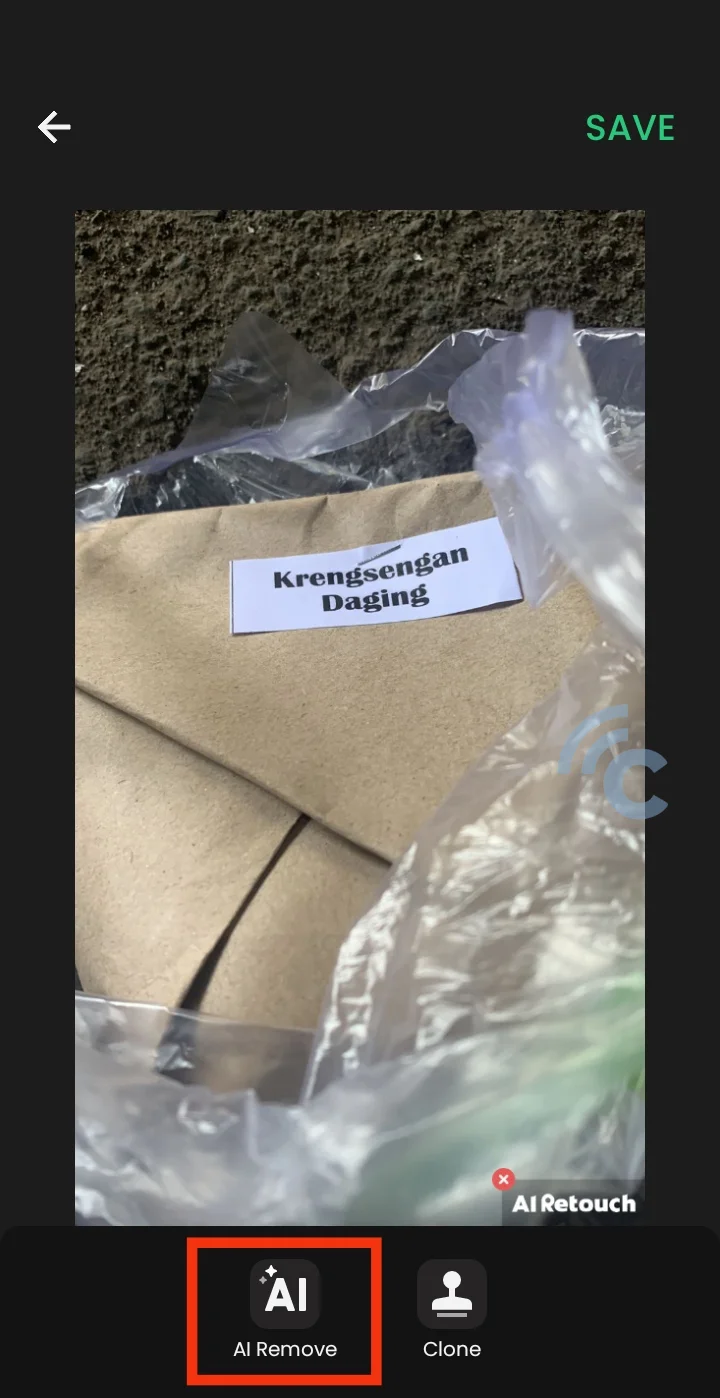
On the app homepage, select the "Remove Object" feature. Choose the photo and tap on the "AI Remove" option.
3. Use the Remove Object Option
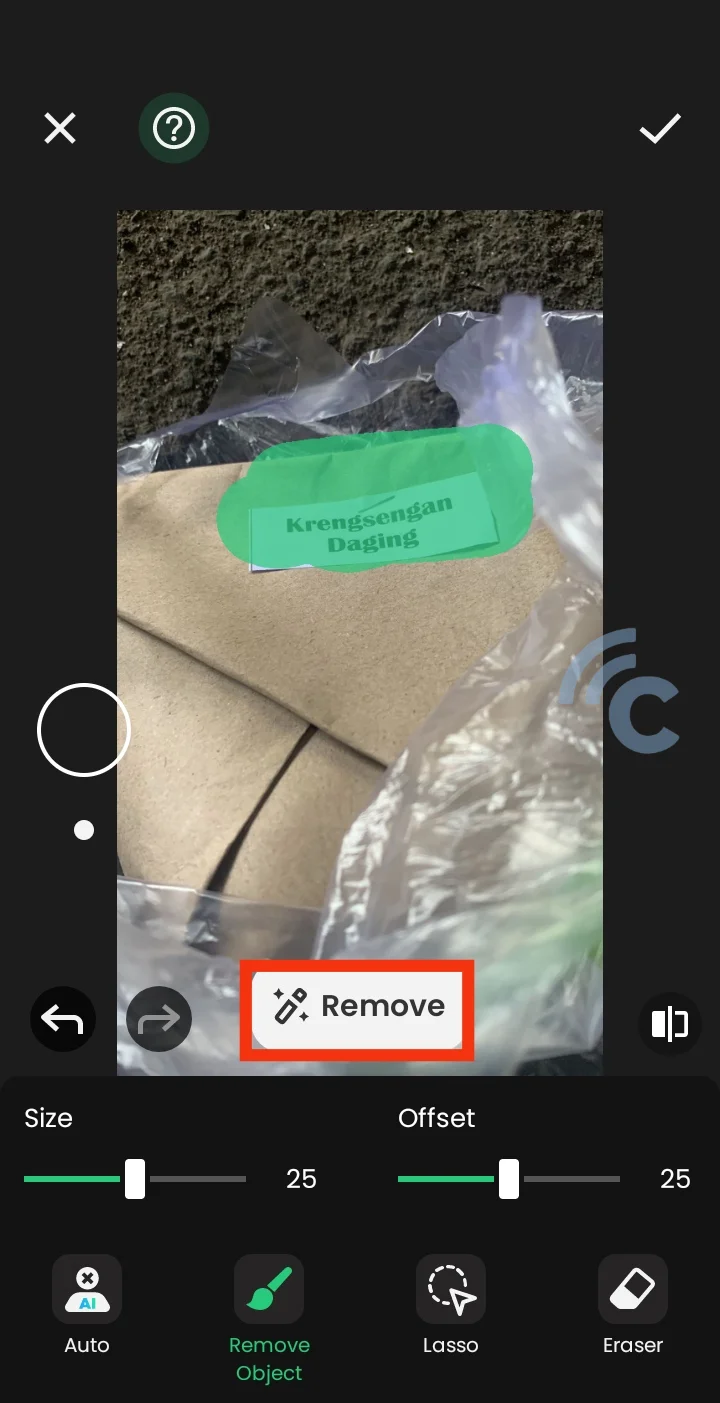
If you want to remove the background automatically, select the "Auto" option. To manually remove objects, use the "Remove Object" option and adjust the brush size as needed.
Highlight the part you want to remove. Again, I removed the words "Krengsengan daging" from the photo. Press "Remove."
When done, press the checkmark at the top right of the screen, then select "Save" to save the edited photo. The result is pretty good, right? Although not as smooth as Photoroom’s edits, this app removes objects quickly.
With these methods, you don’t need special photo editing skills to get great results. With just a few clicks, you can remove unwanted objects in no time. Good luck!
