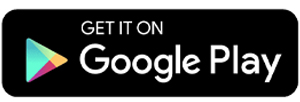10 Best Apps to Read eBooks on Android
In today’s digital age, eBooks offer a practical solution for reading lovers. With eBook apps, you can enjoy your favorite books anytime and anywhere, no need to carry around heavy, bulky volumes. All you need is an Android smartphone, and your entire library is right at your fingertips.
What’s more, some eBook apps even let you read offline, so you won’t have to worry about using up your data when diving into a good book. Curious about which apps are best for your reading time? Take a look at these top 10 eBook apps for Android!
1. Moon+ Reader
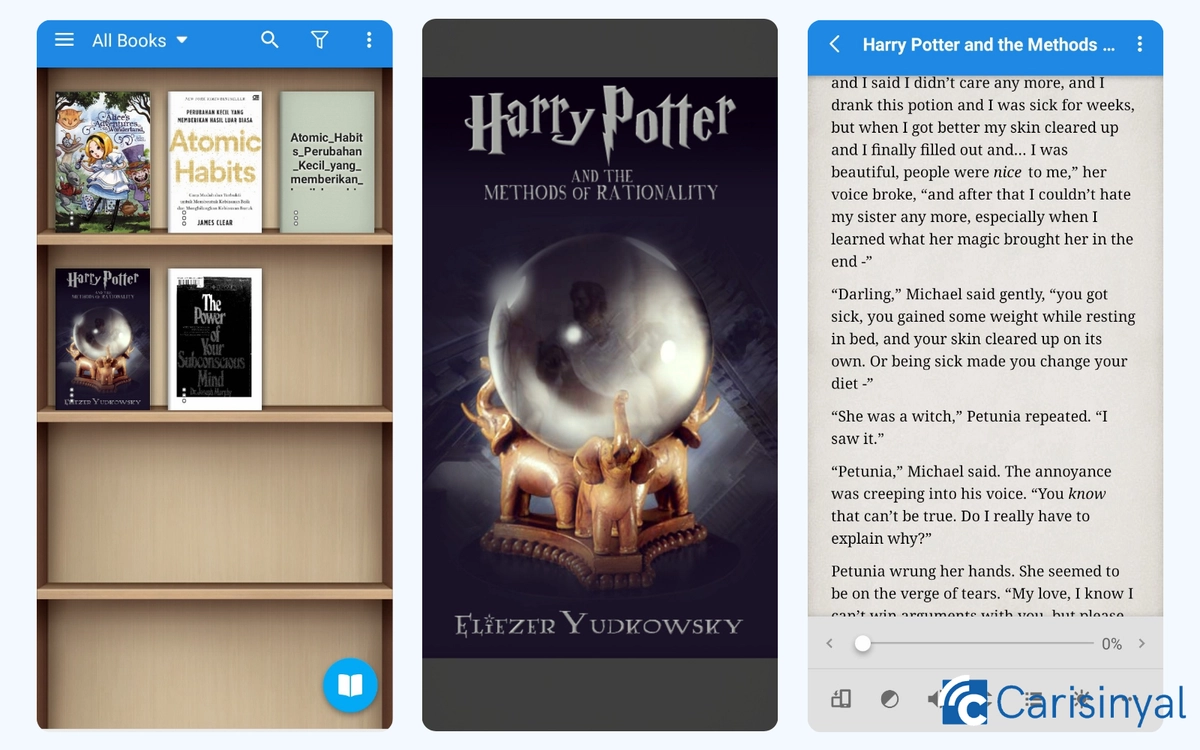
Moon+ Reader is a highly versatile eBook reader app, perfect for those who love collecting eBooks from various sources. It supports a wide range of file formats, including EPUB, PDF, MOBI, TXT, CBR, and HTML.
One of the interesting features of Moon+ Reader is its extensive customization options. You can tweak everything from font styles, margins, themes, and line spacing, to gesture controls, night mode, and even page-turn animations.
Despite offering a wealth of tools, the app allows you to choose which ones appear on the reader bar, keeping your reading interface clean and personalized. The app also includes a text-to-speech feature that can read your eBooks aloud, though this function is only available with the Pro version.
What’s more, Moon+ Reader supports synchronization with multiple cloud storage services, such as Dropbox, Google Drive, OneDrive, and even WebDAV. This makes it easier to access your personal eBook library from different devices.
When you open a file for the first time, the app provides a quick guide on how to use screen taps, helping you navigate shortcuts for tools and page turning with ease.
To flip pages, you can swipe left or right, or simply tap the left or right sides of the screen. Tapping the top or bottom also moves you through the pages, while tapping the center opens the tool menu. Just be sure not to mix up the gestures!
Things I Like About Moon+ Reader:
- Supports a wide range of file formats, including EPUB, MOBI, PDF, HTML, TXT, and even digital comic formats like CBR and CBZ.
- Offers highly detailed customization options for the reading interface, allowing users to create the experience to their comfort.
- Can be synced with Google Drive, OneDrive, Dropbox, and WebDAV.
Things to Note About Moon+ Reader:
- Some features are only accessible with a Pro subscription.
2. eBoox

eBoox comes with a minimalist design and a simple interface, enhanced with charming animations. One of its most delightful touches is the cute cat icon that acts as a guide, offering a brief tutorial on the app’s features when you first start using it.
Upon installation, eBoox provides free samples of up to four eBooks, along with a helpful guide on how to import files from your local storage into the app.
The app supports various eBook file formats and even allows users to add custom fonts, letting you personalize the appearance of your text for a more enjoyable reading experience.
Designed with simplicity in mind, eBoox avoids unnecessary complexity. Its reading mode is straightforward and does not include a text-to-speech feature. However, it does offer the option to highlight and annotate words or sentences.
Additionally, eBoox supports synchronization with Google Drive, making it easy to track your reading progress across multiple devices.
Things I Like About eBoox:
- Minimalist and straightforward app design.
- Provides short tutorials for each feature when you first start using it.
- Includes four free eBooks as samples.
- Supports a variety of eBook formats.
- Allows importing of external fonts to enhance text appearance.
- The app is completely free to use with no ads.
Things to Note About eBoox:
- It doesn't have a text-to-speech feature.
3. ReadEra

Compared to other eBook reader apps, ReadEra stands out with its impressive book collection management features.
While most apps typically organize books into basic categories like “Library” and “Read,” ReadEra offers more flexibility. It allows you to sort your books into categories such as “To Read,” “Have Read,” “Collections,” “Favorites,” and even by file format that makes it easier to keep your digital library neat and organized.
In terms of compatibility, ReadEra supports a wide range of file formats, including PDF, EPUB, WORD, DOC, MOBI, CBR, CBZ, AZW, and ODT.
One of ReadEra’s key strengths is its ability to automatically detect and access all eBook files stored on your device, so you don't need to import them manually. Plus, it handles large files with ease, so you don't have to worry about performance issues.
As for the reading experience, ReadEra provides a comfortable and customizable interface. It includes a built-in text-to-speech feature, adjustable margins, font size and type settings, and a two-page layout in landscape mode that mimics the feel of reading a physical book.
Things I Like About ReadEra:
- All features are available for free.
- Supports a wide range of eBook formats.
- The book organization and grouping system is well-designed and engaging.
- Automatically detects and accesses all eBook files on the user's device.
- Offers a comfortable reading mode.
Things to Note About ReadEra:
- It doesn’t have cloud sync support, so users need to manually transfer their reading progress to another device.
- Does not support DRM-protected eBooks.
4. Google Play Books

This eBook reader by Google offers access to millions of digital books, both paid and free. The app supports eBooks in PDF and ePub formats, whether they come from third-party apps or are stored directly on the user's device.
Google places a strong emphasis on reading comfort, providing features such as customizable font type and size, as well as adjustable screen brightness.
One standout feature is Night Light, which automatically adjusts the background color to make reading more comfortable in low-light environments. It also helps reduce blue light exposure, which can be harmful to the eyes with prolonged use.
However, it's worth noting that most of the latest and most popular books on the platform require a purchase to access the full content.
Things I Like About Google Play Books:
- Offers a vast collection of books and audiobooks.
- Includes a text-to-speech feature.
- The Night Light feature automatically adjusts background colors for more comfortable reading in low light.
- Can open eBooks in PDF and ePub formats from third-party apps or personal devices.
Things to Note About Google Play Books:
- Most available eBooks need to be purchased before you can read them in full.
5. Kindle

Kindle is one of the most popular eBook reading apps, offering digital access to a wide variety of books. It supports several eBook formats, including PDF, AZW, and MOBI. With the “Send to Kindle” feature, you can easily transfer files from your device to the app. Just note that the maximum file size for uploads is 50 MB.
To enhance your reading experience, Kindle provides a feature-rich reading mode. You can add annotations, take notes, and highlight your favorite quotes directly within the eBook.
While the interface might feel a bit complex for first-time users, the app’s detailed customization options allow you to tailor the reading experience to your personal preferences.
Things I Like About Kindle:
- Has a large collection of books.
- The reading mode offers many features that can be customized to suit user preferences.
- The app interface is intuitive, modern, and clean, with a distinctive look.
- Supports reading files in PDF, AZW, and MOBI formats.
Things to Note About Kindle:
- The wide range of features in the Kindle reading interface might feel overwhelming for some users.
- Does not support the ePub file format.
6. Kobo

Kobo is primarily known as an “eBook store,” but it also functions well as an eBook reader, particularly for EPUB files. However, the files must be free from Digital Rights Management (DRM) protection.
DRM is a technology used to protect copyright, ensuring that digital content isn’t illegally copied, shared, or modified. It allows content owners to control who can access and distribute their material.
To use Kobo as an eBook reader, you need to import EPUB files stored on your device into the app. This option can be found under the Account settings. In the same menu, you can also customize the app’s color mode to suit your preference.
Kobo’s reading interface offers several helpful tools to enhance your reading experience. You can add notes, access built-in dictionaries and encyclopedias, and adjust various reading settings, such as background brightness, margins, and font size.
Things I Like About Kobo:
- The app’s interface is simple and neatly designed.
- Supports reading external EPUB-format eBooks.
Things to Note About Kobo:
- The types of eBook formats that can be imported are limited, and DRM-protected files are not supported.
7. FBReader

This application supports access to OPDS (Open Publication Distribution System), a system similar to a digital library that can be accessed online. OPDS functions like an online bookstore, but it's typically free and can be browsed directly from within the eBook reader app.
Thanks to this feature, you can download a wide variety of eBooks directly from the OPDS catalog without needing to search for them manually outside the app.
The application also automatically detects and accesses all eBook files stored on your device, supporting multiple formats including FB2, HTML, DJVU, and CHM. If you upgrade to FBReader Premium, you can even save and sync your eBook collection via Google Drive or Dropbox.
Additionally, FBReader allows users to personalize the reading interface for a more comfortable experience. However, unlike other apps that include an on-screen reader bar, customization options in FBReader are only accessible through the settings menu.
Things I Like About FBReader:
- Provides access to OPDS, allowing users to easily search for various eBook files.
- Automatically detects all eBook files and supports multiple formats.
- Offers a wide range of reading customization options with a fairly complete set of tools.
Things to Note About FBReader:
- The Read Aloud feature is only available with a Pro subscription.
8. Cantook

Although Cantook claims to support access to public libraries and OPDS catalogs, I encountered an error when trying to use this feature. As a result, I had to import eBook files directly from my device to test the app’s performance.
Cantook supports EPUB, PDF, and Audiobook formats. While the range of supported formats isn’t extensive, the app still functions well as a straightforward and user-friendly eBook reader.
Its reading mode offers a variety of customization options with a fairly comprehensive set of tools. Impressively, Cantook also includes a Read Aloud feature that’s available for free, no premium subscription required.
The app also provides a wide selection of fonts, allowing users to personalize the reading experience to suit their individual preferences.
Things I Like About Cantook:
- Allows importing files from local storage.
- Connected to OPDS catalog support.
- Supports EPUB, PDF, and Audiobook formats.
- Comfortable reading mode with various customization options.
- Free to use with no subscription required.
Things to Note About Cantook:
- Access to public libraries and the OPDS catalog didn’t work when I tried it on my device.
9. eReader Prestigio

Prestigio eReader has distinctive interface design. The app offers a visual mode that presents your eBook collection on a virtual bookshelf, giving it a realistic and organized appearance. With support for over 10 eBook file formats, any imported files are neatly displayed on the shelf.
Besides importing files directly from your device, you can also access the “Store” tab to browse and read a wide variety of eBooks. The store includes both paid and free titles across multiple genres.
Another key advantage of Prestigio eReader is its Text-to-Speech feature, which supports over 25 languages, which is perfect for those who enjoy listening to audiobooks in different languages.
Additionally, the app includes a power-saving mode that helps reduce battery usage while reading. This mode even switches the background to black automatically, offering a more eye-friendly experience, especially in low-light environments.
Things I Like About eReader Prestigio:
- Unique user interface design with a realistic bookshelf view, which looks better than what Moon+ Reader offers.
- In addition to importing files from your device, it also provides access to both free and paid eBooks.
- The Text-to-Speech feature supports multiple languages.
- Includes a power-saving mode to help optimize battery usage.
- Supports a wide range of eBook file formats.
Things to Note About eReader Prestigio:
- The eBook store ecosystem is limited. When I tried it, I couldn’t access the free eBooks due to a “network connection issue,” even though other internet-based features worked just fine.
10. Oodles

Developed by ViralMedia-MLM, Oodles offers access to over 50,000 free eBooks and audiobooks, primarily featuring classic works that are already in the public domain. Don't worry, this free collection still spans a wide range of genres, including fiction, romance, fantasy, and more.
As an eBook reader, Oodles supports file imports in EPUB, MOBI, and TXT formats directly from your device. It also allows for offline reading, provided the books are downloaded beforehand.
Unfortunately, the app’s interface feels a bit cluttered. Some text elements in the reader bar appear misaligned in reading mode, and the main page lacks a distinct design identity, which can make it look untidy. However, if aesthetics aren’t a top priority for you, this might not be a major concern.
Things I Like About Oodles:
- Supports eBook reading in EPUB, TXT, and MOBI formats.
- Offers access to over 50,000 free books and audiobooks.
- Can be used offline for downloaded books.
- Equipped with reading tools that enhance comfort.
Things to Note About Oodles:
- In-app ads appear quite frequently.
- The app's user interface is somewhat cluttered and lacks aesthetic appeal.
Well, there you have it, 10 of the most popular eBook reader apps available on Android. Each one comes with its own strengths, from rich customization features to massive free libraries and audiobook support. So, which one is your favorite eBook app?