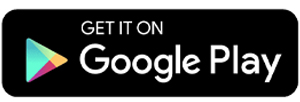5 Best Apps to Reduce Photo Size
After editing photos, a common problem is that the image size becomes too large. To fix this, you usually need to reduce the photo’s size, either by lowering the resolution or compressing it without changing the resolution.
In this article, Carisinyal will share the best apps you can use to reduce photo size. What are they?
1. Photo & Picture Resizer

This app lets you change the size of photos, including reducing their size. Simply select the size you want. You can choose a percentage from 10% to 90% of the original size. You can also pick specific resolutions, such as 480×1040, 1440×3210, or even 3072×6655.
If the customization options seem confusing, don’t worry! The app has an Easy Resize feature that automatically chooses the file size for you. If your main goal is just to reduce the photo size, this option is very useful.
Even better, the app includes templates for cropping and resizing photos to match social media standards. You’ll find preset sizes for Instagram, Facebook, YouTube, TikTok, and LinkedIn. The templates cover various types of images, like profile photos, headers, posts, and logos, so your photos will fit perfectly.
Besides resizing, this app can convert photos to JPG, PNG, or WEBP formats. That means you don’t need a separate converter app.
This app is very comprehensive and detailed for compressing photos. However, the interface design feels cluttered, especially on the file size customization page, which can be a bit confusing at first.
What I like:
- You can set the size by percentage, resolution, or target file size
- Easy Resize feature for automatic resizing
- Very complete social media size templates
- Supports conversion to JPG, PNG, and WEBP formats
Things to note:
- The interface is quite dense and may feel confusing at first
- Not all features are immediately clear
2. Puma

Puma offers both automatic and manual photo resizing. It’s easy to use. First, select the photos you want to resize; you can select multiple photos at once since Puma supports batch resizing.
Next, choose one of these options: ‘Make Them Smaller’ for automatic compression, ‘File Size’ to set a specific file size, ‘Resolution & Quality’ for more detailed customization, or just ‘Quality’. In each option, you can either use automatic compression or manually enter your own values.
After that, just wait for Puma to process your images. It quickly shows a comparison between the original size and the compressed size.
If you’re happy with the result, tap the ‘Save’ button, and the resized photos will be saved to your device.
What I like:
- Different modes based on quality, resolution, and file size
- Shows before-and-after size comparison immediately
- Fast compression and very intuitive navigation
One thing to note:
- The ads in the app can be quite long
3. Image Size – Photo Resizer by Codenia

This app from Codenia has a simple main window. It opens directly to a compression page where you can adjust photo resolution and size. Just tap the canvas on the main screen, and the app will take you straight to your local photo gallery to select the photos you want to compress.
Unfortunately, Image Size does not support batch compression yet, so you have to resize photos one at a time. Even so, this app stands out because it offers a canvas that can be used as the background for your photos, and you can change the canvas color as you like.
You can also use the in-app camera to take pictures and reduce their size right away.
What I like:
- Simple interface that focuses on compression
- Quick access to the gallery and resize feature
- Background canvas with customizable color settings
- Can take photos directly from the app and resize automatically
One thing to note:
- Does not support batch compression, so you need to resize photos one by one
4. Photo Resizer by Photoshop Mobile Apps

This app has one unique advantage compared to others: it allows you to resize each photo individually even when batch processing.
Usually, batch resizing changes all photos to the same size automatically. But with this app, you can resize each photo in the batch differently. So, if you have several images that need different cropping or resizing, you don’t have to leave the batch process and do it one by one. This makes it very practical.
In terms of customization, the app lets you adjust size by resolution or by percentage of the original. It doesn’t offer as many options as some apps that let you set the final file size, but the features are enough for light to medium compression.
One downside is the advertising banner on the main page. It is quite noticeable and makes the interface feel cluttered and cramped.
What I like:
- You can resize each photo individually in batch mode
- Supports resizing by percentage or resolution
- Suitable for quick compression and casual use
One thing to note:
- The ad banner is distracting and makes the display feel cramped
5. Compress Image by Double Ape

Though simple in design, Compress Image by Double Ape feels professional. It offers three compression modes: Quick Compress for fast results, File Size Compress to target a specific file size, and Manual Compress for more detailed settings.
These modes are similar to those in other apps, but Compress Image stands out with its clean and responsive interface.
The app supports batch compression, and it also shows a preview comparing file sizes before and after compression. This helps you check that image quality stays good even after shrinking the file size.
It also supports saving photo metadata like EXIF and location after compression. This feature is usually missing in many free apps but is only available in the Pro version here. If you don’t need metadata, the free version works well for everyday use.
What I like:
- Clean and professional interface
- Supports batch compression with size comparison preview
- Metadata storage feature (Pro version only)
- Fast processing and good compression results
One thing to note:
- Metadata storage is limited to the Pro version
That’s our list of recommended apps to reduce photo size on Android. Most of these apps have similar features but different interfaces. Some also offer additional useful features. Pick the one that fits your needs best!