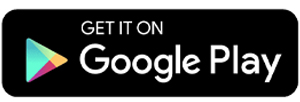5 Best Apps to Compress Video on Android
Video content has now become an important part of people's lives. They watch and share videos on various social media platforms. Unfortunately, due to bandwidth and size limits, sharing high-quality videos across different platforms is not always possible.
That’s why video compressor apps are important. Besides making it easier to share videos on social media, these apps can also compress videos stored on your phone to free up space. Here are some of the best video compressor apps for Android users.
1. Panda Video Compress
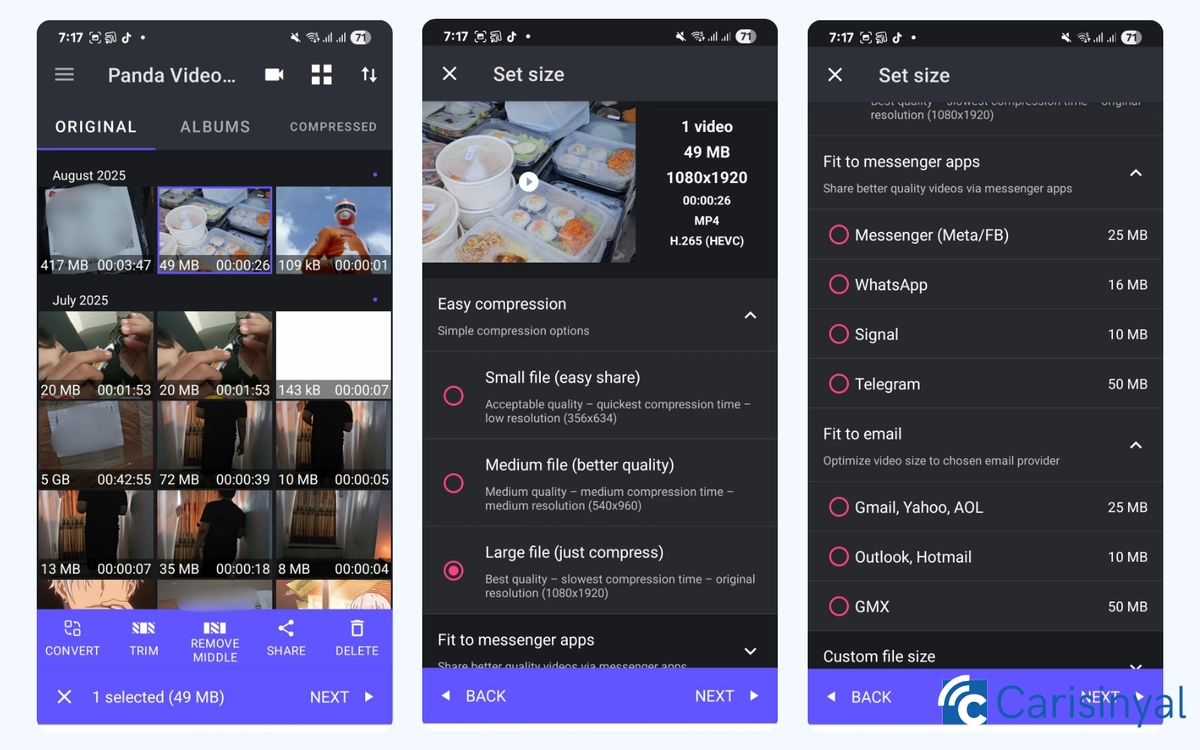
Panda Video Compress comes with an Easy Compression feature that allows you to reduce the size of your video with just one tap.
In this mode, three compression presets are available, Small (75% smaller than the original file size), Medium (50% smaller), and Large (25% smaller). If you want more flexibility, you can also adjust the file size and resolution according to your needs.
The supported output formats are quite diverse, including WEBM, MOV, 3GP, and AVI. In addition, the app provides basic editing tools, such as trimming, to cut out certain parts of the video before compression.
For those who want to compress multiple videos at once, a batch compression feature is available, although the free version is limited to around 20 videos per process.
Despite some feature limitations, Panda provides a variety of customized compression presets tailored to specific platforms. There are presets for messaging apps such as WhatsApp, Meta, Signal, and Telegram, as well as presets for email services like Gmail, Yahoo, Outlook, Hotmail, AOL, and GMX.
The app also has a built-in camera that can record videos with a smaller file size than the phone’s default camera. This is especially useful if you want to start recording right away while saving storage space.
Things I like about Panda Video Compress:
- Fast and easy-to-use compression presets
- Large selection of output formats
- Customized presets for messaging and email platforms
- Built-in camera with low file size
- Comes with a dark mode by default, comfortable for the eyes
Things to note:
- Batch compression in the free version is limited
- Not many advanced editing options
2. Inverse AI Video Size Compressor
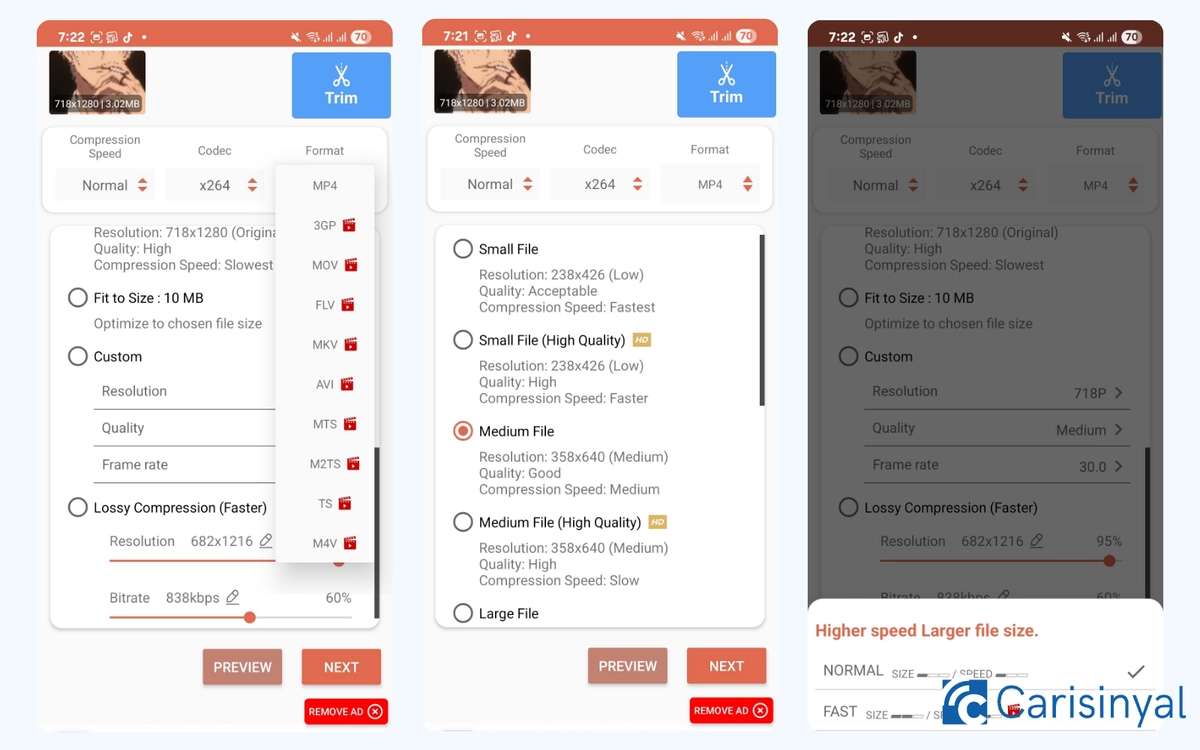
Inverse AI’s Video Size Compressor is more than just a simple video file size reduction app. You can also adjust the compression speed, choose a codec, and specify the output format according to your needs.
Supported codecs include x264 and x265, while the output formats are wide-ranging, including MP4, 3GP, FLV, AVI, M2TS, TS, M4V, and MOV. If you’re in a hurry, there’s also a quick compression option available for free simply by watching an ad.
The app also provides ready-made compression presets. But if you want more specific results, there’s a manual customization option where you can set the resolution and bitrate to your liking.
One unique feature is the Lossy Compression Mode. In this mode, the system automatically determines the best bitrate and resolution for your video, while still giving you the freedom to adjust the intensity manually.
Unfortunately, with all these comprehensive options, the compression page feels overcrowded. All the presets and customization settings are placed in a single window, which makes navigation difficult and cluttered.
Things I like about Inverse AI Video Size Compressor:
- Multiple output formats and codec options
- Practical compression presets plus manual settings
- Fast Compression available for free by watching ads
- Lossy Compression mode for optimized video quality
Things to note:
- Compression menu layout is too crowded
- Interface feels unprofessional
3. Mel Studio Apps Video Compress
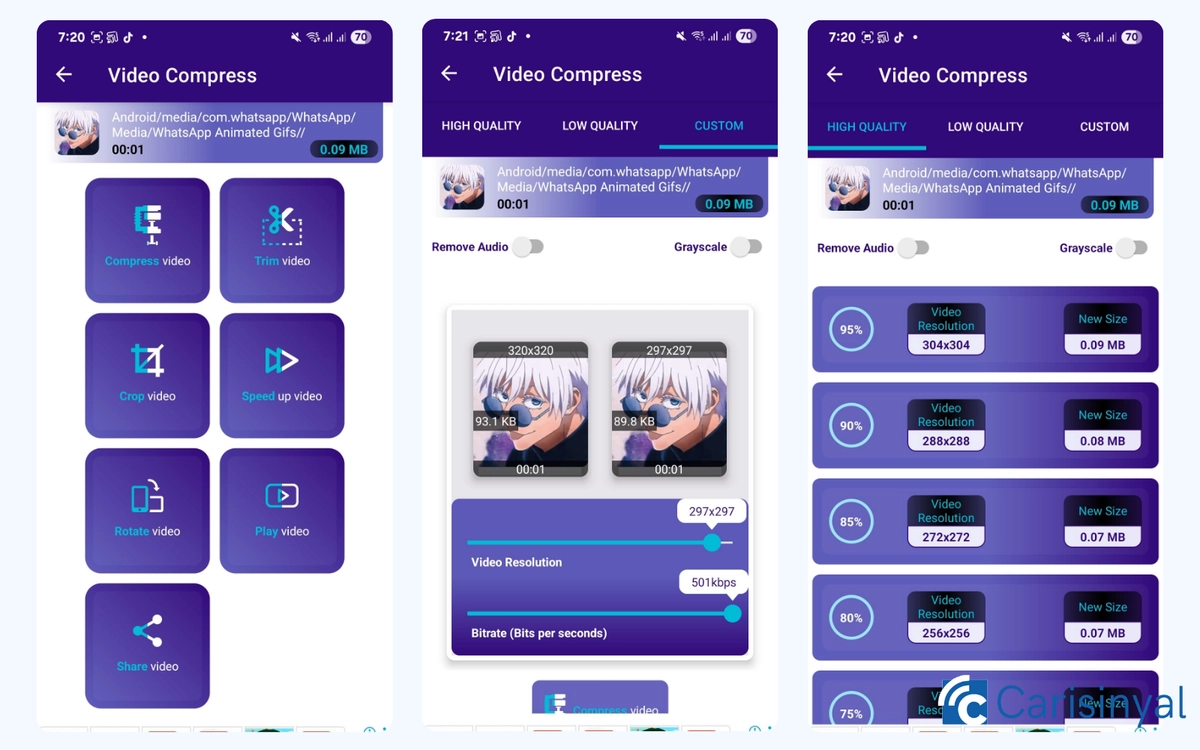
As soon as you grant storage access, Mel Studio Apps Video Compress instantly loads all the videos on your device. These videos are categorized by file type and date, including both the date they were recorded and the date they were downloaded.
Each video thumbnail shows the file size and duration. After selecting the video you want to compress, various tools will appear. There are some options you can choose, ranging from trimming, cropping, speeding up, and rotating videos, to a built-in video player.
When I tried the compression feature, I was taken to a dedicated page with three options, they're High Quality, Low Quality, and Custom.
The High and Low Quality options reduce the original video size by 95% to 55%, with resolution and final file size information included. In Custom mode, you can freely set the resolution and bitrate according to your needs.
This page also has the option to remove the audio track or change the video color to grayscale. Simply toggle the features on when needed.
The interface design features a purple and white color combination, which I think is unique! Unfortunately, banner ads can be a bit distracting. Another drawback is that the app does not support batch compression, so videos must be compressed one by one.
Things I like about Mel Studio Apps Video Compress:
- Videos are instantly grouped by file type and date
- File size and duration shown on thumbnails
- Plenty of editing features before compression
- Compression preview with final size estimation
Things to note:
- No support for batch compression
- Banner ads may interfere with the user experience
4. VidCompact
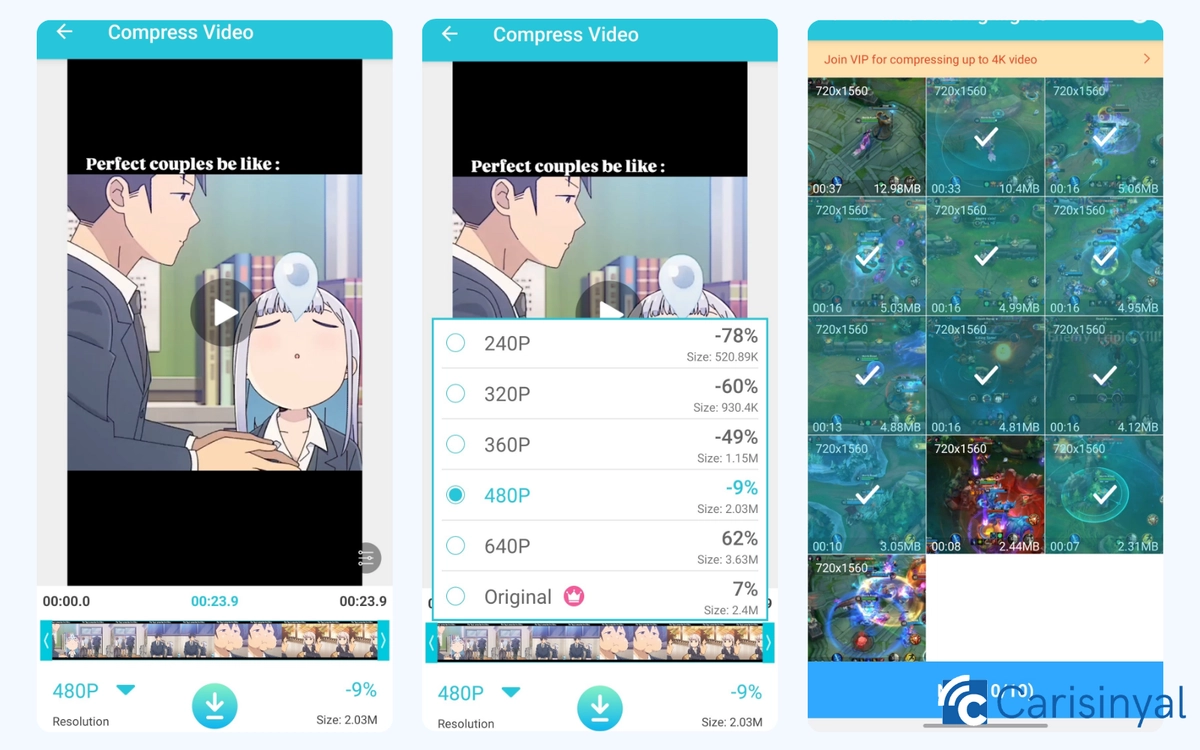
VidCompact provides a compression feature divided into three modes, Lossless Compress, Trim & Compress, and Batch Compression. Each of these features uses the same setup method. You can just select the desired resolution, ranging from 240p to 1080p, to reduce the video size.
In Batch Compression, VidCompact can process up to 10 videos at once. Also, the app displays the estimated memory usage for each batch. Trim & Compress allows you to cut out certain parts of a video before compressing. This option is especially useful for long videos that contain unnecessary sections.
More than just a compression tool, VidCompact also functions as a video converter, MP3 converter, audio converter, and video speed changer. Its versatility makes it suitable for various video processing needs.
Things I like about VidCompact:
- Shows memory estimation of the result before compression starts
- Can trim the video before compressing
- Multi-functional with additional video processing features
One thing to note:
- Compression settings are the same for all modes, so advanced options are limited
5. Double Ape Compress Video
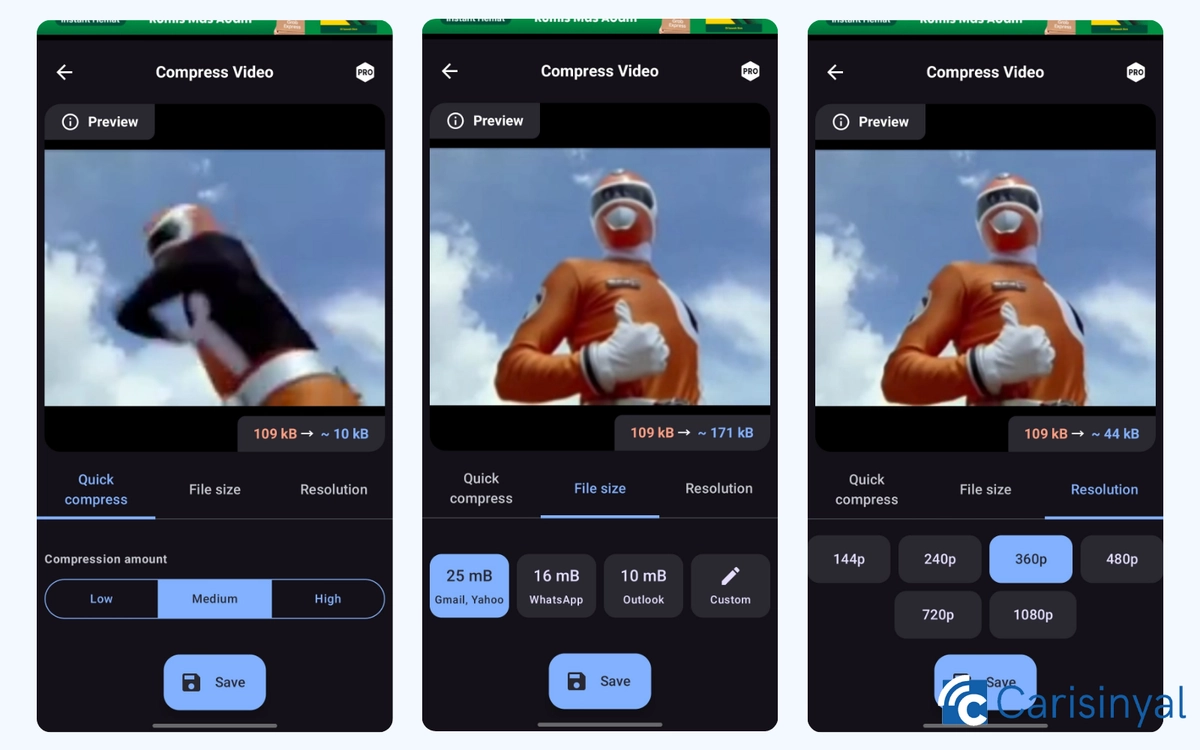
Double Ape Compress Video is an app that focuses on one main function, reducing video size. Despite its simplicity, it supports batch compression, includes quick compression presets, and has manual customization options.
Interestingly, Double Ape provides customized file size presets for platforms such as Gmail, Yahoo, WhatsApp, and Outlook. This way, the compression results will be directly compatible with each platform’s file size requirements.
Unlike most similar apps that show a full preview, this app only provides a 5-second preview of the video. Although it's short, it’s still useful for checking the compression result without playing the entire video.
Things I like about Double Ape Compress Video:
- Multiple file size presets for popular platforms
- Quick preview to check compression result
Things to note:
- Preview is limited to 5 seconds
- No editing tools, not even trimming
Now, video content creators or professionals who need to share or send video files no longer have to worry about upload limits. A video compressor app can shrink file sizes and make sharing much easier.