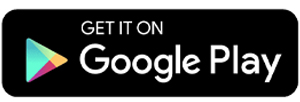5 Best Fake GPS Apps and How to Use Them
Fake GPS is the term for apps that let you change your phone’s location. People use these apps for different purposes, such as playing games that need location access or using online transportation services.
In this article, we'll share some of the best Fake GPS apps and gives a short tutorial on how to use each one.
1. LocaEdit
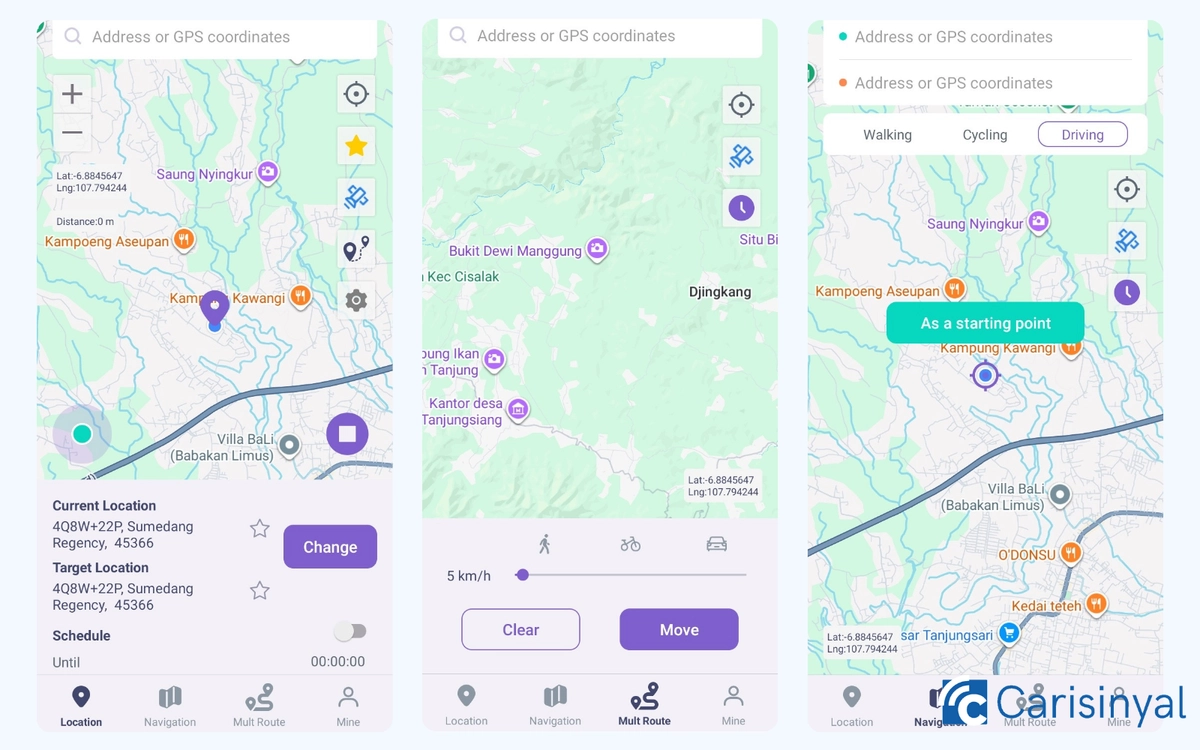
LocaEdit has a simple and cute design with white and purple colors. The menus are easy to understand, so anyone can use them without trouble.
Although it only offers two map views (normal and satellite), LocaEdit has a Navigation and Multi Route feature for longer trips. In navigation mode, you can set the movement speed as if you were walking, cycling, or driving between fake points.
This app also includes a joystick on the map screen. You can change its size, transparency, speed, and travel mode. The best part is that all of these features are free! Here's how to use it:
- Open the app and allow GPS access.
- Close the app, go to Settings, open Developer Options, and set LocaEdit as the Mock Location app.
- Reopen the app and drag the marker to your fake location. When the location info appears at the bottom, tap Change.
- Tap Start and your fake GPS will be active.
2. Fake GPS Location Spoofer
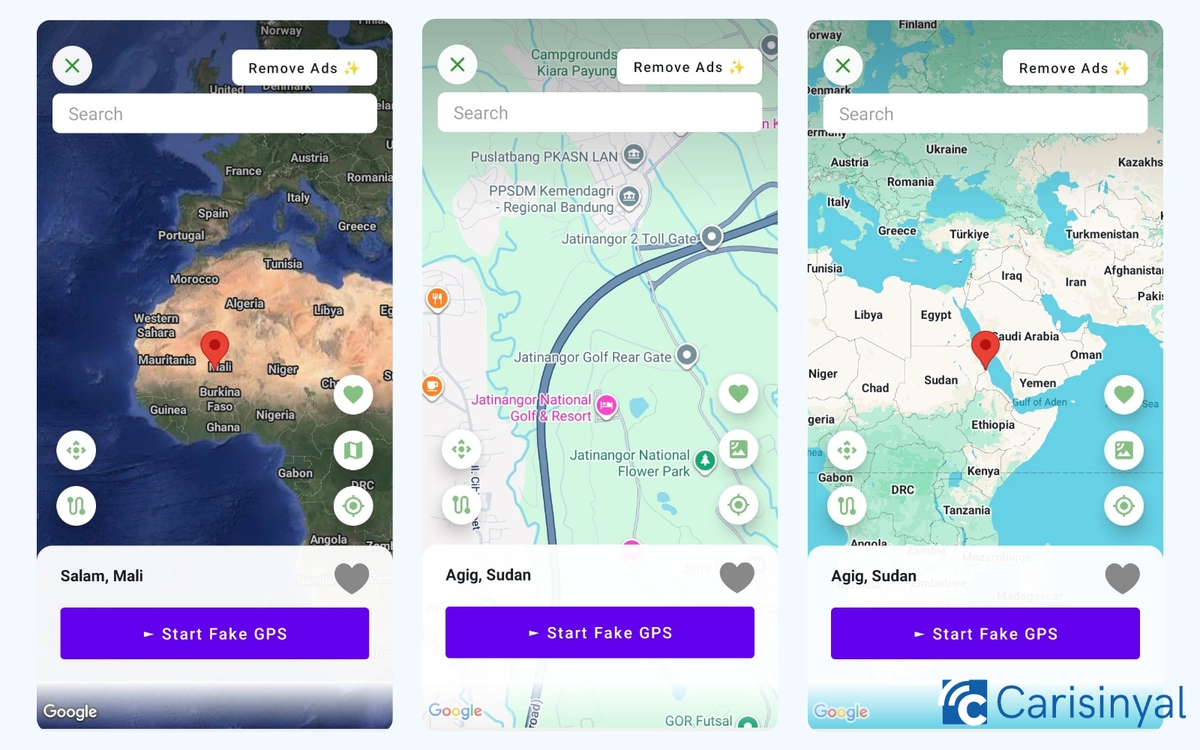
Fake GPS Spoofer has a simple and professional design that is easy to understand. The main screen shows a world map you can use to pick a new location. The app also has got many features such as a search bar, two map views, route mode, joystick control, and a list of favorite spots.
In route mode, the GPS moves as if you were walking or driving from point A to point B. If you want more control, you can use the joystick to move the location manually.
The app is almost complete, but it has some limits. It does not keep a history of locations unless you save them as favorites. Also, the joystick and route mode can only be used with a premium subscription. This is how use it:
- Download and install the app.
- Go to your phone Settings, open Developer Options, and set this app as the Mock Location app.
- Open Fake GPS Location Spoofer, then choose or search for the location you want.
- Tap the blue Start Fake GPS button at the bottom to activate it.
- The app may ask to run in the background. You can allow or deny this, as it is not very important.
3. Fake GPS - ByteRevApps
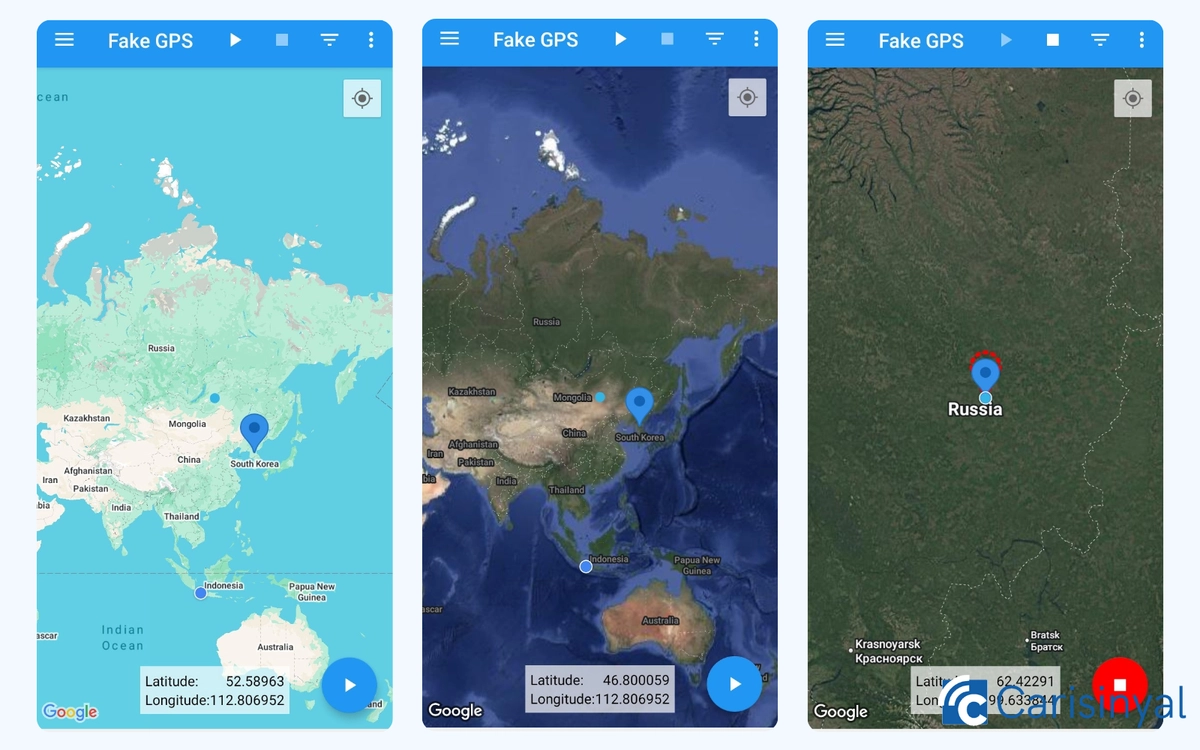
This app from ByteRevApps lets you mark more than one point on the map as a fake GPS location. The marked points are saved in the Markers menu, along with the time you set them. If there is a spot you really like, you can also save it as a Favorite.
The app offers four map views. You can pick the one you prefer. If your internet connection is slow, it is better to use the Normal mode.
Using this app is easy and simple. Follow these steps:
- Install the app.
- Open it, tap Accept to agree with the terms, and allow GPS access.
- Go to Settings > Developer Options and enable Allow mock locations.
- Open the app again, tap the three dots in the top right corner, and select Search.
- Choose the location you want, then tap Start at the top or bottom right corner of the screen.
4. Fake GPS Location Professional
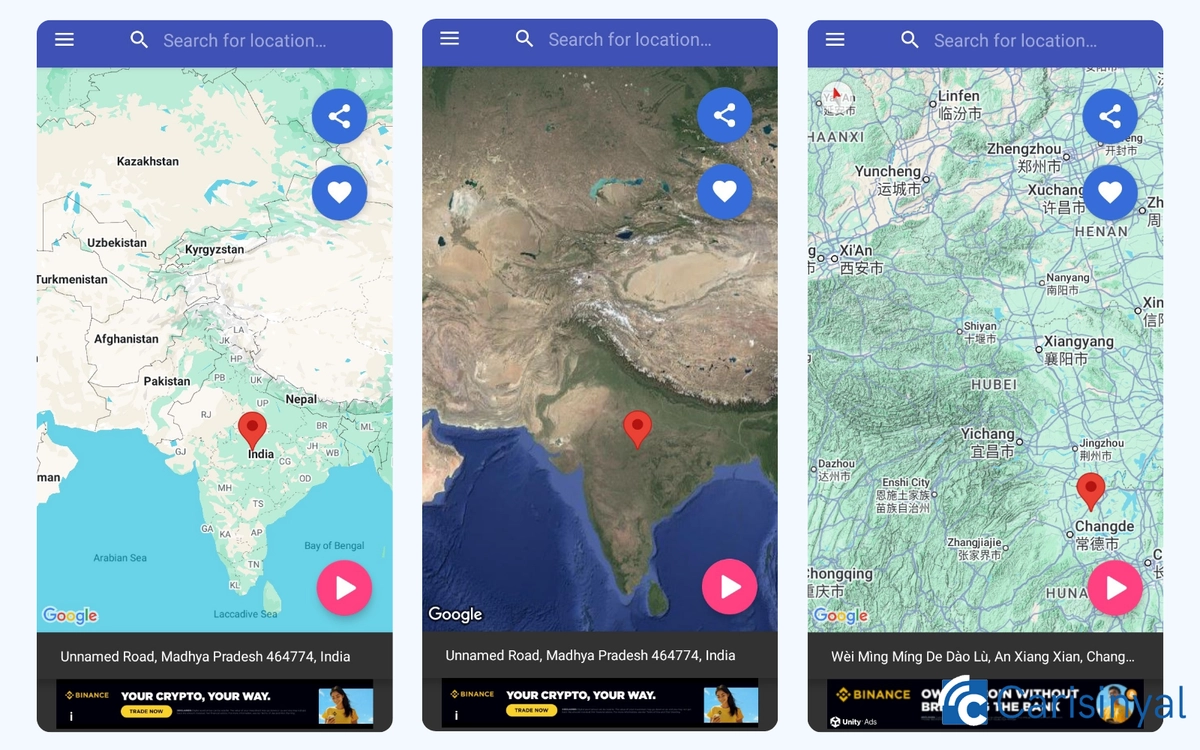
In terms of features, Fake GPS Professional is quite similar to the app made by ByteRevApps. The difference is that the menus and options here are easier to find.
However, this app shows more ads. Since all features are free to use, the ads are something you need to accept. Using Fake GPS Professional is almost the same as other fake GPS apps. Here are the steps:
- Download and open the app, then allow it to access your GPS.
- Choose the fake location you want, even though the system has not started yet.
- Go to your phone’s Settings > About Phone > Software Information.
- Scroll down and tap Build Number seven times to activate Developer Options.
- Go back to Settings, open Developer Options, and choose Select Mock Location App. Pick Fake GPS Professional.
- Once everything is set, tap Start in the app and your GPS will move to the chosen location.
5. Netlinkd Location Changer
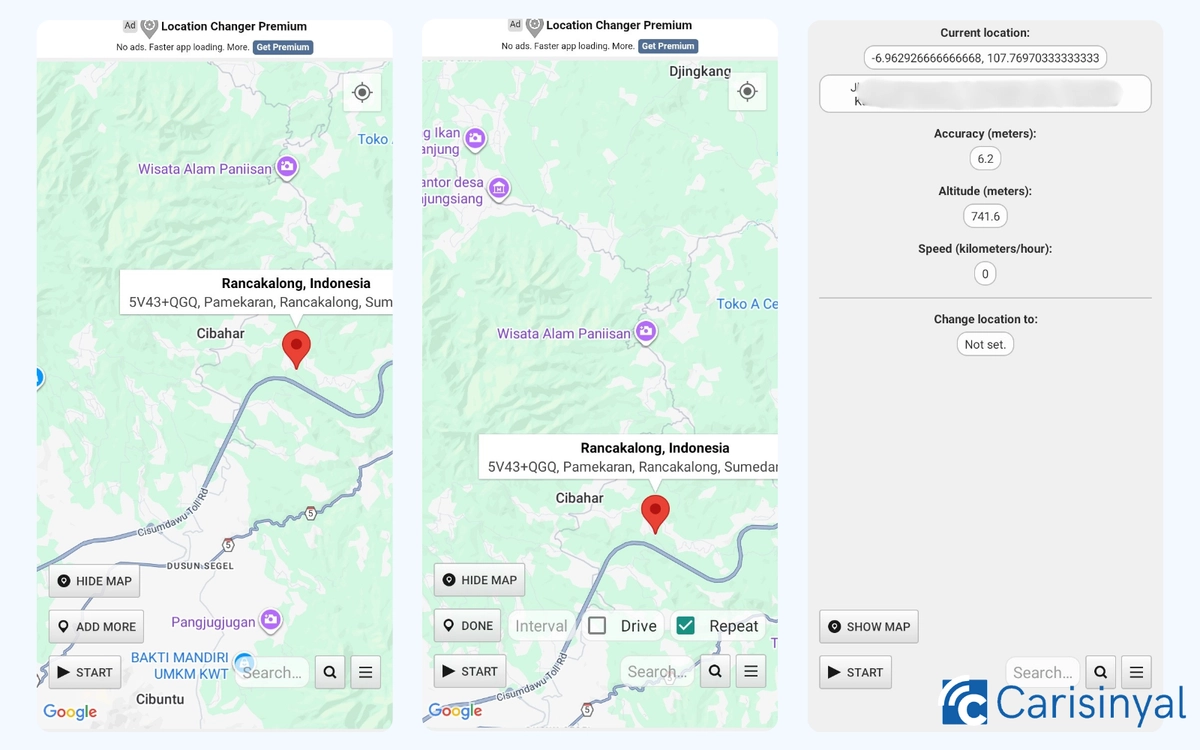
Netlinkd Location Changer is connected with Google Maps but uses a simplified version. You can still mark several points on the map to use as fake locations. The app also supports route mode for driving.
If you want an even simpler view, you can select Hide Map. This option only shows the location data you chose. It also saves internet data and works better on slow connections.
How to use Netlinkd Location Changer:
- Download and install the app, then allow GPS access.
- In your phone’s Settings, open Developer Options and set the app as your Mock Location provider.
- Go back to the app. If you want to use the map, tap Show Map and select the fake location. If you already know the address, type it in the search bar.
- Tap and hold until a marker appears on the map.
- Once you have set the location, tap Start at the bottom left. Your fake GPS will now be active.
- To create a route, check the Drive option. You can also save favorite spots for quick access later.
These are some of the best fake GPS apps you can try. Test them one by one and choose the one that matches your needs.