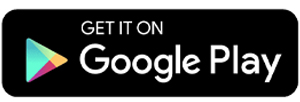5 Best Screen Recorder Apps for Android
Have you ever seen a video tutorial about Android on YouTube? In those videos, you’ll usually see the screen being recorded. To create such tutorials, we need a tool to record the screen of the device we’re using.
Recording the Android screen can actually be done manually with a camera. However, recording with a camera may not be usually clear. Therefore, you need to use a certain application to record it.
If you’re using an Android smartphone or tablet, you can consider some of the screen recorder apps that we will review below.
1. AZ Screen Recorder
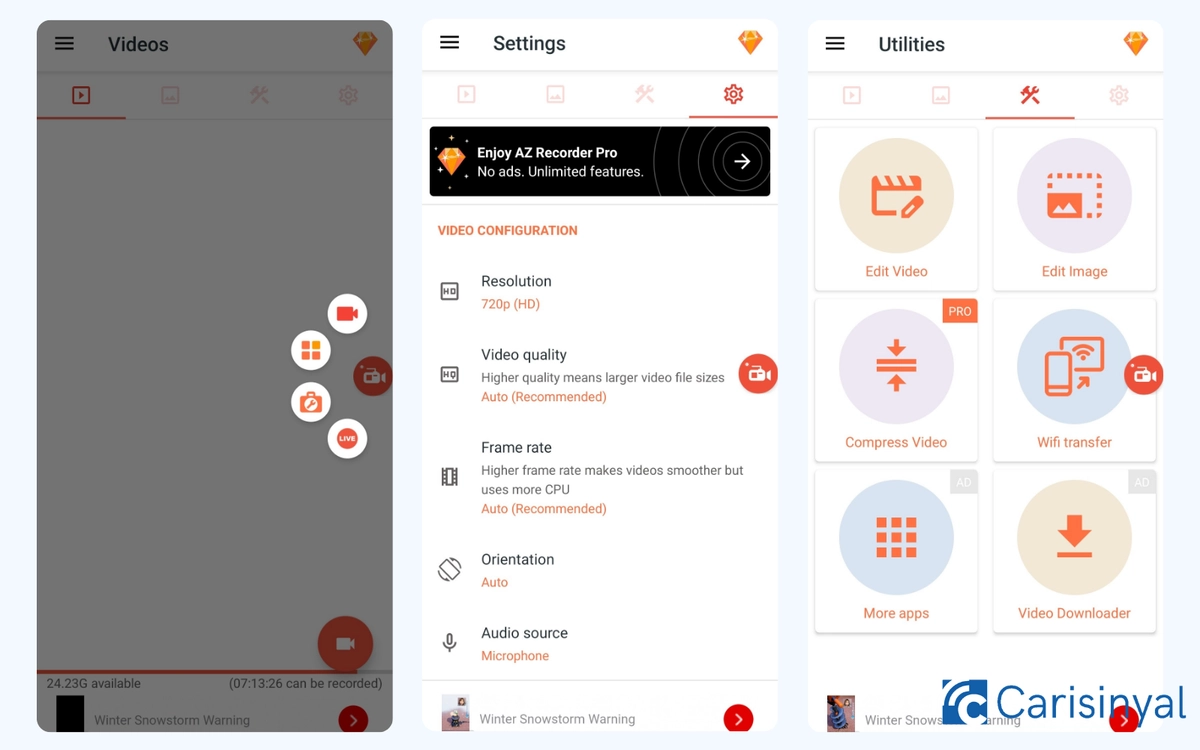
AZ Screen Recorder is suitable for content creators, gamers, and everyday users who want to record their screen in high quality. In the settings, you can choose a resolution of up to 1080p Full HD, video quality of up to 16 Mbps, and a frame rate of up to 144 FPS.
The audio settings are also very comprehensive. It supports both internal audio and microphone recording, which are perfect for creating tutorials or recording gaming sessions with clear sound.
Another interesting feature is the option to prevent the recording from stopping suddenly. When activated, the system gives power priority to the app. As a result, it won’t be force-stopped by Android when the battery is low or when the device has been idle for too long.
AZ Screen Recorder also comes with a Live Stream feature that lets you to broadcast directly to platforms such as YouTube and Facebook without additional apps.
However, not all features are free. For example, frame rates above 60 FPS can only be used if you’re a Pro user. Even so, the built-in tools are still very helpful. In one app, you’ll find a video editor, image editor, and video compressor that you can use right away without downloading extra apps.
What I like about AZ Screen Recorder:
- Can record screen up to 1080p and 144 FPS
- Supports internal audio and microphone recording
- Has an auto-stop feature
- Built-in Live Streaming feature
Things to note:
- High frame rates are only available in the Pro version
- Some other features are also limited in the free version
2. MOBIZEN
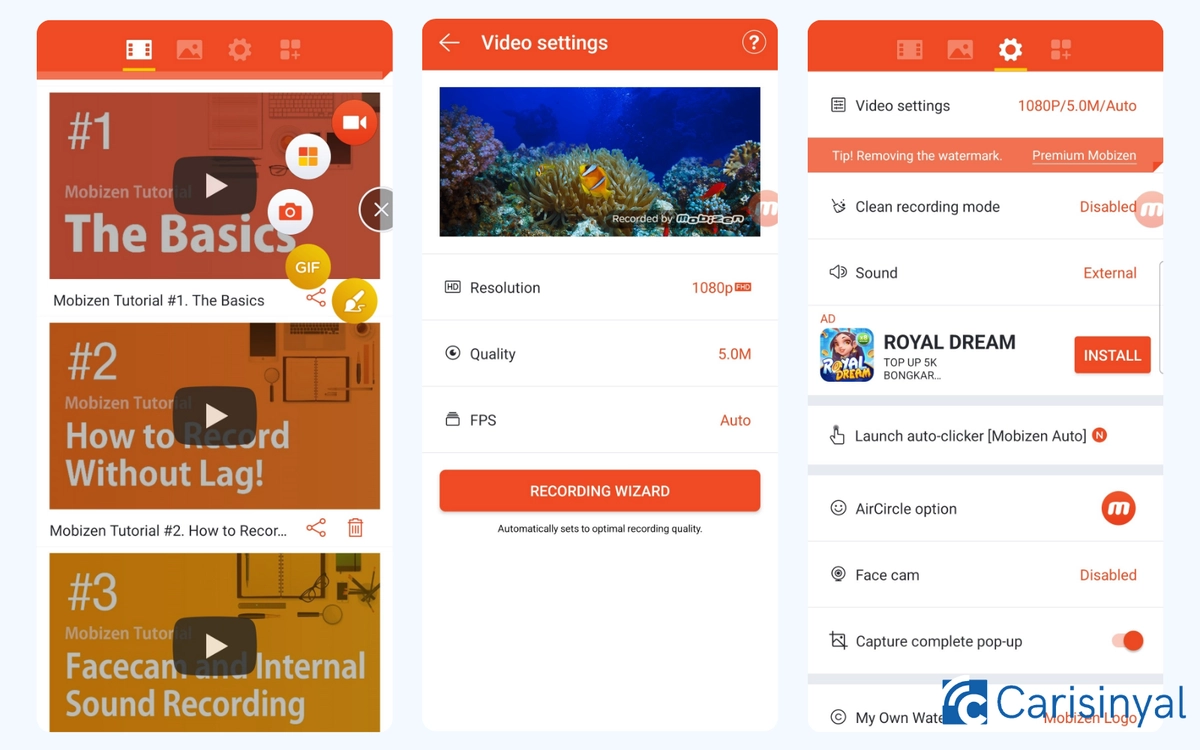
When you first open MOBIZEN, it doesn’t show the app’s main page right away. Instead, it embeds a floating icon on your screen. This icon acts as a shortcut to features such as screen recording, screenshots, GIF maker, and brush tools.
If you double-tap the app icon, the main page will appear. Here, you can set your recording preferences according to your needs, from resolution to storage settings.
MOBIZEN also provides an internal gallery to store all your recordings and screenshots. Interestingly, there are some video tutorials included in the app, which are especially helpful for new users who want to maximize its features.
One of the most useful features is FaceCam, which lets you show your face while recording your screen. This is very handy for gaming or tutorial content creators. The shape of the FaceCam can also be customized to be square or round.
You can record internal audio on MOBIZEN, but unfortunately, it doesn’t support recording from the microphone at the same time when internal mode is activated. In addition, the app displays quite a lot of banner ads in different parts of the interface, which can be quite distracting.
What I like about this app:
- FaceCam feature with shape options
- Can record videos, take screenshots, and create GIFs from one place
- Built-in gallery and tutorials
Things to note:
- Can’t record internal audio and microphone simultaneously
- Banner ads appear frequently in the free version
3. Vidma
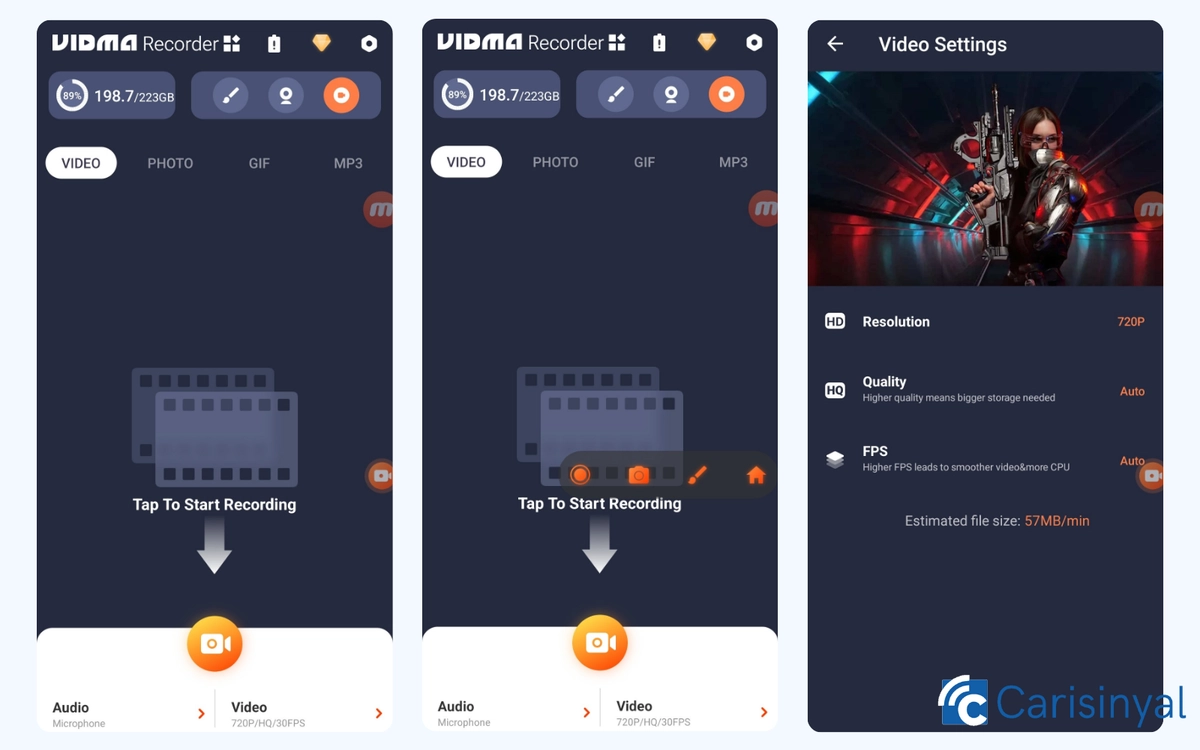
Vidma has a user-friendly interface, complete with various recording quality settings, including resolution, bitrate, and audio recording options.
Not only that, Vidma also displays the remaining local storage space in real time. This is helpful if you plan to record for a long duration. With this feature, you can better manage your storage space so that the recording doesn’t stop suddenly due to full memory.
In addition to recording, Vidma comes with a built-in converter to change videos into MP3 format. This feature is very useful if you only want to save the audio from your screen recordings, such as presentations or live webinars.
Another interesting feature in this app is ‘Shake to Stop.’ As the name implies, you can stop the recording by simply shaking the device, without touching any buttons. This is great when you're multitasking or recording the full screen.
Unfortunately, for free users, the Vidma watermark will still appear on the recording. To remove it, you need to upgrade to the premium version.
What I like about Vidma:
- Intuitive user interface and complete settings
- Very useful real-time memory indicator
- Can convert videos to MP3
- Handy Shake to Stop feature
Things to note:
- Watermark still appears in the free version
- Some exclusive features are only accessible after upgrading
3. XRecorder
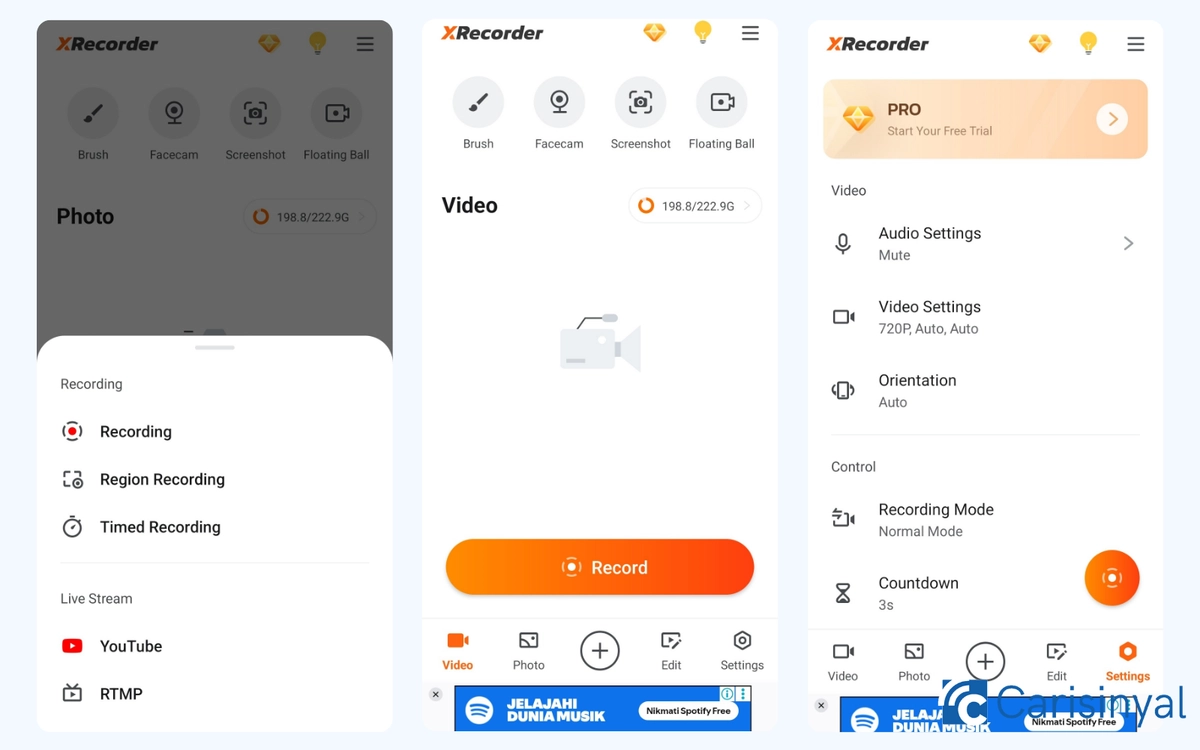
More than just screen recording, XRecorder is a multi-functional app for recording and light editing needs. It allows you to take screenshots, display your facecam, and edit videos directly after recording.
The editing features are also quite varied. You can merge videos and photos, compress videos, and even convert videos into GIF format. However, some of these features can only be accessed through the Pro subscription.
The recording process is smooth, and XRecorder also provides a Region Recording feature. This lets you select a specific area of the screen to record, complete with customizable frames. This way, you save time during editing since you don’t have to manually cut out unnecessary parts.
XRecorder also supports livestreaming directly to YouTube and other RTMP (Real-Time Messaging Protocol) platforms. If you enjoy livestreaming while recording your screen, this app is a good option.
Things I like about XRecorder:
- Ability to edit videos immediately after recording
- Convenient Region Recording feature
- Supports livestreaming to various platforms
One thing to note:
- Some editing features are only available in the Pro version
5. ADV Screen Recorder
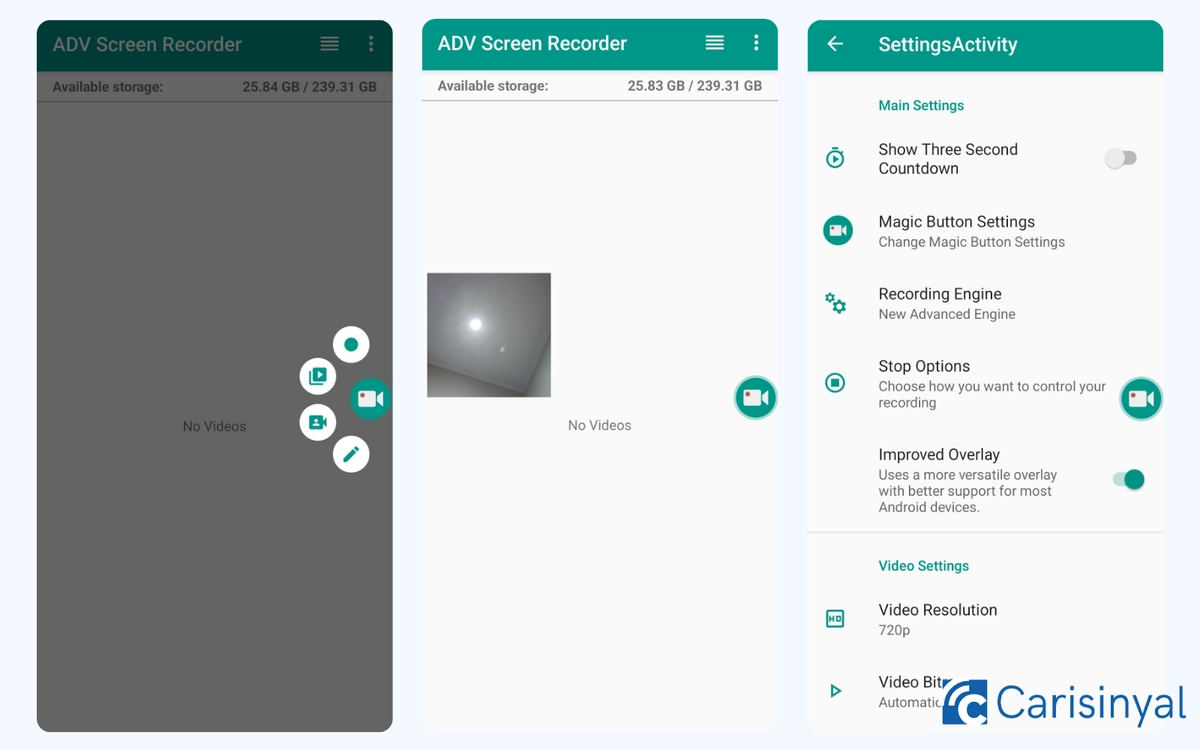
For those of you who need a screen recorder with a simple yet functional interface, ADV Screen Recorder is worth considering!
Once you press the ‘+’ button on the main page, a floating camera icon will appear presenting various submenus, like recording the screen, recording audio, opening the internal gallery, or using the draw feature.
Don’t forget to set the recording quality yourself! You can set resolution, bitrate, frame rate, and video orientation. These settings are useful if you want to customize recordings for a specific device or platform.
Uniquely, ADV Screen Recorder has an Overlay Camera feature, which is another version of the facecam. It allows you to use the front or rear camera, adjust the size of the camera window, and even control its transparency (opacity). This level of customization is rarely found in other screen recorder apps.
Things I like about ADV Screen Recorder:
- Features are quite comprehensive
- Can adjust recording quality in detail
- Flexible Overlay Camera feature
One thing to note:
- Some advanced features like video trimming or file conversion are not available in the free version
Screen recording is commonly used to create tutorials, record gameplay, and more. Whatever your purpose, make sure you use additional apps to make screen recording easier.