How to Modify Your Display Name on Google Meet
Google Meet, a versatile application developed by Google, allows users to communicate, engage in discussions, and even participate in online classes.
Highly favored for its ability to accommodate up to 100 participants for a duration of roughly 60 minutes, Google Meet has gained popularity among users. Its user-friendly interface enables users to access its features simply by linking a Gmail account.
However, for first-time users, please note that your Gmail name will automatically appear as your account name on Google Meet. This might be inconvenient for individuals who need to display a specific corporate or academic alias during meetings or classes.
The good news is, there exist several strategies to modify your displayed name on Google Meet, ensuring an optimal experience for your meetings or discussions. The detailed steps are elaborated below.
How to Use Google Meet
Using Google Meet can be achieved on both a computer and a smartphone. There are a number of steps you must take to get started. Here's a guide on how to use Google Meet on a PC or a smartphone:
1. Via PC
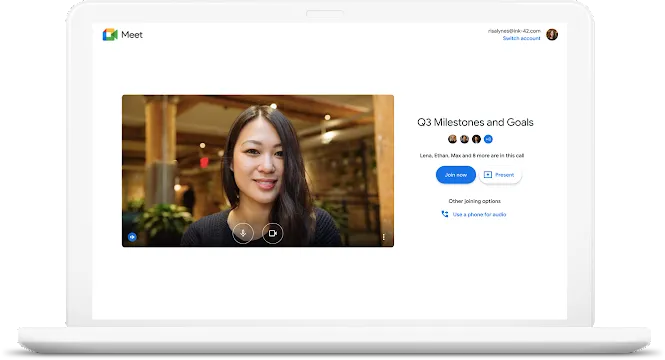
- Launch Google Meet on your desktop or laptop's web browser.
- Sign in with your Google account, and make sure your email and password are accurately inputted.
- On the main interface, you can opt for 'New meeting' to start a new video conference, if you are the host or the meeting organizer.
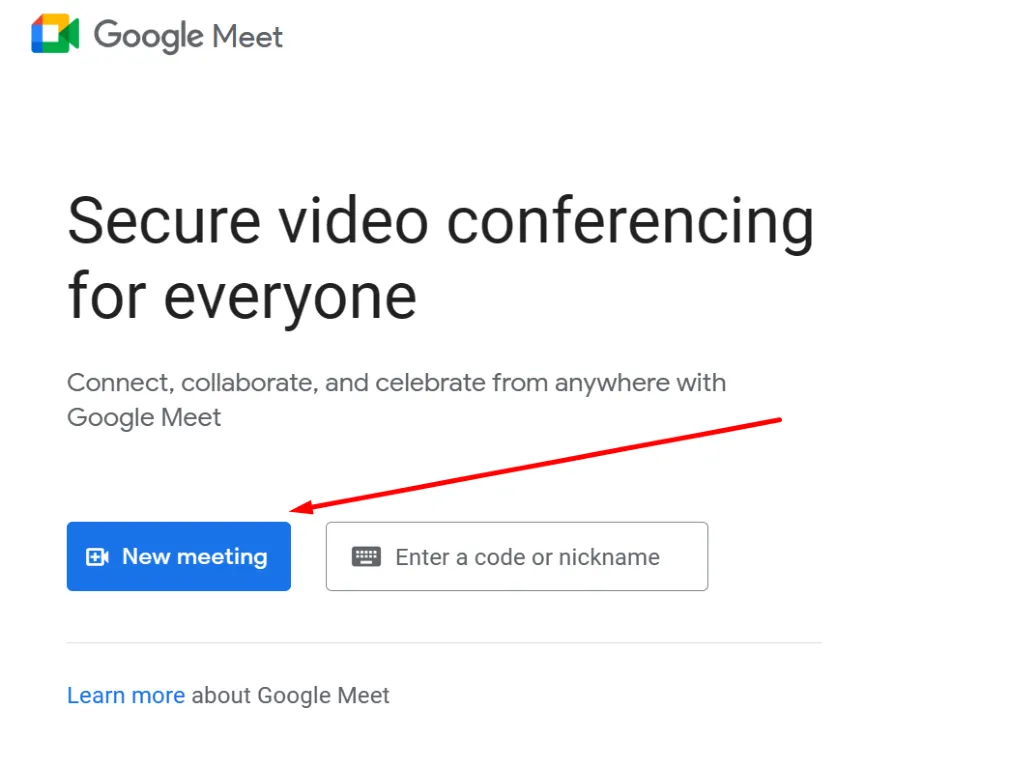
- There are options to create a meeting for later, start an instant meeting, or schedule a meeting via Google Calendar (Schedule in Google Calendar).
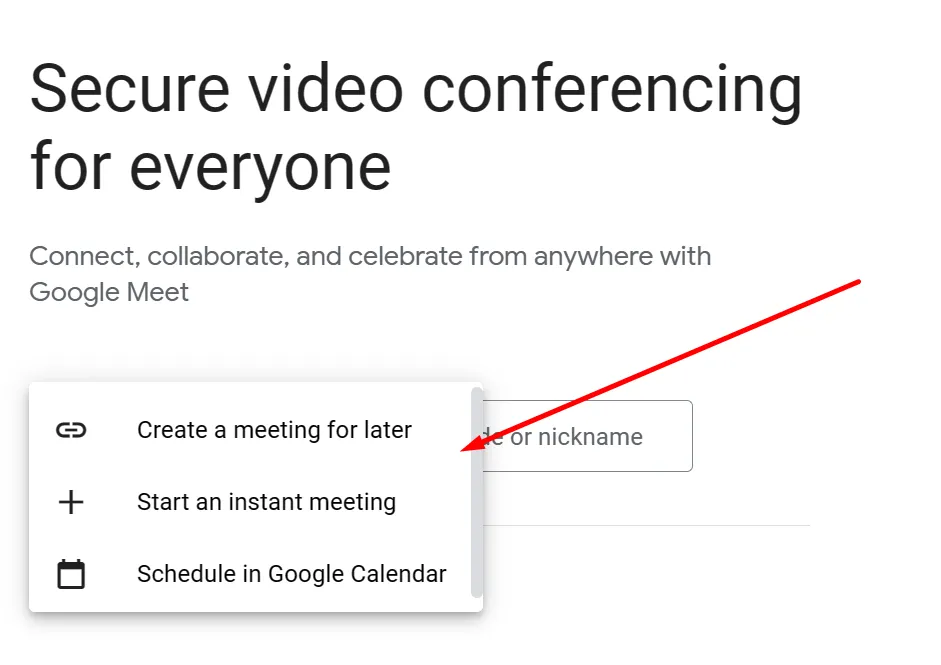
- If the meeting is being hosted by another person, you will typically receive a link or meeting code.
- Input the link or meeting code to gain access to the ongoing video conference. Click the 'Join' button to participate.
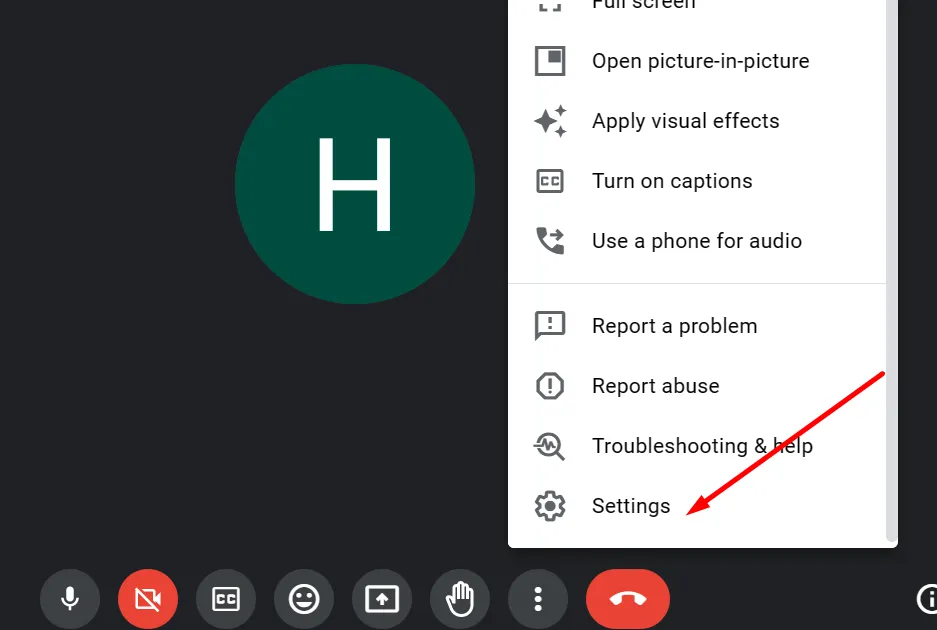
- Modify the settings of your microphone and camera for a smooth meeting experience. You can locate the "settings" option by clicking the three dots at the bottom of the video conference screen.
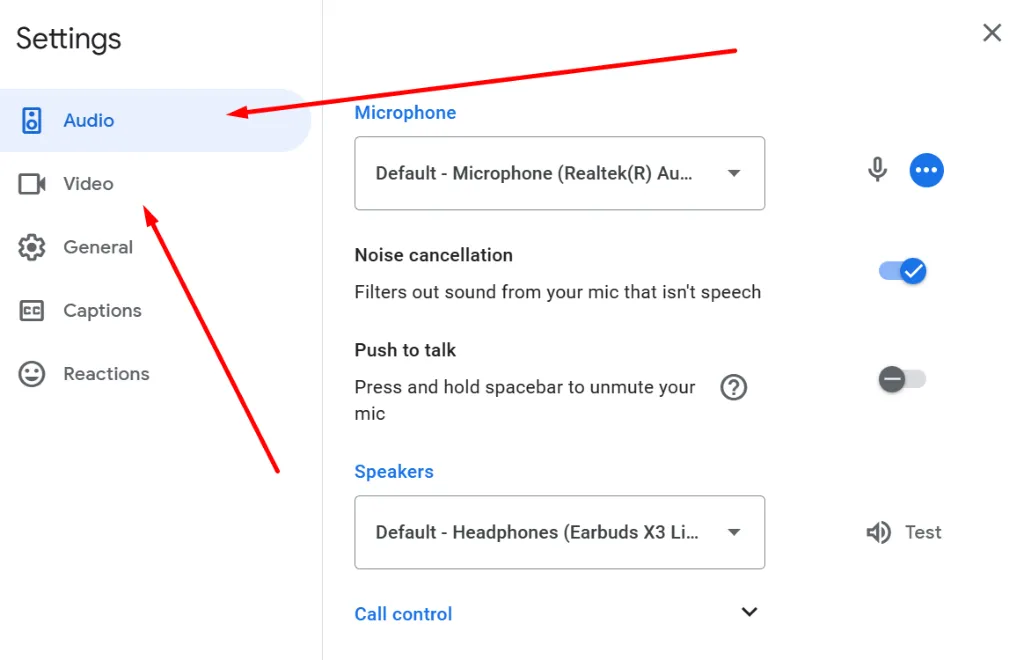
- Adjust the audio and camera configurations in the respective audio and video sections.
- These settings can also modify if you want to adjust the output sound or the microphone in use.
2. via Smartphone
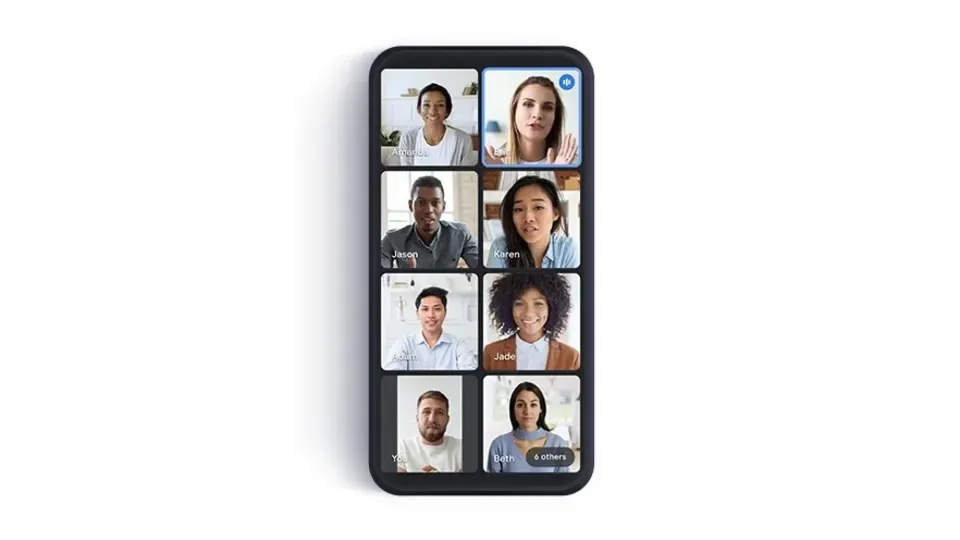
- Launch the Gmail app on your smartphone and tap on the GMeet icon at the bottom of the screen. Alternatively, you can download the Google Meet app from the PlayStore or App Store.
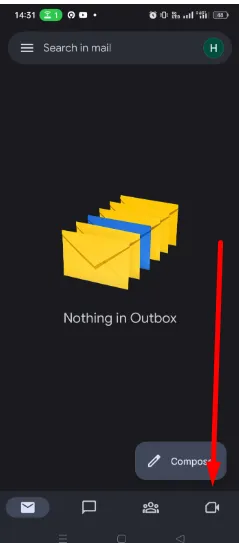
- Open the app and tap on the 'New meeting' option to begin setting up a new video conference.
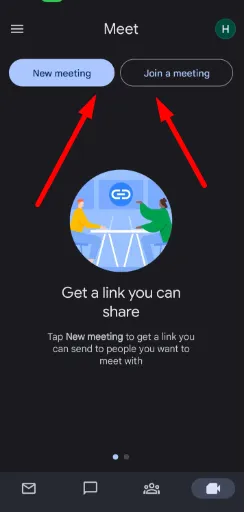
- A banner will pop up with several settings. You can start the meeting by selecting "Start an instant meeting".
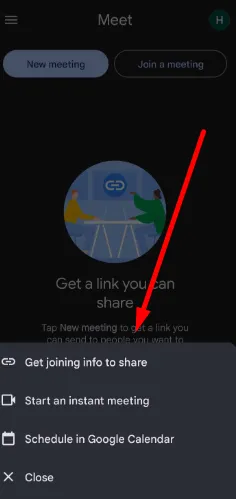
- After the creation of the meeting room, you can share the video meeting link or code using the 'get meeting link to share' feature.
Furthermore, you also have the option to join meetings on Google Meet through Google Calendar or email invitations.
How to Modify Your Name on Google Meeting
As mentioned earlier, Google Meet will be connected to the user's Gmail account. Therefore, if you're a first-time user, your Gmail name will be your default display name. Here's a guide on how to change your display name on Google Meet.
1. How to Change Your Name on Google Meet via PC
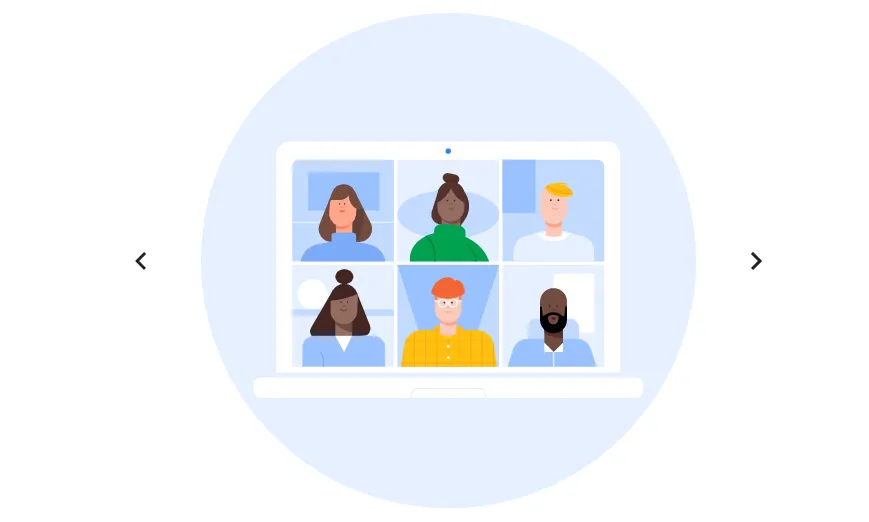
- Go to your Google account settings, found in the top right corner. If you're not logged in, please do so first.
- To access the settings, click on "Manage your Google account" listed under your name and email address.
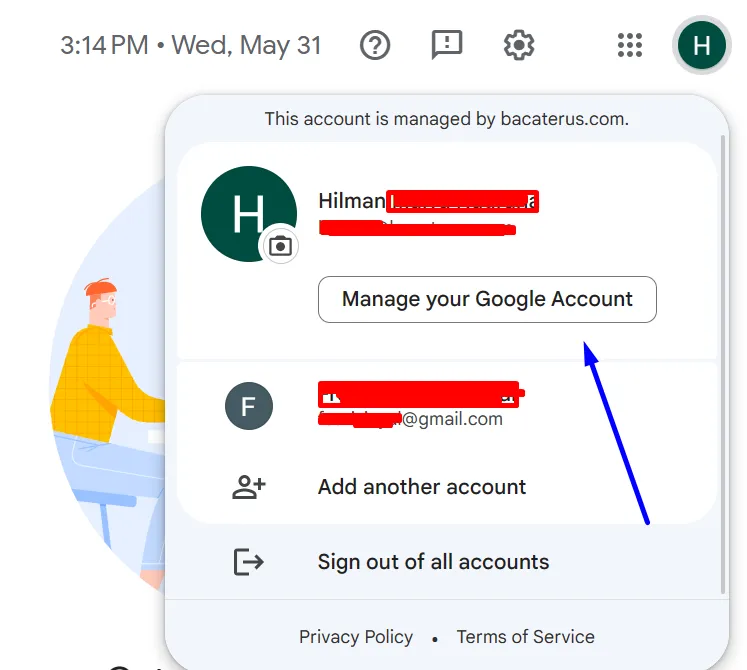
- Select the "Personal info" tab located on the left-hand side.
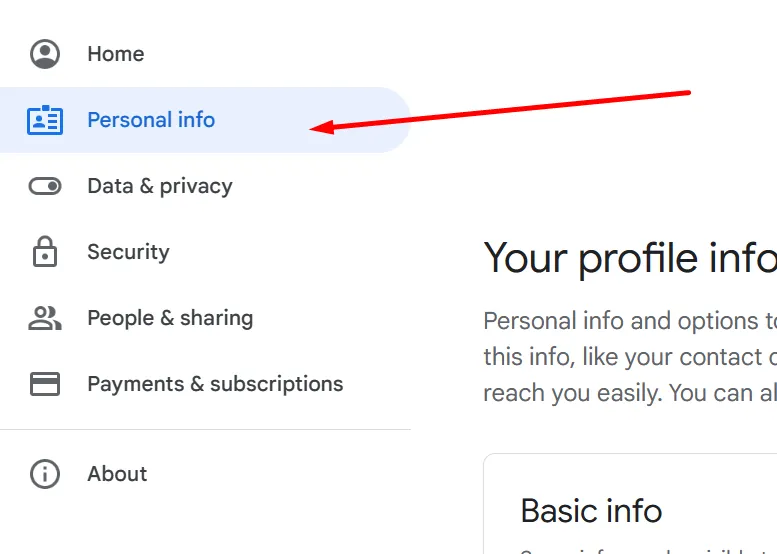
- Under the "Basic Info" section, click on "Name". Alter the name to your preference and, once it's done, hit the "Save" button.
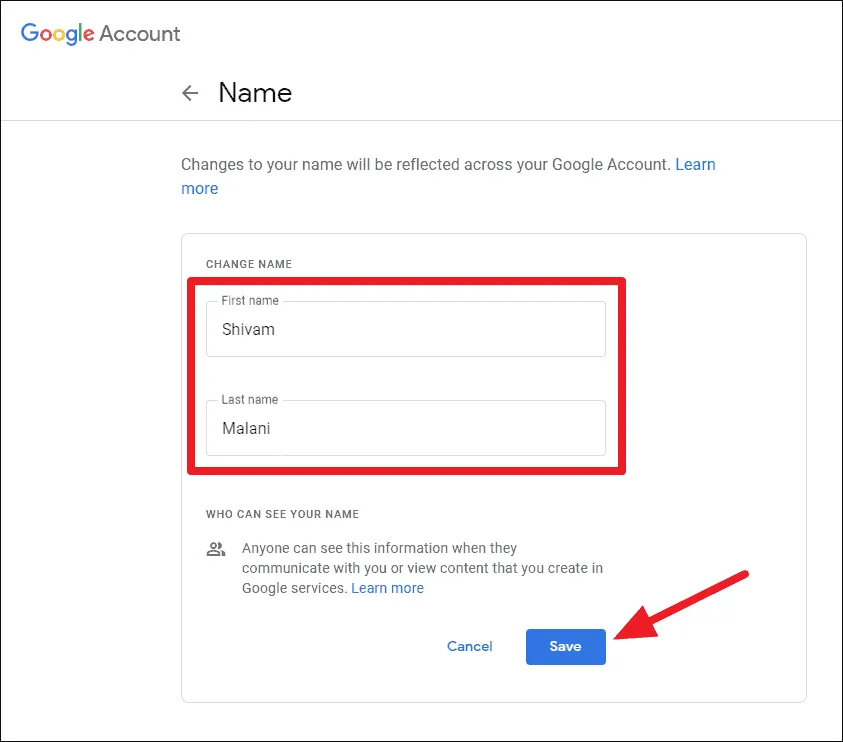
- Open Google Meet and join a meeting room. You'll notice your name in Google Meet has been updated.
2. How to Change Your Name on Google Meet via Smartphone
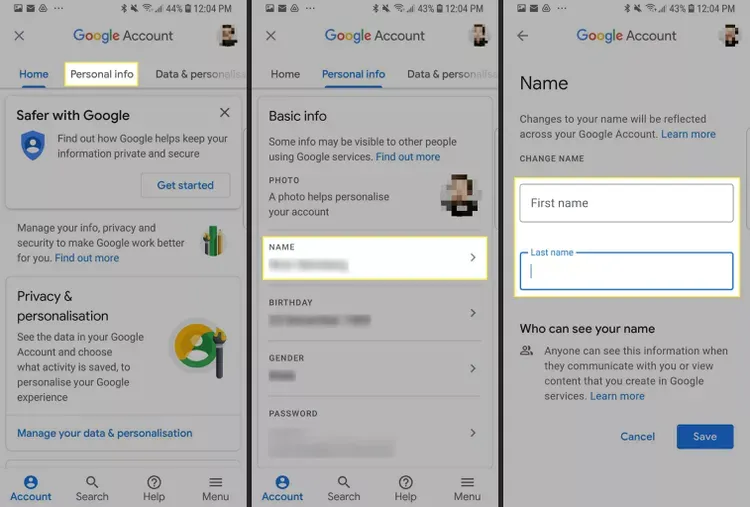
Changing your name on Google Meet using a smartphone follows a similar procedure to that on a PC, the key difference being the use of an app on a smartphone. Within the Google Meet app, you can locate the name field and modify it accordingly. Later, Google Meet will automatically display your new name during video meetings. Here are the steps:
- Launch the Google Meet app on your smartphone.
- Verify the existing name on Google Meet.
- Reopen Google Meet and tap on the profile icon at the top.
- Next, select the 'Manage your Google account' button. Once you're in the Google settings, please tap the "Personal info" tab.
- Then, tap 'Name' under the 'Basic Info' settings.
- Input the new name you want to use. Once done, immediately tap "Save".
- Finally, check your name again by entering the meeting room in Google Meet.
That wraps up our guide on how to alter your name in Google Meet. Before you proceed with the steps outlined above, ensure that your internet connection is both stable and reliable. Remember to check out other informative articles from Carisinyal.
