How to Clear Cache in Google Chrome
Google Chrome is a popular choice for browsing the web thanks to its clean layout and fast performance. However, sometimes you might notice it slows down or takes longer to load pages. This isn't always due to a bad internet connection; it could be because of too much stored cache.
Clearing your cache can help solve these slowdowns. Think of the cache as a temporary storage area that helps websites, browsers, and apps load faster by saving some data. If you're curious about more details on cache, check out the information at the end of this article.
Clearing your cache is simple and it won’t cause you to lose any important data. If you're not sure how to do it, don't worry. Below, I'll show you the steps to clear the cache on both Android phones and laptops to keep your browsing smooth.
How to Clear the Cache on Your Phone
Using Google Chrome on your phone often offers better speed compared to the built-in browser app. To keep it running smoothly, here’s a simple guide to clearing the Google Chrome cache.
1. Open the Google Chrome app
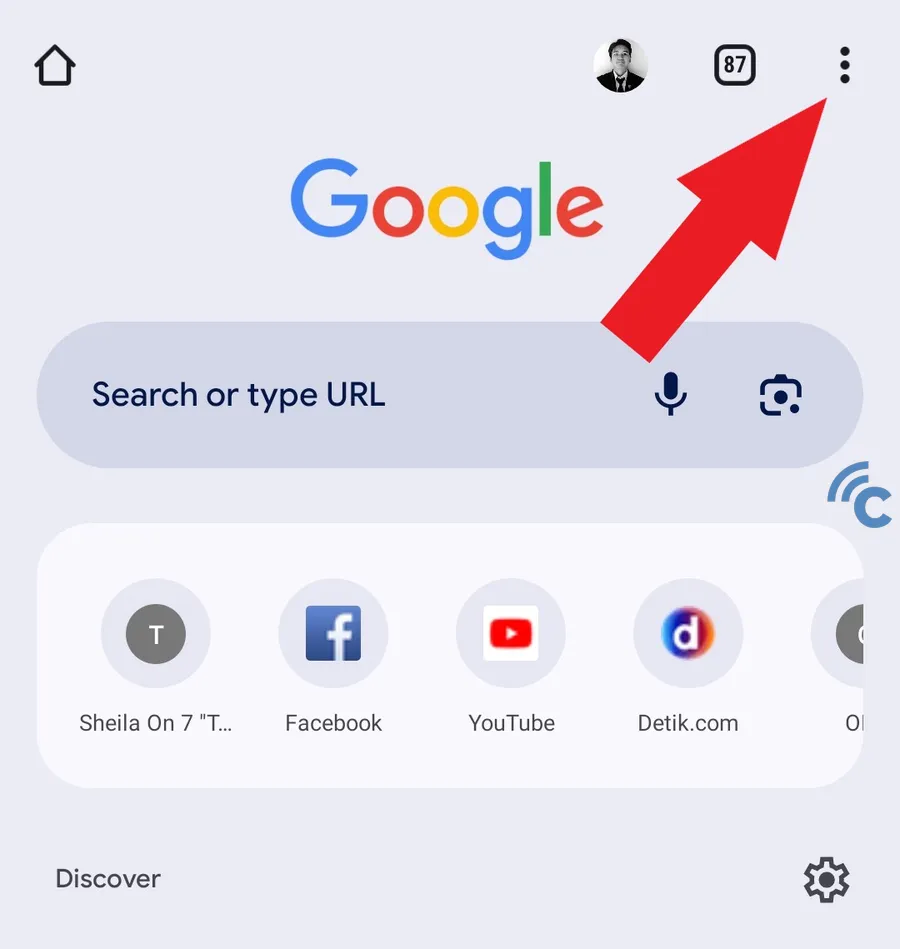
Start by launching the Google Chrome app on your phone. Tap the three dots in the top right corner to open the menu.
2. Select the 'Clear Browsing Data' menu
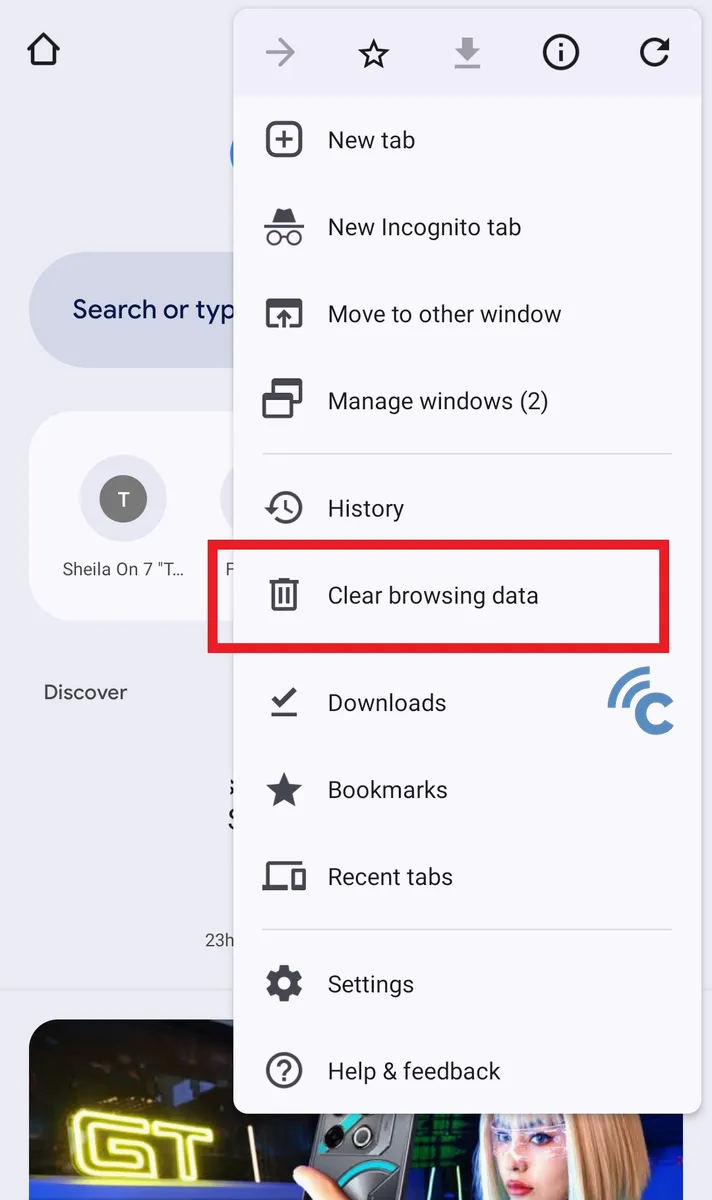
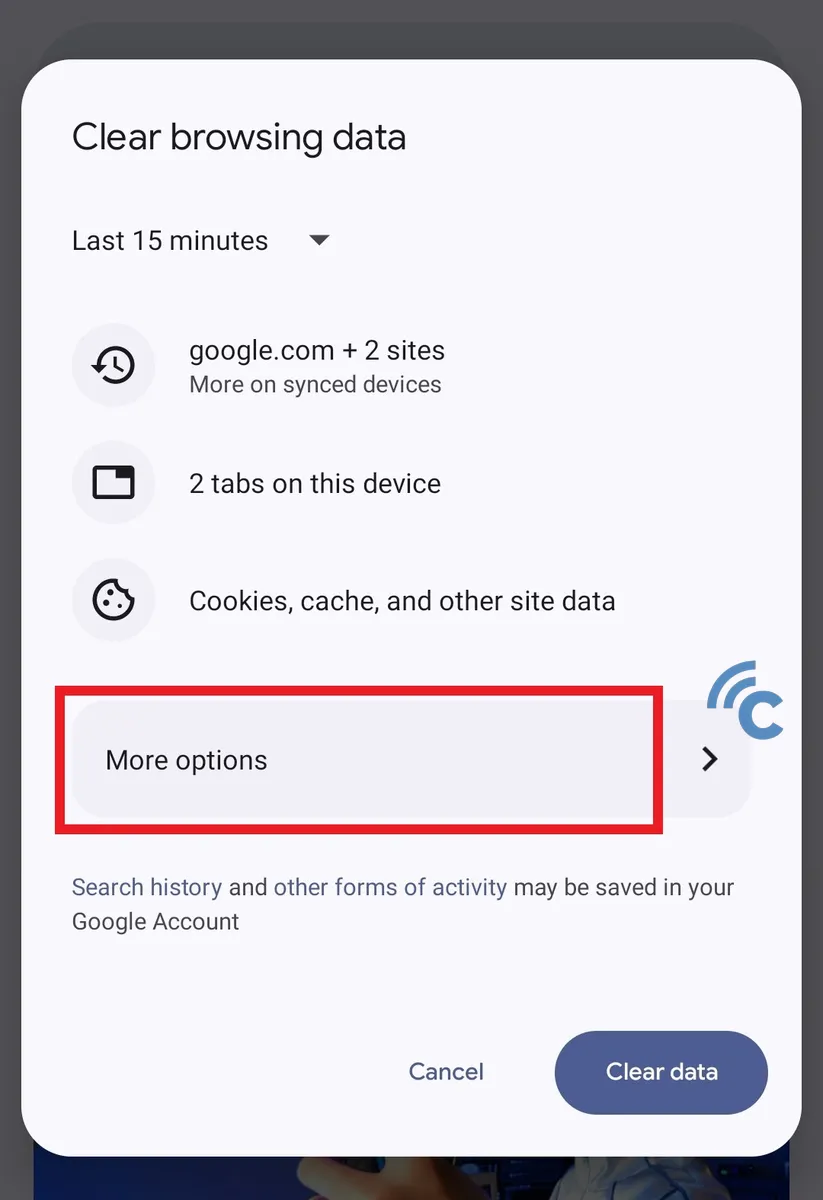
In the menu, tap on “Clear browsing data.” You'll be able to choose how far back you want to clear the data, whether it's the last 15 minutes, last hour, 24 hours, etc.
You'll see a list of what will be cleared, including your browsing history, open tabs, and cookies, along with the cache. If you need to clear specific items, tap “More options” to access additional settings.
3. Clear the cache
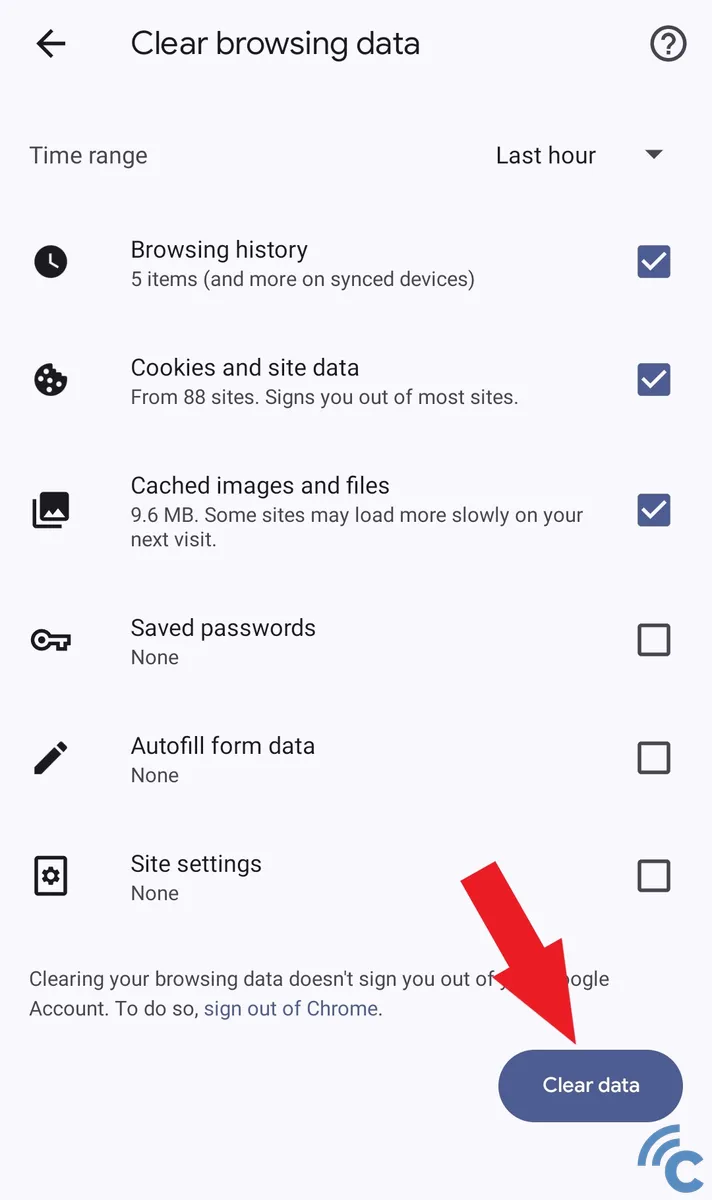
To clear your cache and cookies, just check the boxes next to them. Then, hit the “Clear data” button at the bottom right. Wait a moment for the process to complete, and your cache in Google Chrome will be cleared, keeping your browsing experience fast and efficient.
How to Clear the Cache on Your Laptop
Using Google Chrome on a laptop is great for daily work activities. If you notice it slowing down, clearing the cache might help. Here’s how to do it:
1. Open Google Chrome
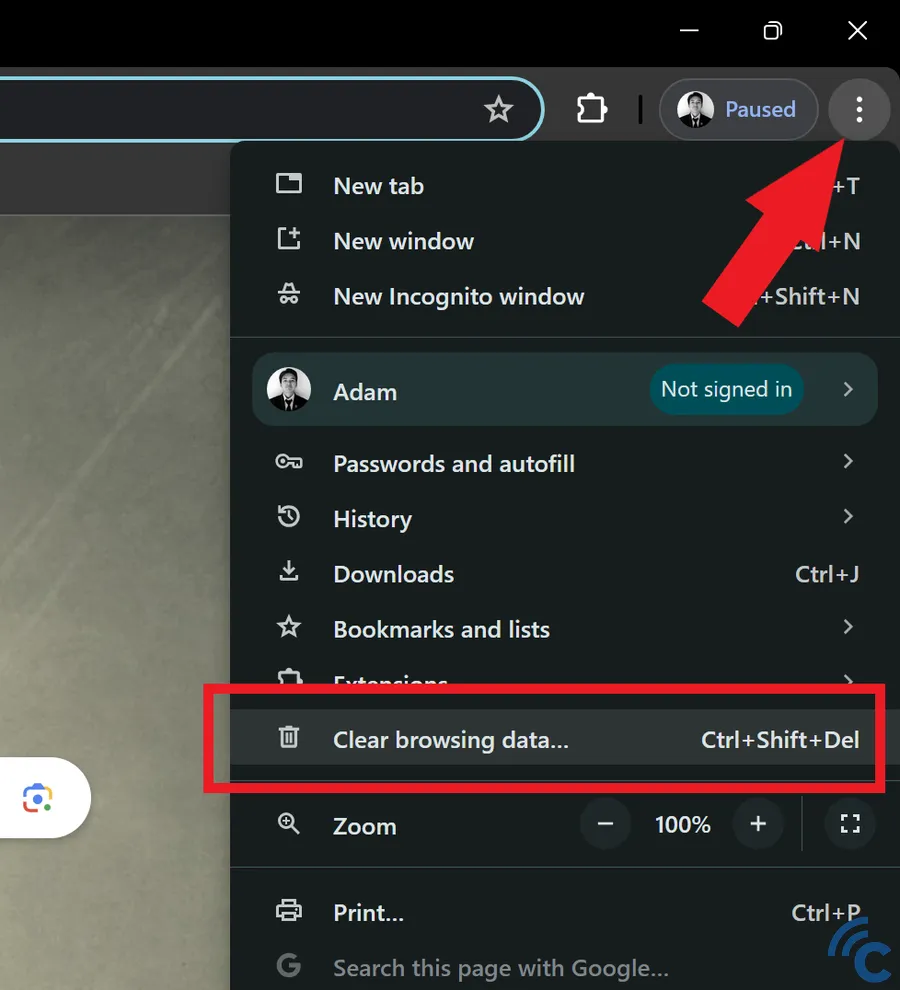
Launch Google Chrome on your laptop and click the three dots in the top right corner. Then select “Clear browsing data…” to begin the cleaning process.
2. Select the time range
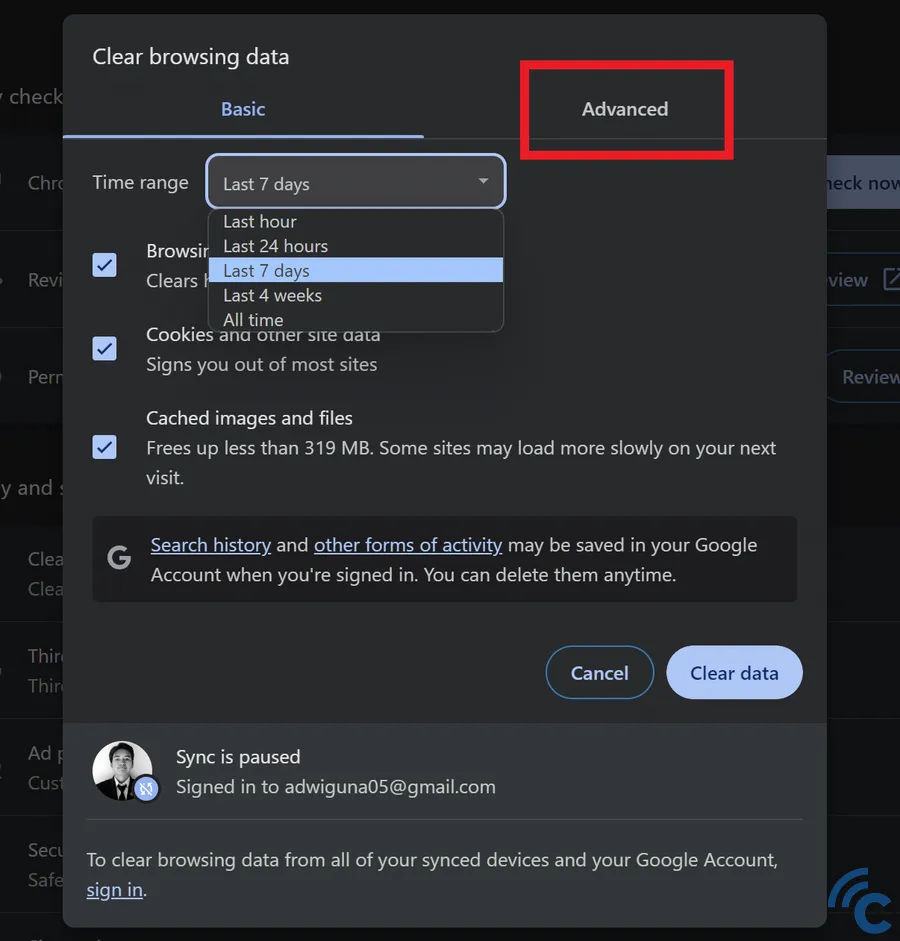
Choose how far back you want to delete data, from options like “Last 15 minutes,” “Last hour,” or “Last 24 hours.”
You'll see details about what will be deleted, including browsing history, tabs, cookies, and cache. For more precise control, click the “Advanced” tab to access additional settings.
3. Clear cache
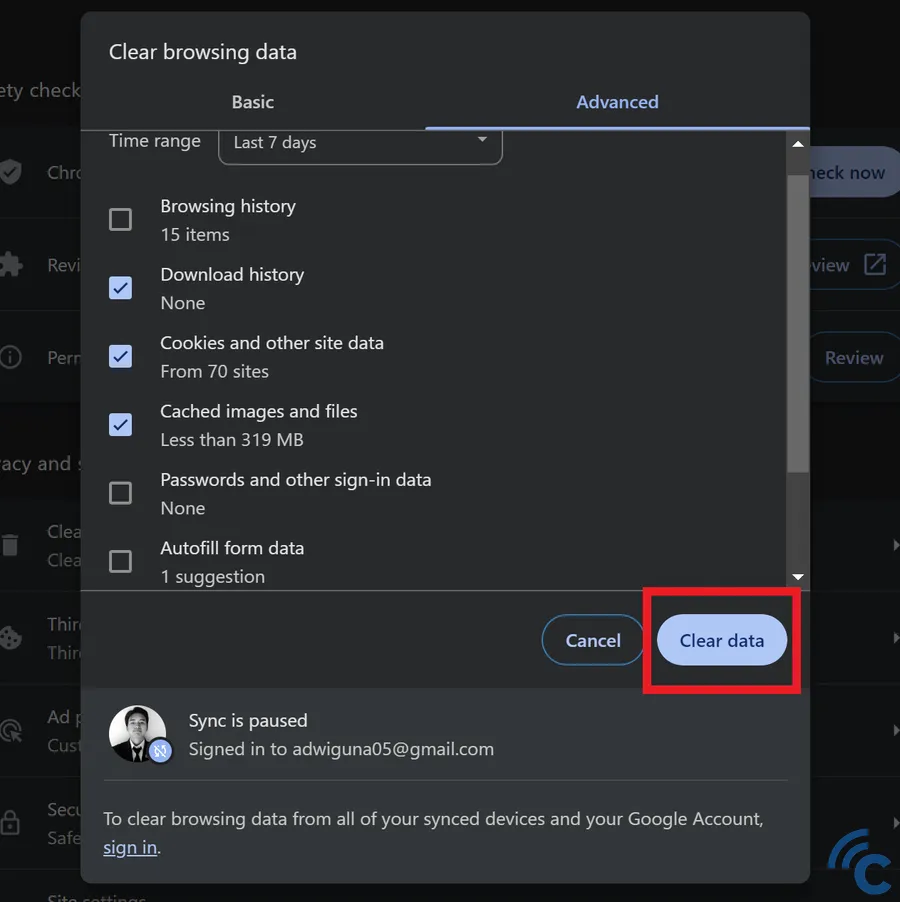
Check the boxes next to cache and cookies, and then click the “Clear data” button. Wait for the process to complete, and the cache will be automatically cleared.
Understanding Cache in Google Chrome
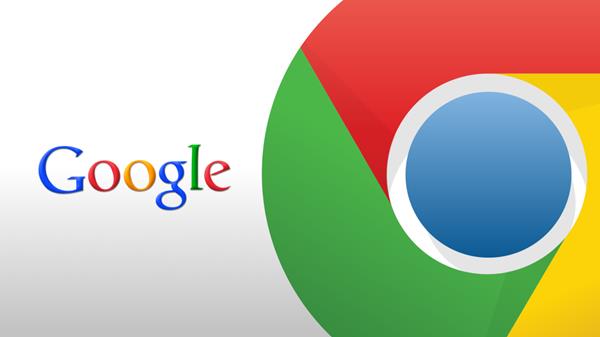
Now that you know how to clear the cache in Google Chrome, let's quickly go over what exactly the cache is. In simple terms, the cache is a temporary storage area used by Chrome after you visit websites. Its purpose is to speed up the loading process the next time you visit those sites.
The cache collects various types of data from websites you visit, such as images, videos, and text. This data storage process is repeated each time you visit a new website.
Cache is often mentioned along with cookies, but they serve different purposes. While the cache stores website data to load pages faster, cookies save specific user information, like IP addresses, usernames, or keywords you've used on sites.
There are tangible benefits to clearing your cache. Over time, websites update and the cached data becomes outdated. This outdated cache can clutter your browser and slow down Chrome’s performance.
Regularly clearing your cache won’t result in the loss of important data. However, it might log you out of some sites, requiring you to sign in again. This doesn’t apply to Google accounts if you've enabled synchronization, even if you clear all data.
Clearing your cache, whether on mobile or laptop, is recommended for a smoother browsing experience. It’s a simple yet effective way to ensure your Chrome browser runs more efficiently.
