How to Create and Share a Google Drive Link
Google Drive is a cloud storage service that provides a platform for users to store various types of files by uploading them. After uploading a file, users have the capability to share it with others. This is done by generating a shareable link which can be sent via email or messaging apps like WhatsApp. Recipients can simply click on the link to access the specified file.
Sharing links and folders on Google Drive is an easy-to-follow process. It extends beyond individual files, allowing users to share entire folders that contain multiple files. Furthermore, when sharing a file or folder, the user has the flexibility to set permissions for others. These permissions include viewing, editing, or commenting on the file.
For a more detailed guide on how to create and share Google Drive links, continue reading this explanation from Carisinyal.
Types of Google Drive Access
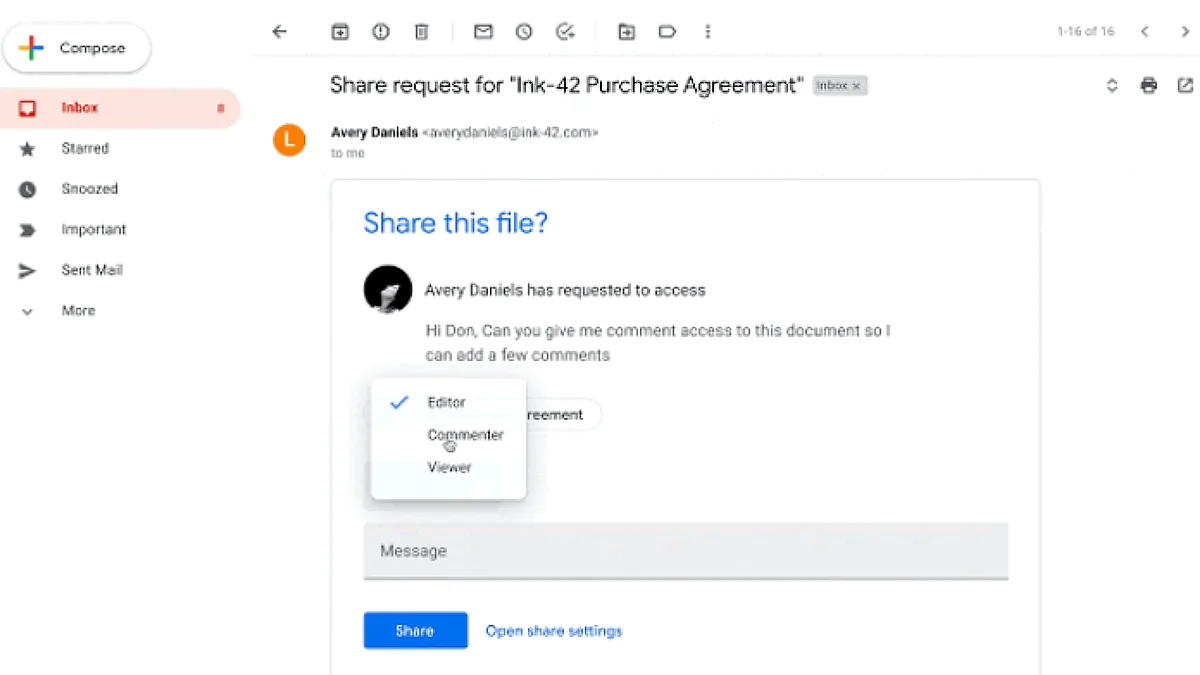
When sharing files or folders in Google Drive, you have the ability to set the level of access for others. There are three primary access types:
- Viewer: These users can only view or download the files without the capability to edit or comment.
- Commenter: Users with this access can view, download, and add comments to the files.
- Editor: Users granted this access have comprehensive permissions to view, edit, comment on, and even delete the files.
Sharing Files through Email Invitations
Google Drive provides a convenient method for sharing files with others via email. When you send an invitation, the recipient will receive an email notification allowing them to access the shared file. Follow these simple steps to share your files:
1. Log into Google Drive account
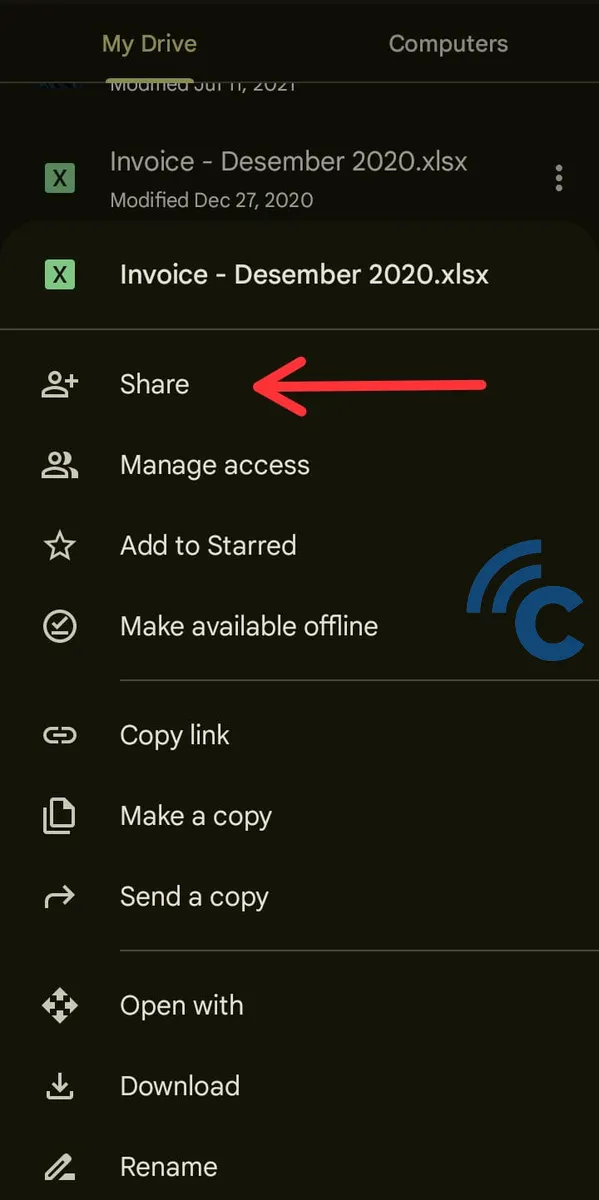
First, log into your Google Drive account and identify the file you wish to share. Click on the three-dot icon next to the file, and then select the "Share" option.
2. Enter the recipient's email address
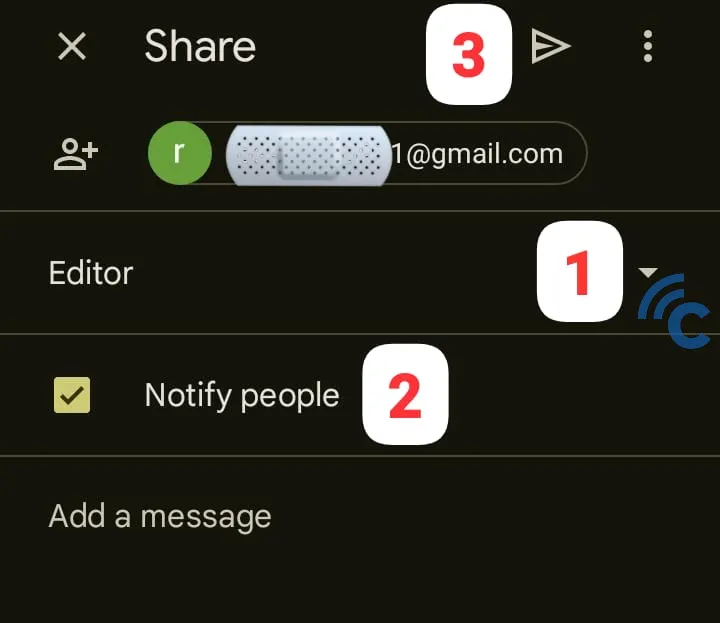
Enter the recipient's email address to whom you want to grant access to your file. Decide on the level of access they should have. Ensure you check the "Notify People" option to send a notification about the invitation to the recipient.
Once you have entered this information, click on the send (triangle) icon to dispatch the invitation. The recipient will then receive an email notification and can access the file you've shared.
Sharing Files with a Public Link in Google Drive
In addition to email, another method to share files in Google Drive is by using a shareable link. Here’s how you can do it:
- Begin by signing into your Google Drive account and locating the file you wish to share. Click on the three-dot icon next to the file and then choose "Manage Access."
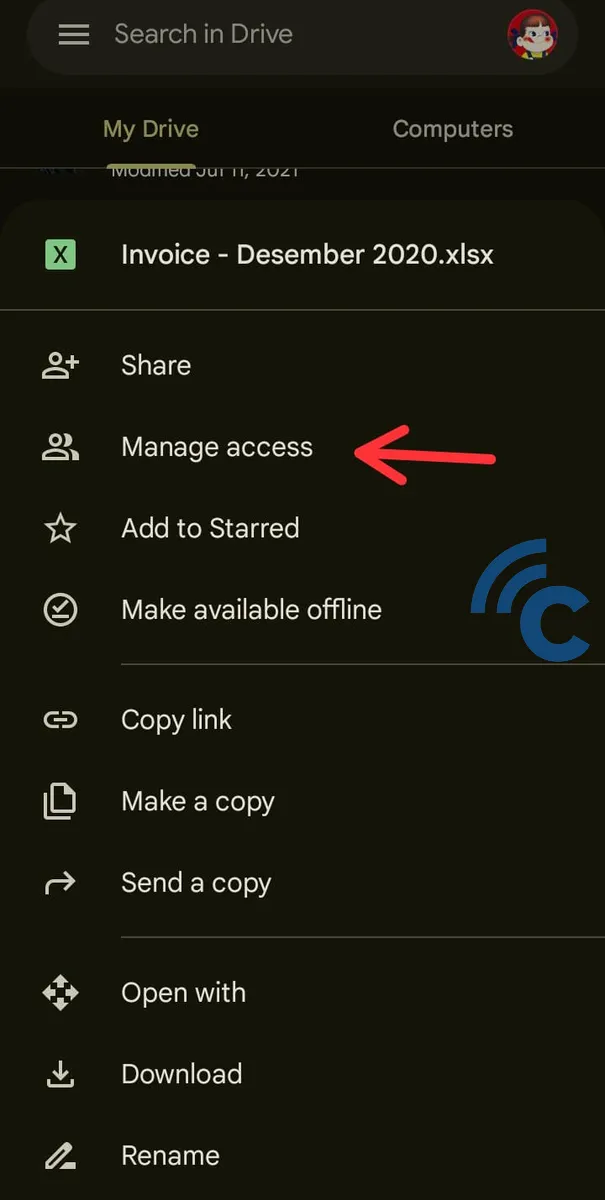
- In the "Manage Access" menu, select "General Access" and then click on "Change." Alter the setting from "Restricted" to "Anyone with the link."
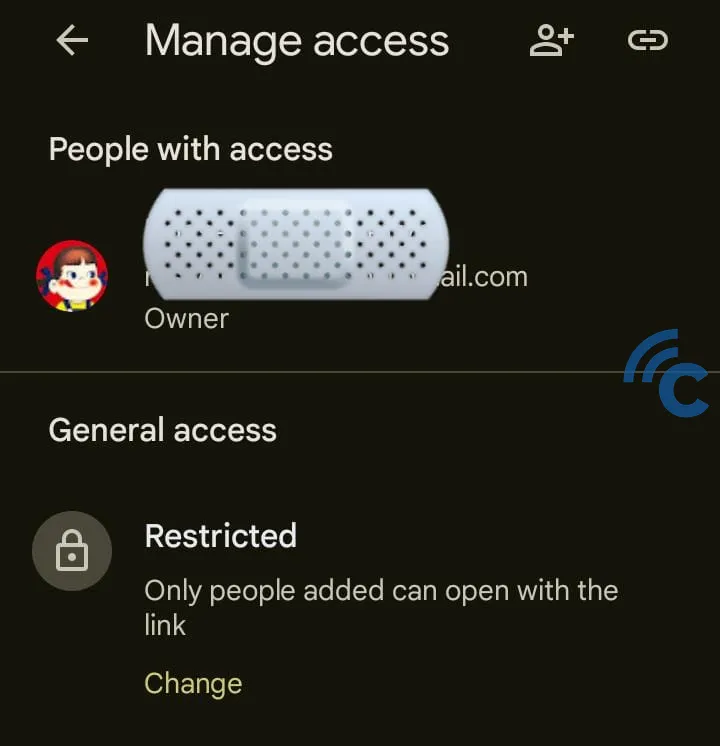
- Once you have made this change, click on the chain icon to copy the link to your clipboard.
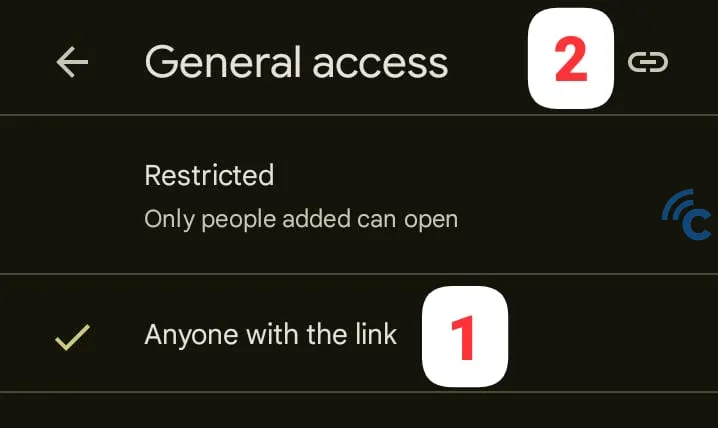
After copying the link, you’re ready to share it with anyone. Anyone who receives this link will be able to access the file you have shared.
Canceling File Sharing in Google Drive
If you need to revoke access to a shared file or folder, you can easily cancel the sharing. Follow these steps to do so:
- First, open Google Drive and find the file or folder you have previously shared. Click on the three-dot icon next to it and choose "Share."
- In the sharing menu, select "Manage Access." Here, locate the email address for which you want to cancel access and click "Remove" next to it.
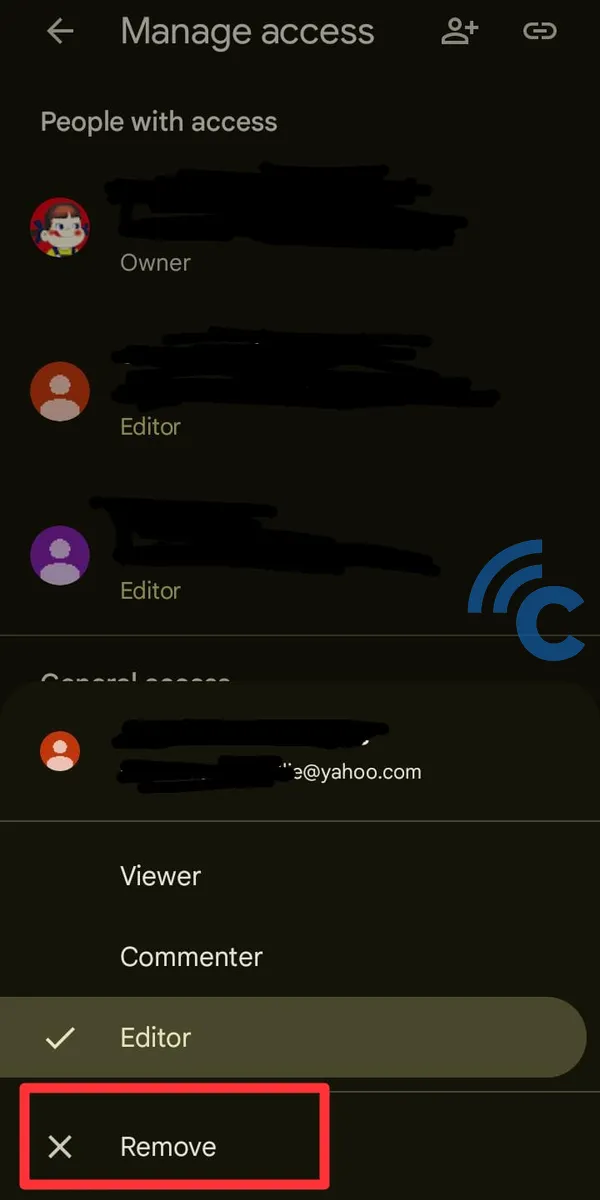
- If you need to revoke access to a public link, navigate back to the "General Access" settings. Change the access level from whatever it currently is back to "Restricted."
Google Drive's sharing features are both user-friendly and versatile. By adjusting the access settings appropriately, you can ensure that your files are shared only with the intended recipients. It's important to regularly review and adjust your sharing settings to maintain the security of your data.
For guidance on saving files or photos in Google Drive, further information can be found in this article.
FAQ
Many people often have questions about sharing links from Google Drive. Below, we address some of these common queries along with their answers:
1. How can everyone access Google Drive links?
To enable access for everyone to a Google Drive link, you must modify the sharing settings of the file or folder in Drive. The process for doing this is detailed in this article.
2. How do you share a Drive link on WhatsApp?
To share a Google Drive file on WhatsApp, first copy the link of the file. Then, paste this link into the chat with the contact you wish to share it with.
