3 Easy Ways to Download Photos and Files from Google Drive
Google Drive, a service from Google, offers users the convenience of storing their files on remote servers. It also enables the synchronization and sharing of these files across different devices. For even smoother access and file management, Google Drive has offline applications available for both PCs and smartphones.
Within Google Drive, you can create documents, spreadsheets, and presentations using Google Docs, Google Sheets, and Google Slides, respectively. These can be edited either on the web or through the app. Additionally, this platform allows collaborative editing, where multiple users can work on the same file simultaneously.
In this article, Carisinyal will guide you through the steps to easily download files and photos that are stored in Google Drive. This tutorial is designed to be user-friendly for both PC and smartphone users.
Using a Desktop PC
Earlier, we mentioned that Google Drive can be accessed using a PC or smartphone. Here, the Carisinyal team will guide you through downloading files from Google Drive when using a PC.
1. Navigate to the Google Drive Link
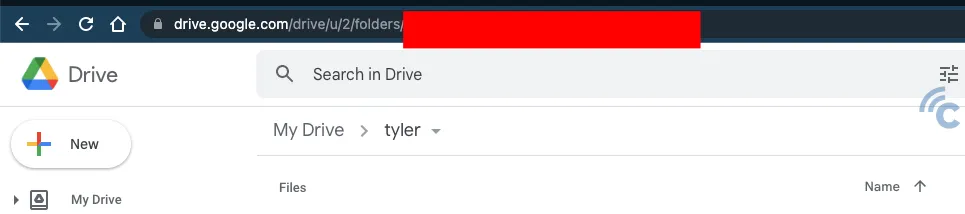
Start by going to the Google Drive file's link that you wish to download. If the file is a folder, the link will typically begin with drive.google.com/drive/folders.
For editable files in Google Drive, such as documents, spreadsheets, and presentations, the links will start with docs.google.com/document, docs.google.com/spreadsheets, and docs.google.com/presentation, respectively. If the file is not a document, you'll find the link starting with drive.google.com/file.
2. Right Click and Download
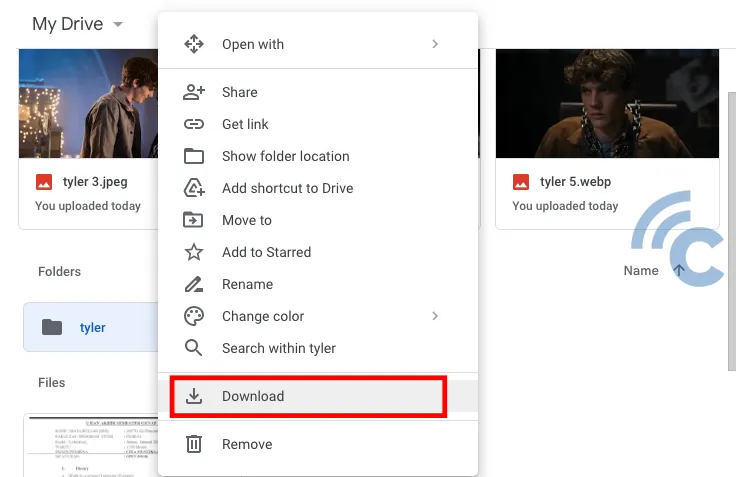
After the page loads, right-click on the file you intend to download. You can find the download option by clicking the downward arrow button located at the top right corner of the page.
To download an entire folder, right-click on the folder and look for the download button, which has a downward arrow icon. Then, wait for the download process to finish.
If your goal is to download multiple files from the same folder, hold down the CTRL key while selecting the desired files. After selecting, right-click on these files and hit the download button. Google Drive will then download your selected files in a ZIP file format.
Using Smartphone without The App
If you're unable to access your Google Drive files on a PC, don't worry. You can still get them through your smartphone. This guide, provided by the Carisinyal team, will show you how to download Google Drive files on your smartphone without needing any additional apps.
When you don't have the Google Drive app installed, clicking a Google Drive file link will redirect you to your smartphone's web browser. Here's a simple way to download files from Google Drive using your browser.
1. Downloading a Single File
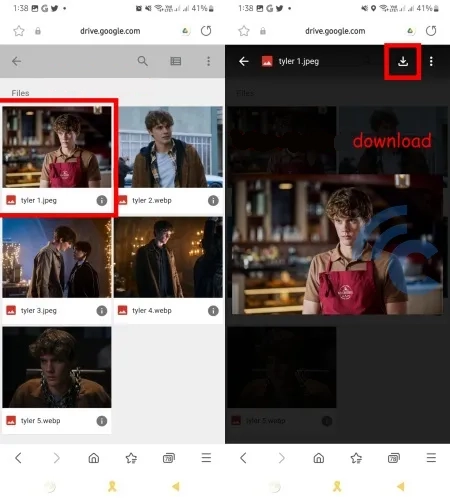
First, find the file you want to download and tap on it. Once the file's preview pops up, look for a downward arrow at the top right corner of the screen and tap on it to start the download.
2. Downloading the Entire Folder
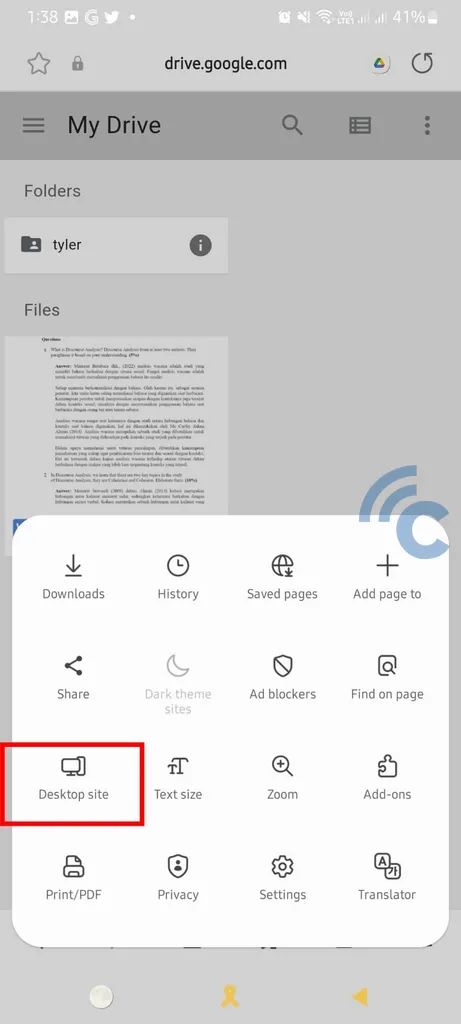
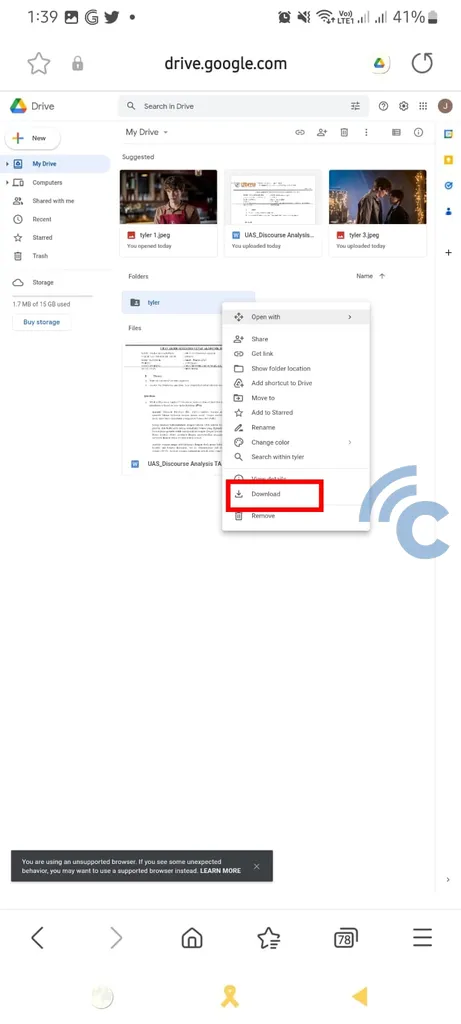
To download all the files in a specific folder, you'll need to switch your browser to desktop mode. Go to your browser's settings. You'll typically find the settings button represented by either three dots in a row or a list icon with four lines.
This can be located at either the top right or bottom right of your screen. In the settings menu, select the option for the desktop site to change your browser mode.
After switching to desktop mode, navigate out of the folder that contains the file you wish to download. Next, press and hold on the folder to select it. Then, tap the right-click button and choose "Download". Google Drive will prepare the folder for download in a ZIP format, similar to how it would on a PC or laptop.
Using the Smartphone App
Having the Google Drive app on your smartphone simplifies file access. You can get the app from the App Store or Google PlayStore. The download process is easy and similar to the methods previously mentioned. Let's walk through the steps.
1. Open the Google Drive App
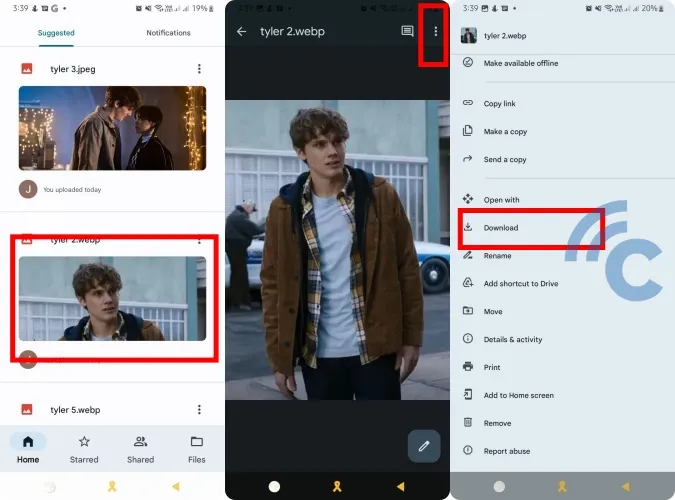
Log in to Google Drive with your Google account. If you're using a smartphone based on Android OS, the Google Drive app is already installed, so there's no need to download it again.
2. Download File
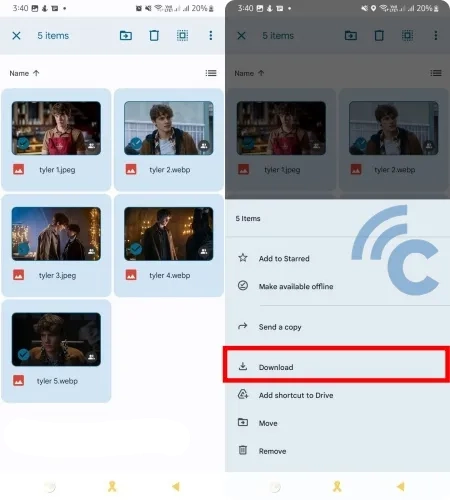
To download a specific file, tap on the file. Once you see a preview, click on "More" (the icon with three vertical dots), and then choose "Download". The file will start downloading to your smartphone.
For downloading multiple files at once, press and hold on a file until a check mark appears. Then, select the files you want to download. After selecting, tap on the "More" button and choose "Download".
One limitation of the Google Drive app, as opposed to using a desktop or browser, is that it doesn't allow for downloading an entire folder in one go. However, you can still download all the contents of a folder using the method described above for multiple files.
These are some effective ways to download files from Google Drive, whether you're on a PC, laptop, or a mobile phone, with or without the Google Drive app. If you have any questions, feel free to ask in the comments section below.
