How to Download YouTube Videos Without an App
In the past, the only content we could enjoy online was images or text. But with the rise of YouTube, users can now easily share and watch videos anytime. All you need is a device like a PC or smartphone and an internet connection.
Watching videos on YouTube in real-time is known as streaming. Many people love streaming because it eliminates the need to save videos to storage. However, streaming requires a stable internet connection and can quickly drain your data quota.
So, what's the best solution? Downloading YouTube videos! Once downloaded, you can watch them offline as many times as you like. Simply connect to public Wi-Fi, download your favorite videos, and enjoy them at home without using up your internet data. Sounds great, right?
There are many YouTube downloader apps available for Android and PC. However, installing these apps can be time-consuming and impractical.
In this article, we’ll show you how to download YouTube videos without any software, making the process faster and more convenient, using just your browser. Curious? Let’s dive into the steps below!
1. Download via Savefrom.net
One of the best websites for downloading YouTube videos is Savefrom.net. Not only does it offer a variety of features, but it also makes downloading videos quick and effortless for anyone. Here’s how to do it:
1. Copy Youtube Video Link

The first step is to open YouTube in your browser. Then, select the video you want to download.
You can choose a video from YouTube’s Home page or search for a specific one using the search bar. In this example, we’ll use a video uploaded by a YouTuber named Marc The Geek, as shown in the image below.
Next, you need to copy the video’s link. It’s very simple, just move your cursor to the address bar, highlight the entire URL, and press CTRL + C on your keyboard to copy it.
2. Go to Savefrom Site
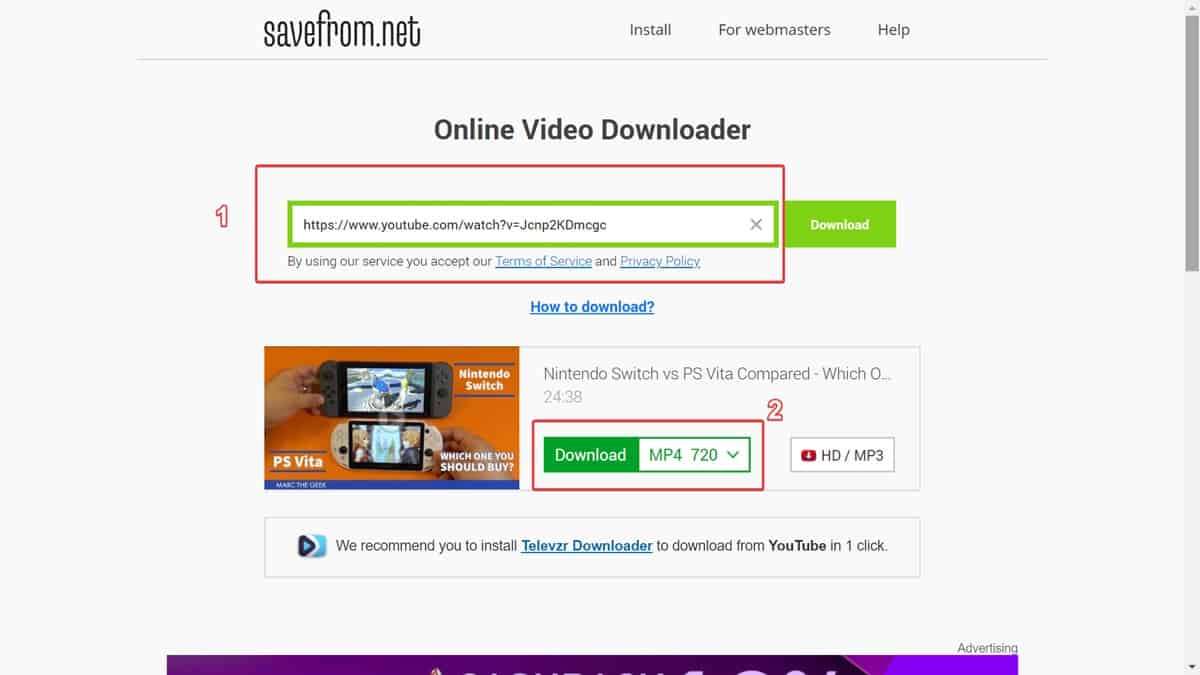
Next, open the Savefrom.net website by clicking this link. In the provided field, paste the URL you copied earlier (refer to number 1 in the image).
The site will automatically detect the link and generate a downloadable preview (as shown by number 2 in the image).
3. Select Video Resolution
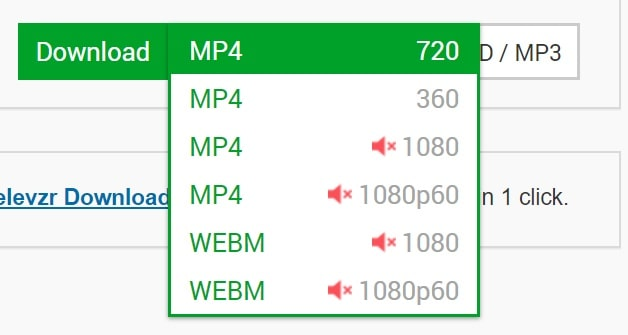
By clicking the small arrow next to the Download button, you’ll see a variety of resolution options.
As shown in the image, you can choose videos in MP4 format with resolutions of 720p or 360p. There is also a WEBM format available in 1080p, but please note that this version has no sound (indicated by the mute symbol).
4. Download Video

After selecting your preferred resolution, right-click on the Download button (marked as number 1 in the image) and choose Save link as... to start the download. When a window appears, select your desired storage location and click Save.
That’s it! You’ve successfully downloaded a YouTube video without using any software. Simple, right? The downloaded video can be transferred to your phone or tablet for portable viewing. Alternatively, you can also follow the same steps directly from your mobile browser.
2. Download via SSYoutube.com
Besides the previous method, there is an even simpler way to download YouTube videos using Savefrom.net. With this method, you don’t need to copy and paste anything. You just need to make a small edit to the video’s URL. Here’s how:
1. Open Youtube Video

First, open the YouTube video you want to download. Then, move your cursor to the address bar and click on the video’s URL.
Next, type "ss" right before "youtube.com" in the link. Your URL should now look like this:
https://ssyoutube.com/watch?v=......
Press Enter on your keyboard, and you’ll be redirected to the Savefrom.net download page.
2. Select Resolution and Download

On this page, you can select the resolution and video format before downloading. Follow the same steps as in the previous method:
- Choose your preferred resolution.
- Right-click on the Download button.
- Select Save link as... and save the video in your desired folder.
This second method is perfect for those who frequently copy and paste while working. Since copying a video URL replaces any previously saved text in your clipboard, this method helps avoid disrupting your workflow.
By simply adding a few extra letters to the URL, downloading YouTube videos becomes even more convenient. But if you're looking for an even easier way, check out the next method below!
3. Download Using Browser Add-Ons
In the previous two methods, you had to switch from YouTube to Savefrom.net. While those methods are already quite convenient, there's an even faster way to download videos with just one click!
This method involves installing a browser add-on, allowing you to download YouTube videos directly without leaving the page. But please note, this method only works on PC browsers because the add-on file comes in .exe format and isn't supported on mobile devices. Ready to try it? Follow the steps below!
1. Download Add-On

Click on this link to visit the add-on download page. Then, click the Download button, as shown in the image above.
In this example, we are using Google Chrome, so the browser will be detected automatically. However, this extension is compatible with most PC browsers, including Opera, Mozilla Firefox, Google Chrome, and Safari.
Next, choose your preferred storage directory for the .exe file, then click Save. The file is very lightweight, only 6 MB, so the download process should take just a few seconds.
2. Install Add-On

Once the file has finished downloading, click on it to start the installation. If a User Account Control (UAC) window appears, select Yes to grant the necessary permissions.
Next, carefully read the entire License Agreement from start to finish. Once you’ve reviewed it, click Accept to proceed with the installation.
3. Select Browser

In this window, you can choose whether to install the extension on all browsers or only on specific ones. Select your preferred option, then click Next.
You may be prompted to close your browser to continue the installation. Make sure to close all open windows, then click Next to proceed.
4. Install Script MeddleMonkey


For Google Chrome users, a new window will appear asking you to install a script called MeddleMonkey. Click the Install button, as shown in the image above.
Next, you will be redirected to the script installation page. Ignore the lines of text displayed below and simply click Confirm Installation.
Once you see the message Script installed, it means that MeddleMonkey has been successfully installed.
5. Download Video

It is recommended to restart your browser to ensure the add-on runs smoothly. Now, simply open a YouTube video page, and you will find a download icon below the video.
Just select the resolution you prefer and download the video directly from YouTube, no need to switch to another page!
Every time you open a video, the Download button will appear, as shown in the image. Just click it, and the download process will begin immediately. There is also a dropdown menu beside it, allowing you to choose the video format and resolution.
How convenient is that? This method is far more practical than the previous two, as you can download videos without leaving YouTube.
Now, you no longer have to worry about internet quota or poor signal just to watch a video. There are plenty of ways to download YouTube videos without installing any software.
So, which method do you prefer for downloading YouTube videos?
