How to Enable Home Button on iPhone
The latest Apple iPhone models feature a high-quality touchscreen design that is increasingly comfortable to use. However, the new design has removed the iconic home button that was a staple of previous iPhone versions.
Fortunately, Apple offers an AssistiveTouch feature that lets users display a virtual home button on the screen. This feature is especially helpful for those who are accustomed to using the physical home button.
Additionally, if your iPhone still has a physical button, AssistiveTouch can help prolong its lifespan by reducing the need for frequent use.
In this article, Carisinyal will guide you through the steps to enable the virtual home button using AssistiveTouch on your iPhone.
1. Go to Settings
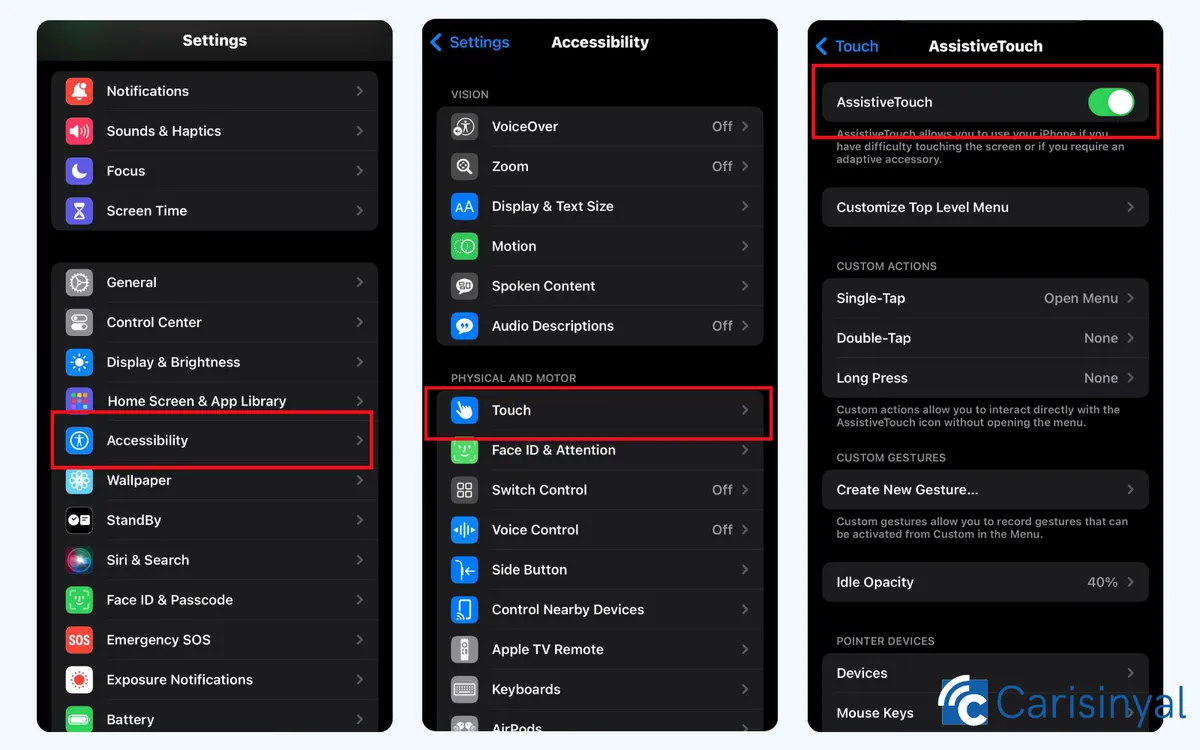
Look for the Settings icon on your iPhone home screen and tap it to open the menu. Next, scroll down and find the Accessibility option.
The Accessibility page is designed to help users customize iPhone features to suit their needs, including the option to display the virtual home button.
2. Enable AssistiveTouch
In the Accessibility menu, tap on the Touch option, which is typically found in the Physical and Motor section. On the Touch page, enable the AssistiveTouch option by sliding the button to the On position, turning it green.
Once enabled, the AssistiveTouch button will immediately appear on your iPhone screen as a floating sphere on the edge. If its position is inconvenient, you can easily move the virtual button to a more comfortable spot on the screen.
3. Use Virtual Home Button

To use the virtual Home button, simply tap the AssistiveTouch button until a menu appears. From there, select the Home option to return to the main screen, just like the physical home button.
If you plan to use the virtual Home button frequently, it’s also a good idea to customize the other options in the AssistiveTouch menu. Many of these additional features, such as restarting your device or taking screenshots, can be very useful for daily tasks.
So, those are the steps to enable the Home button on your iPhone. If you want to disable it later, simply return to the same menu and slide the AssistiveTouch button to the Off position. Good luck!
