6 Ways to Fix a Play Store That Won’t Open
As an Android user, you’re probably familiar with the Google Play Store. It’s Google’s go-to app marketplace for all Android devices. Plus, you can trust the apps there to be safe and virus-free.
But sometimes, the Play Store might refuse to open. Why does this happen? It could be due to a variety of reasons, like incorrect settings or app-related issues.
No need to panic, though, this problem is usually easy to fix. No matter what Android device you’re using, the steps to resolve this issue are pretty much the same. Let’s go through them together!
1. Restart Your Phone
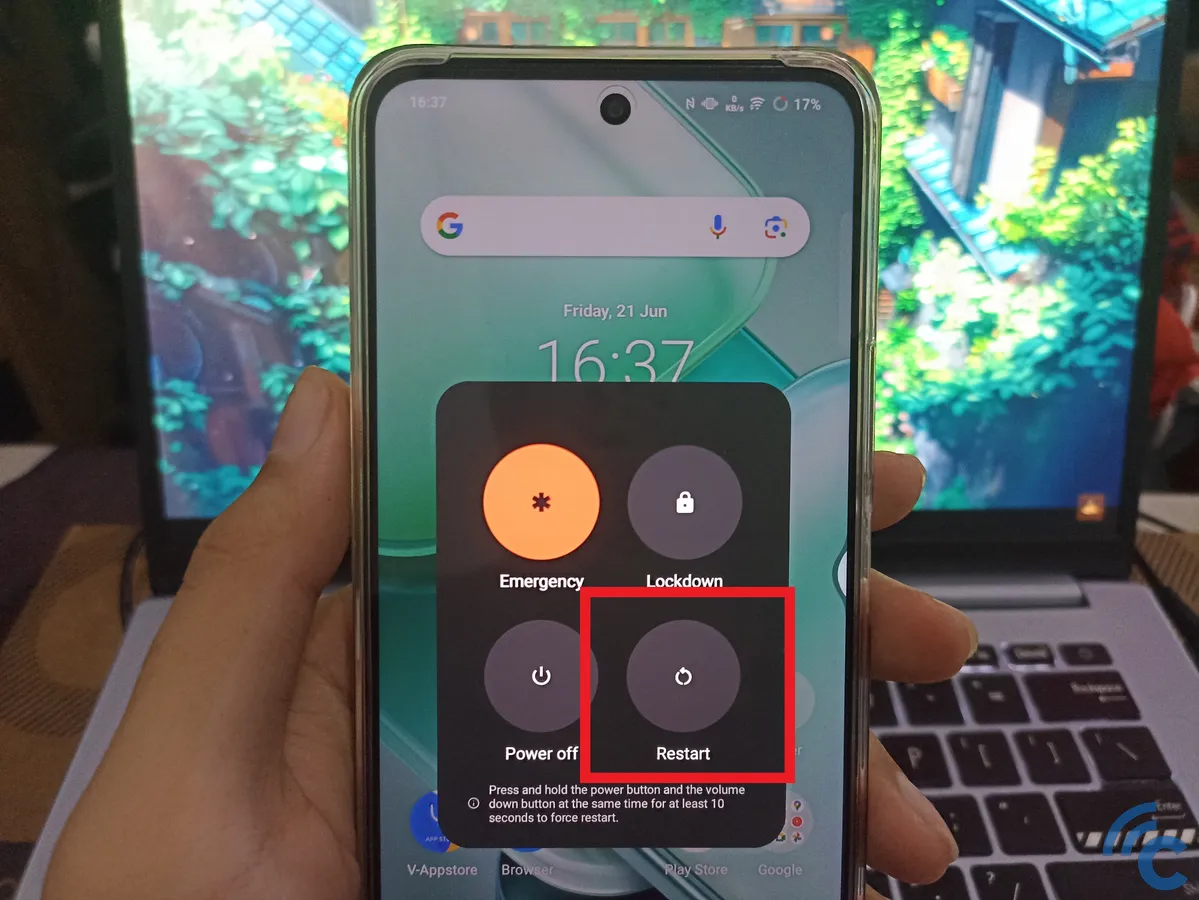
The easiest first step is to restart your phone. This simple action refreshes the system and can resolve minor bugs that might be preventing the Play Store from working.
To restart, just press and hold the power button and select the Restart option. Once your phone powers back on, try opening the Play Store again.
If restarting doesn’t work, don’t worry, there are other fixes you can try.
2. Check Your Internet Connection
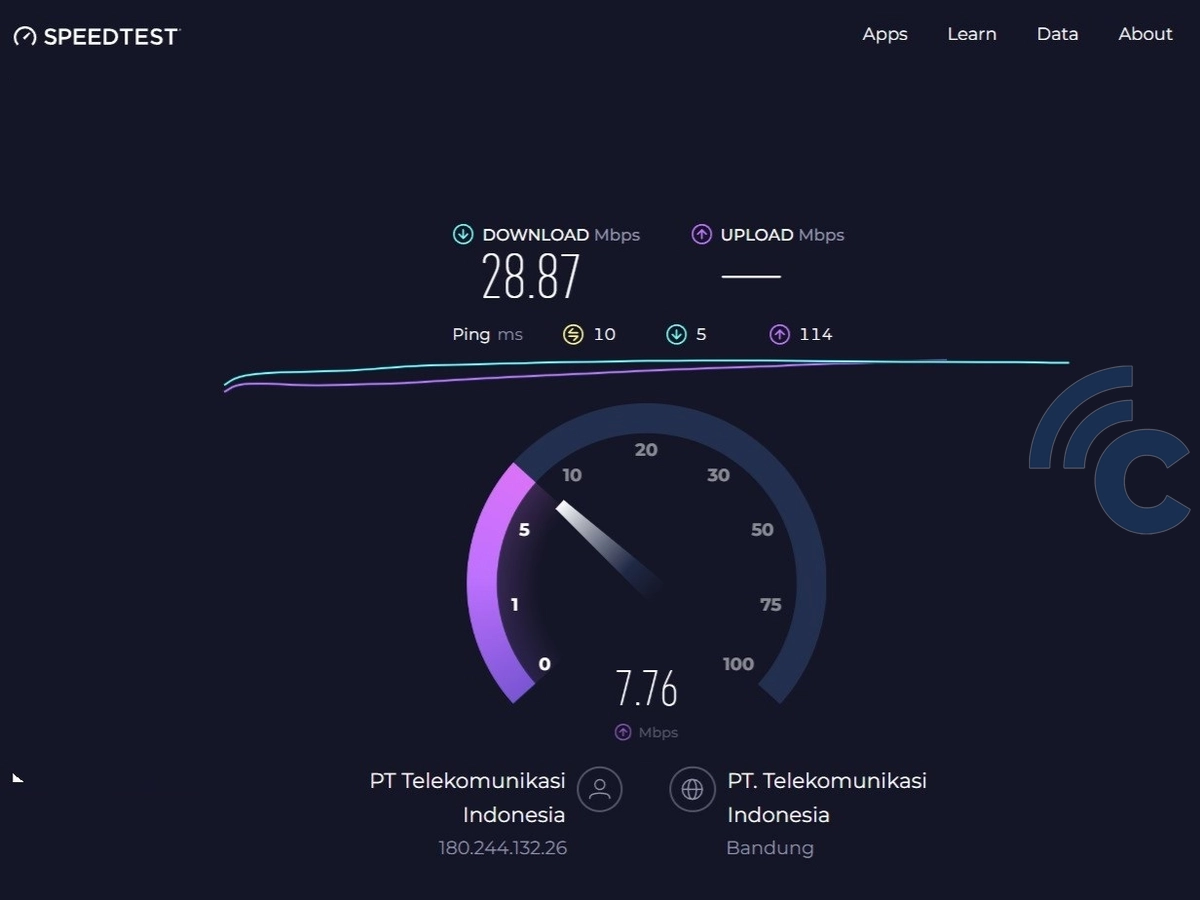
The Play Store needs a stable internet connection to work. Make sure your phone is connected to Wi-Fi or mobile data with a strong signal. For Wi-Fi users, restart your router to see if that helps. For mobile data users, ensure you have enough data and a reliable connection.
Sometimes, switching between Wi-Fi and mobile data can also resolve internet issues. Don’t forget to check if airplane mode is off, as it disables all internet connections on your device.
If your internet connection is stable and the Play Store still won’t open, try the next solution.
3. Update Your Operating System
An outdated operating system can sometimes cause the Play Store to stop working properly. That’s why it’s essential to keep your Android operating system updated to the latest version.
System updates often come with bug fixes and performance improvements that can resolve issues with apps, including the Play Store. Here’s how to check for updates:

- Open the Settings menu.
- Scroll down and tap About Phone.
- Select System Update.
If an update is available, follow the instructions to install it. Once the update is complete, try opening the Play Store again.
4. Clear the Play Store Cache and Data
Over time, the Play Store can accumulate cache and data that may cause it to act up or stop working altogether. Clearing this cache and data can often fix the problem. Follow these steps:
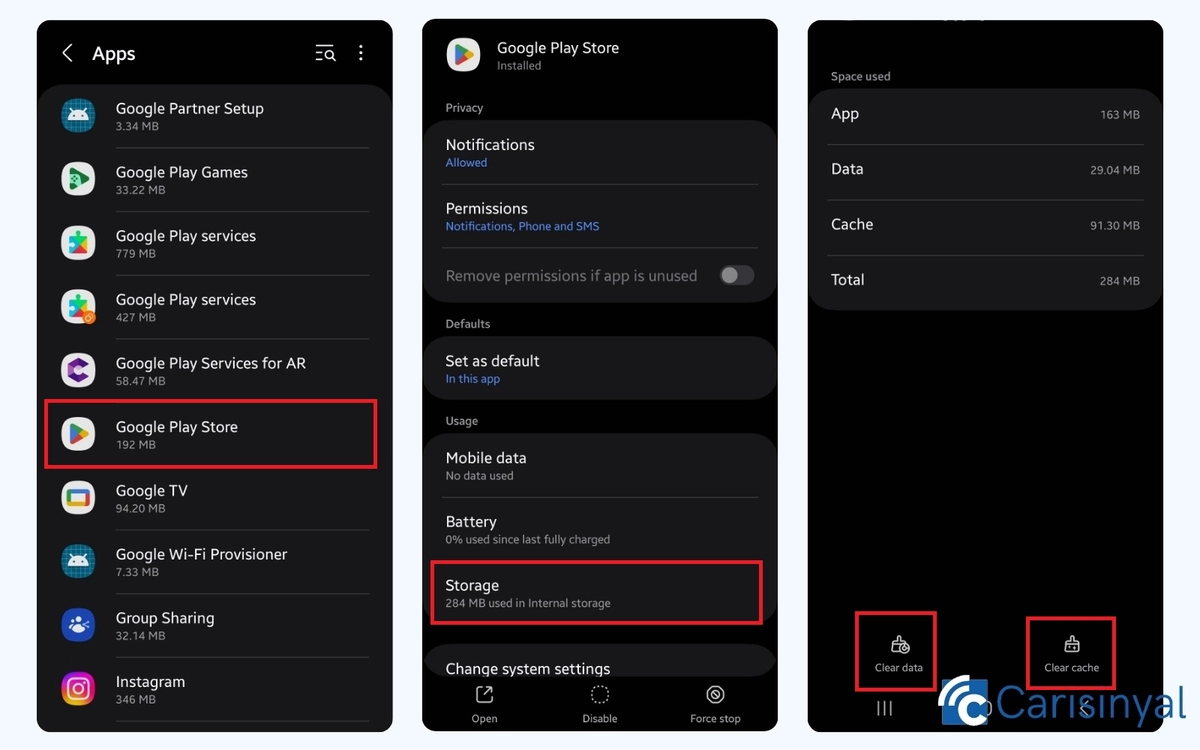
- Open the Settings menu.
- Tap Apps or Applications.
- Find and select Google Play Store.
- Go to Storage.
- Tap Clear Cache.
After clearing the cache, try opening the Play Store again. If it still doesn’t work, you can also clear the data:
- Tap Clear Data instead of Clear Cache.
- Repeat the steps above.
Keep in mind that clearing the data will reset the Play Store to its default settings. You’ll need to set it up again the next time you open it.
5. Delete Play Store Updates
If the issue continues, you can try deleting the Play Store updates. Sometimes, corrupted updates can cause the app to malfunction or stop working altogether. To remove the updates, follow these steps:

- Go to Settings
- Choose the Apps option
- Scroll down or search for Google Play Store and select it.
- Next, tap the Delete Update option.
Once you remove the update, the Play Store will revert to its original factory version. After doing this, try opening the Play Store again to see if the problem has been resolved.
6. Factory Reset
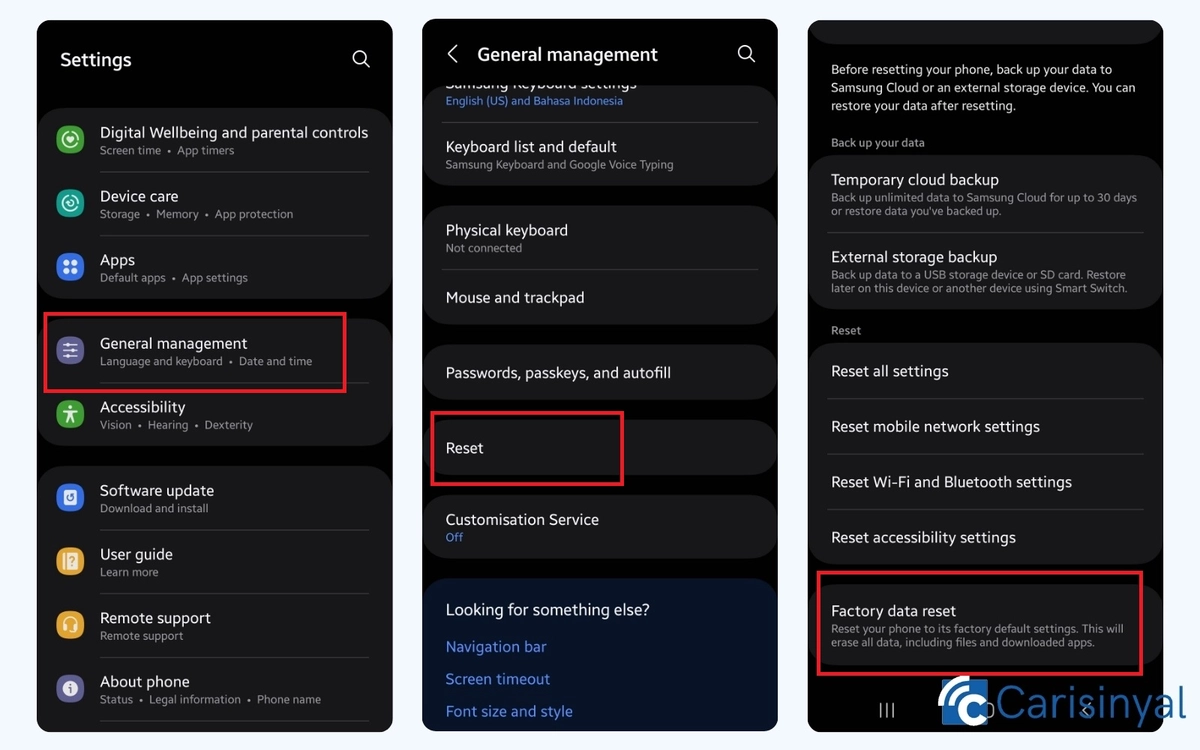
If none of the previous steps work, the final option is to perform a Factory Reset. Be aware that this will erase all data on your device, including apps, photos, and other important files.
Before proceeding, make sure to back up any important data to avoid losing it. To perform a Factory Reset, follow these steps:
- Go to Settings
- Select the General Management option.
- From there, choose Reset
- Select Factory Data Reset.
Once the reset is complete, check if the Play Store issue is resolved. A Factory Reset is usually the last resort for fixing device problems that cannot be addressed by other methods. It restores the device to its original, like-new condition.
Those are some methods you can try to fix a Play Store that won’t open. Hopefully, this guide helps, and your Play Store is back to normal!
