6 Easy Ways to Fix the 'No Connection' Issue on Play Store
Have you ever faced the frustrating 'No Connection' message when opening the Google Play Store? This error can pop up unexpectedly, stopping you from downloading or updating apps.
It’s even more annoying when you urgently need an app. To help you out, Carisinyal has put together some simple solutions to fix this issue. Stay tuned!
1. Restart Your Device
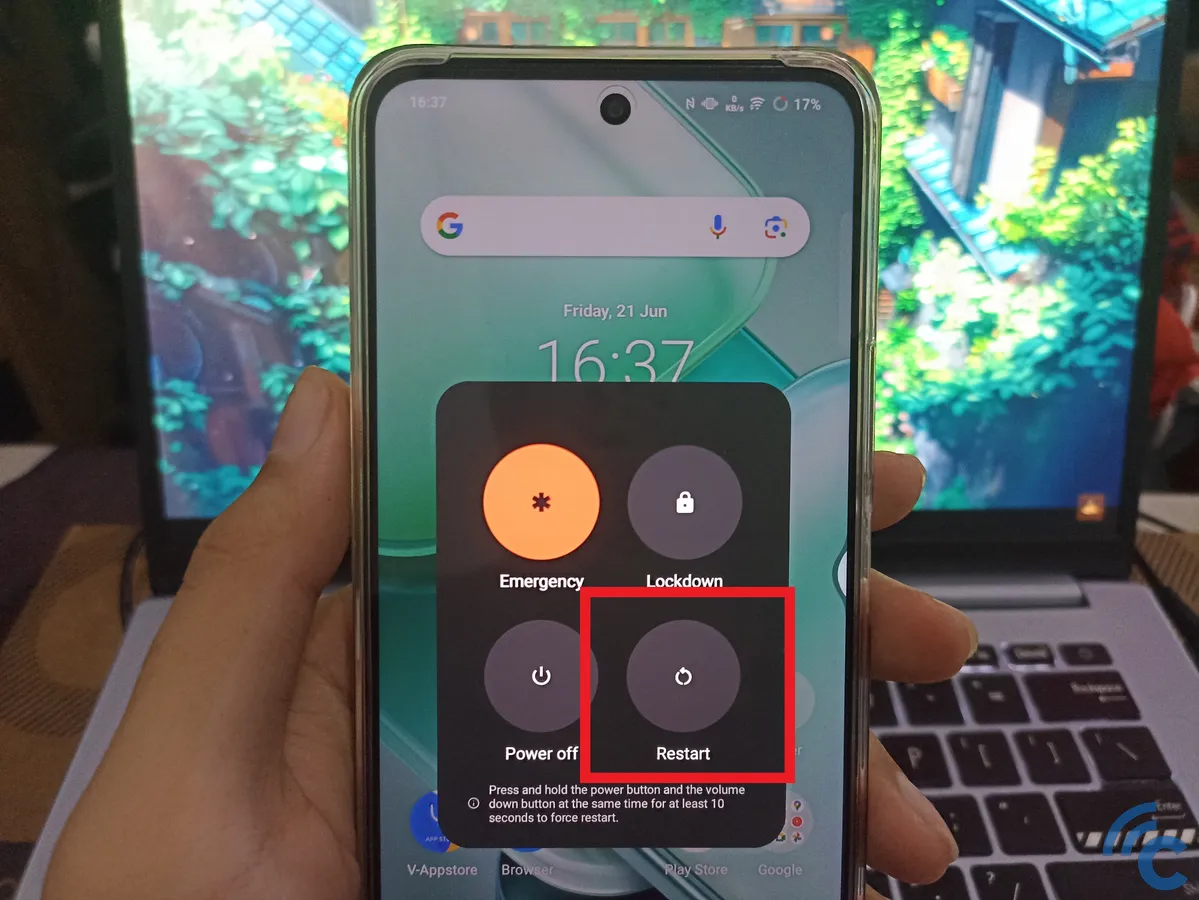
One of the easiest and most effective fixes for various Android problems is restarting your phone. This can refresh the operating system and clear minor glitches running in the background.
To restart, simply press and hold the power button for a few seconds until options appear on the screen. Select "Restart", and your device will reboot.
2. Check Your Internet Connection

Make sure your internet connection is working properly. If you’re on WiFi, connect to a stable network since an unstable connection can cause the Play Store to display the 'No Connection' error.
For cellular data, check if you have enough data balance and ensure you’re in an area with a strong signal. You can also run an internet speed test to confirm your connection is fast and stable.
3. Check Proxy and VPN Settings
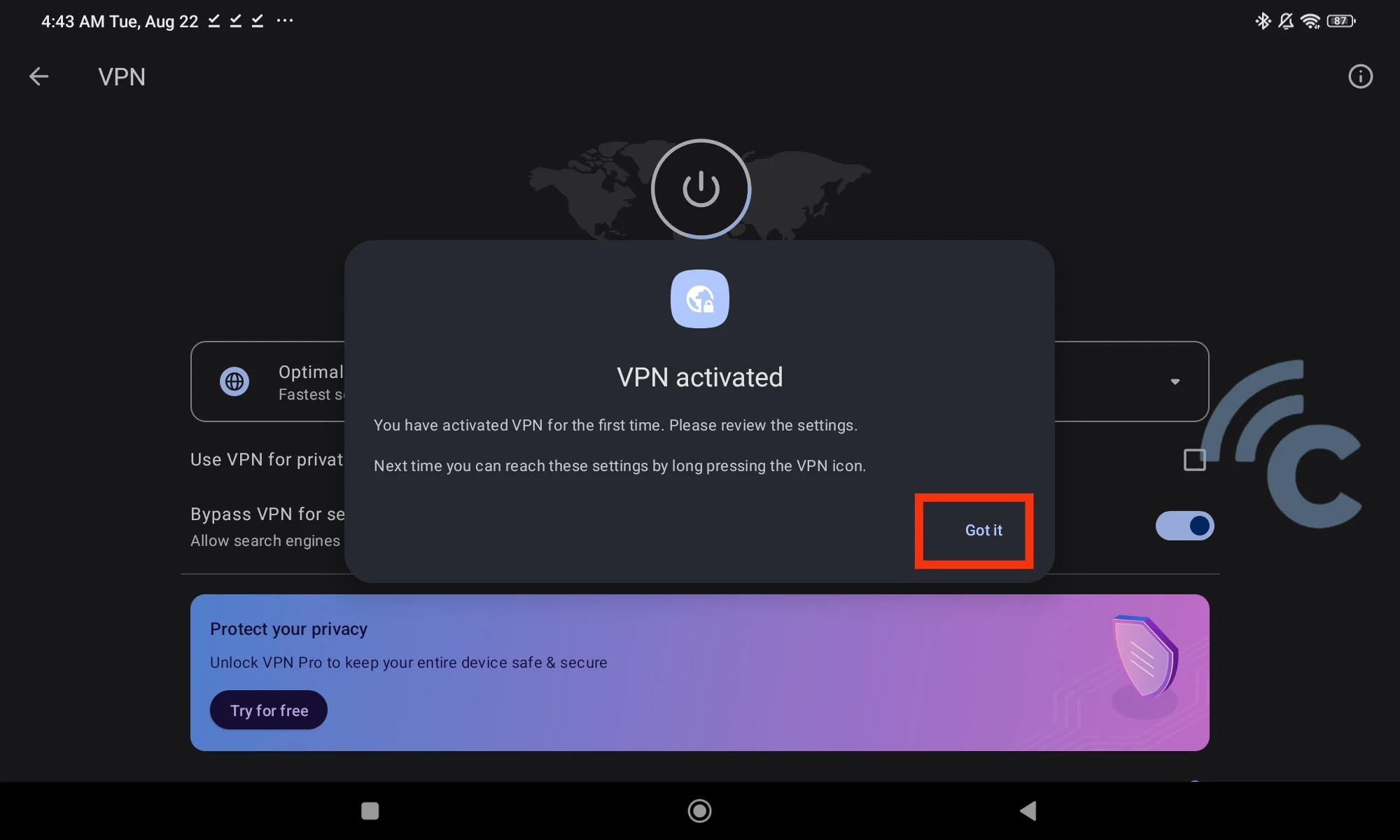
If you're using a Proxy or VPN, try turning it off temporarily. These tools can sometimes interfere with your connection to Google's servers, causing the Play Store to display the 'No Connection' error.
If the issue goes away after disabling the Proxy or VPN, it's likely that they were the cause. If you still need to use a VPN, try switching to a different server or choose a VPN that doesn’t block access to Google services.
4. Set the Date and Time Correctly
Incorrect date and time settings can also lead to connection issues on the Google Play Store. When your device’s date and time are out of sync with Google’s servers, it can disrupt access to Play Store services.
To fix this, ensure your device is set to update the date and time automatically. Here’s how:
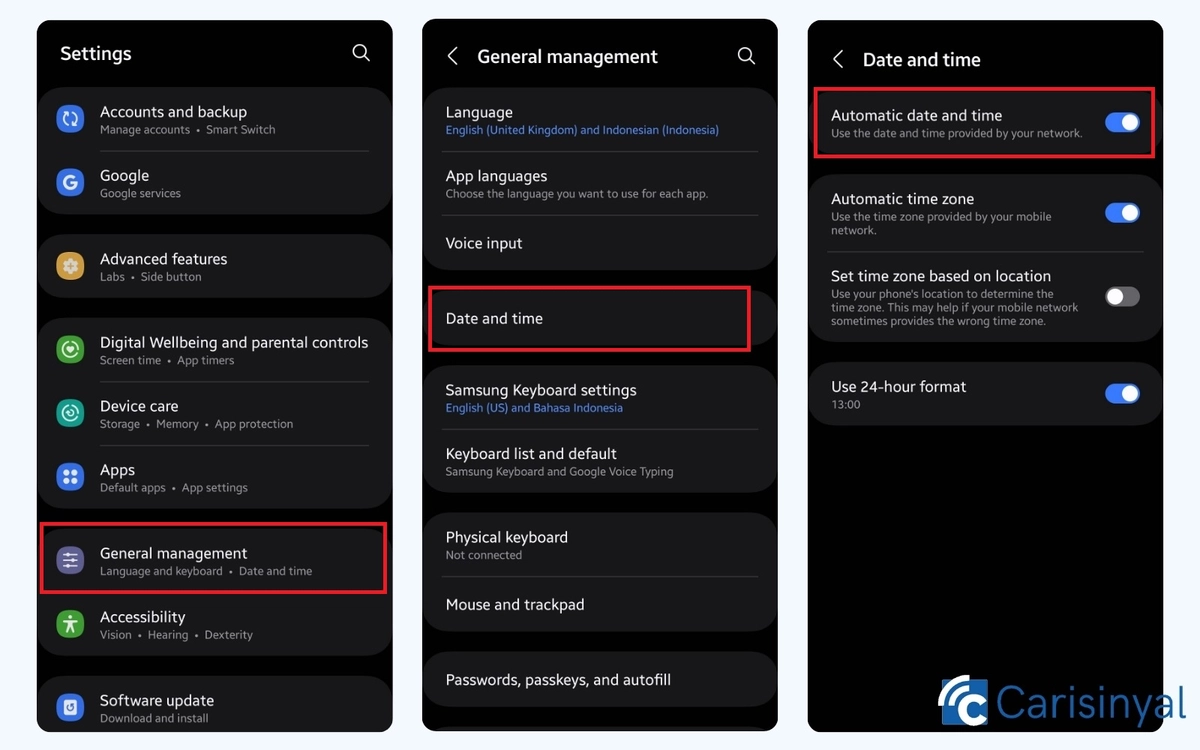
- Open Settings on your device.
- Go to General Management or a similar option.
- Select Date & Time.
- Enable the Automatic Date and Time option.
Once this is done, your device will automatically adjust the date and time based on the network, resolving any synchronization issues.
5. Clear Play Store Cache and Data
Corrupted cache or data can often cause problems with the Play Store. Clearing them is a simple fix you can try. Here's how:
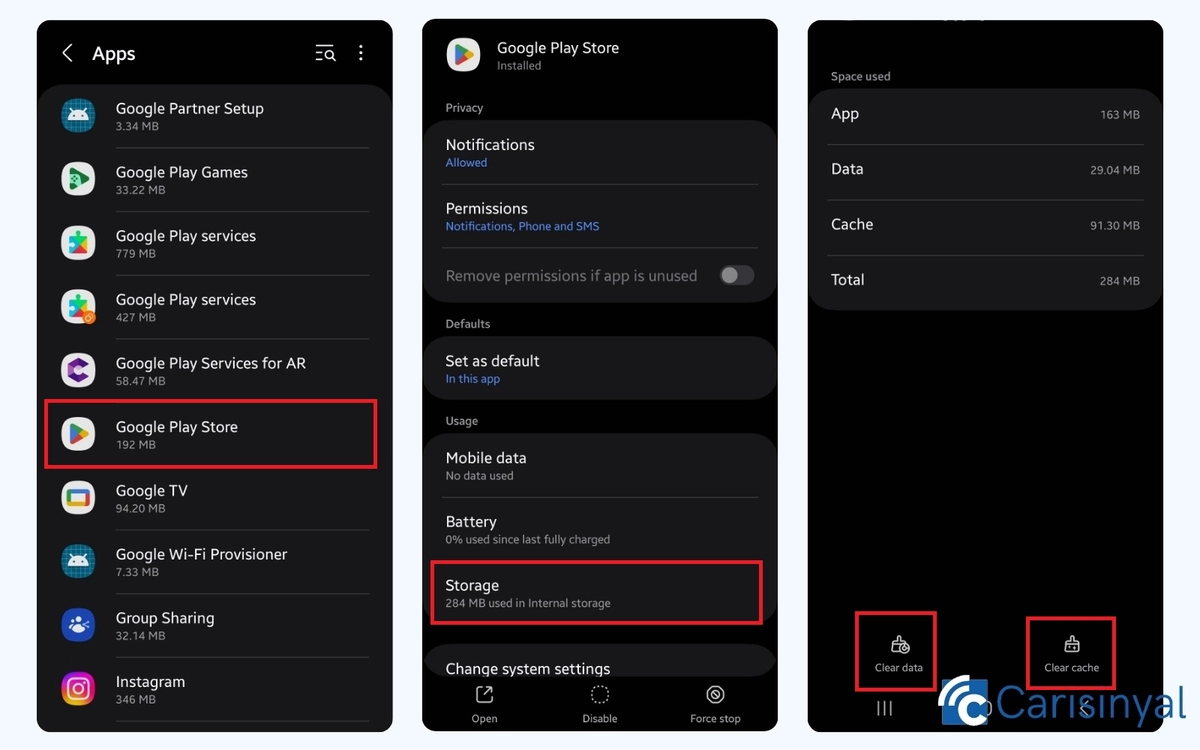
- Open Settings on your device.
- Tap on Apps (or App Management).
- Find and select Google Play Store.
- Tap on Storage.
- Press Clear Cache and then Clear Data.
Clearing the cache removes temporary files that might be causing issues, while clearing data resets the app to its default state, making it behave like it was just installed.
If you clear the data, you may need to log in to your Google account again when you reopen the Play Store.
6. Reset Network Settings
If none of the above methods work, resetting your network settings could help fix any configuration issues that might be causing the problem. Follow these steps:
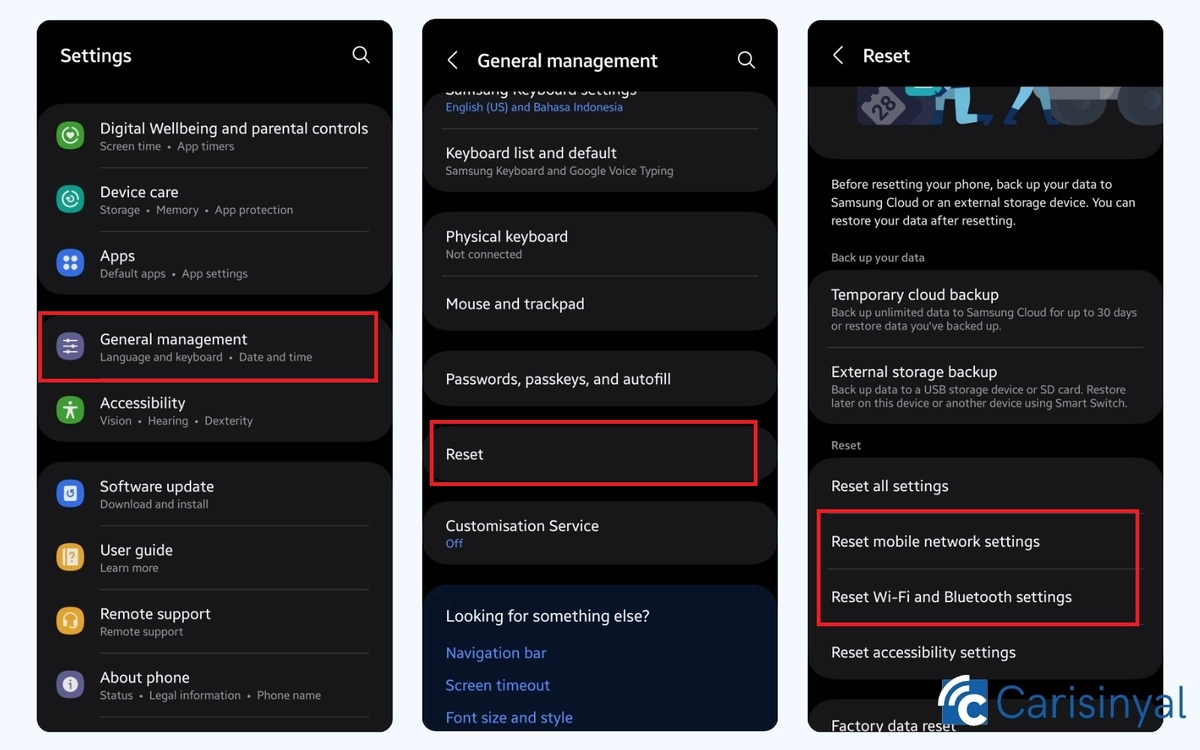
- Open Settings.
- Go to General Management or a similar option.
- Tap on Reset.
- Select Reset Mobile Network Settings and Reset Wi-Fi and Bluetooth Settings.
After the reset, all network configurations, including Wi-Fi, mobile data, and Bluetooth, will be erased. You'll need to reconnect to networks and devices, which might feel inconvenient but is often effective in solving connectivity problems.
By trying these methods, the 'No Connection' issue on Google Play Store should be resolved. If the problem persists, you can consider performing a factory reset as a last resort.
This will erase all data on your device and restore it to factory settings, so be sure to back up important data before proceeding.
