4 Ways to Generate Barcodes Using Phone or Laptop
A barcode is a geometric design, typically vertically oriented, that is used for scanning and inventory tracking purposes. Originally, barcodes were introduced to monitor train movements. However, over the years barcodes have become increasingly popular as they've become essential for logging items in supermarkets.
Did you know there are two main types of barcodes: the Universal Product Code (UPC) and the International Standard Book Number (ISBN)? The latter is typically licensed from recognized institutions to authenticate products slated for market distribution.
Barcodes have uses beyond just commercial production and retail tracking; they can serve personal needs too. For instance, they can be generated to label products for sale or personal collections, making identification much simpler.
Previously, special tools were required to generate barcodes, but now it's possible to create them using your PC, Android, or Apple device.
Are you wondering if you can produce barcodes for food items, or if it's possible to generate them in Excel? Stay tuned, as this article from Carisinyal will address these questions.
How to Create Barcodes Online
There are several sites that you can rely on to create barcodes online. Here's a list of sites and the steps to create one.
1. Creating Barcodes for Business Purposes
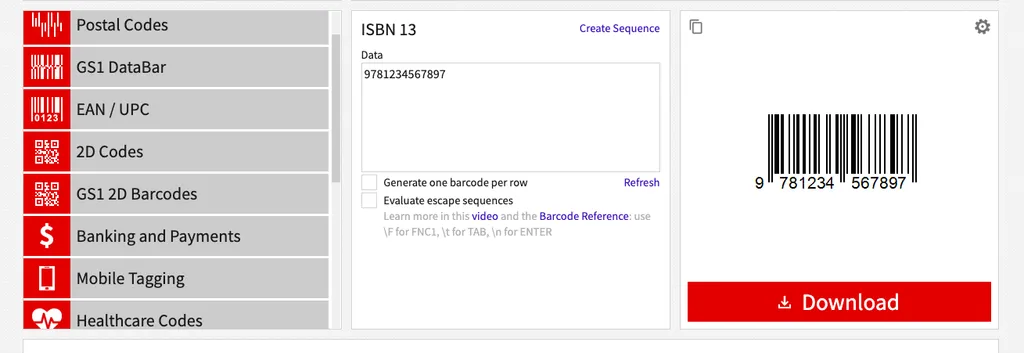
Creating barcodes online can be used for business purposes as it requires the use of official identification codes. The following are the steps to create an official barcode that can be used to start your business:
- Create a UPC / ISBN identification number for your product. You can create a UPC / ISBN number with the same number at the beginning, but it must be differentiated in the last few digits.
- Meanwhile, to obtain an ISBN number you can go to the ISBN.org. On this site you can request a single ISBN, block publisher ISBN number, or extra publisher ISBN number. Here, you will request an ISBN from an organization called Browker to verify your business. Once the ISBN is sent, you can put the barcode on the back of your item.
- Go to the link barcode.tec-it.com to create your barcode. After entering the product data and details, the barcode can be downloaded directly from the site. In addition to ISBN barcodes, Tec-it's website is reliable for creating other types of barcodes. These include QR codes, linear codes, Pharmacy Product Number and many more.
2. Creating Barcodes for Personal Use
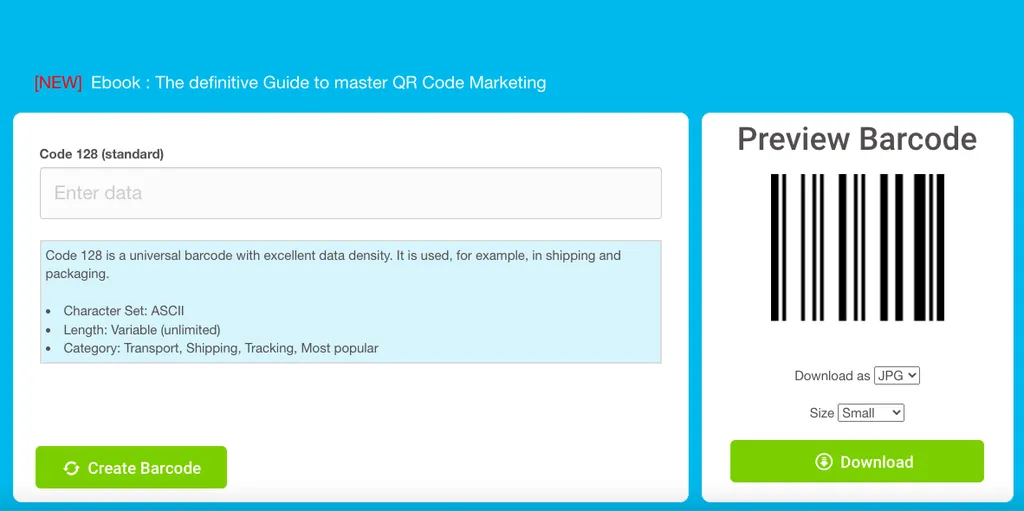
If you don't need barcodes for business purposes, you can also use them for your personal inventory. Here's how to create barcodes to put on personal items:
- Log in to CreateBarcodes.com to create barcodes online.
- Follow the barcode wizard to create your digital barcode.
- Assign names and serial numbers to each item on the site to generate personalized barcodes.
- Place the barcode on each item you own for personal use.
Besides CreateBarcodes.com, you can also rely on other online barcode generator sites. Check out the steps here:
- Go to barcode-generator.org to create a barcode.
- Select the type of barcode you want to create (QR, UPC-A, Code 128 or Code 39).
- Enter the barcode data in the fields provided.
- Select the output format (JPG, PNG or SVG).
- Click the "Create Barcode" button. Wait for the barcode creation process to complete.
- Press the "Download" button to save the barcode.
How to Create Barcode Through Excel
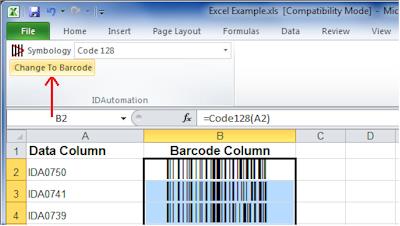
In addition to online websites, Microsoft Excel provides an easy method for creating barcodes. These Excel-created barcodes can also be printed and attached to your items. Here's how you can generate a barcode using Excel:
- Go to the IDautomation.com and select the "Product" menu. Then, in the "Integration" menu, click the "Microsoft Excel" option.
- Find the "Barcode Fonts & VBA Macros" menu, then click the red button with the words "Integration".
- Download the file by clicking the red "Download" button.
- Save the downloaded file to your computer and open the file named "Barcodefunctions.zip" to extract it on your computer.
- Open Microsoft Excel, then select the "Tools" menu on the top toolbar, then find the "Macros" menu and select "Visual Basic Editor".
- Click the "File" menu on the top toolbar, then find and select the "Import File" menu.
- Open the browser to navigate to the downloaded ID Automation. Locate the macro file named "IDautomation.bas" and open it in the browser. After that, the file will be added to the "Modules" folder in Excel.
- Exit the Visual Basic Editor, re-enter the empty workbook. Test your barcode by typing the number in cell A1. In the next cell, type the barcode function.
- Type "=Code128(A1)" in cell B2 and press "Enter" when you're done coding the data.
- Select cell B2, and go to the font selection then look for the font automation ID and select one. The barcode will be displayed in cell B2.
How to Create Barcodes Through Android
If you find it complicated to create barcodes from Excel, then there is an easier way. For those of you who use Android devices, you can take advantage of several applications to create barcodes. Of course, the following applications are easy to use. Here are Android applications to create barcodes:
1. Barcode Generator
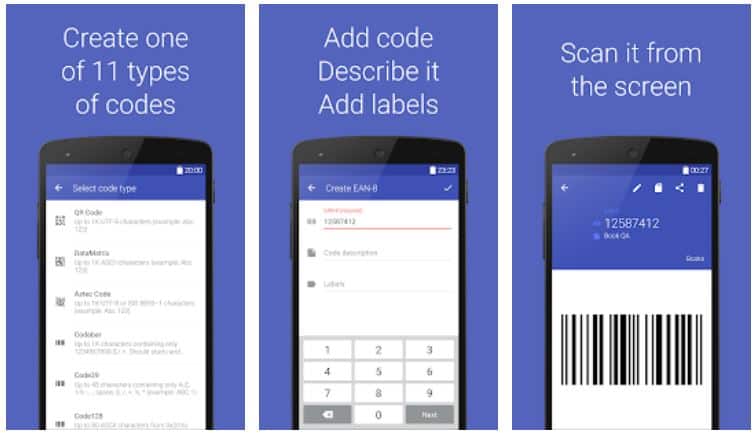
If you don't want to be complicated, you can also use apps to create barcodes that can be downloaded from Android devices. One such app is the Barcode Generator developed by Aeiou. This intelligent application is designed to efficiently create barcodes.
The Barcode Generator app offers 11 different types of barcode codes for your selection, created to suit your specific requirements. These range from QR Codes to the kind of barcodes typically found on the packaging of products sold in supermarkets.
This application has received quite positive reviews from Android users. Indeed, if you're aiming to create barcodes without the complexities of using Microsoft Excel, Barcode Generator is an excellent choice. Download Barcode Generator for Android on Google PlayStore.
2. Barcode Generator & Scanner
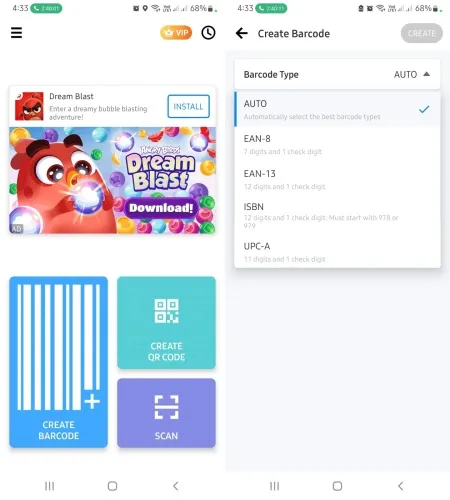
Another barcode generator app you can try on Android is Barcode Generator & Scanner. Creating a barcode with this app is easy. Simply run the app on your phone, then select the "Create Barcode" option.
Next, select the type of barcode you want to create. After that, enter the code number in the field provided. Press the "Create" button to generate your barcode. You'll then be directed to a new page where you can modify the barcode color and even select a template - quite a unique feature, wouldn't you agree?
However, please note that not all features of this app are free. For instance, some templates are exclusively accessible to VIP users. If you're using the free version of the app, you'll encounter ads. Subscribing to the VIP version gives you access to this app's exclusive features and removes the ads.
Barcode Generator & Scanner for Android can be downloaded from the Google Play Store.
3. Barcode Architect
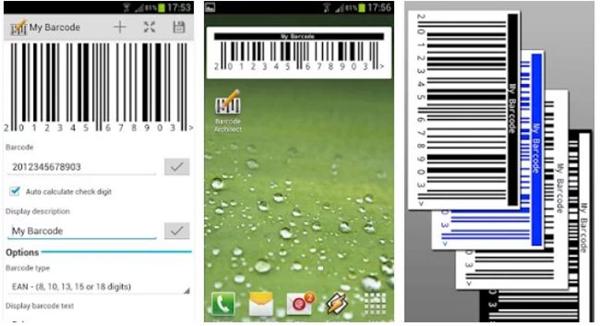
Barcode Architect is another choice of barcode creator application. This app, created and developed by Simon Boylen, offers a feature-rich environment where users can effortlessly and unrestrictedly create 1D barcodes.
Furthermore, Barcode Architect supports a variety of barcode formats including EAN, UPC-A, UPC-E, ISBN, and many others. It also allows you to directly send the generated barcodes via email or save them in various formats such as PNG, JPG, SVG, or HTML5. Want to give it a try? Download Barcode Architect for Android on Google PlayStore.
4. QR Code Generator - QRTIGER
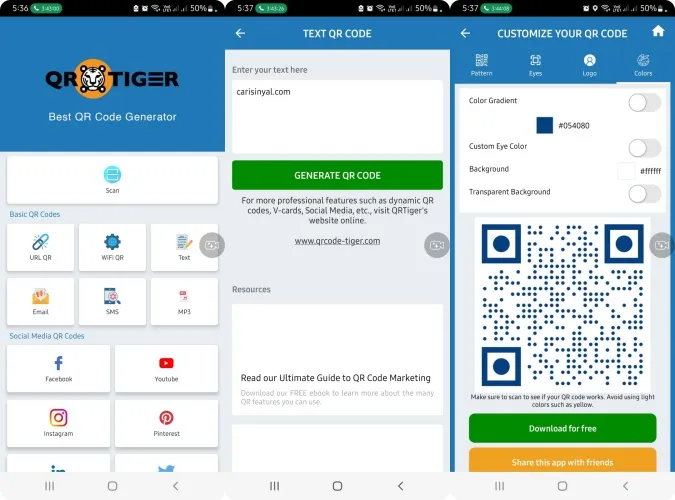
Another option is the QR Code Generator by QRTIGER. True to its name, this application enables you to generate QR codes with ease. To create a QR code, simply open the app and select the QR code generation option as per your need. For instance, the Carisinyal team decided to create a QR code from text, hence we selected the "Text" option.
This led the Carisinyal team to the QR code creation page. Just fill in the fields with the desired text to code, then press the "Generate QR Code" button. After the QR code generation process is complete, a download page for the QR code will appear. Here, you can alter the QR code pattern, add a logo, or change the color.
In addition to its QR code creation capabilities, the QR Code Generator from QRTIGER also includes a scanner feature. Quite a comprehensive package, indeed. You can download QR Code Generator - QRTIGER for Android on Google Play Store.
5. Barcode Generator and Scanner - Offline
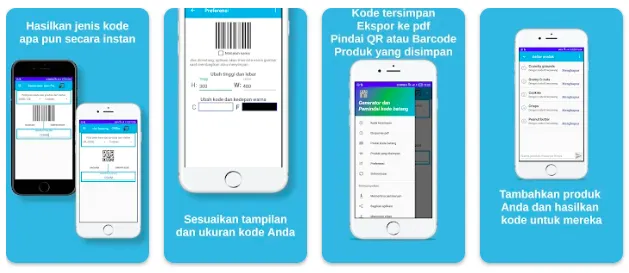
This app is particularly beneficial for those who want to create barcodes offline, eliminating the need for an internet connection and allowing you to create barcodes anywhere, anytime.
Besides having an offline feature, this application also supports a wide range of barcode formats such as CODE_128, CODE_39, QR_CODE, PDF_417, and many more. Interested? Download Barcode Generator and Scanner - Offline for Android on Google PlayStore.
6. Barcode Generator - Guitar Tabs X
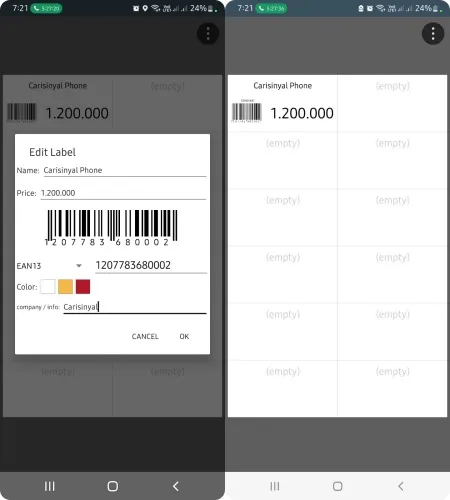
The app developer Guitar Tabs X has introduced a user-friendly barcode maker app. The application is straightforward and features a simple user interface. To generate a barcode, you only need to click on the "Empty" column and input the details of the barcode you wish to create. The app supports various types of barcodes, allowing you to choose as per your requirement.
The Barcode Generator by Guitar Tabs X also allows you to modify colors and add a company name and info labels. Once you're done creating your barcode, simply press the "OK" button, and your barcode is ready to use.
This application can be downloaded and used for free, but there's an export to PDF feature that falls under the paid services. To unlock this feature, users are required to pay. Other than this, Barcode Generator does not charge any additional fees.
The app is ad-free, ensuring an uninterrupted experience while creating barcodes. You can download Barcode Generator - Guitar Tabs X for Android from the Google Play Store.
7. QR Code Generator & QR Maker
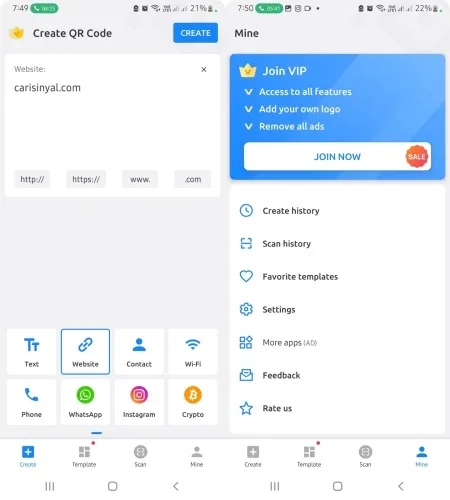
This app was released by the same developer as Barcode Scanner & Generator. Not surprisingly, the features are not much different. In fact, they tend to be the same. However, this app is specialized for creating QR codes.
QR Code Generator & QR Maker brings quite complete setting options, including the choice of image resolution. The choice of templates for barcodes is also no less than many similar applications.
The process for creating barcodes with this application is fairly straightforward. You simply need to select the barcode type and input the data, and your barcode should be ready in less than five minutes.
It's worth mentioning that this app offers VIP/premium services. This offer pops up when you first start using the app. If you don't wish to subscribe, you can simply bypass it. You can download QR Code Generator & QR Maker for Android from the Google Play Store.
How to Create Barcodes On iOS
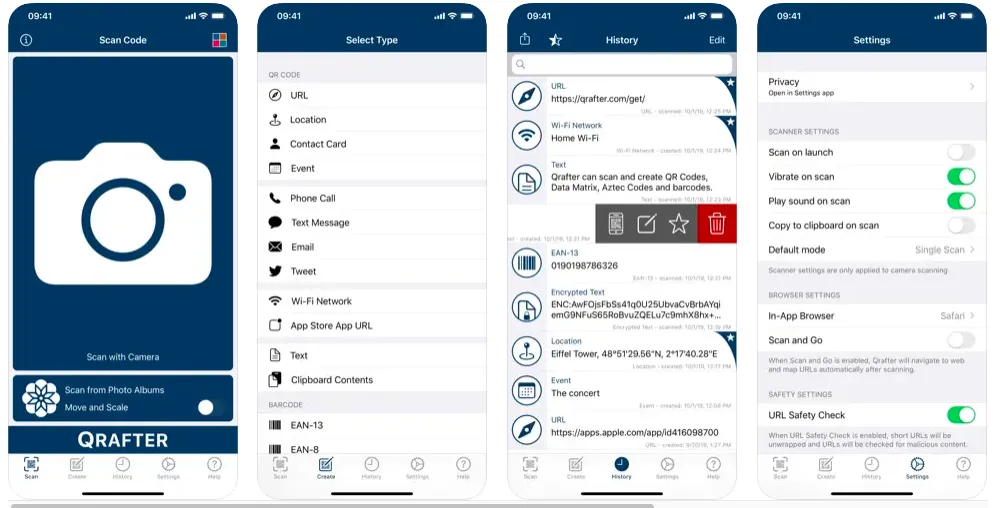
For Apple device users, such as those using an iPhone or iPad, you have the option to generate barcodes using an app named Qrafter. This app serves a similar purpose as the Barcode Generator, facilitating the creation of QR codes and other barcode types.
To access Qrafter, iOS users can download it directly from the App Store. Qrafter is designed both to create and scan barcodes, and with your device's camera, you can easily scan barcodes via this app.
It is undeniable that the presence of barcodes simplifies the process of data collection and scanning of various products. In other words, barcodes greatly simplify the process of data collection of large quantities of products so that it will save a lot of time.
Barcode Generator and Qrafter are barcode generator applications intended to simplify your barcode creation process without resorting to complex methods. All you need is an Android or iOS device, and you can directly print them through a wireless printer.
However, to produce barcodes that will be placed on products intended for marketing, you should consider creating barcodes online. This is because the barcode on the product should have an official code in accordance with trade regulations.
