How to Hide Apps on ASUS Zenfone and ROG Phone
Nowadays, most of smartphone brands offer a feature to conceal your apps. Brands like ASUS Zenfone and ROG Phone include this functionality, designed to safeguard the sensitive personal information stored on your device.
In this article, I will detail the steps to effectively hide apps on ASUS Zenfone and ROG Phone. Well, I encourage you to read all the way to the end.
How to Hide Apps on ASUS and ROG Phones
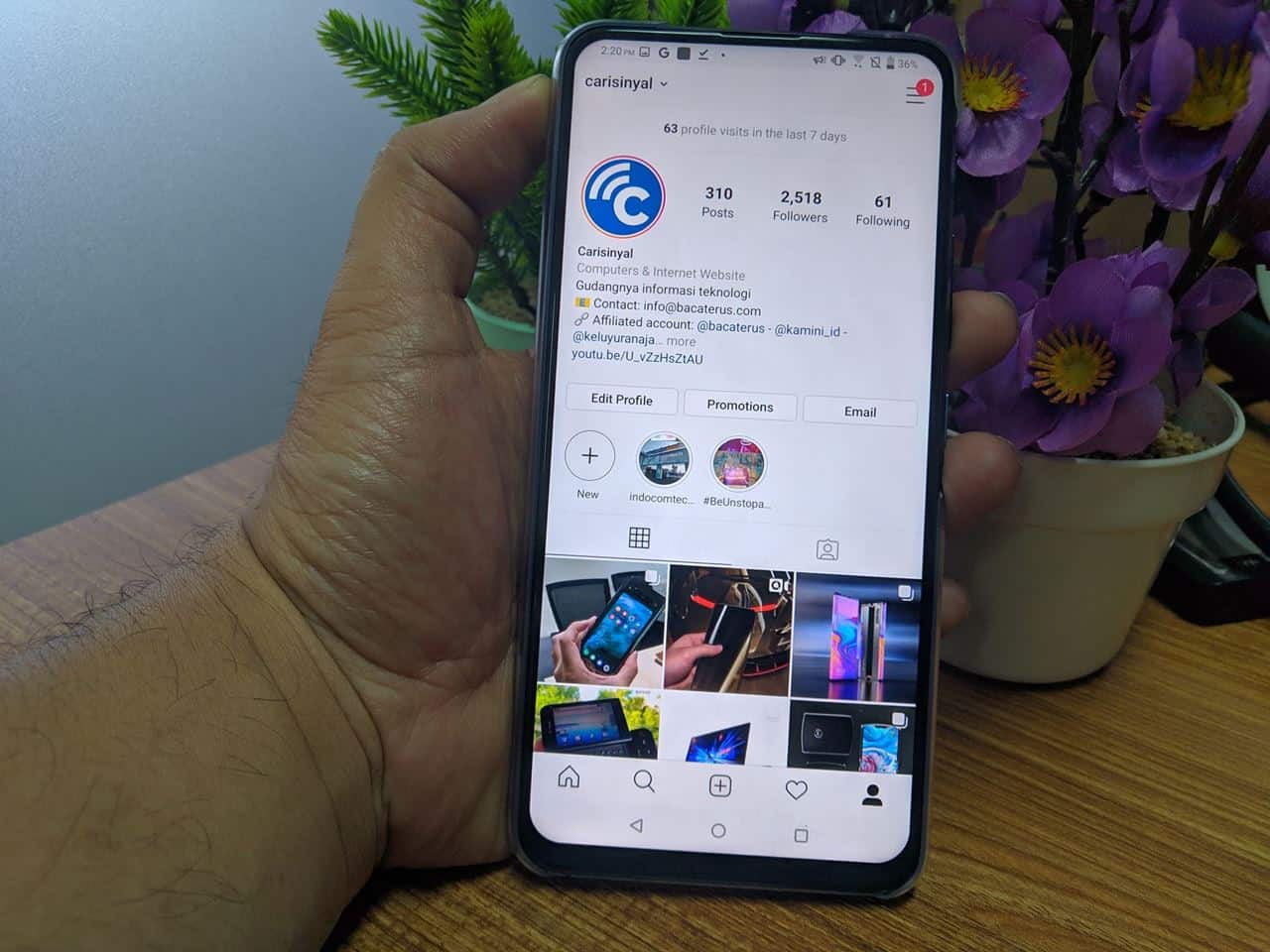
Hiding apps on ASUS and ROG phones follows a similar procedure. For the purpose of this guide, ASUS ZenFone 6 is used as the demonstration device. To get a clearer understanding, please refer to the step-by-step instructions below.
- Start by accessing the start menu of your ASUS or ROG phone.
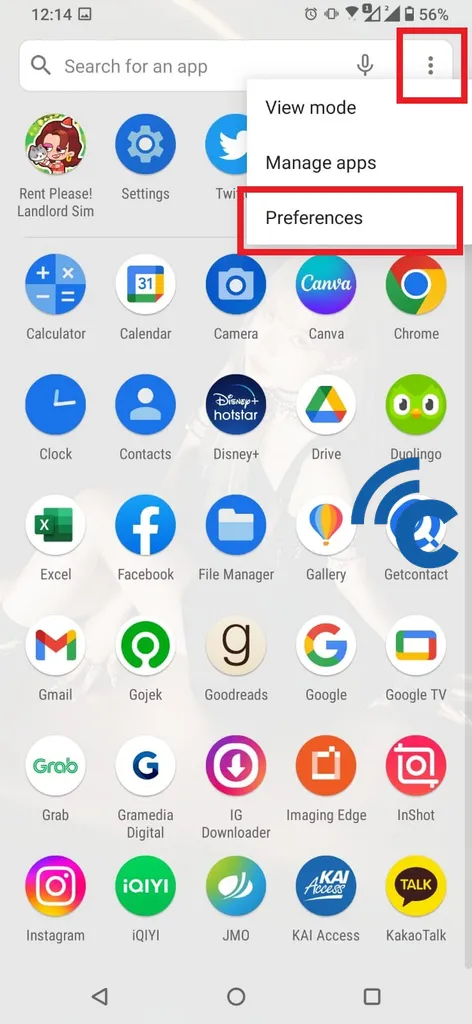
- Next, tap the three dots located at the top right corner.
- Next, select the "Preferences" menu.
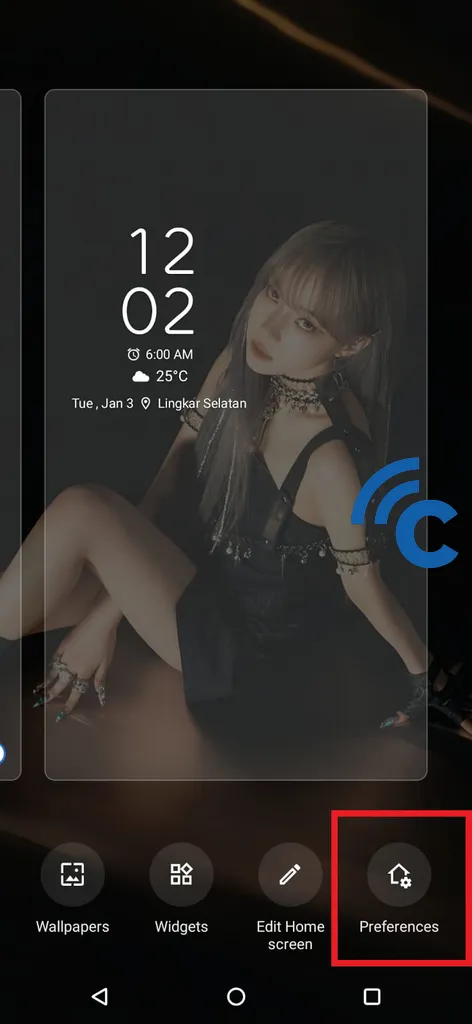
- Alternatively, you can access this preferences menu by long-pressing on an empty area on the main screen.
- After that, select the "Preferences" option located at the bottom right, which is characterized by a house icon and a gear symbol.
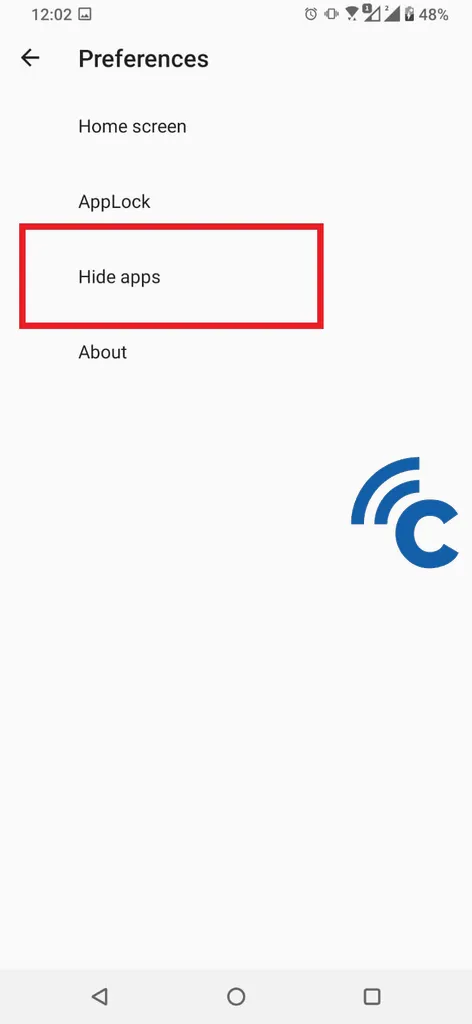
- Once you have successfully entered this menu, proceed to select "Hide apps" to start the app hiding process.
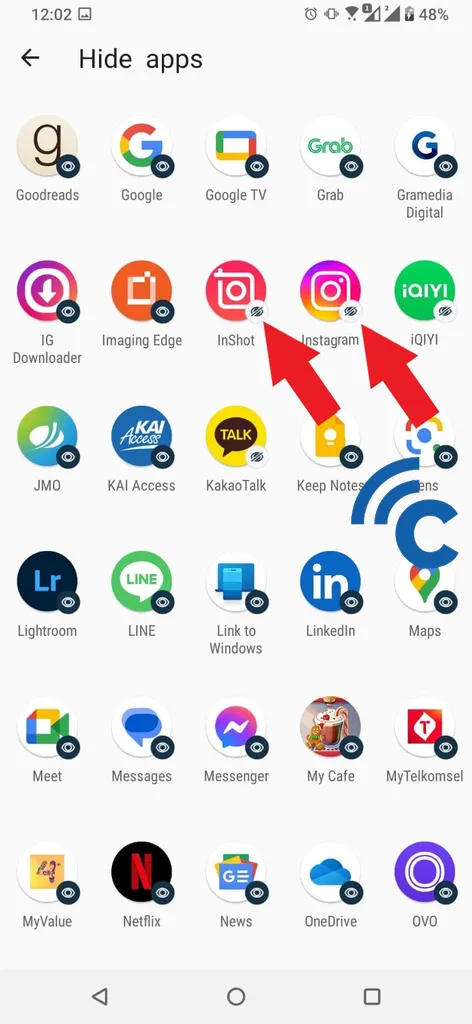
- To hide an app, simply press and hold the app icon until the eye icon shown in the image is crossed out.
- The crossed-out eye icon indicates that the app was successfully hidden.
- Basically, the app will no longer appear on the home screen or within the menus of your ASUS or ROG phone.
- Once you're done selecting, navigate back to the home screen and verify that the app has indeed been hidden.
How to Access Hidden Apps on ASUS and ROG Phones
Once you've successfully hidden an app, it will disappear from view on the main screen. However, you don't have to worry, as accessing these hidden apps is a simple effort. Here is the step-by-step process to follow:
- To access hidden apps, go to the home screen of your ASUS or ROG phone.
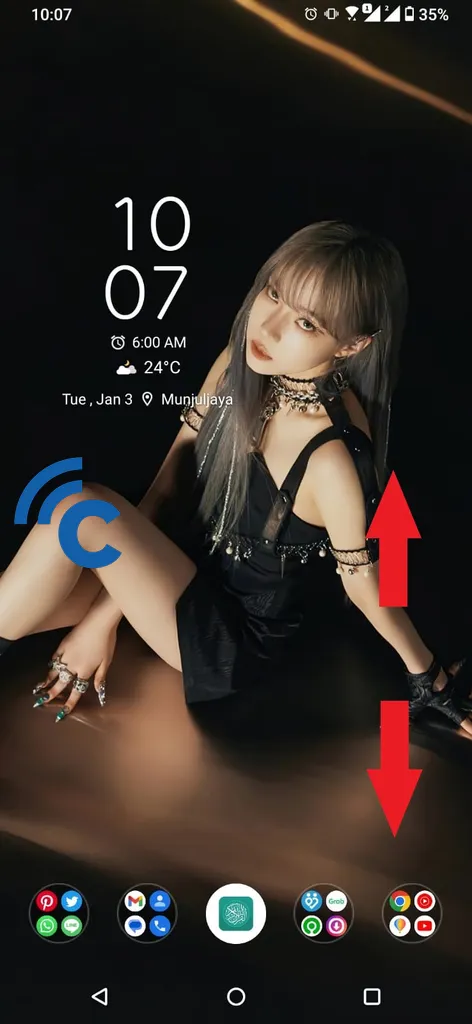
- Next, use a two-finger pinch gesture on an empty area on your phone's screen.
- After this action, the hidden app will be visible and can be interacted with like any other app.
How to Unhide Hidden Apps on ASUS and ROG Phones
After successfully hiding some apps, restoring them to their original state is also easy. The method to do so is similar to the method used to hide them. For a clearer understanding, please follow the step-by-step instructions below.
- First of all you need to go to the "Preferences" menu.
- You can access this menu by tapping three dots on the start menu of your ASUS or ROG phone.
- Alternatively, you can perform a long press on an empty area on the main screen.
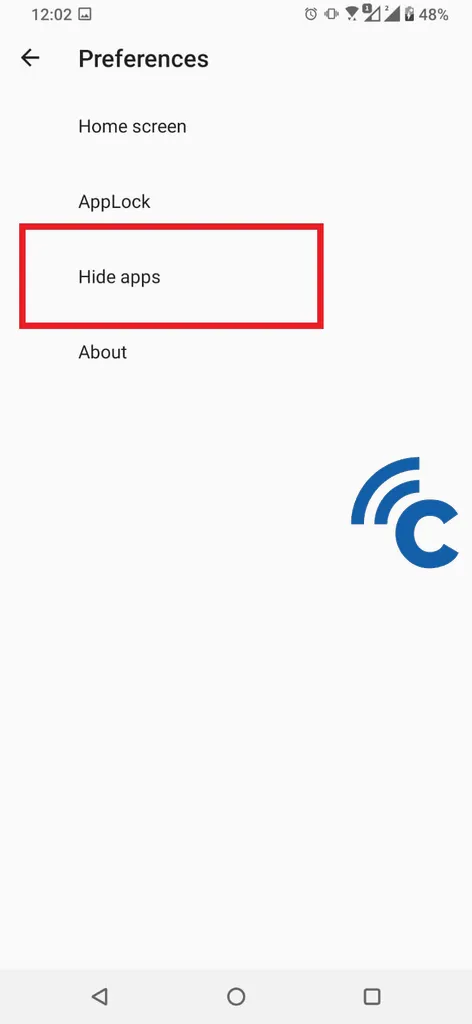
- Next, proceed to select "Hide apps", as you did earlier.
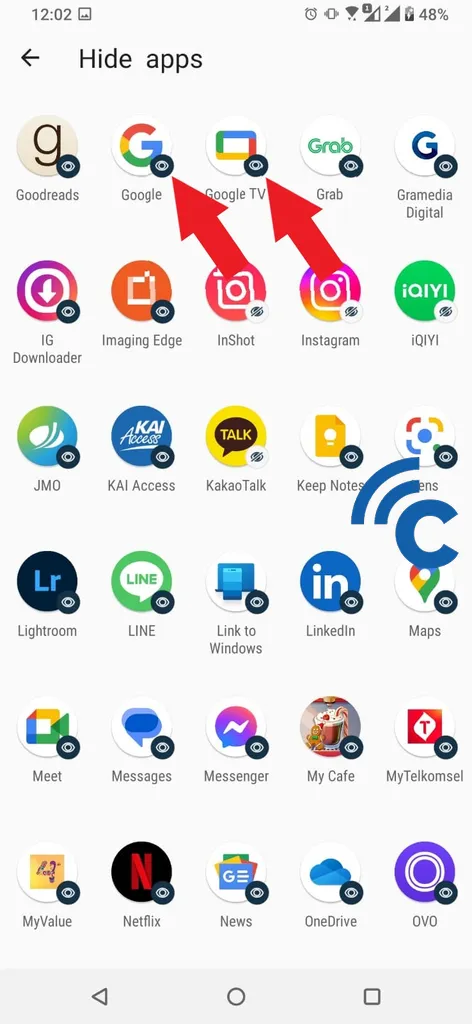
- To unhide an app, tap on it until the crossed-out line on the eye icon disappears.
- When the eye icon on the app is uncovered or without the strikethrough, the app is no longer hidden.
- The app will reappear on your ASUS or ROG phone home screen and menu.
Here are some methods you can use to protect apps that contain your personal data. You can easily hide, access and restore these apps.
Also, the ability to hide apps is inherently secure. This feature is provided directly to enhance the security of your ASUS and ROG phones. Good luck!
