How to Back Up Data on Android Easily and Safely
Backing up your data is essential for Android users. It helps protect your files and minimize the risk of losing important information. Fortunately, there are several ways to back up Android data, so you can pick the one that’s most convenient for you.
One of the simplest methods is using Google Drive. Since Google Drive is integrated into most Android devices, it’s straightforward to use. Here’s an easy guide to help you back up your Android data with Google Drive.
1. Ensure Google Drive Is Installed
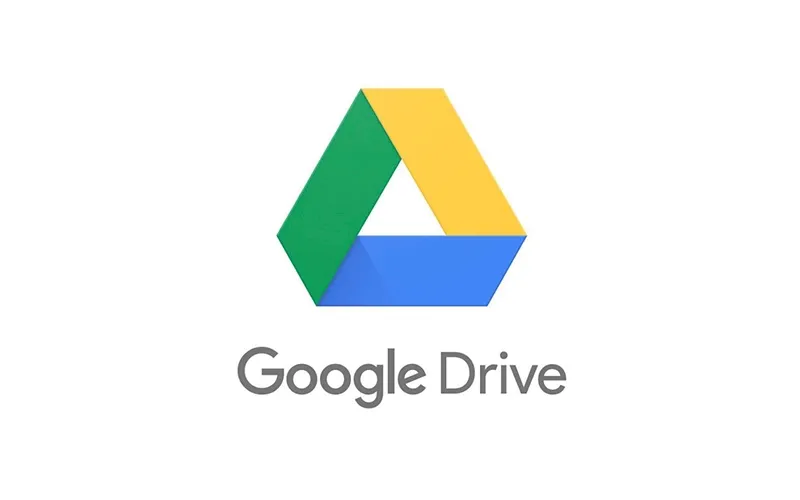
First, make sure the Google Drive app is installed on your Android phone. Most Android devices come with Google Drive pre-installed, but if it’s missing, you can download it from the Google Play Store.
Once installed, log in with your Google account. Use the account you want to store your backups in, preferably your primary account for convenience.
2. Enable the Backup to Google Drive Option

Next, open the Settings app on your phone. Scroll down and select Accounts and Backup (the exact name may vary depending on your phone). Look for the Back up data option under the Google Drive section.
Tap it, then choose the Google account you’ll use for your backup. By default, Google provides 15 GB of free storage per account. If you need more space, you can upgrade to a Google One plan.
Activate the Backup by Google Drive toggle (it will turn blue when enabled). To start backing up your data immediately, tap the Back up now button.
3. Select the Data You Want to Back Up

Some data is backed up by default, while other types are optional. Mandatory data includes:
- Apps and app data
- SMS and MMS messages
- Call history
- Device settings
Optional data, such as photos, videos, and Google Account data, can be selected based on your needs:
- Photos and Videos: Enable this by sliding the toggle switch.
- Google Account Data: Choose specific items to back up and sync, including:
- Documents
- Calendar tasks
- Contacts
- Notes in the Keep app
- Google Play Movies & TV
- Google Calendar
- Drive files
- Gmail
After selecting the data to back up, press the Back up Now button. The process may take some time, depending on the amount of data and your internet speed. To ensure a smooth backup, keep your phone connected to a stable internet connection, preferably Wi-Fi, to save mobile data.
4. Verify Data in Google Drive

Once the backup process is done, it’s a good idea to check if everything has been saved properly. Open the Google Drive app on your phone and go to the Backups menu. Here, you’ll see the data backed up from your device.
You’ll also find a list of devices linked to your Google Drive account, along with details about the backed-up data. If anything is missing, you can try running the backup process again or review your settings to ensure everything is set up correctly.
Don’t forget to check your Google Drive storage space. If it’s almost full, you can delete unnecessary files or upgrade your storage by subscribing to a Google One plan.
And that’s it! Following these steps makes backing up data on Android simple and worry-free. With a backup in place, you don’t have to stress about losing your important files if something happens to your device, like damage or theft.
Additional Tip: Most Android manufacturers provide their own backup apps. These can be a good alternative if you want to try something other than Google Drive.
