How to Change Google Assistant's Voice
Just as Apple offers Siri and Samsung provides Bixby, Google also presents its Google Assistant for Android phone users. Google Assistant is a virtual assistant powered by artificial intelligence, functioning as a personal assistant to perform a variety of tasks on your behalf.
Google Assistant operates through two-way communication, enabling you, the user, to give direct commands to this virtual assistant from Google.
Our team at Carisinyal will explore how to change the voice of Google Assistant, along with a handful of other useful tips on how to use this intelligent virtual assistant from Google. Let's explore the discussion.
How to Modify Google Assistant Voice
Modifying the voice of Google Assistant is a simple task. You can command this change directly through the virtual assistant. Here's how to adjust Google Assistant's voice on your Android device:
- Start by saying "Hey Google" to activate Google Assistant.
- Next, instruct it to "Open Assistant Settings".
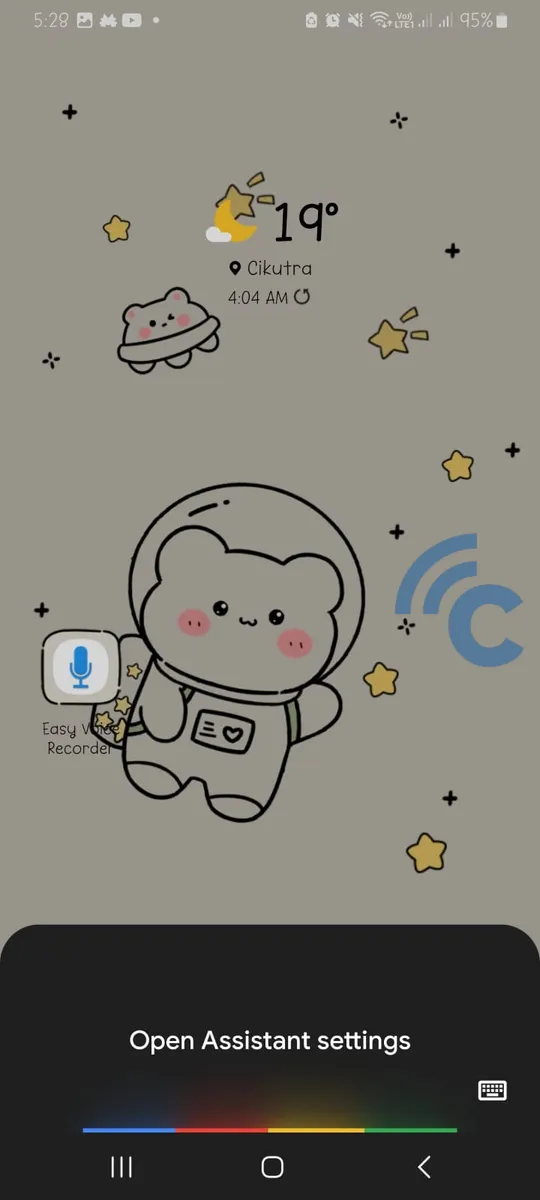
- The Google Assistant settings will appear. In this menu, find the option for "Assistant voice and sounds".
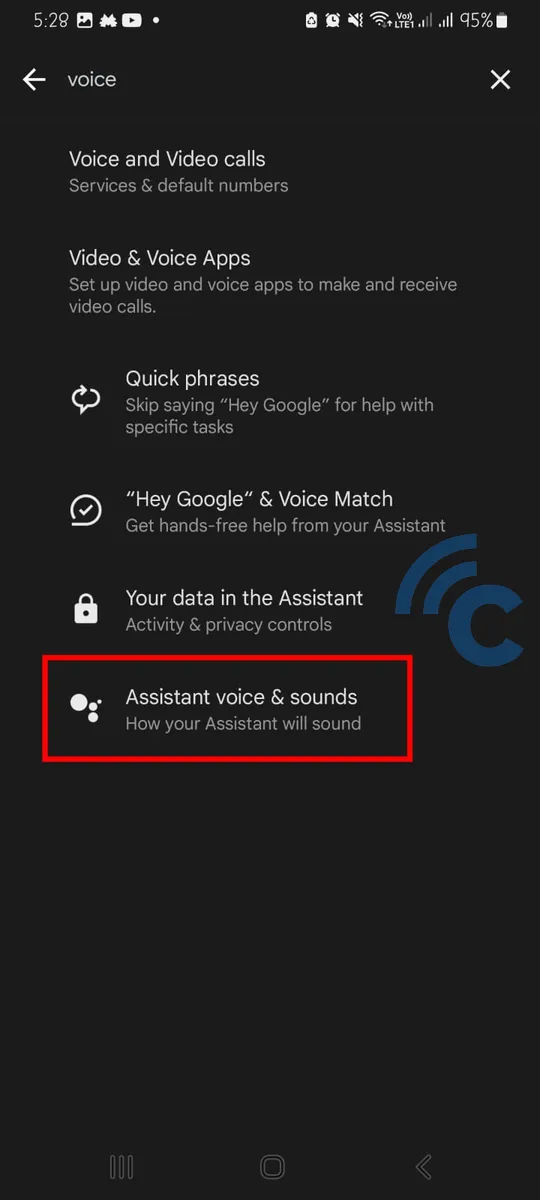
- Select your preferred Google Assistant voice from the options provided: Indigo, Red, Lime, Orange, Amber, or Cyan. Each one has a unique sound.
- Once done, close the Google Assistant settings. Your virtual assistant's voice has been successfully modified and can now be used across different electronic devices linked to your Google account.
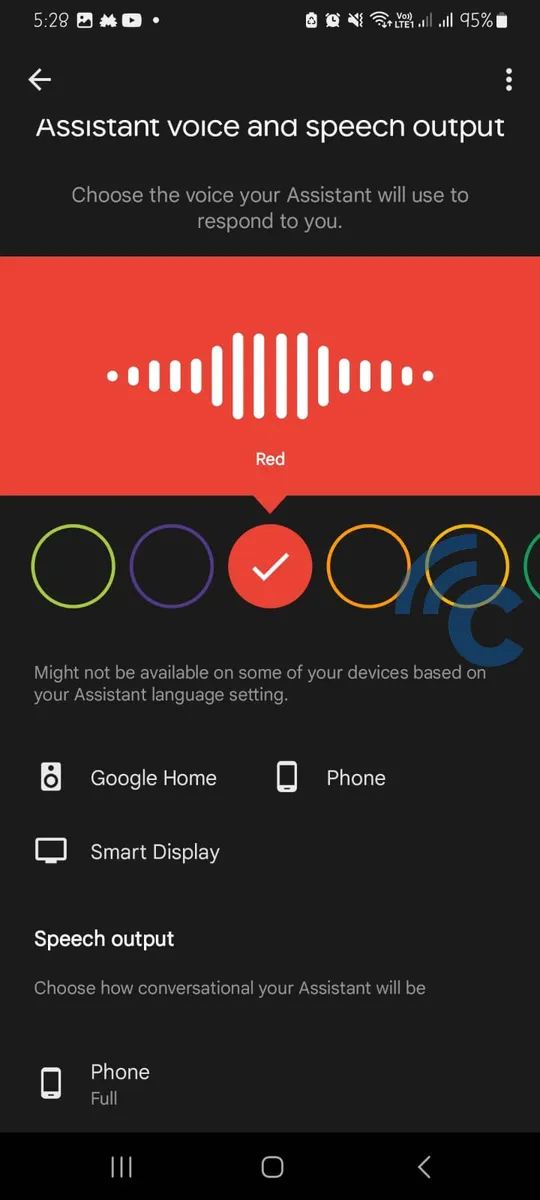
We have more tips to share regarding Google Assistant. Stick around as we delve into more detail in the following sections.
How to Turn Off the "Hey Google" Feature on Google Assistant
As we know, users always use the phrase "Hey Google" to activate the Google Assistant service before giving orders. However, can this wake-up feature be disabled? The answer is yes. Here are the steps to turn off the Google Assistant wake-up feature:
- Say "Hey Google," then continue with "Open Assistant Settings."
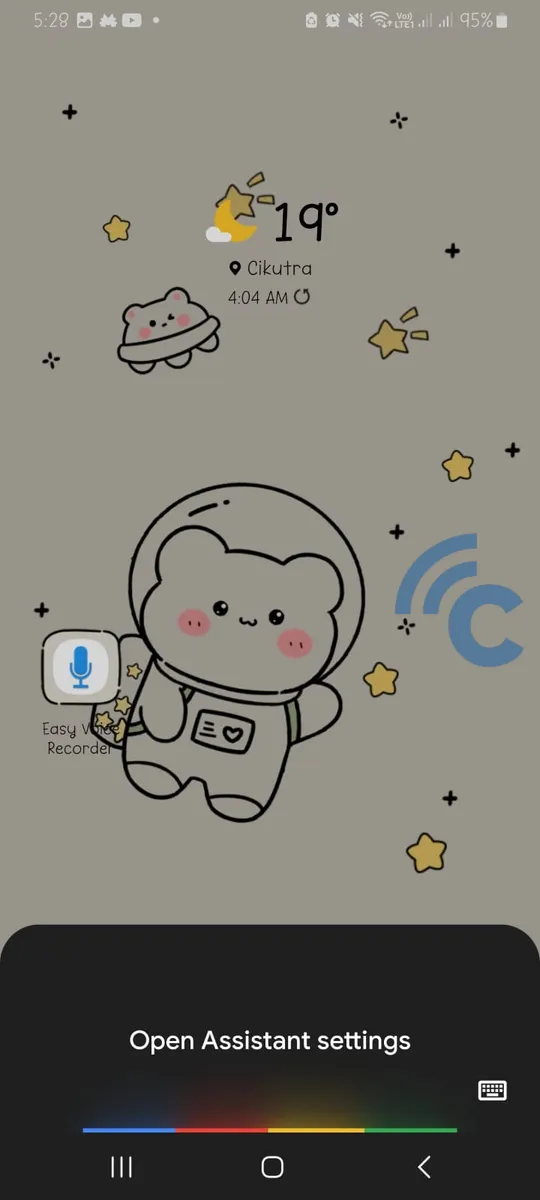
- Open the "Hey Google and Voice Match" option.
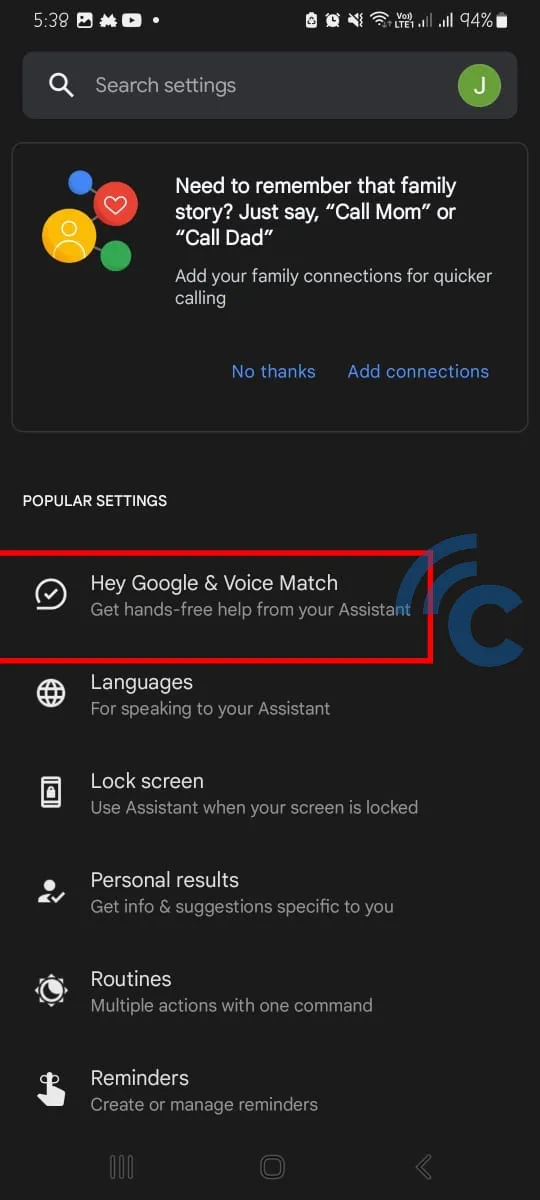
- Slide the toggle to the left to disable the Google Assistant wake-up call. If you want to enable it again, simply slide it in the opposite direction.
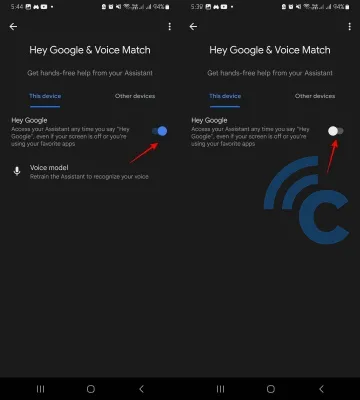
How to Make Google Assistant Recognize Your Voice
You can also train Google Assistant to recognize specific voices, particularly yours as the main user. The process is quite straightforward. Here's how to do it:
- Start Google Assistant, either via the app or by saying "Hey Google".
- Ask the virtual assistant to open Google Assistant settings by saying "Open Assistant Settings".
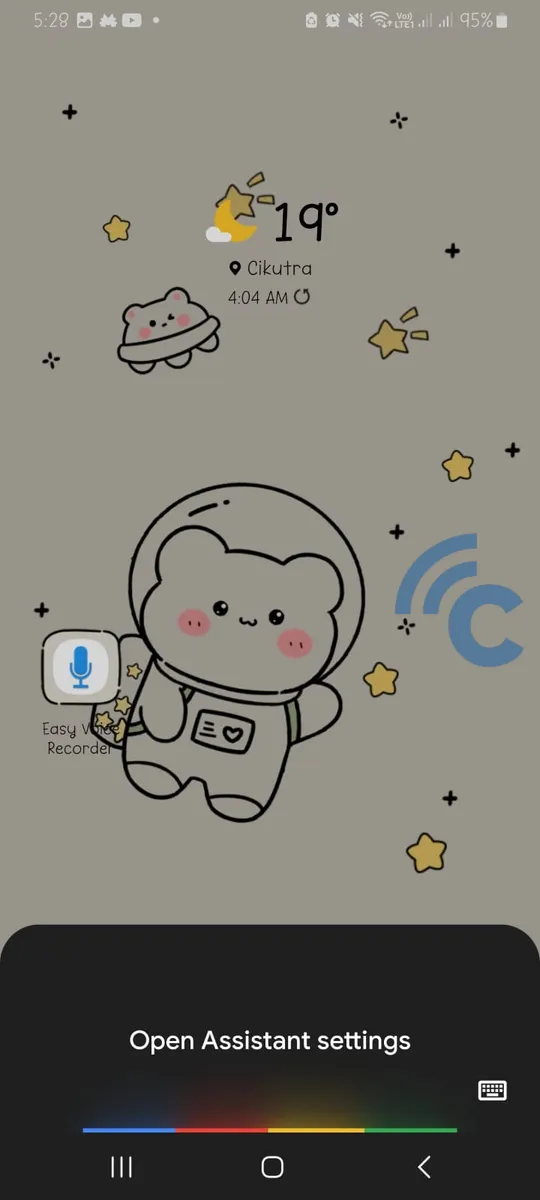
- Choose the "Hey Google and Voice Match" option.
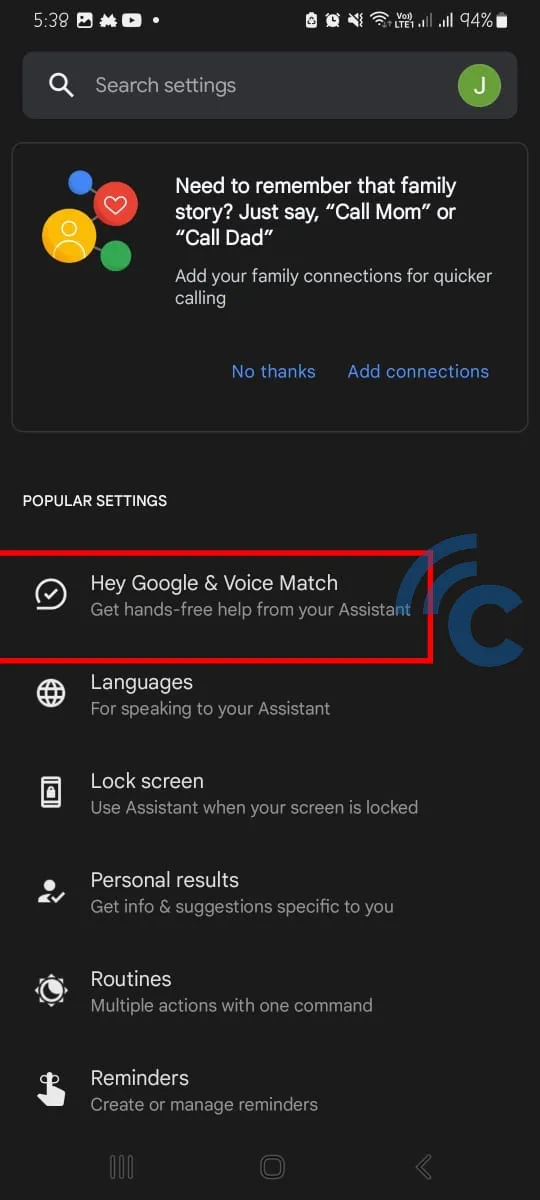
- Proceed to the "Voice model" menu.
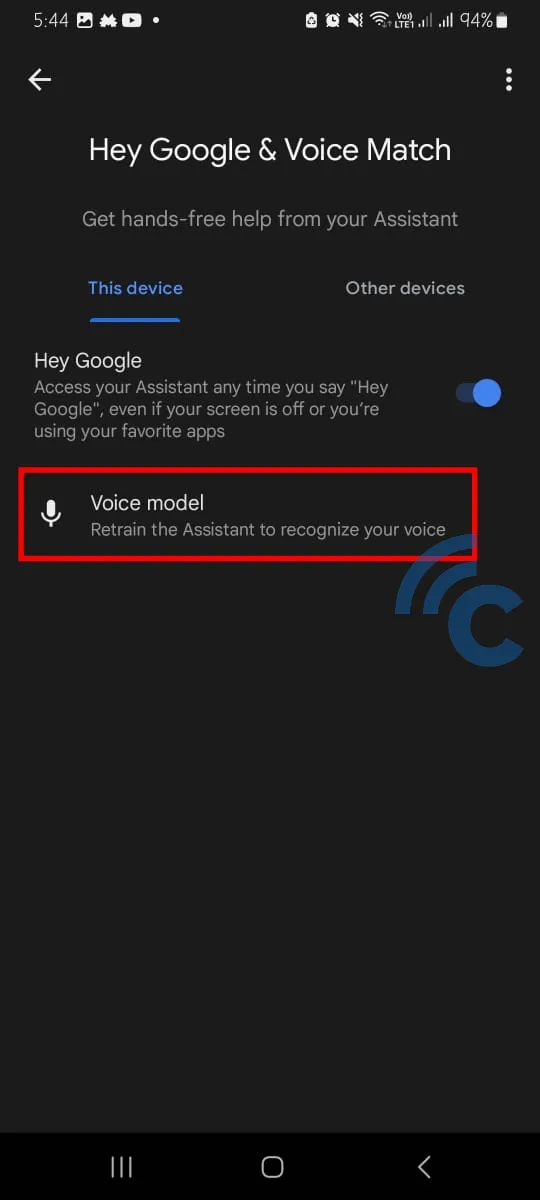
- Select "Retrain voice model" to instruct Google Assistant to recognize your voice.
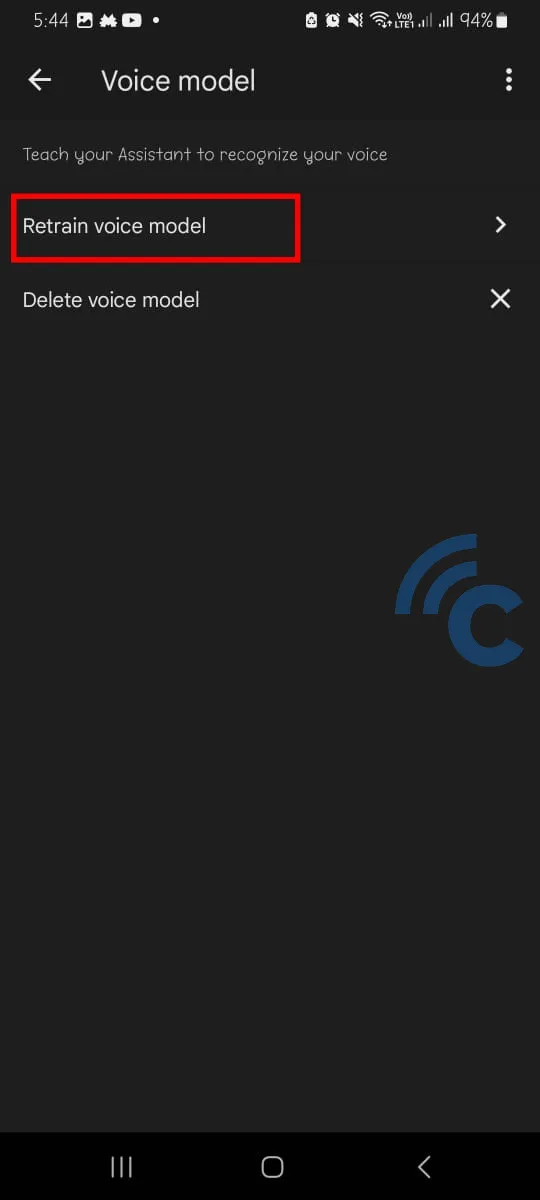
- Follow Google Assistant's directions until complete. You'll be asked to say a few command sentences so Google Assistant can identify your voice.
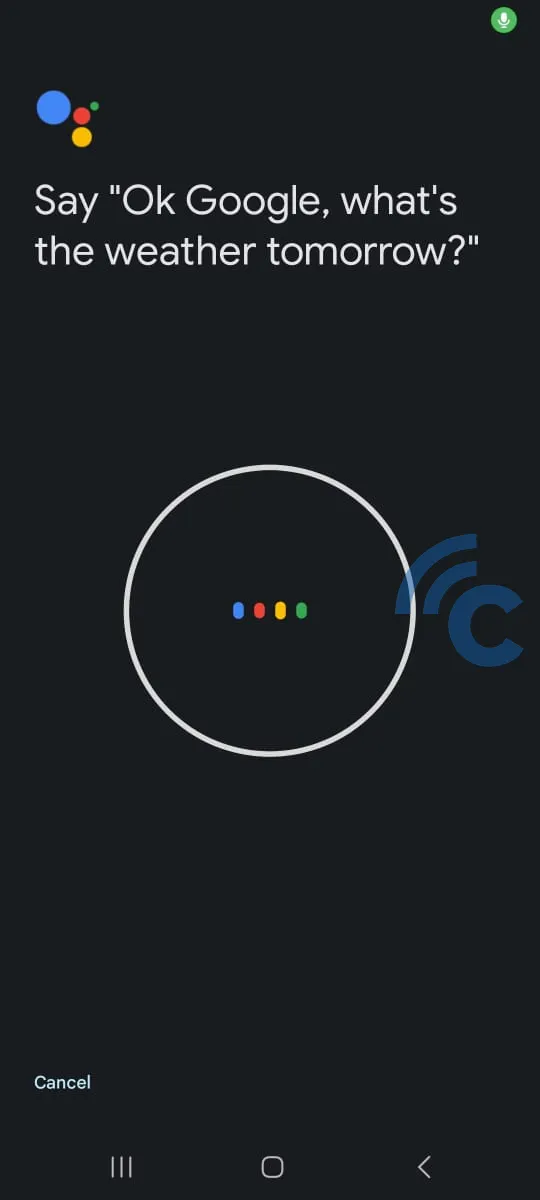
Google Assistant can recognize more than one voice. You can use this step if you want other family members to have access to Google Assistant on your phone, like your spouse, or children.
Change Google Assistant Language
Another common question from Google Assistant users is: how can I change the language of this virtual assistant?
It's simple, just follow the steps we've outlined below to alter the language of Google Assistant:
- Open Google Assistant settings as usual. Say "Hey Google," and then "Open Assistant Settings".
- Choose the "Languages" option.
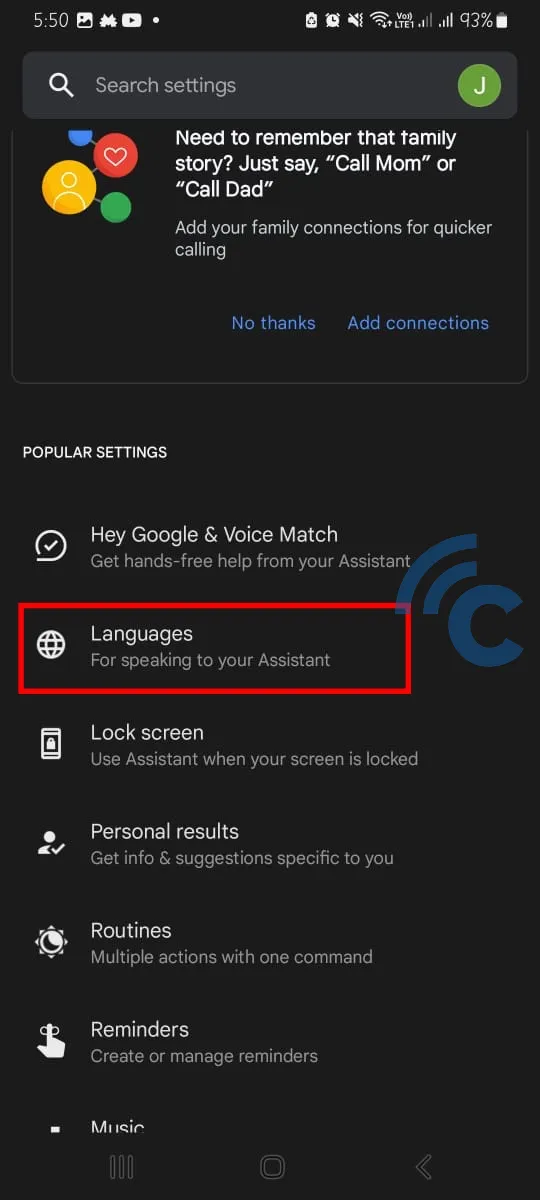
- In this example, we only have English as the language option for Google Assistant. We'll attempt to add other languages in addition to English.
- Locate and click on the "Add a language" option.
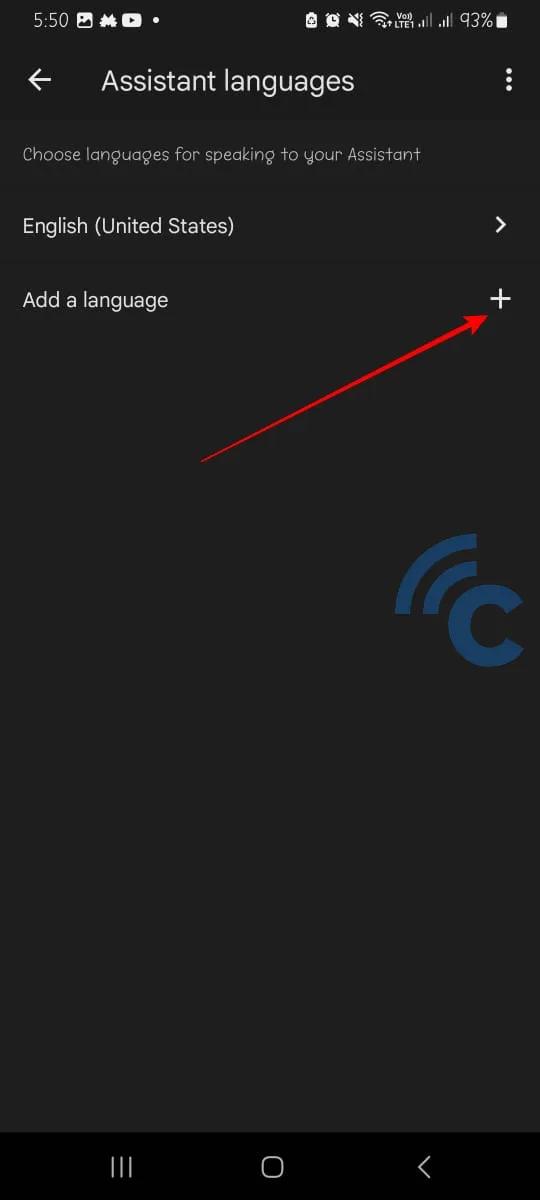
- Choose the language you want to include. For instance, we picked Spanish.
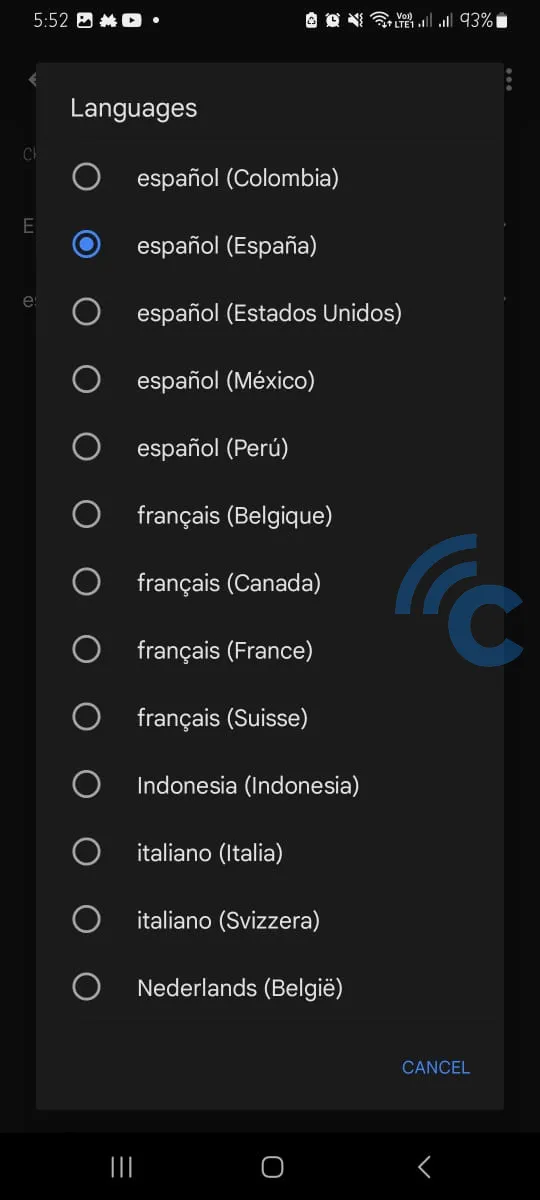
- Now, Google Assistant can operate in two languages: English and Spanish.
Google Assistant supports the simultaneous use of two languages. In the future, Google may expand this to include support for more than two languages at the same time.
How to Activate Google Assistant when The Phone Screen is Locked
Google Assistant can also be activated when the Android phone screen is locked. Here's how to enable this feature:
- Open the Google Assistant settings. As usual, say "Hey Google," followed by "Open Assistant Settings".
- Once the Google Assistant settings are open, select the "Lock screen" option, located just below the "Languages" menu.
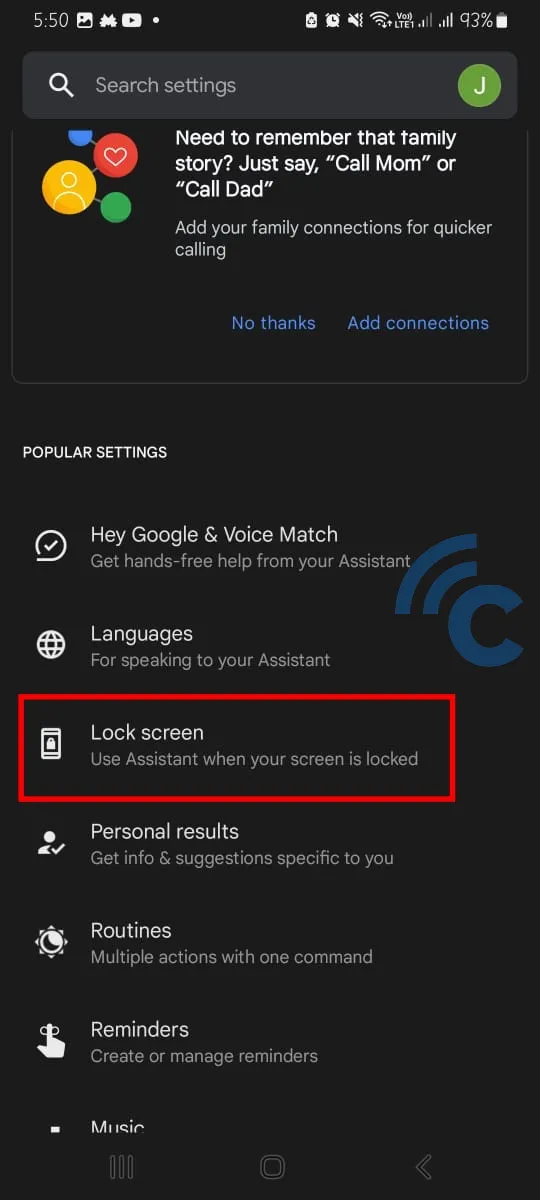
- Slide the "Assistant response on lock screen" toggle to the right to enable Google Assistant when the phone screen is locked.
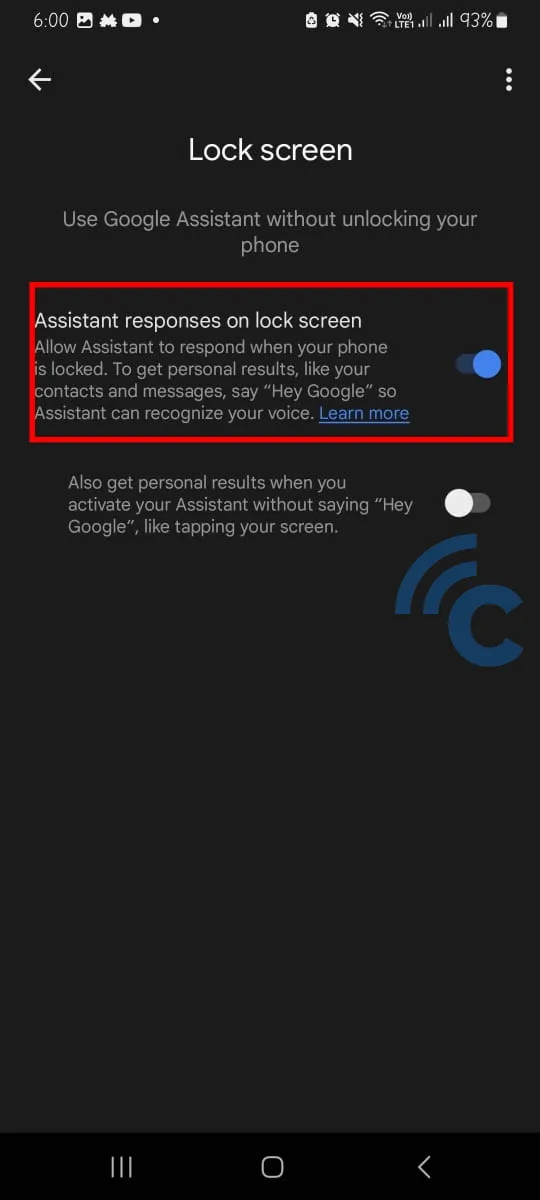
If you prefer not to use "Hey Google" to wake up Google Assistant, slide the toggle beneath it to the right. Subsequently, Google Assistant will activate without the "Hey Google" command. This virtual assistant can be activated when you tap, or touch the screen.
Various Commands for Google Assistant
As mentioned earlier, Google Assistant can assist you with numerous tasks. Now, we're going to share information about the various commands you can give to Google Assistant. So, what are these commands? Here's the list.
1. Asking about Weather Conditions
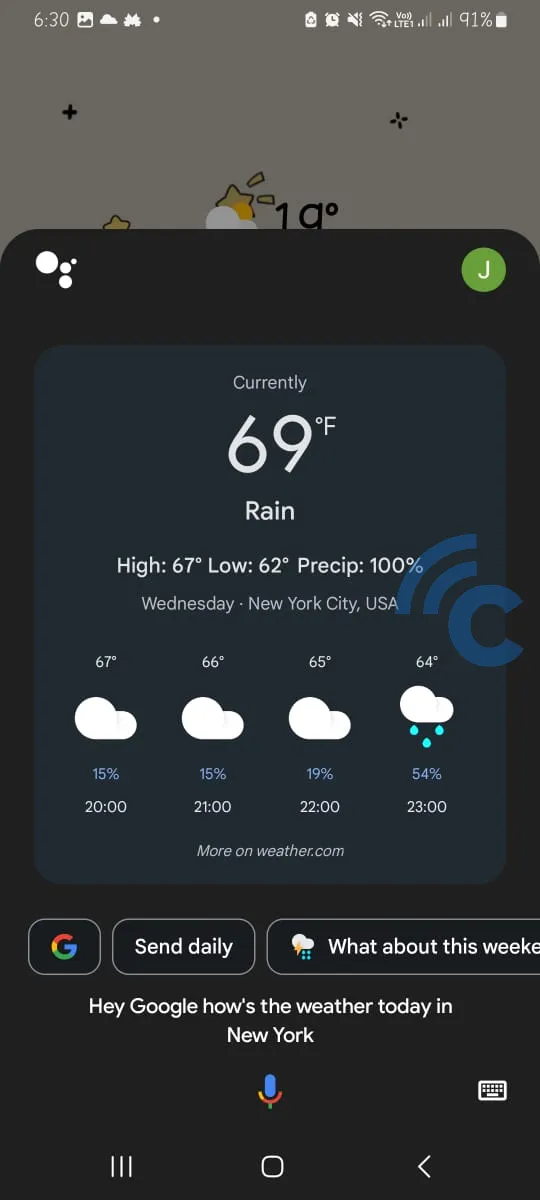
This is one of the most popular commands for Google Assistant. You can ask about the weather today, tomorrow, or even the day after tomorrow.
It's easy. Ask about the weather as if you were asking a friend. If Google Assistant is set to a language other than English, feel free to ask in the designated language.
After giving the command, Google Assistant will typically display weather information on your phone screen instantly. It usually shows weather forecasts based on your current location.
2. Set an Alarm or Reminder
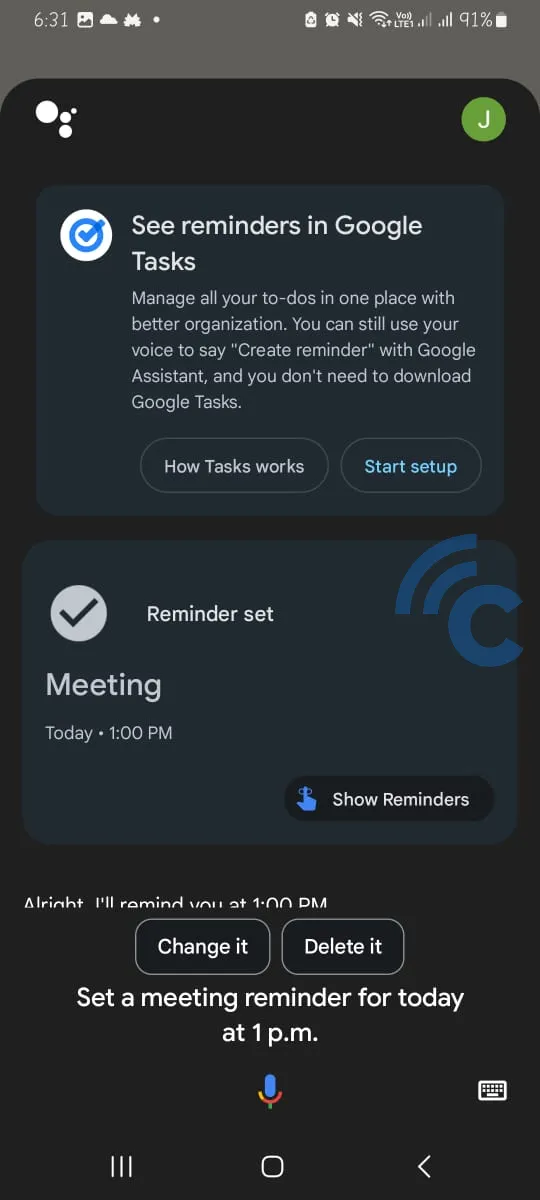
Google Assistant can assist you in setting alarms and reminders, whether it's an alarm for waking up or reminders for meetings and online classes.
To set an alarm, simply instruct Google Assistant to do so and make sure to specify the time. Google Assistant will then promptly create the alarm for you.
For reminders, mention the activity's name, like a meeting, yoga class, or reading a book, and then provide the time to Google Assistant.
In addition to creating alarms and reminders, you can ask Google Assistant to display the details of your scheduled activities.
3. Play Music
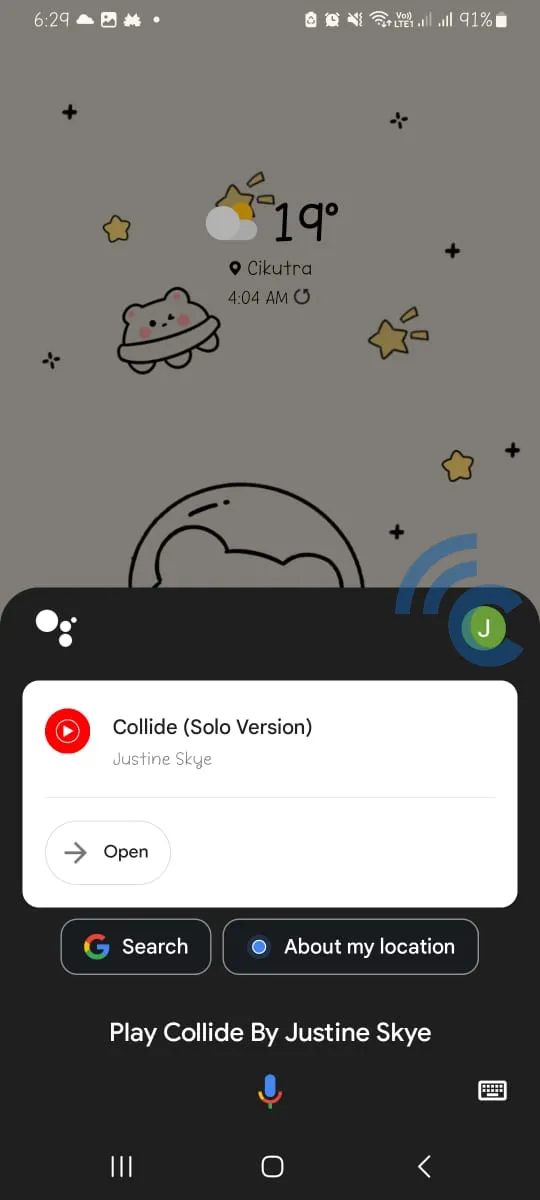
Feeling bored while working, studying, or on a long journey? Ask Google Assistant to play music. Simply say "Hey Google, play music". Google Assistant will then play a random song for you, usually the last song you listened to.
You can also specify the song title and the artist, and Google Assistant will instantly play the song you requested.
Before using the command to play music, ensure you've connected to a music streaming platform like Spotify or YouTube Music. You can connect these apps through the Google Assistant settings under the "Play Music" menu.
There are numerous other commands that you can give to Google Assistant. For instance, you can ask about general knowledge, celebrity profiles, information about nearby restaurants and hotels, initiate video calls, and even ask it to tell jokes.
That brings us to the end of our discussion on how to change Google Assistant's voice, along with other handy tips. Best of luck exploring the features of Google Assistant! We hope you found this guide helpful!
