How to Change WhatsApp Call Background
Some of you might feel bored and want to change your WhatsApp call background. Besides adding a fun touch, changing the background can also help conceal your surroundings, making your calls appear more professional. This can be especially useful when making video calls with your boss or clients.
So, how can you change your WhatsApp call background? Follow these simple steps:
1. Enable Video Call Effects
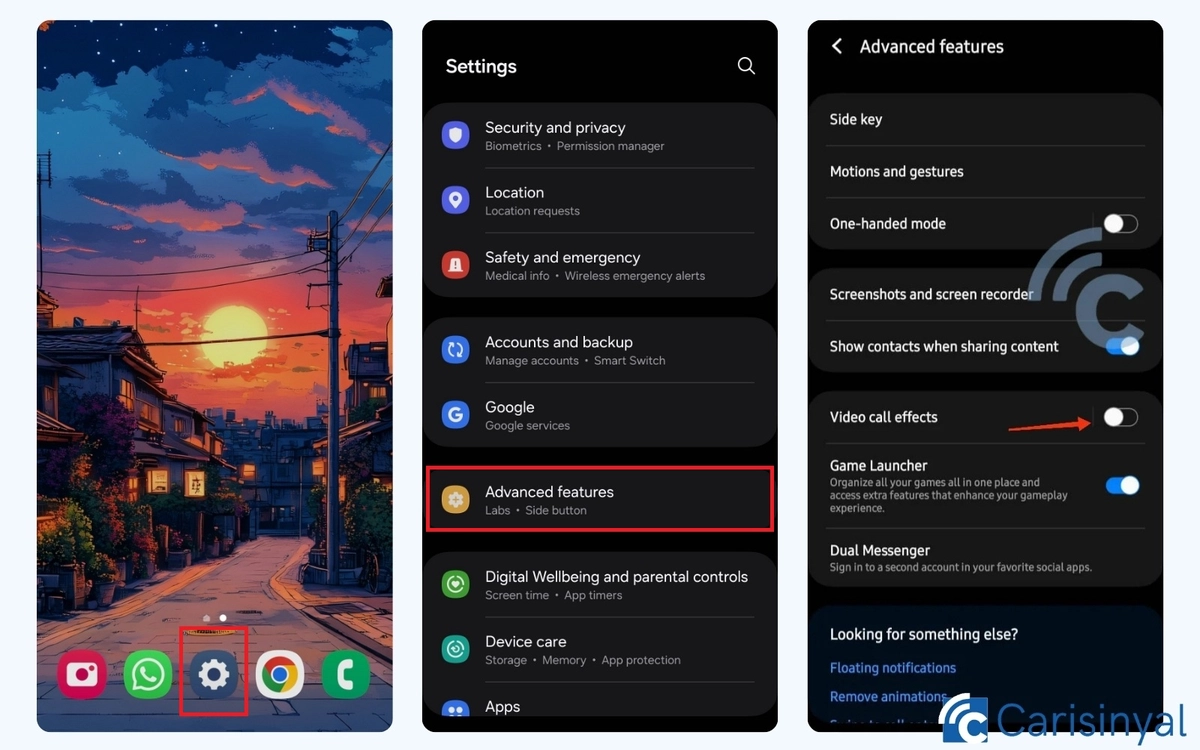
First, you need to enable the Video Call Effects feature. To do this, open the Settings menu on your phone. Then, locate and select the Advanced Features option.
On that page, turn on Video Call Effects by sliding the toggle to the right. Once activated, the feature will be ready to use.
2. Make a Video Call
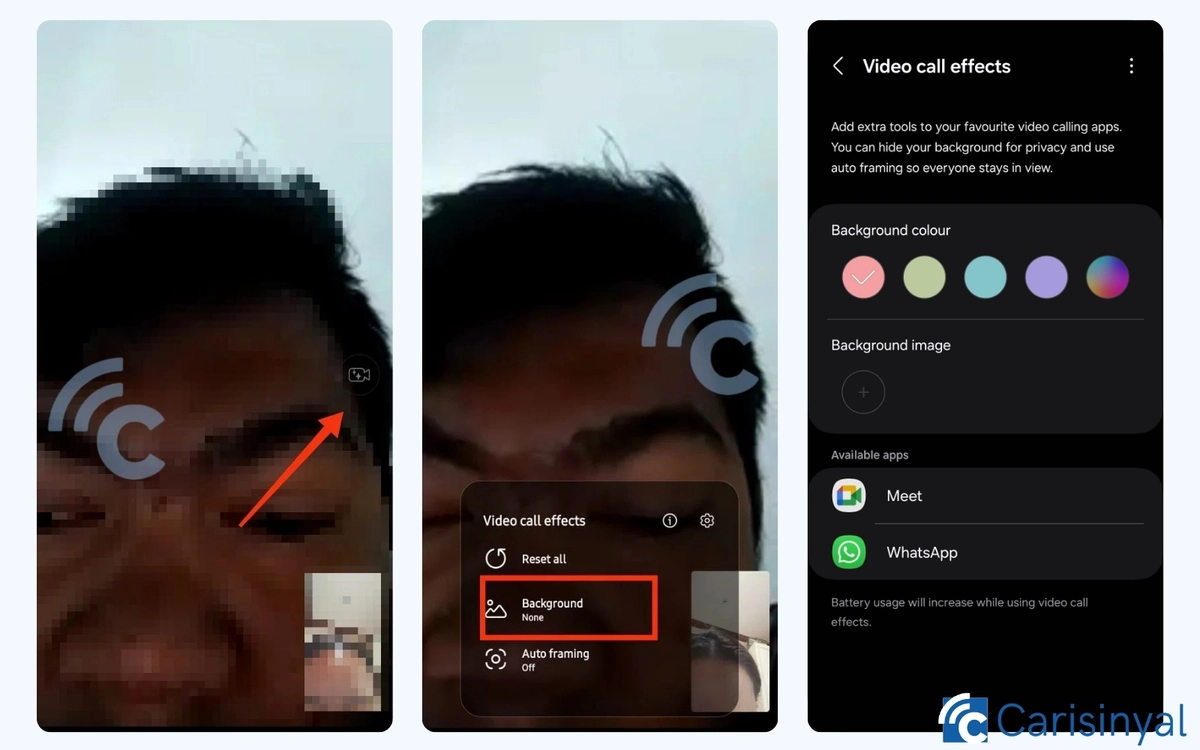
Once the feature is activated, try making a video call. During the call, you’ll see a camera icon with a circle appear on the screen. Tap the icon and select the Background option.
Next, choose the background you want to use. For example, you can select a solid color or, if you prefer, upload your own image by choosing the Image option. Once selected, the background will change automatically.
I tested this on a Samsung phone, but you can also try it on other brands. Besides changing the background, you can enable the Auto-framing feature, which automatically keeps the camera focused on your face.
See? Changing your call background is easy! Now, you don’t have to worry about messy surroundings or being in an unsuitable location during a call. Give it a try and adjust the settings to fit your needs!
