How to Fix Google Drive Upload Issues
Google Drive offers a platform where you can store and access documents online. It also enables the synchronization of documents and photos across different devices and the sharing of folders with other users conveniently and efficiently.
However, being a free service, Google Drive users often encounter various challenges, one being difficulties in uploading files. Below are the common causes of upload failures on Google Drive.
Causes of Upload Failures on Google Drive
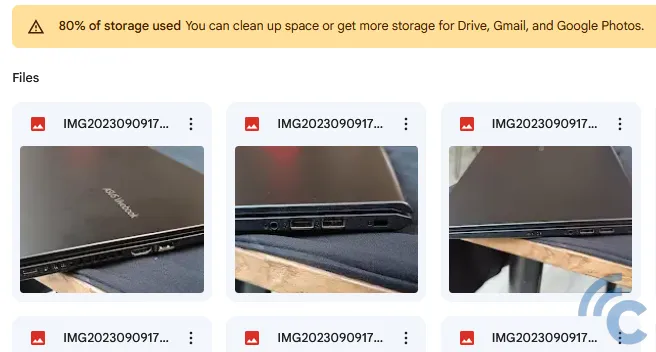
Many opt for Google Drive due to its security and user-friendly interface. Despite these advantages, issues like the inability to upload files can occur. Here are some possible reasons.
1. Unstable Internet Connection

For successful use of Google Drive, a stable internet connection is essential, especially for uploading files. If the internet connection is poor, especially with large files, the upload will likely fail. This is a common complaint among users.
2. Unsupported File Format

Another reason for upload failure can be the incompatibility of file formats. Google Drive supports a range of file types, but if a file format doesn't align with Google's supported formats, the upload will be rejected.
3. Insufficient Storage Space
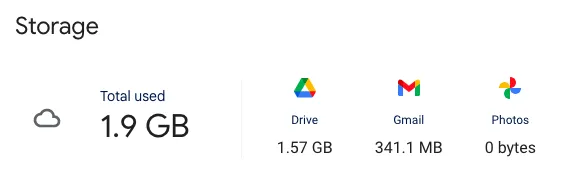
Google Drive offers 15 GB of free storage for each user. If you've consumed all available space, you won't be able to upload more files. Before uploading, ensure there's enough available space. If the storage is full, consider subscribing to Google Drive’s paid version for additional space and features.
4. Excessive File Size

Google Drive has restrictions on the file sizes that can be uploaded. Oversized files will not only fail to upload but also consume more time if the upload does initiate. Always consider the file size before attempting to upload.
5. Incorrect Settings
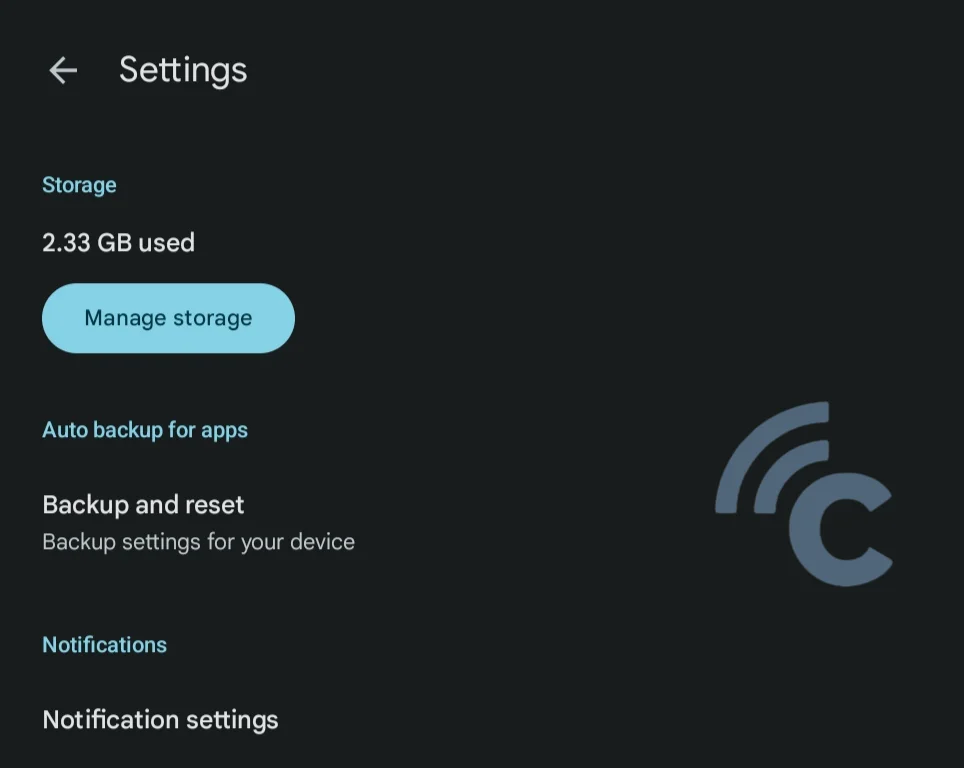
Google Drive provides various settings for secure file storage. However, accidental modifications in these settings can lead to upload failures. Therefore, incorrect settings configuration can be a potential reason for upload issues.
How to Fix Issues with Uploading Files to Google Drive
If you're unable to upload files to Google Drive, you can try the following straightforward steps to resolve this issue. Please read through to the end for complete guidance.
1. Ensure a Stable Internet Connection
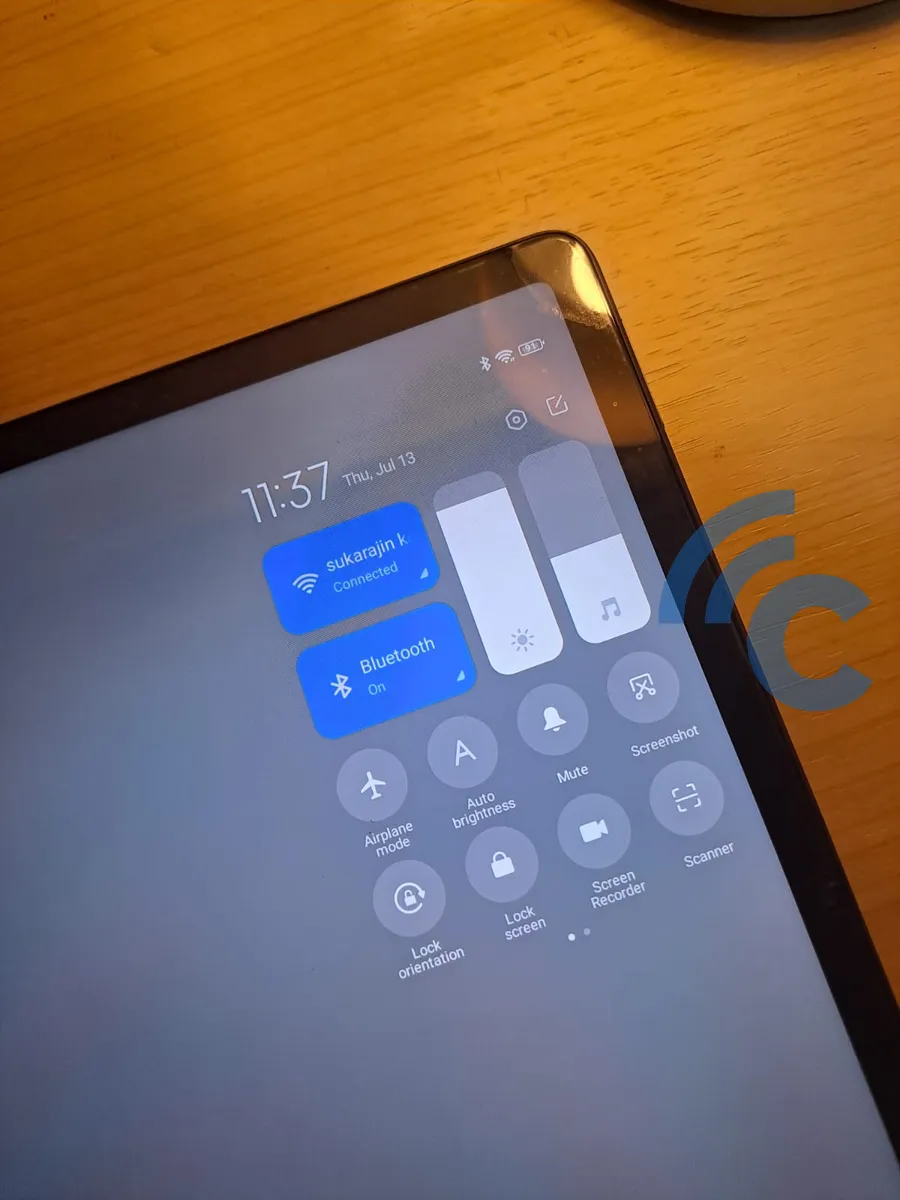
To use Google Drive without issues, make sure your device has a stable internet connection, preferably via WiFi, especially when uploading large files. If needed, restarting your device may also help stabilize your network connection.
2. Verify File Type and Size
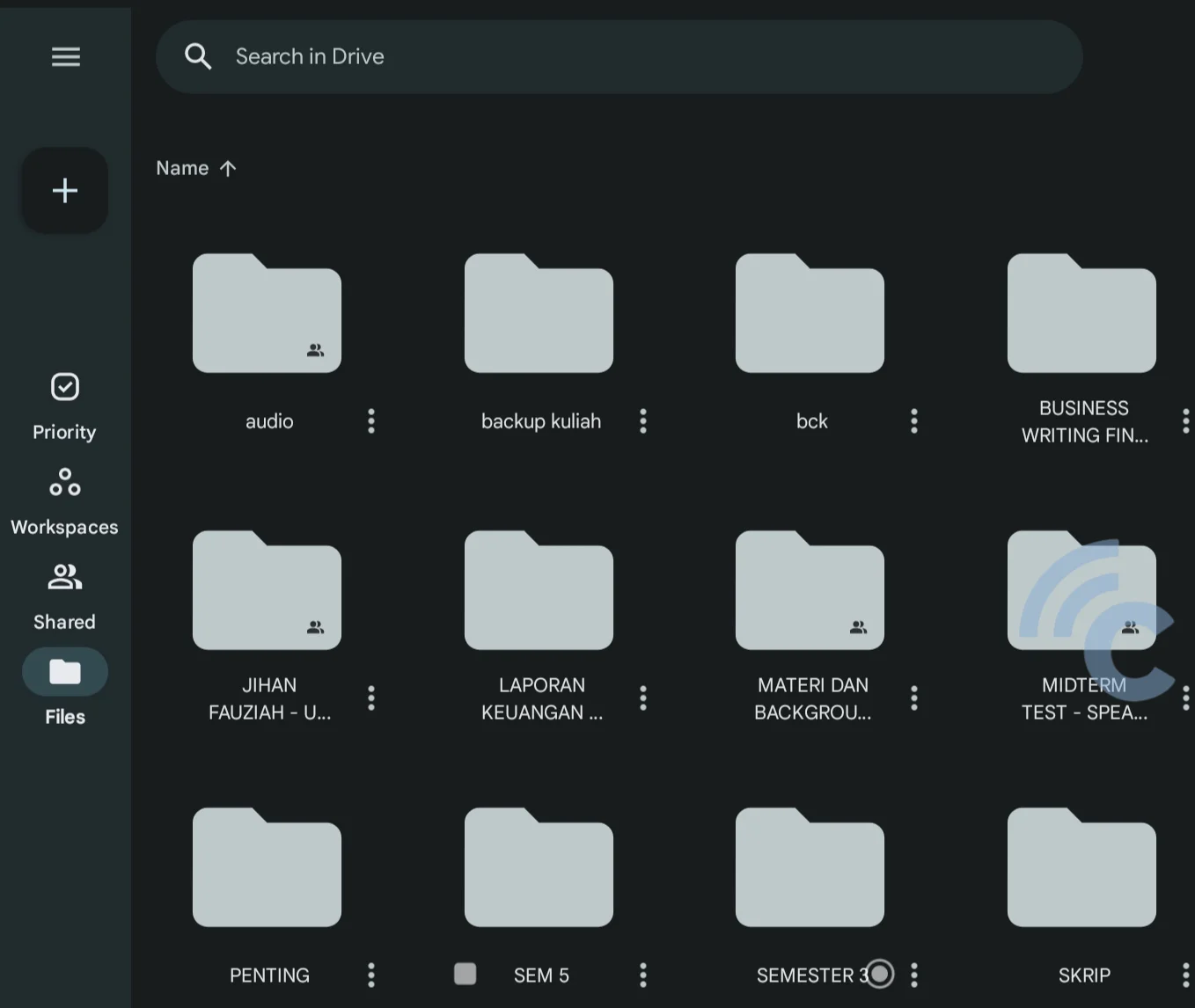
Ensure the file you’re trying to upload is in a format supported by Google and doesn’t exceed the allowable size limit. If you need to upload a large or unsupported file, consider compressing it using RAR, Zip, or similar applications to reduce its size.
3. Free Up Storage Space
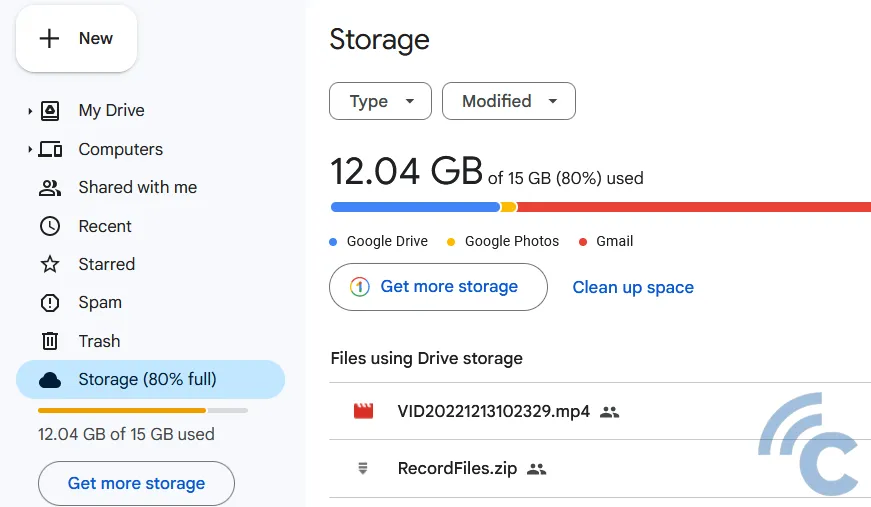
If you're unable to upload due to insufficient storage space on Google Drive, try deleting unnecessary files or consider upgrading to a paid version for additional storage.
4. Clear Cache
If you find trouble while uploading files from a mobile device, clearing the Google Drive app’s cache may help:
- Go to the "Settings" menu.
- Choose the “Apps” option.
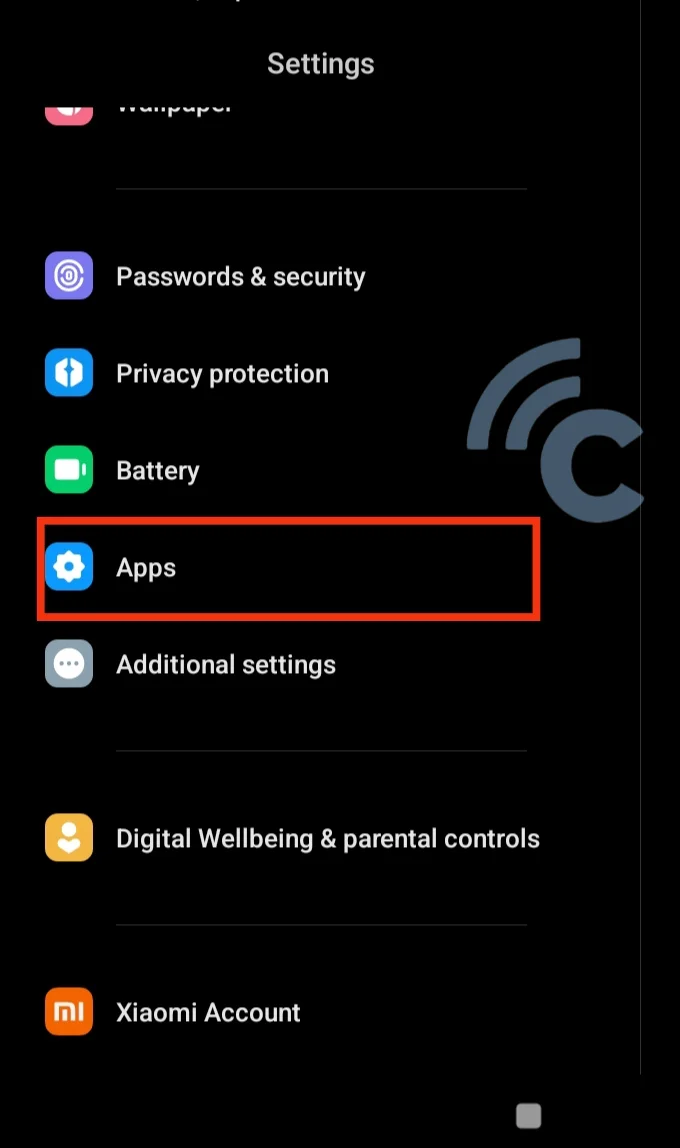
- Proceed to “Manage Apps”.
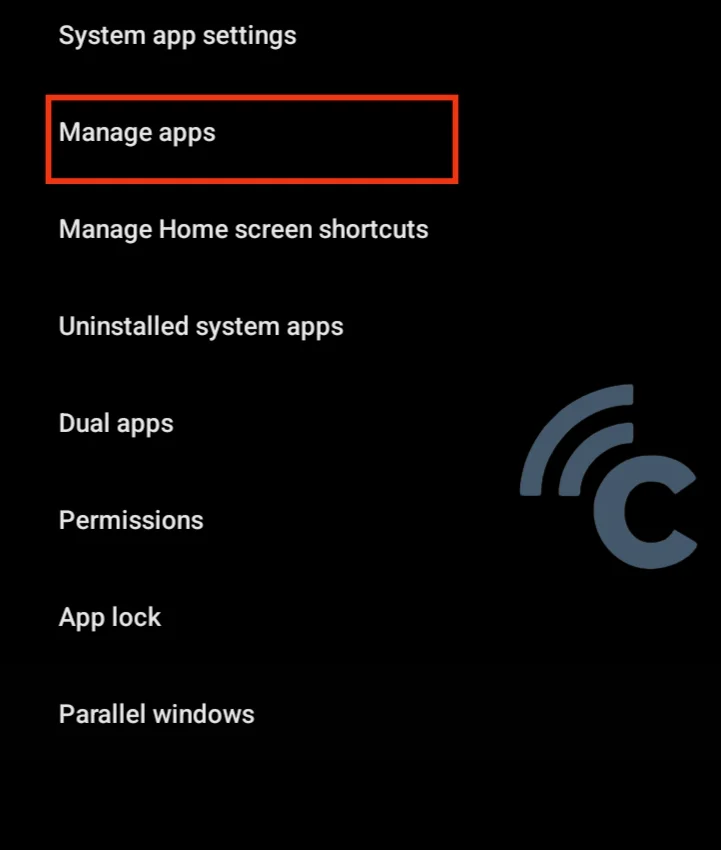
- Select "Drive".
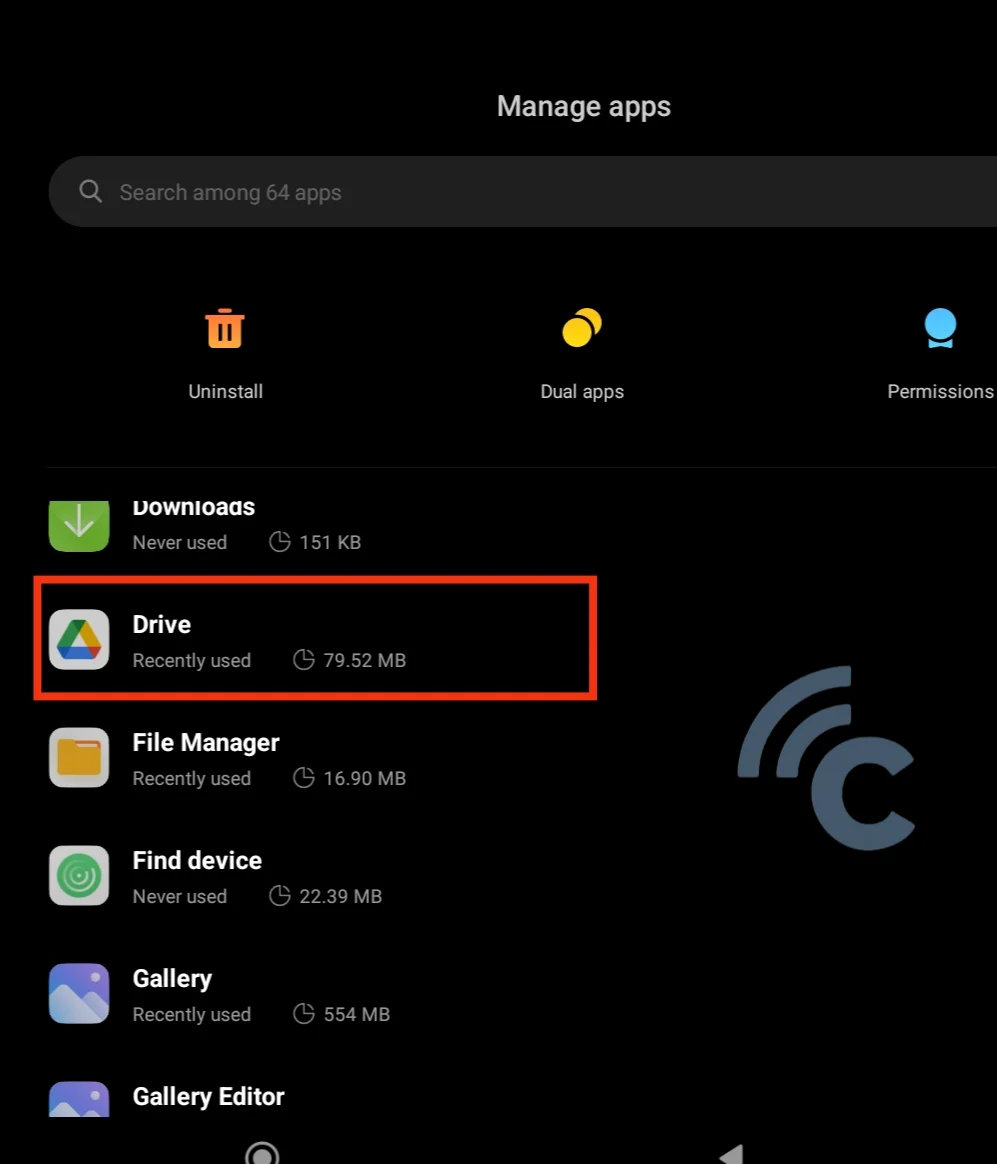
- Choose the “Clear data” option.
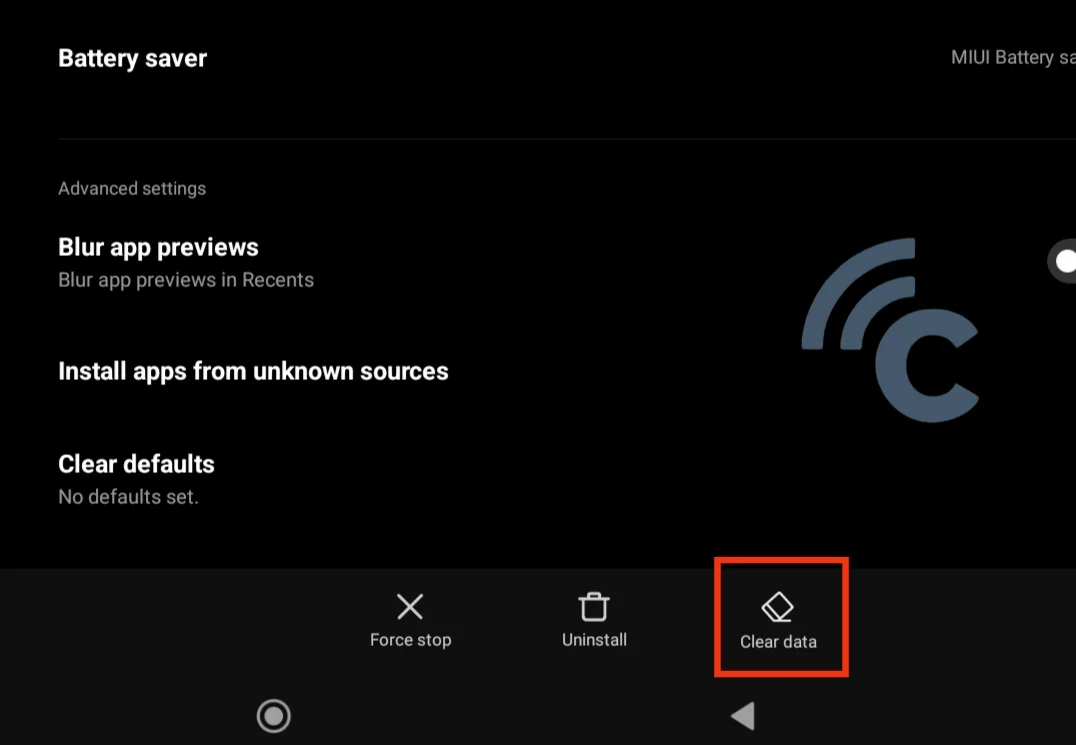
- In the subsequent dialog, select “Clear cache”.
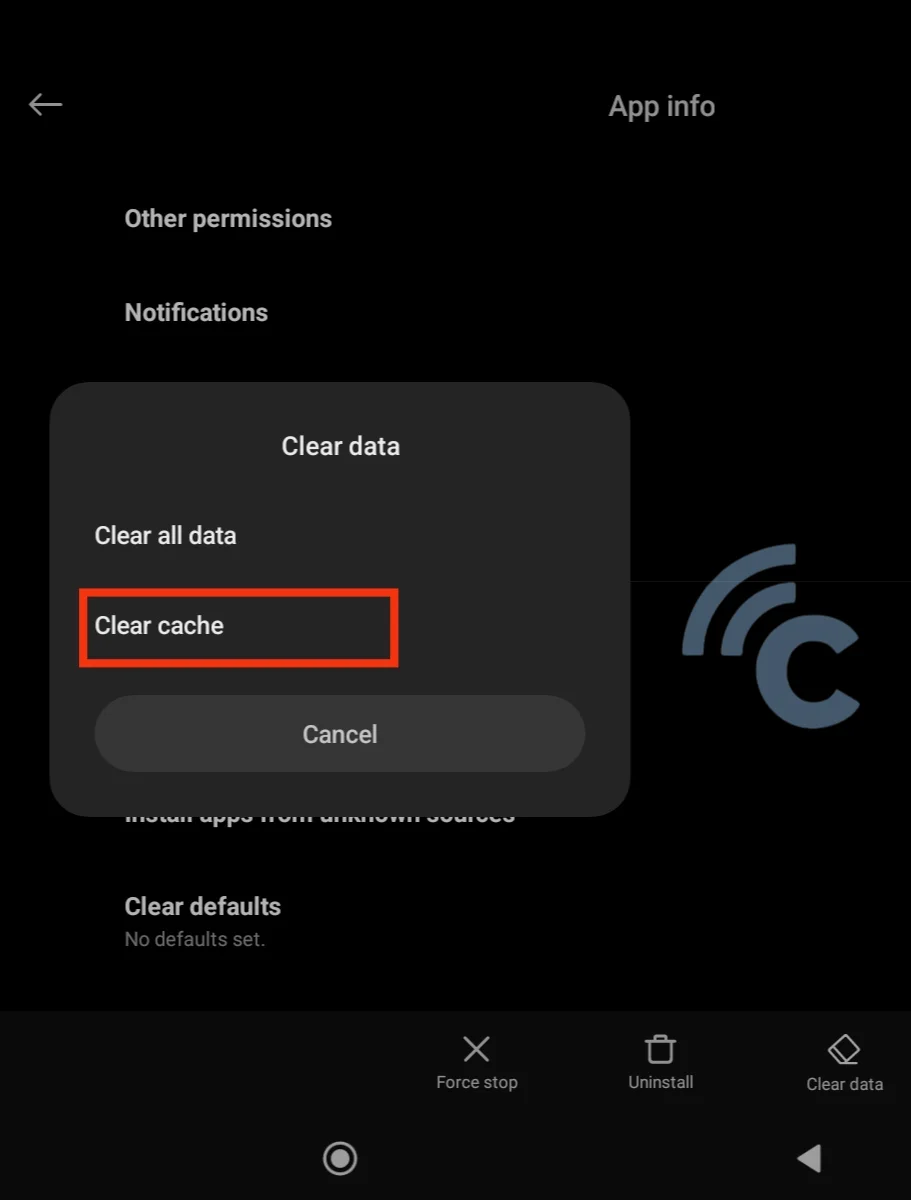
5. Adjust Settings
Google Drive has a setting allowing file uploads only over Wi-Fi which, if forgotten to be turned off, could disrupt uploads over cellular networks. To disable this, please follow these steps:
- Select the three lines in the upper left corner.
- Go to the “Settings” menu in Google Drive.
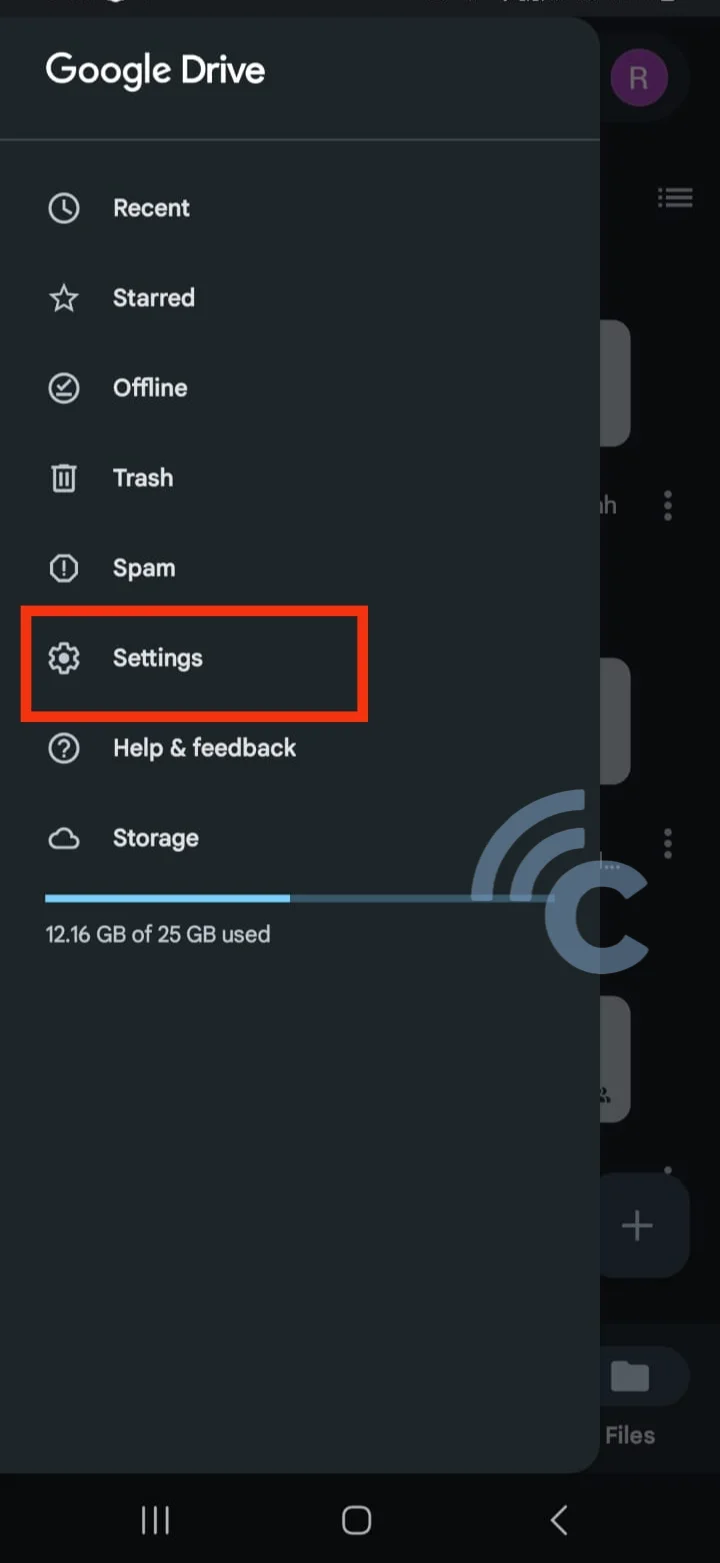
- Turn off the 'Transfer files only over Wi-Fi' feature.
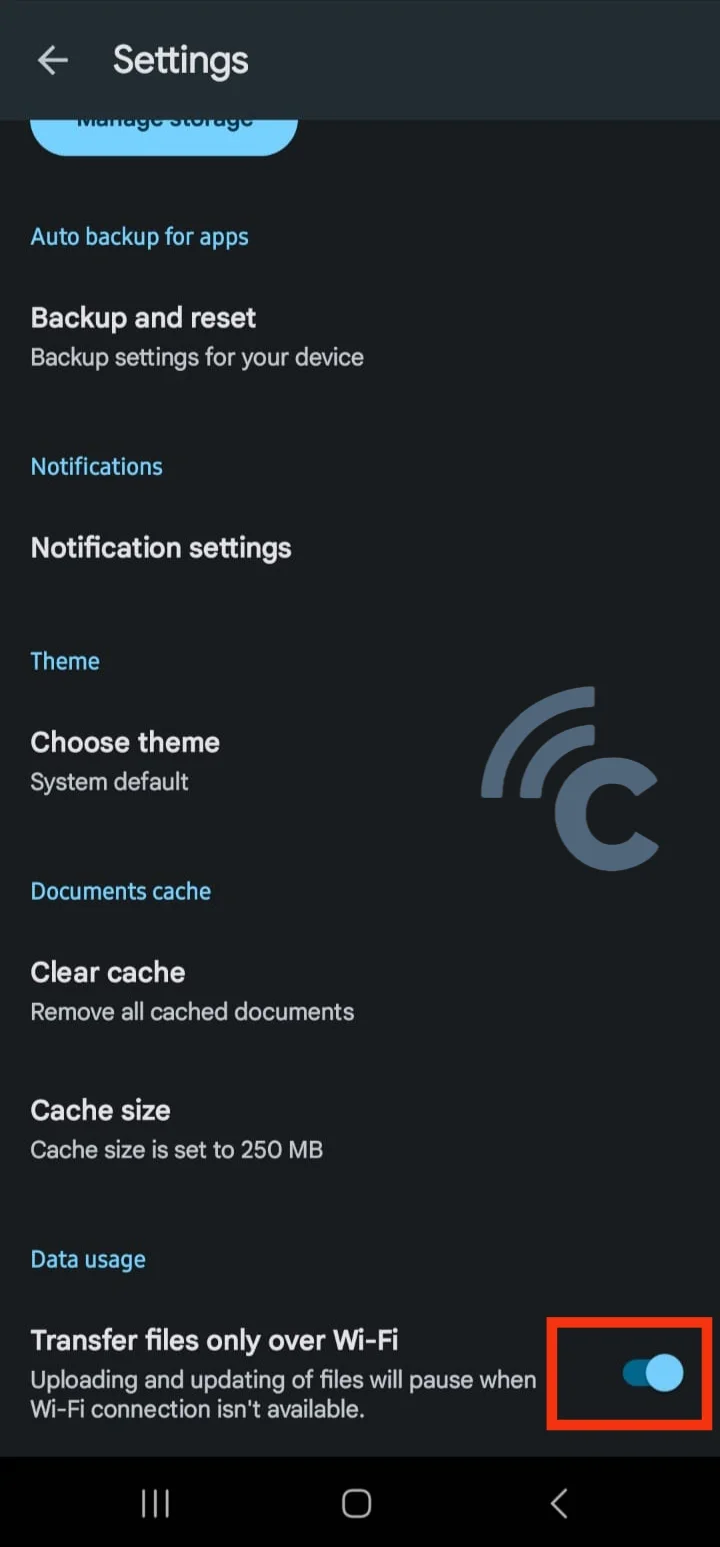
- Press "OK".
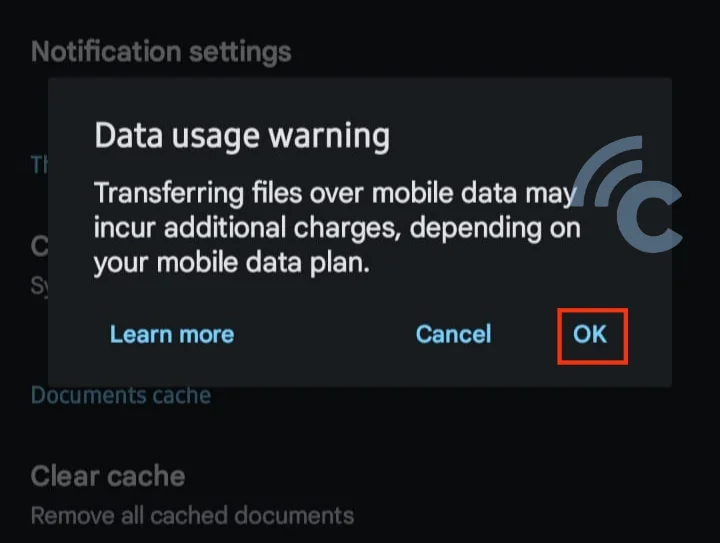
If you have followed all the above steps and still can’t upload, the file may be damaged. Good luck, and we hope you find these suggestions helpful.
