How to Fix Sound or Audio Problems on a Laptop
Have you ever had a situation where the sound on your laptop suddenly disappears? If your laptop sound disappears suddenly, you don't need to panic. First, you need to identify the possible causes of this sound issue.
In this article, we will discuss the reasons behind the loss of laptop sound and ways to resolve this issue. Let's take a look at the following details.
1. Volume Settings
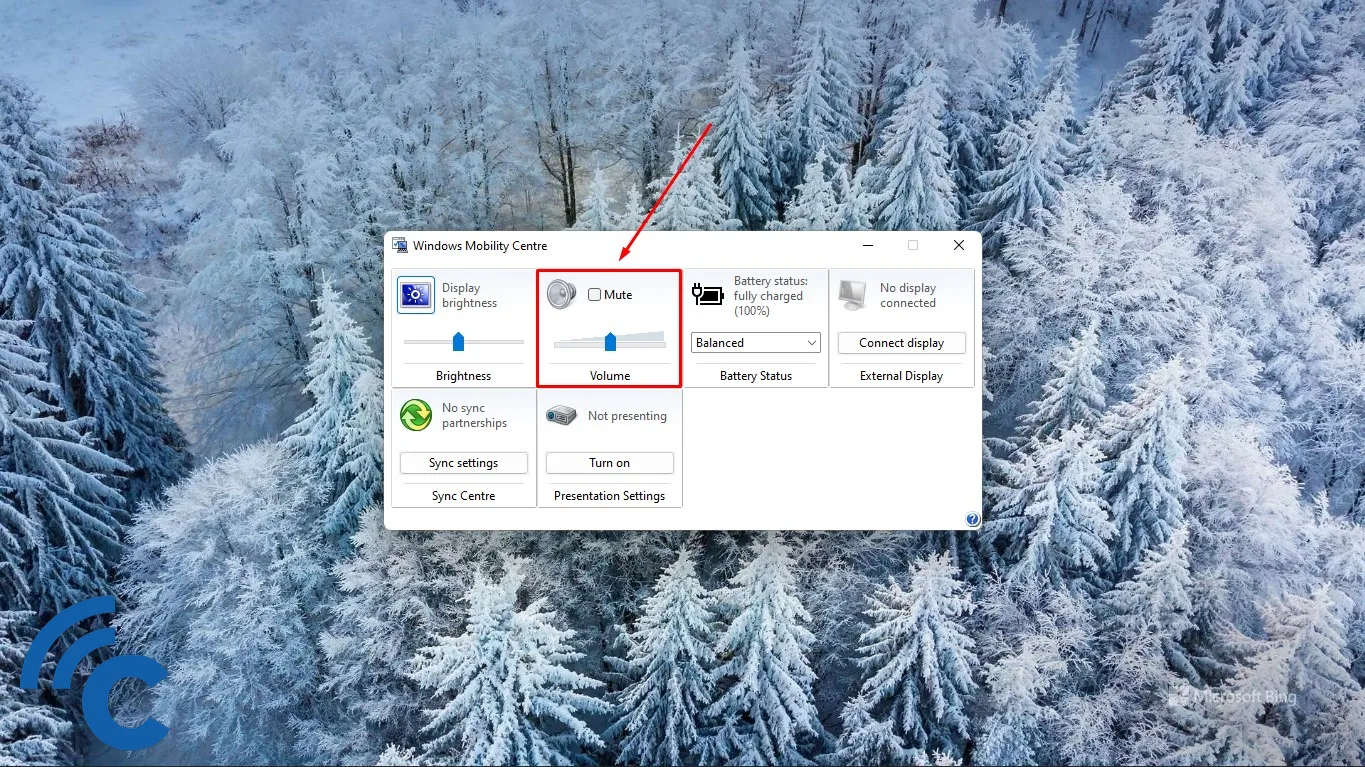
Problem:
In most cases, the absence of sound on your laptop can be attributed to problematic volume settings. Sometimes, users accidentally mute their laptops or reduce the volume to zero and forget to bring it back to normal.
Solution:
Before worrying that your laptop has no sound, it is advisable to check the volume settings.
2. Audio Driver Problems

Problems:
Another cause of no sound on your laptop is a malfunctioning audio driver. The audio drivers act as an intermediary between the device and the operating system. As a result, a faulty audio driver can have a bad impact on the laptop's audio functionality.
While some laptops can produce sound without an audio driver, the sound quality and volume may suffer compared to laptops equipped with an audio driver. Therefore, it is common for modern laptop users to install audio drivers to improve sound quality.
Solution:
To resolve audio driver issues, the simplest step is to reinstall the audio driver. You can do so by accessing the Device Manager, navigating to 'Sounds', right-clicking on the installed audio driver, and selecting 'Update driver'.
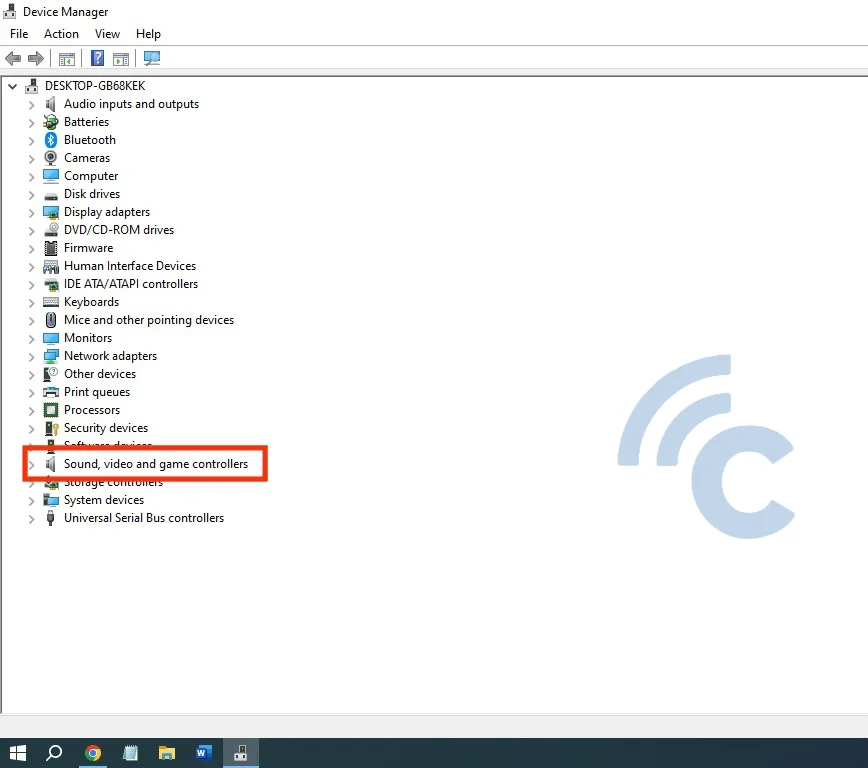
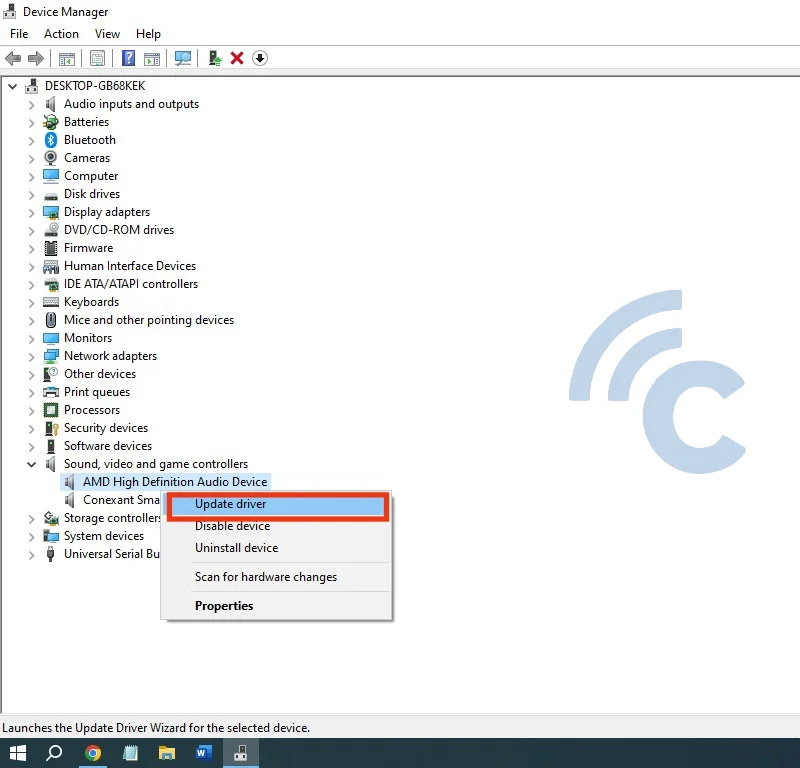
You can also resolve sound issues on your laptop by restarting the Windows audio service. To do this, press "Ctrl + R", then type "services.msc" and look for the "Windows audio service" option. Right-click and select "Restart".
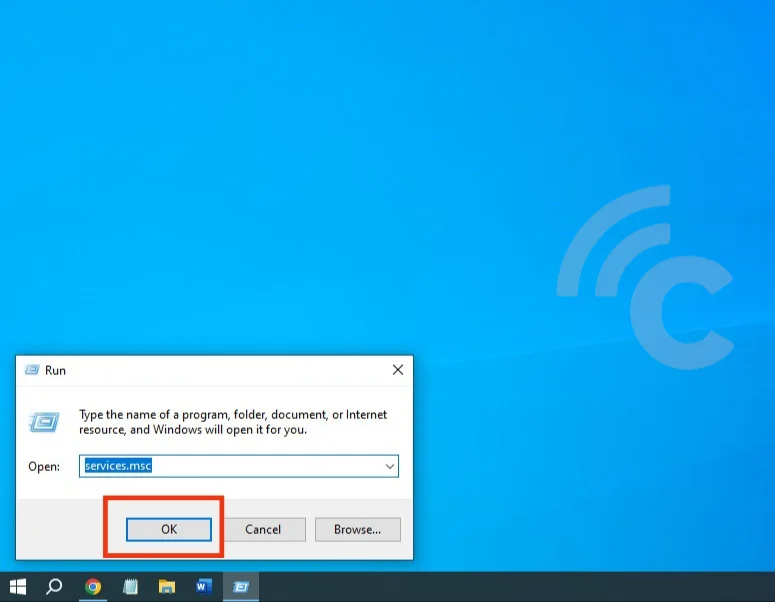
3. Damaged Laptop Speakers
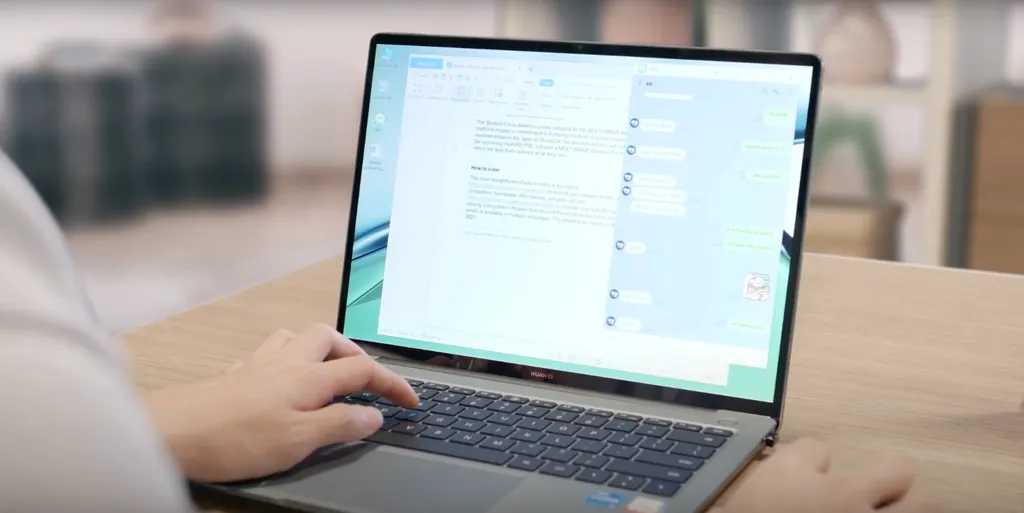
Problems:
Another issue that can cause a lack of sound on your laptop is damaged laptop speakers. The damage can occur due to faulty components or system settings. To fix this, you first need to ensure that the laptop is not on mute and is not connected to external speakers.
Solution:
Testing the laptop's internal speakers can be done using external speakers or a headset. If all the audio settings on the laptop are correct, try plugging in a headset. If you can hear sound through the headset, this indicates that the laptop's speakers may be faulty.
Next, check if the laptop speakers are disabled. To do so, go to "Hardware and Sound", then "Sound". In the "Speakers" section, right-click and select "Show disabled devices". If you find the speakers listed there, right-click again and select "Enable speakers". Sometimes, the absence of sound occurs because the default speaker was accidentally changed.
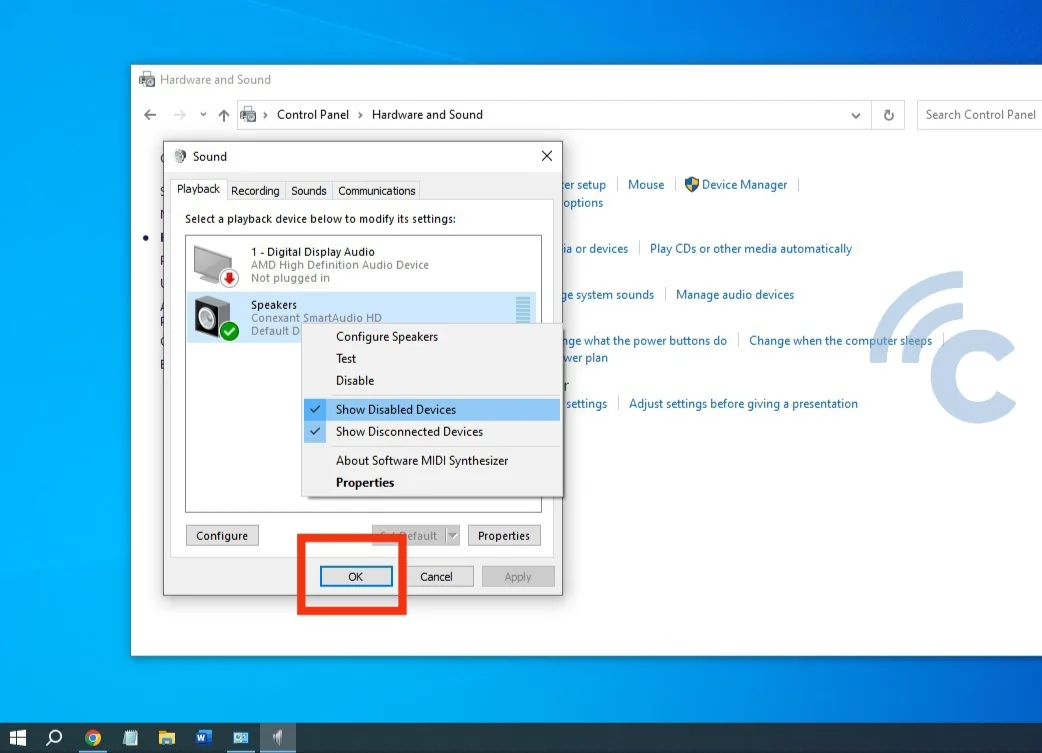
If all issues related to the speaker system have been resolved, but there is still no sound, it is possible that there is a problem with the speaker components. In such cases, it is advisable to have your laptop speakers thoroughly checked.
This could be as simple as a loose or damaged speaker connector cable. In this situation, consider taking your laptop to an authorized service center for professional repair.
4. BIOS error
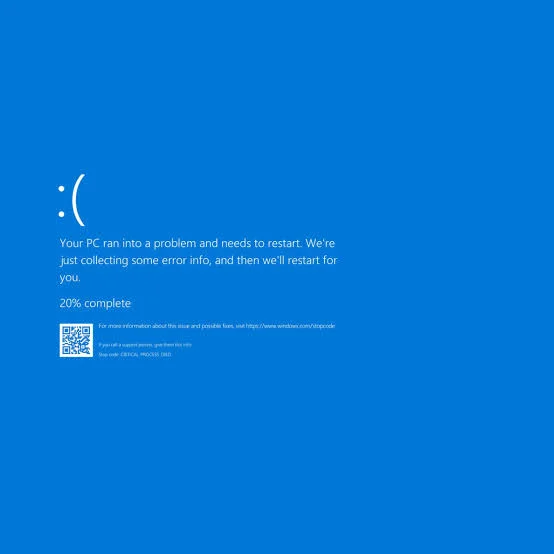
This cause is relatively rare and often occurs due to excessive meddling with the system. BIOS errors can also occur due to hardware incompatibility with the system, causing the absence of sound on your laptop.
To fix this, make sure the sound card installed is compatible with the BIOS. Also, consider updating the BIOS to optimize your laptop's performance and restore sound functionality.
5. Outdated Operating System
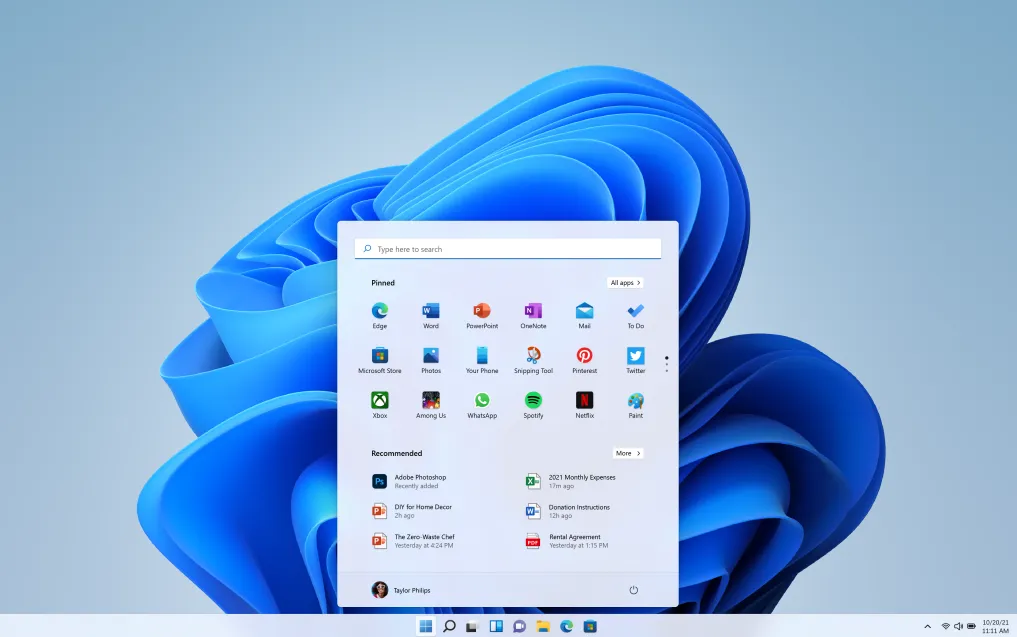
Laptops are not only equipped with electronic components, but also an operating system. The loss of sound on your laptop is sometimes caused by an outdated laptop operating system.
To solve this problem, try to update your operating system immediately, ensuring that your laptop runs optimally and restores sound functionality. For example, Windows updates often include bug fixes. If the loss of laptop sound is caused by an operating system bug, a Windows update can provide a suitable and easy solution.
6. Use Bluetooth Speakers as an Alternative

If you prefer a hassle-free solution and want to avoid the hassle of troubleshooting, then consider an easy approach. You can solve your laptop sound not working problem by using a Bluetooth speaker.
Since most modern laptops come with Bluetooth functionality, all you need is a readily available Bluetooth speaker. Simply connect the speaker to your laptop via Bluetooth.
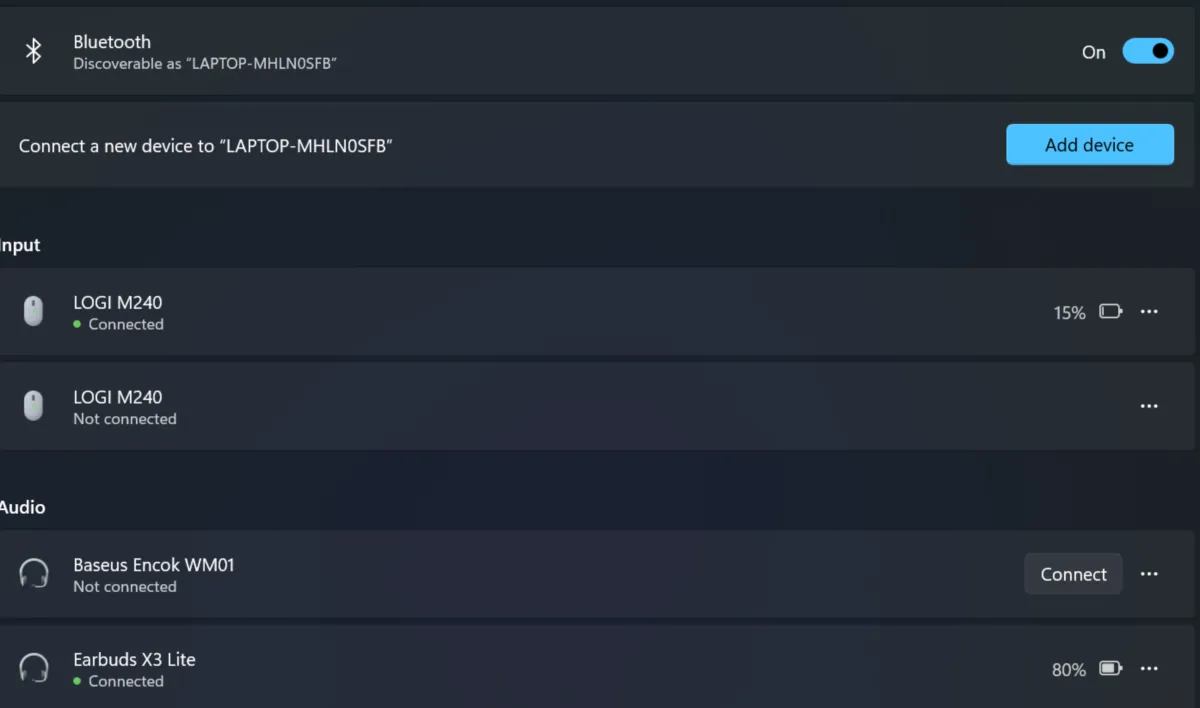
To switch the sound source, go to the speaker settings at the bottom right corner of your laptop screen. You can choose Bluetooth speakers or, if you prefer personal audio, use True Wireless Stereo (TWS) earphones or earbuds.

If your laptop does not have built-in Bluetooth due to an older model, you can purchase a Bluetooth USB Dongle available in the market. Insert it into your laptop's USB port, and you will have Bluetooth capabilities, allowing you to connect to Bluetooth speakers.
By understanding the cause of your laptop sound issues, you can resolve them quickly and effectively. However, if the problem lies in the hardware and you do not have the necessary skills and tools for repair, it is advisable to seek help from a professional laptop technician or consider the alternative of using Bluetooth speakers. It is not recommended to attempt to repair hardware without the necessary skills or tools.
