7 Easy Ways to Fix Apps Not Installed on Android
Google Play Store is one of the most important apps on Android devices, as it's where we can get various apps and games. However, sometimes the Play Store can experience problems when downloading apps.
You might have experienced downloads that won’t start, stop midway, or fail to install entirely. Such problems can be incredibly frustrating, especially when you urgently need the app.
To help resolve these issues, Carisinyal has compiled several solutions you can try. Be sure to read the full guide to find out more!
1. Restart
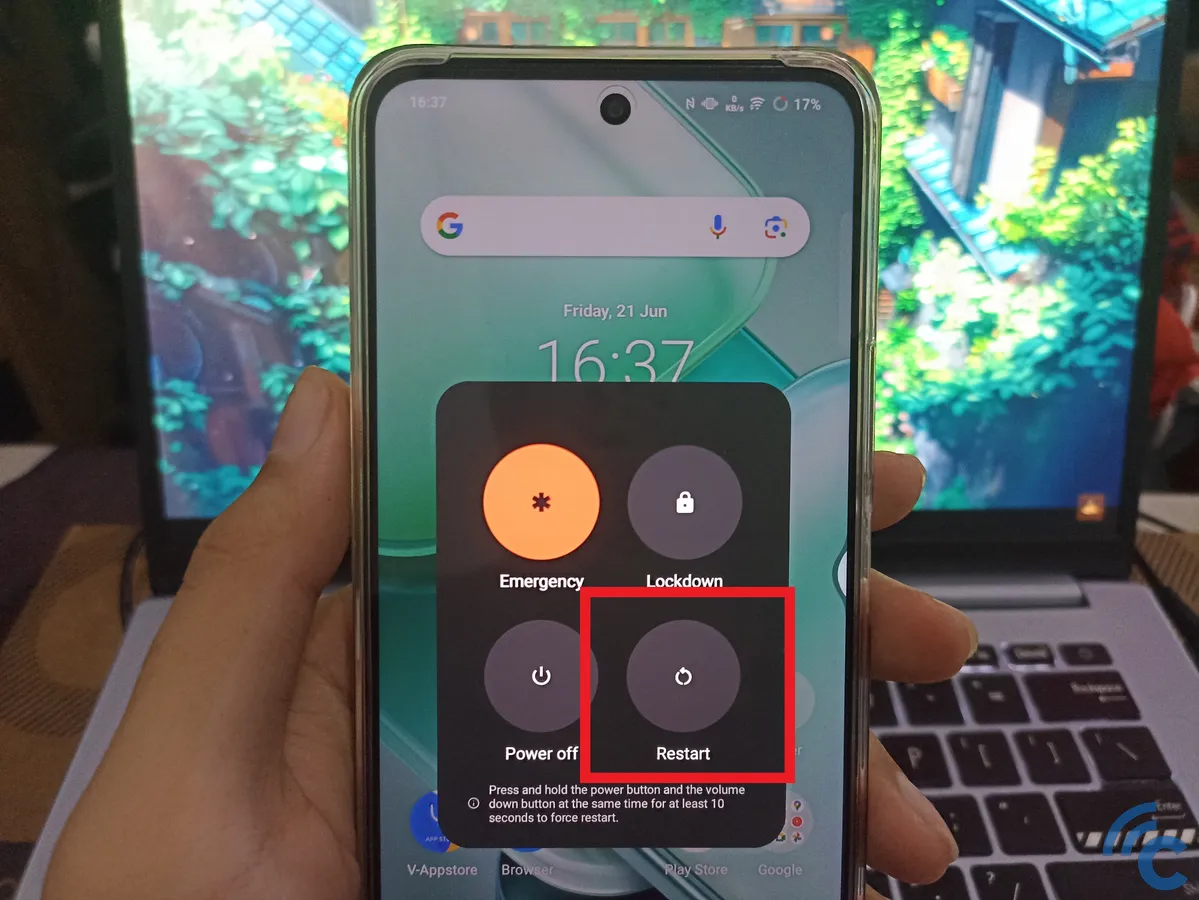
The simplest solution to most problems on an Android device is to restart it. Restarting shuts down all background apps and processes, including those that might be interfering with the Play Store.
Restarting your device is straightforward. Simply press and hold the power button for a few seconds, then select the Restart or Reload option from the menu that appears. Once your device restarts, open the Play Store and try downloading the app again.
2. Check Internet Connection
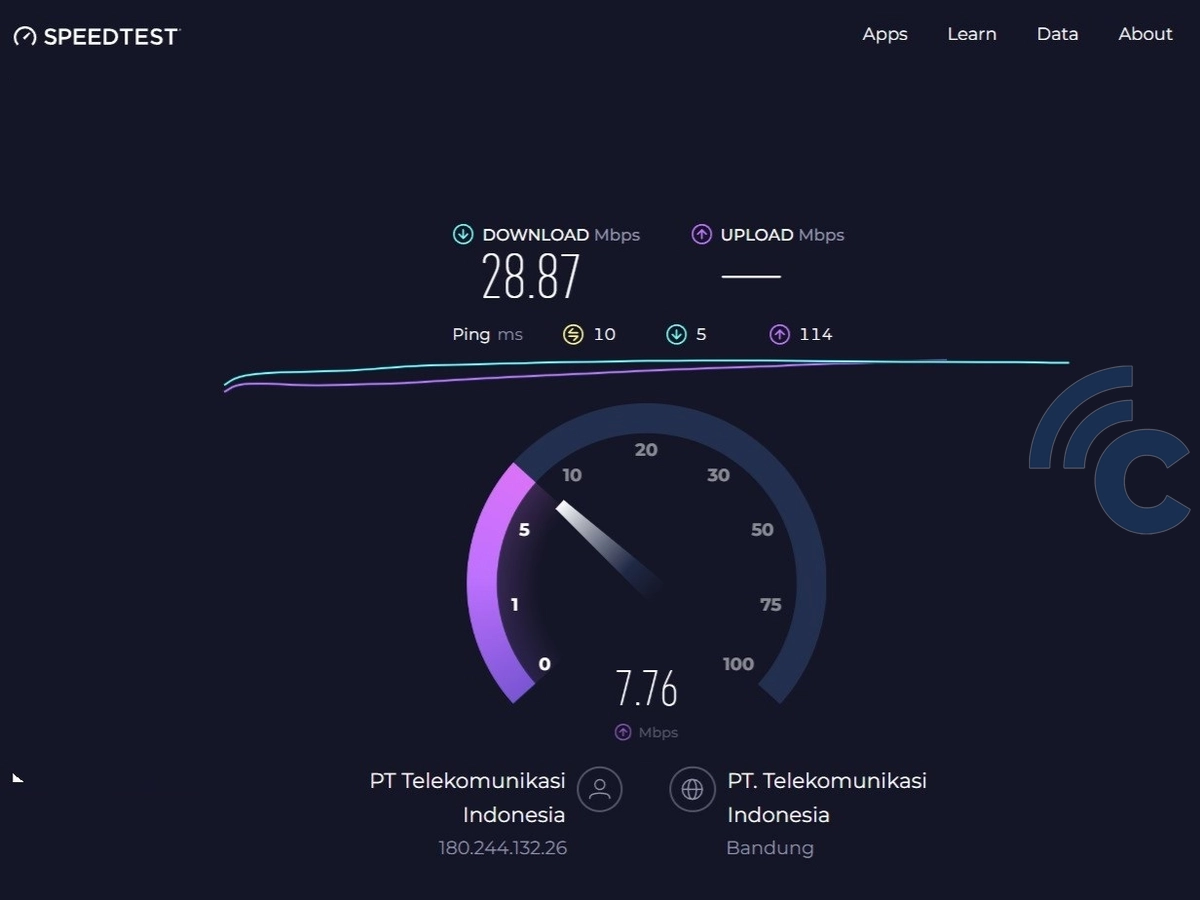
Play Store download issues often arise from a slow or unstable internet connection. To avoid this, ensure your connection is stable and fast enough to support app downloads.
If you're using Wi-Fi, try toggling it off and back on. Alternatively, switch to a cellular data connection or vice versa to determine if the network is the problem.
You can also run an internet speed test using a dedicated app or website to confirm that your internet speed is sufficient.
3. Disable VPN
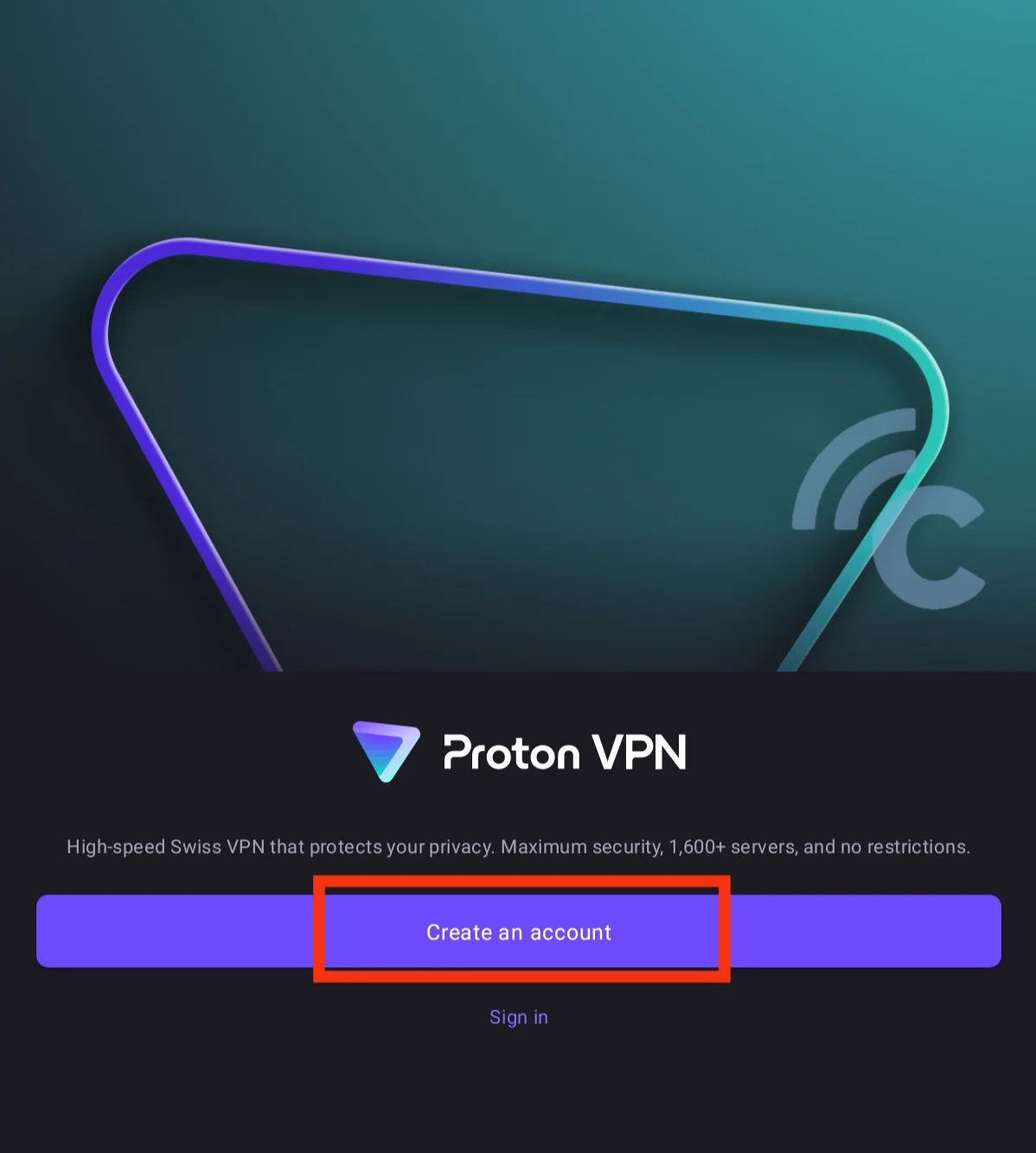
If you're using a VPN app, try disabling it temporarily. VPNs can sometimes interfere with connections to Play Store servers, leading to failed or interrupted downloads.
This happens because some VPN servers may be blocked by the Google Play Store, restricting access to download services. Once you’ve disabled the VPN, reopen the Play Store and try downloading the app again.
If you must use a VPN, ensure it connects to a stable server that isn’t blocked by the Play Store. You can also try switching the VPN server location to see if that resolves the issue.
4. Check Internal Storage
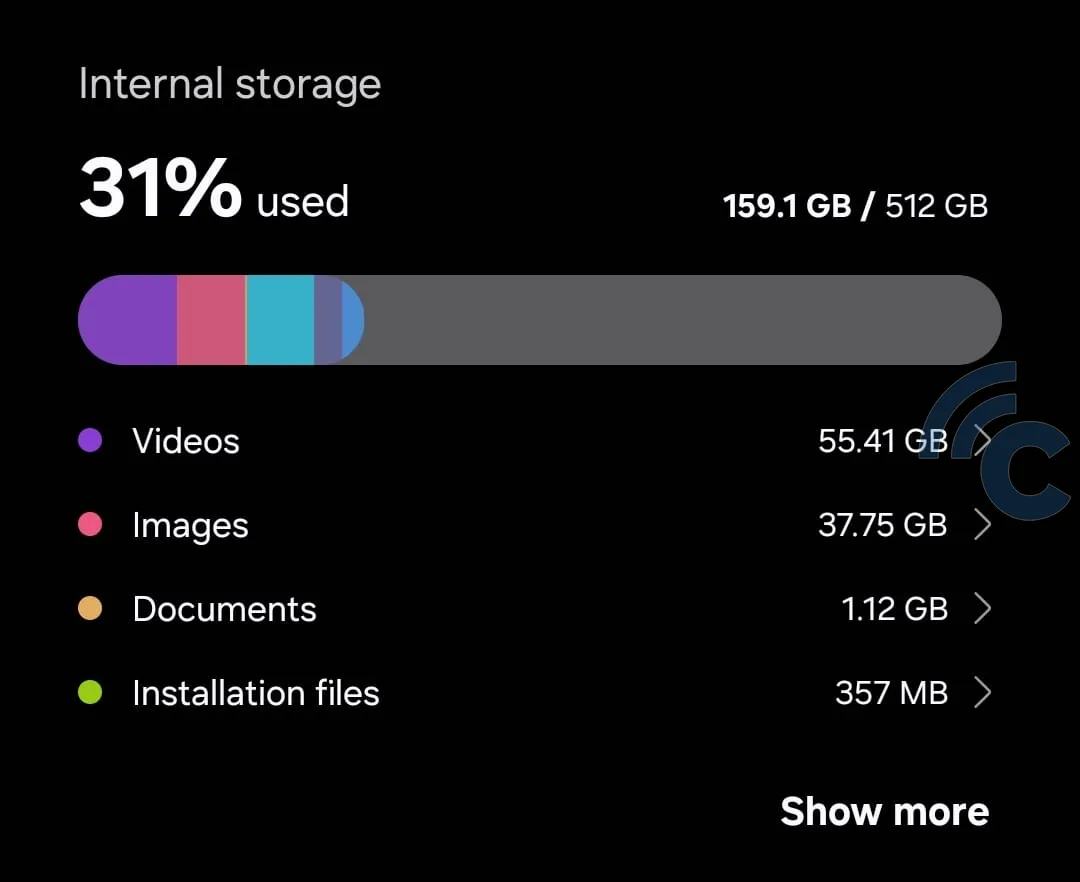
Limited storage capacity can also lead to download issues, especially if the app you’re trying to download is large. When your phone’s internal memory is nearly full, the download process might fail, and the app won’t install due to insufficient space.
To prevent this, ensure your device has enough free storage. Go to Settings and select Storage to check the available space.
If storage is running low, delete unnecessary apps or files to free up space. Alternatively, you can move files to external storage or upload them to the cloud to create additional room on your device.
5. Clear Play Store Cache and Data
Cache is temporary data stored by apps to enhance performance and speed up future use. However, an outdated or excessive cache can sometimes cause issues, including problems with the Play Store.
To resolve this, try clearing the Play Store app’s cache by following these steps:
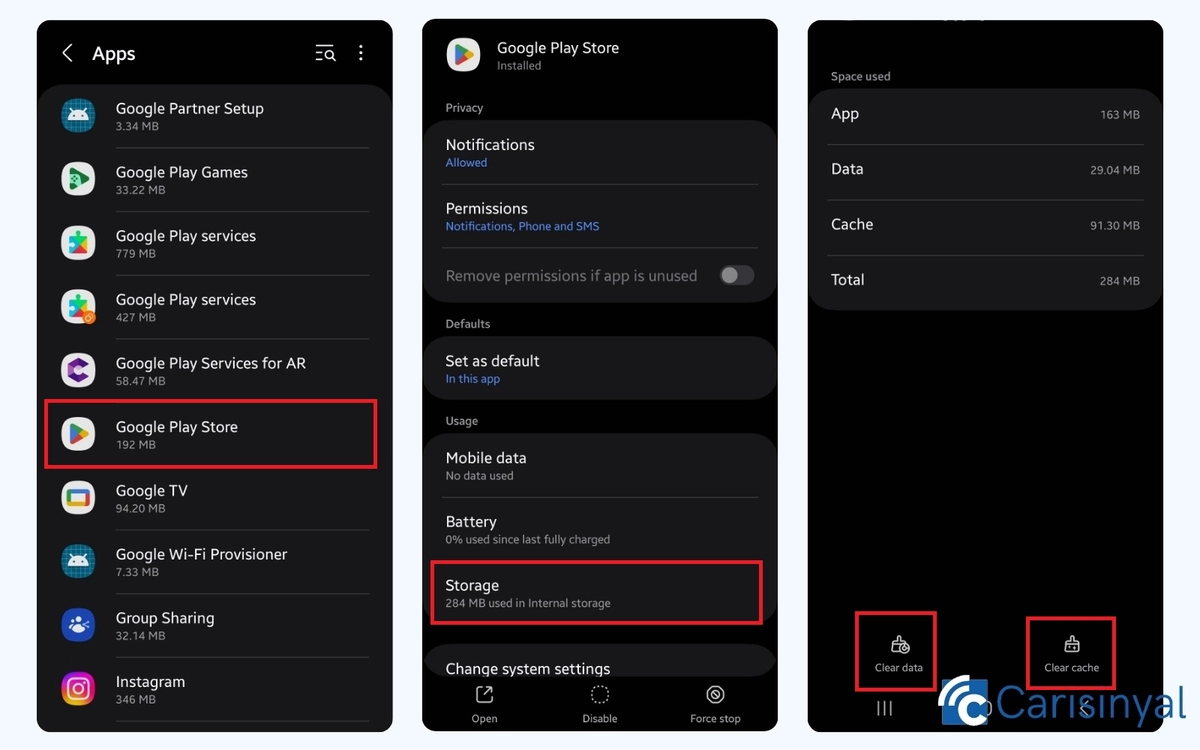
- Open Settings on your device.
- Select Apps or App Management.
- Find and select Google Play Store from the list.
- Tap on the Storage option.
- Press the Clear Cache button.
After clearing the cache, reopen the Play Store and try to download the app again. If the issue persists, you can try clearing the app data as well. The steps are similar to clearing the cache, but this time, select the Clear Data button located next to the Clear Cache button.
Keep in mind that clearing the data will reset all Play Store settings to their default state. When you open the Play Store again, it may take a little longer to reload information, so don’t worry if it feels slightly slow at first.
Additionally, consider clearing the cache and data for the Google Play Services app. Since this app is closely linked to the Play Store, it can also contribute to download issues.
6. Check Date and Time Settings
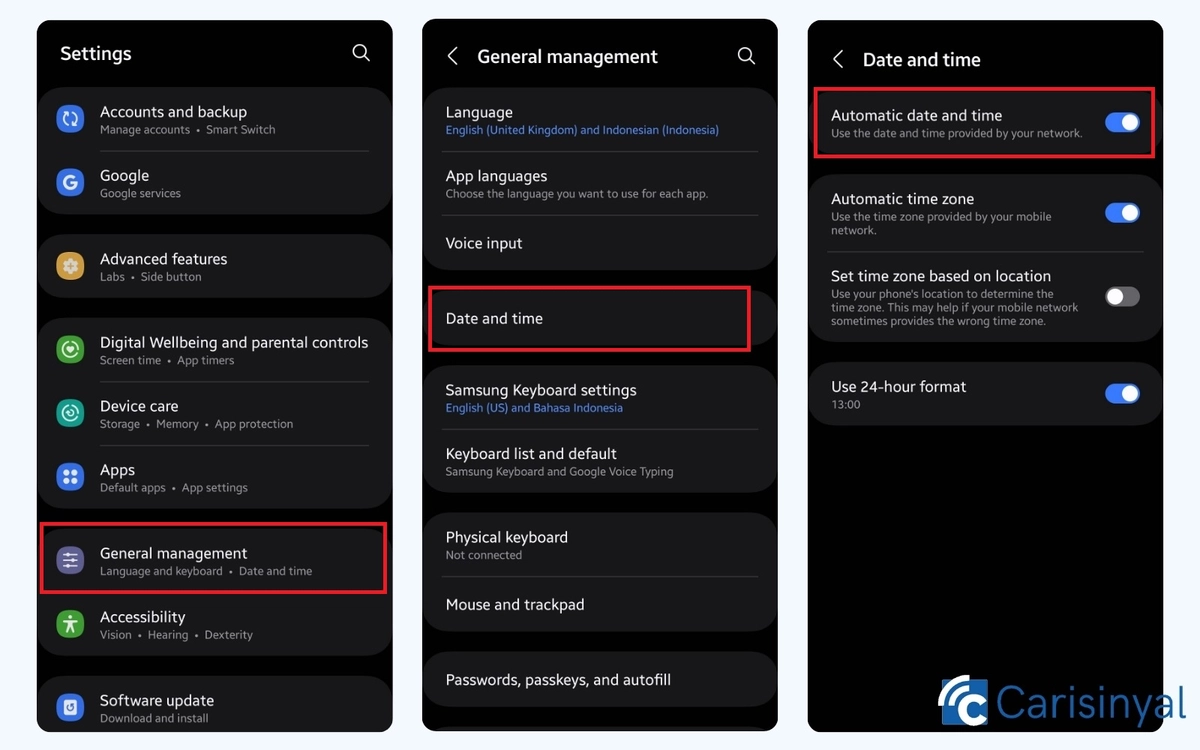
Incorrect date and time settings on your device can cause the Play Store to have trouble downloading apps. This happens because a mismatch between your device’s time and Google’s server time can lead to authentication issues.
Therefore, make sure the date and time on your device matches your current location. To do this, you can go to Settings and select Date & Time. After that, enable the Automatic Date and Time option so that the device adjusts automatically.
If the automatic option doesn't work properly, you can try setting the date and time manually and then repeating the download process. Once done, you can re-enable the automatic date and time setting to keep your device synchronized with Google’s servers.
7. Delete Play Store Updates
If the Play Store is still having issues, you can try uninstalling any updates that were recently installed. Sometimes, updates can cause problems if they weren’t installed correctly. To remove the update, follow these steps:

- Go to Settings.
- Select Apps or App Management.
- Search for and select Google Play Store.
- Press the Uninstall Update option.
Once the update is removed, the Play Store will revert to its factory version. Try opening the Play Store again and downloading the app. If the issue persists, you can also remove the update from the Google Play Services app.
These are some solutions to fix Play Store download problems. If you're still experiencing issues, you may want to consider performing a factory reset, but only as a last resort, since it will erase all data on your device.
Be sure to back up any important data before proceeding to avoid losing valuable information. Good luck!
