How to Hide Apps on OPPO Smartphone
One useful option that many smartphone users look for is the ability to hide things, especially applications. This becomes even more important when the phone is sometimes accessed by other people. Fortunately, many smartphone brands, including OPPO, offer this kind of functionality.
If you're using an OPPO smartphone and want to make certain apps invisible, this guide will help you. OPPO provides a built-in feature called “Hide Apps” that allows you to do just that.
The process of hiding apps on an OPPO device isn’t complicated. It’s also secure, as it lets you create a custom access code to keep your hidden apps private. Here’s how you can do it:
1. Open the Hide Apps Menu

Start by launching the “Settings” app on your phone. Scroll down until you find the “Privacy” option, then tap on it. If your phone asks for a password, simply enter the current passcode for your OPPO device.
On the next screen, look for the “Hide apps” section and tap to open it. This menu is where you’ll be able to manage which apps to make invisible.
2. Choose the Apps You Want to Hide

After the menu opens, you can select the apps you want to hide by tapping the toggle switch next to each app’s name. If this is your first time using this function, a pop-up will appear asking you to set up an access code. Tap on “Settings” to continue.
Next, create a secure access code that’s hard to guess and not easily known by others. This code will be required every time you want to access the hidden apps.
The code should be a random number combination enclosed by the hash symbol “#”, such as “#8659#”. Once you’ve entered your preferred code, tap the “Done” button to save it.
You’ll then be taken back to the app list to continue selecting which ones to hide. Once you’re finished choosing, return to the home screen and check whether the selected apps have been successfully hidden.
3. Accessing Hidden Applications

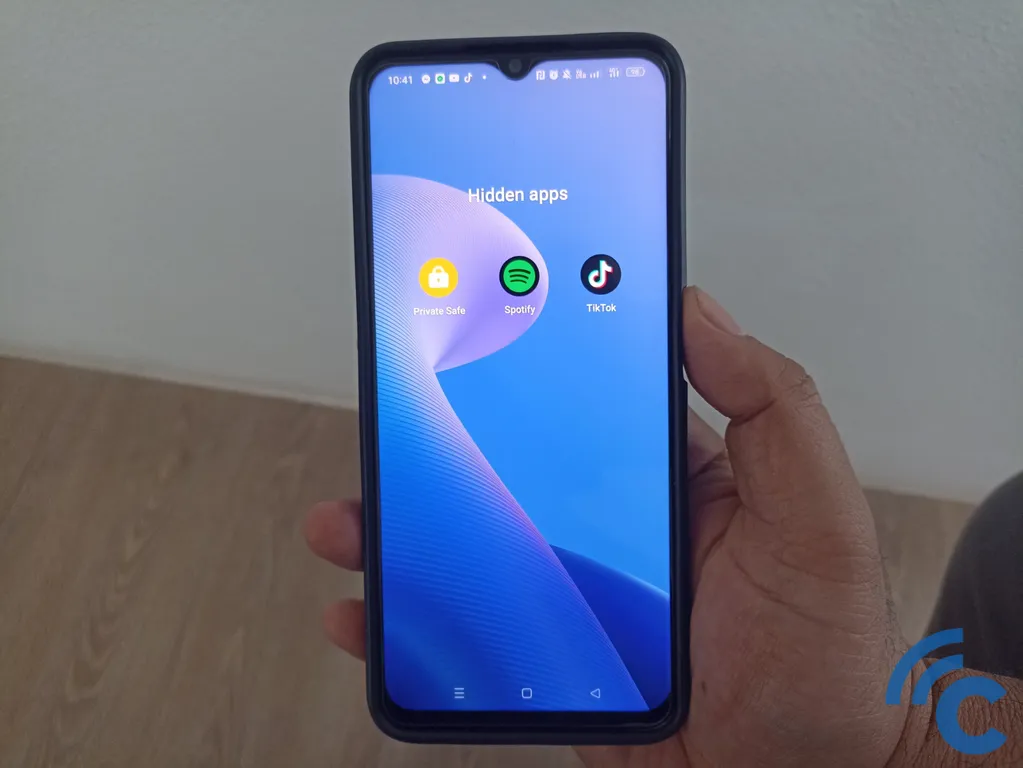
Once the apps have been successfully hidden, only you will be able to open them. So, how do you access these hidden apps? It’s actually simple and practical—just make sure you remember the access code you created earlier.
Start by opening the “Phone” app on your OPPO device. Then, go to the dial pad and enter the access code that you set up before. This code should be typed exactly as it was created, including the hash symbols—for example, “#8659#”.
Once the code is entered, the hidden apps will appear automatically on the screen, and you’ll be able to use them just like any other app.
If you ever want to make the apps visible again, simply follow the same steps you used to hide them. Then, toggle off the switch next to the app’s name until it turns gray.
And that’s how you can hide apps on your OPPO smartphone. It’s a great way to keep your private or sensitive apps safe from others. Since this feature is built into OPPO devices, you can trust that your data remains protected. Good luck!
