How to Hide Files, Photos, & Videos on OPPO Phones
These days, the need for cell phones has grown significantly. As a result, many users rely on their phones to support their daily activities. In fact, it’s now common for phones to store various personal and confidential files.
Fortunately, many smartphones on the market today are equipped with features designed to protect user privacy. These security features include app locks, hidden apps, and the ability to hide specific files.
One smartphone brand that offers such features is OPPO. OPPO devices include a security feature called Private Safe or Personal Vault, which allows users to securely hide various types of files, including photos, videos, audio files, documents, and more.
Using the Private Safe feature on OPPO smartphones is relatively simple. Despite its ease of use, it offers a reliable level of security. To learn how to use it, just follow the steps below.
1. Open Private Safe Menu
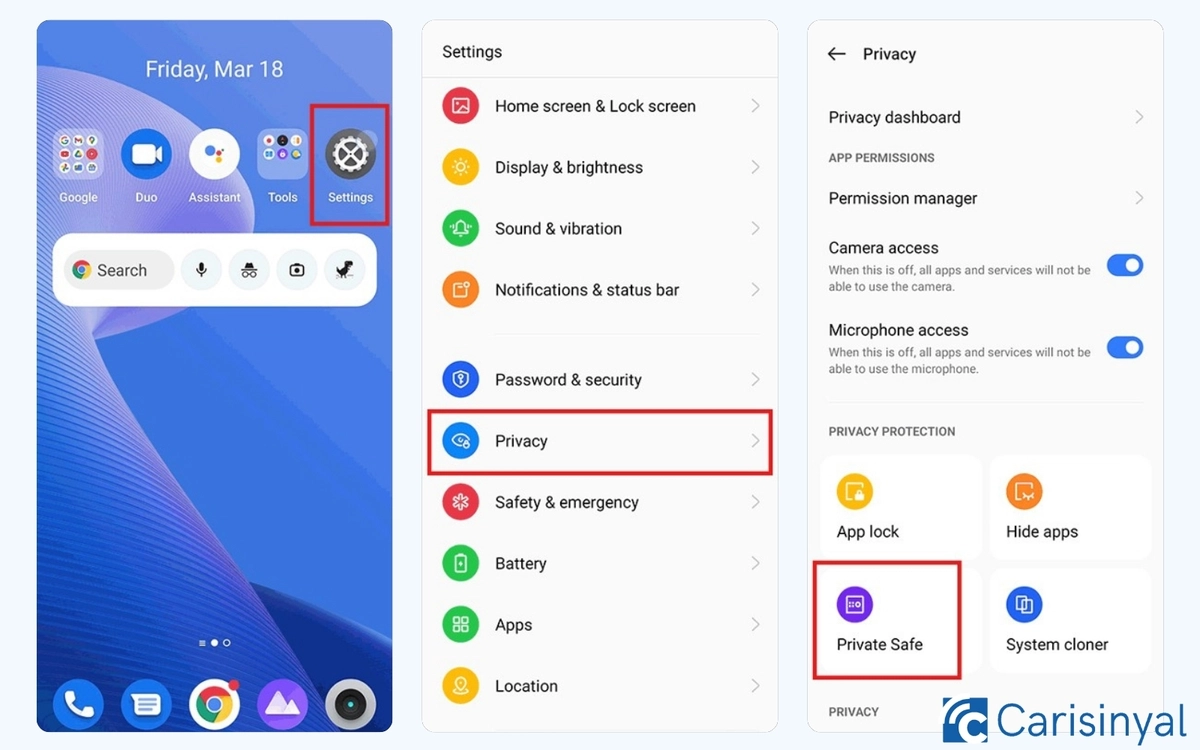
First, open the Settings app on your OPPO smartphone. Scroll down and tap on Fingerprint, Face & Password.
If you're using this feature for the first time, tap the blue Set Privacy Password option to create a password. Choose a numeric password that’s hard for others to guess but easy for you to remember.
Once the password is set, return to the Fingerprint, Face & Password menu and select Private Vault to access the feature. If you understand how it works, tap Done to finish the setup. The Private Vault is now ready to use.
2. Select the File You Want to Hide
After completing the setup, the next step is to open the Gallery app to start hiding photos or videos. If you want to hide other types of files, such as documents or audio, open the My Files app instead.
To hide a file, long-press on the photo or video you want to make private, then tap the lock icon labeled Make Private. Once a confirmation message appears stating the file has been successfully hidden, it will no longer be visible in your gallery or file manager.
3. Accessing Hidden Files
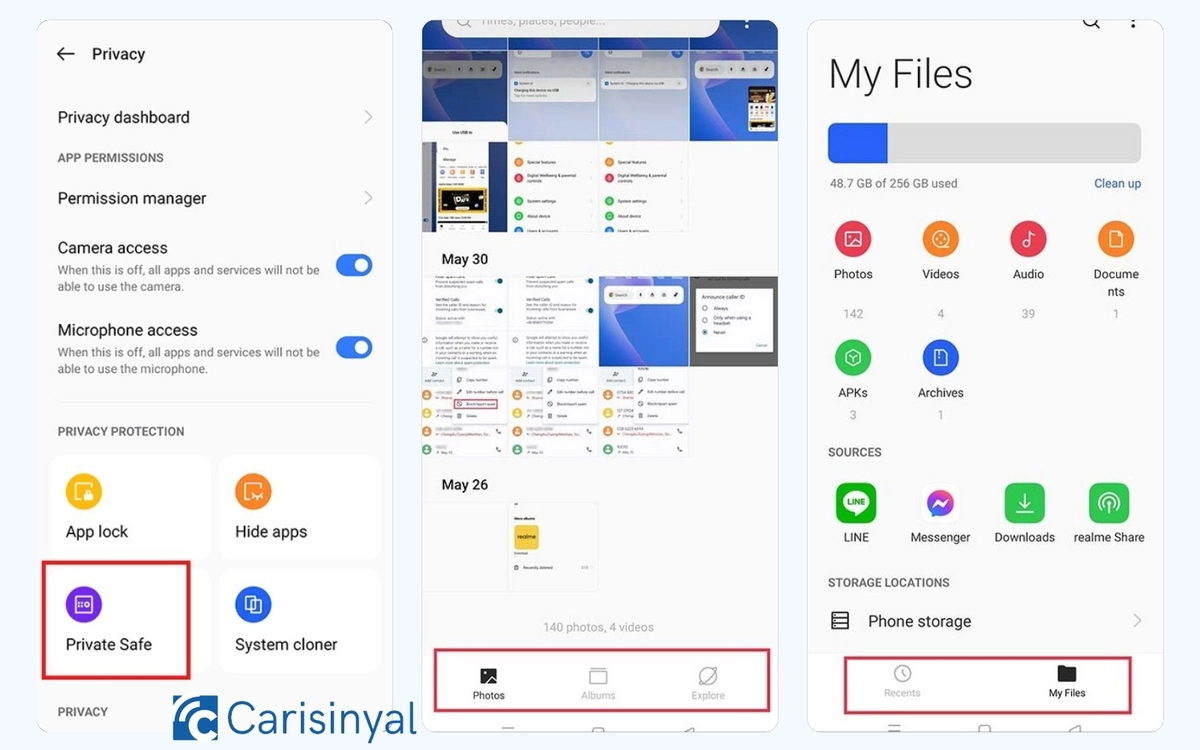
Once your files are successfully hidden, only you will be able to access them. Retrieving hidden photos or videos is also quite simple, and there are several ways to do it:
- Through Private Safe
The first method is to go back to the Private Safe menu. Follow the same steps you used to hide the files. You'll be prompted to enter your privacy password, and once verified, all hidden files will be displayed.
- Through the Photos App
You can also access hidden content via the Gallery or Photos app. In the app, press and hold one of the bottom icons, Photos, Albums, or Explore. You'll be asked to enter your password again, and then the hidden files will become accessible.
- Through My Files
Lastly, you can open hidden files through the My Files app. Simply launch the app, then press and hold either the Recents or My Files icon at the bottom. Enter your password to unlock access to your hidden files.
Please note that hidden files can be restored to their original location at any time. To do this, open the Private Safe, select the files you want to restore, and move them back as needed.
Then, tap the open padlock icon labeled Set as Public. Once completed, the previously hidden photos or videos will reappear in your OPPO phone's gallery.
These are some of the ways you can protect your privacy using your OPPO smartphone. With the Private Safe feature, you can easily hide, access, and restore sensitive files whenever needed.
Unlike third-party apps offering similar functionality, OPPO’s built-in Private Safe feature is considered more secure, as it’s developed and maintained directly by OPPO. Give it a try and keep your personal files safe with confidence.
