How to Restart Samsung Phone: A Quick Guide
Most cellphone users sometimes encounter issues like their phones freezing or slowing down. This could be due to various reasons, including overutilization of the RAM by multiple active apps.
Even after trying several solutions, occasionally, you might need to restart your phone to restore its optimal performance. Restarting a Samsung phone is relatively easy: you can do this by pressing the button on the side.
Nonetheless, if your Samsung phone's button is malfunctioning, the conventional restarting method won't work. But don't worry, there's another method to restart your Samsung phone without using the button. Are you wondering how? Keep reading to find out.
Using the Power and Volume Buttons

Before we delve into the alternative restarting method, let's first cover the standard process using the power button. Here are the steps to follow if you're unsure about how to restart your Samsung phone this way:

- Press the power and volume down buttons at the same time. This will bring up several options on your phone's screen.
- Choose the "restart" option to initiate the reboot process.
- Wait for the phone to complete the restarting process.
Once the phone has restarted successfully, you won't be able to use it right away. You'll need to enter your unlock pattern or PIN, then wait a few moments until the phone is ready to use again.
Be aware, frequently using the buttons to restart your Samsung phone can potentially cause wear and tear or damage them over time. To prevent this, you might want to consider the button-less restarting method, which we will discuss next.
Restart Through the Notification Bar
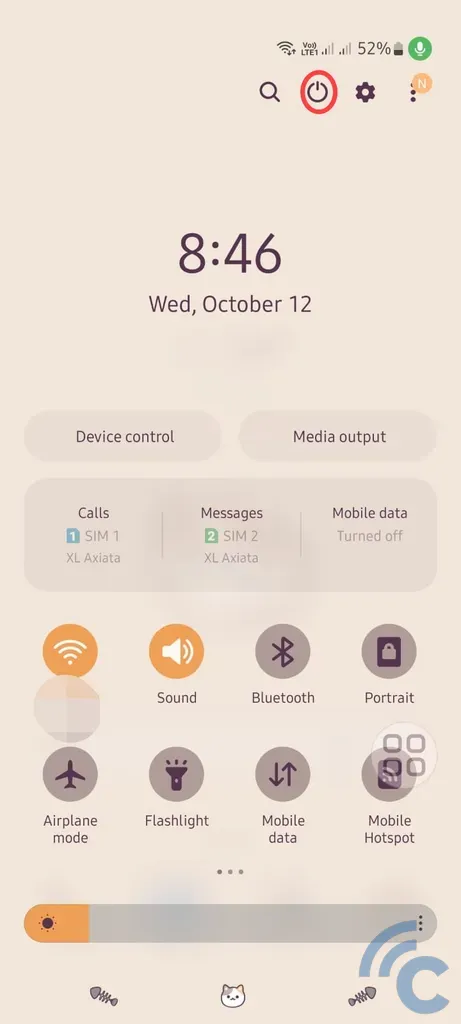
If your phone's power button is not functioning properly, or you prefer to preserve its condition by using an alternative method to reboot, you can use the steps outlined below. This process makes use of the notification bar, which is accessible on most Samsung phone models.
Here's how you can reboot your Samsung phone using the notification bar:
- Swipe down from the top of the screen twice to open the notification bar.
- Find the power off icon, as depicted in the image above.
- Hold down the power off icon until several options appear on your phone screen.
- Choose and tap the restart or reload option, then wait for the phone to complete the reboot process.
Please note, this method may not be available on all types of Samsung phone. Generally, only specific types of Samsung phones support rebooting through the notification bar.
Using the Assistant Menu
For many smartphone users, the assistant menu is a handy tool. This is because it allows you to quickly access various features on your phone, including the option to restart it easily.
This functionality is readily available on recent Samsung phones as well. Wondering how to restart your phone using this menu? Follow these simple steps:
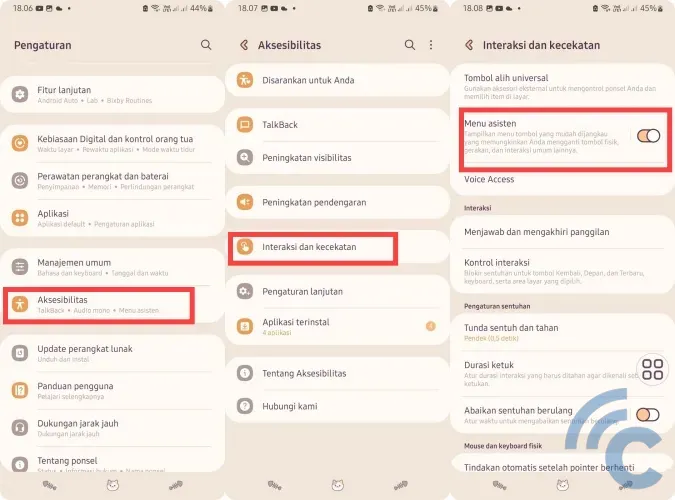
First, enable the assistant menu in your phone settings (if it's already enabled, you can skip this step). To do this, go to your settings, and choose the accessibility option.
Next, select the "interaction and dexterity" option. From there, turn on the assistant menu by toggling the switch to the right.
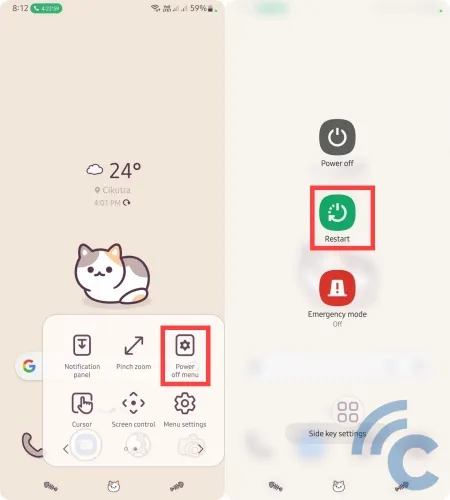
Once the assistant menu is active, open it and find the icon labeled "power off menu" or similar. Then, press the restart button and wait for the process to finish.
Utilize Third Party Applications
If the previously mentioned methods are unsuccessful, you can utilize various third-party apps to restart your Samsung phone with ease. Here, we suggest trying the restart application for smartphones as below.
1. Shutdown (no root)
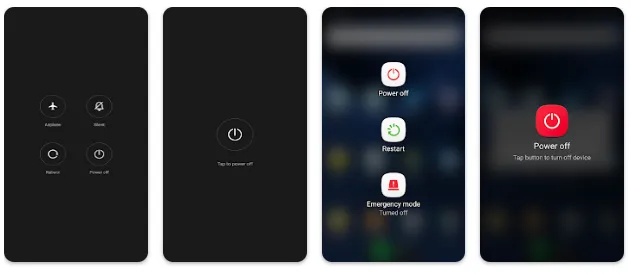
The "Shutdown (no root)" app serves as a convenient alternative for those seeking a third-party tool to restart their Samsung phone. It operates similarly to your phone's power button, facilitating a straightforward restart process. To use it, simply tap the "power off" icon displayed on your screen, and choose the restart option, just as you would when using the physical power button.
Please note that before you use the app, you'll need to grant it accessibility permissions on your phone. It's a popular choice, with over 500,000 downloads, and is available for free.
2. Restart/Reboot Power Menu
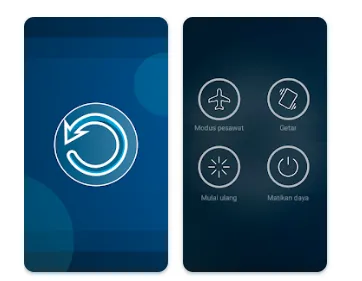
Another application to consider is the "Restart/Reboot Power Menu" developed by SugarStudios. Much like the "Shutdown (no root)" app, this tool offers a simple user interface with easy-to-use buttons, including a restart button. To reboot your phone, just press the restart button and wait for the process to complete.
In addition to restarting, the app also allows you to enable airplane mode, activate vibration mode, and power off your phone. It has garnered over 100,000 downloads on Android. If you're interested, you can download it directly from the Play Store under the name "Restart/Reboot Power Menu".
Dealing with phone glitches during important tasks like work or study can be frustrating, potentially hampering your productivity. However, rebooting your phone can often solve many issues.
That's why we've outlined the methods above, aiming to help you restart your phone in a more effortless, quick, and convenient manner. We've covered not only Samsung phones but also discussed how to reboot Xiaomi phones. The steps are quite similar and easy to follow.
We hope this discussion from Carisinyal on restarting your Samsung phone has been helpful. We trust that these methods will assist and benefit you. Best of luck! Feel free to leave a comment if you have any suggestions or insights on rebooting your phone.
