How to Tap into WhatsApp Using WhatsApp Web
WhatsApp is arguably the most popular app today, nearly found on every smartphone. It has effectively replaced traditional SMS (Short Message Service) and even phone calls for many of us.
This app's popularity has overshadowed many other messaging services, with some even disappearing due to the stiff competition from WhatsApp. Despite this, WhatsApp remains the most used messaging service. Nowadays, people often ask for your "WhatsApp number" rather than your "phone number," even though they’re essentially the same.
One feature that has boosted WhatsApp's appeal is its ability to operate through a PC browser, known as WhatsApp Web.
To use this service, simply visit Web.whatsapp.com, scan the QR code, and you’re set to chat right from your browser. For a detailed guide, you can check out our article on how to use WhatsApp Web.
WhatsApp Web is particularly useful in the workplace, allowing for seamless communication. Many companies have adopted it for coordination, finding it more practical than other messaging options.
It’s especially useful for business owners, like online store operators who handle numerous customer inquiries. Responding via WhatsApp Web is faster and more efficient than using a phone, making it easier to manage multiple conversations.
How to Tap into WhatsApp with WhatsApp Web on a PC
WhatsApp Web makes it easy for many people to communicate. However, it also opens the door to less ethical practices, like tapping into someone else’s WhatsApp chats.
This can be tempting if you're suspicious of someone's activities, such as your partner's. You might want to see who they're frequently chatting with or simply check their messages. Some parents might also want to monitor their child’s chats out of concern.
To do this, you’ll need to borrow your partner's phone for a moment. Open WhatsApp Web on your computer using a browser like Google Chrome, Opera, Firefox, or Safari.
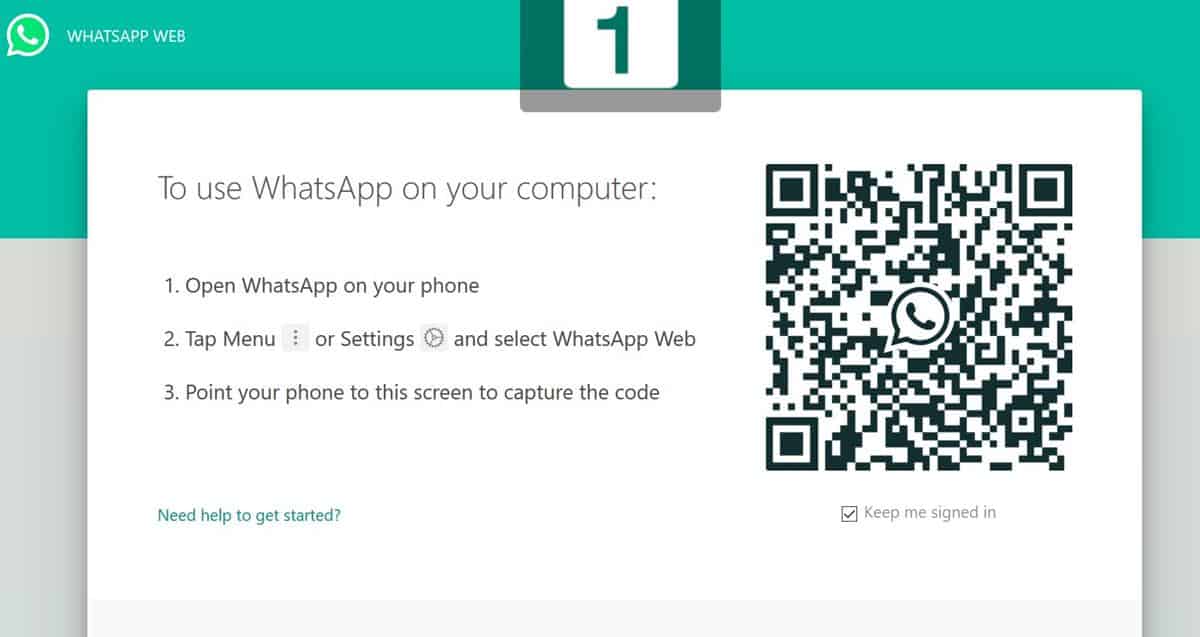
You’ll see a QR code on the right side of the screen. Now, on your partner’s phone, open WhatsApp, tap the three dots in the top corner, and select "WhatsApp Web." Then, choose the option to scan the code.
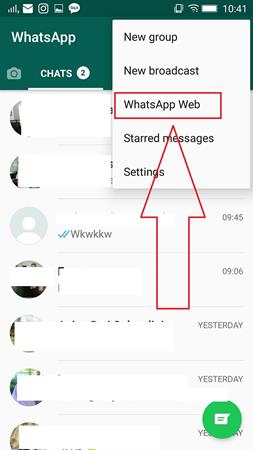
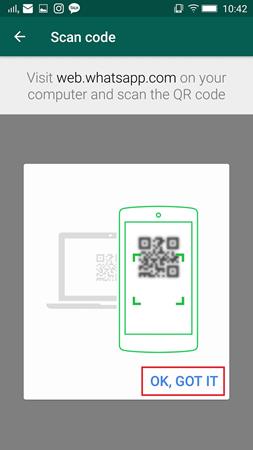
For iPhone users, go to Settings, then tap "WhatsApp Web/Desktop." Once connected, you'll see all the chats just as they appear on the phone.
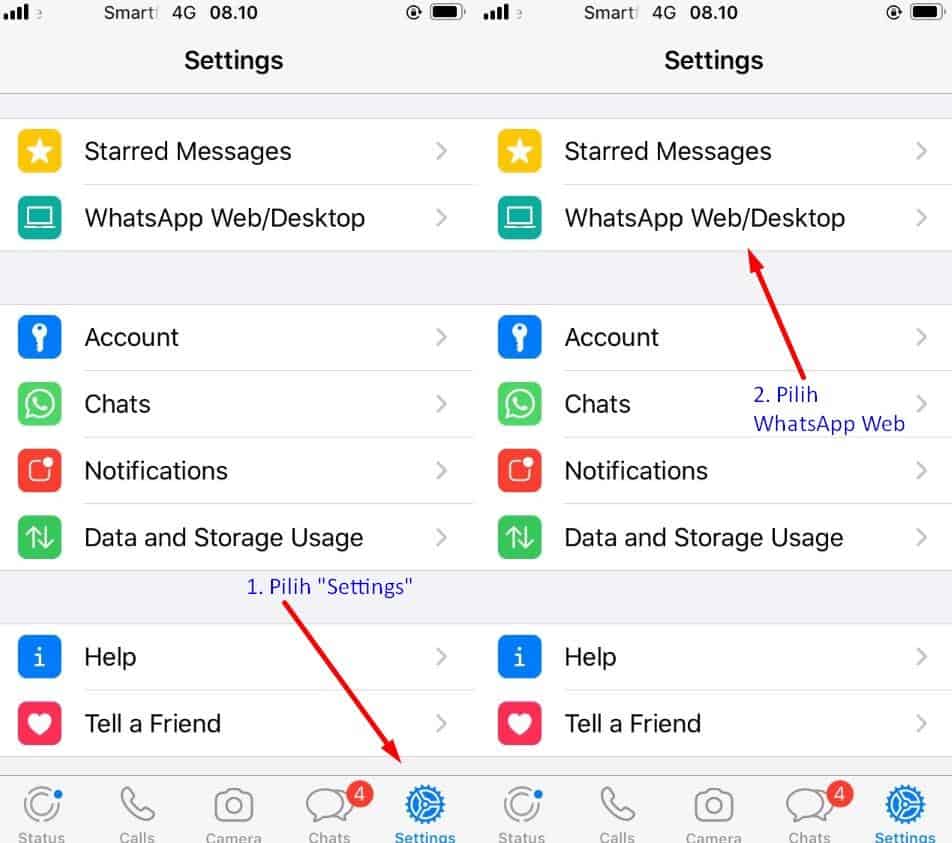
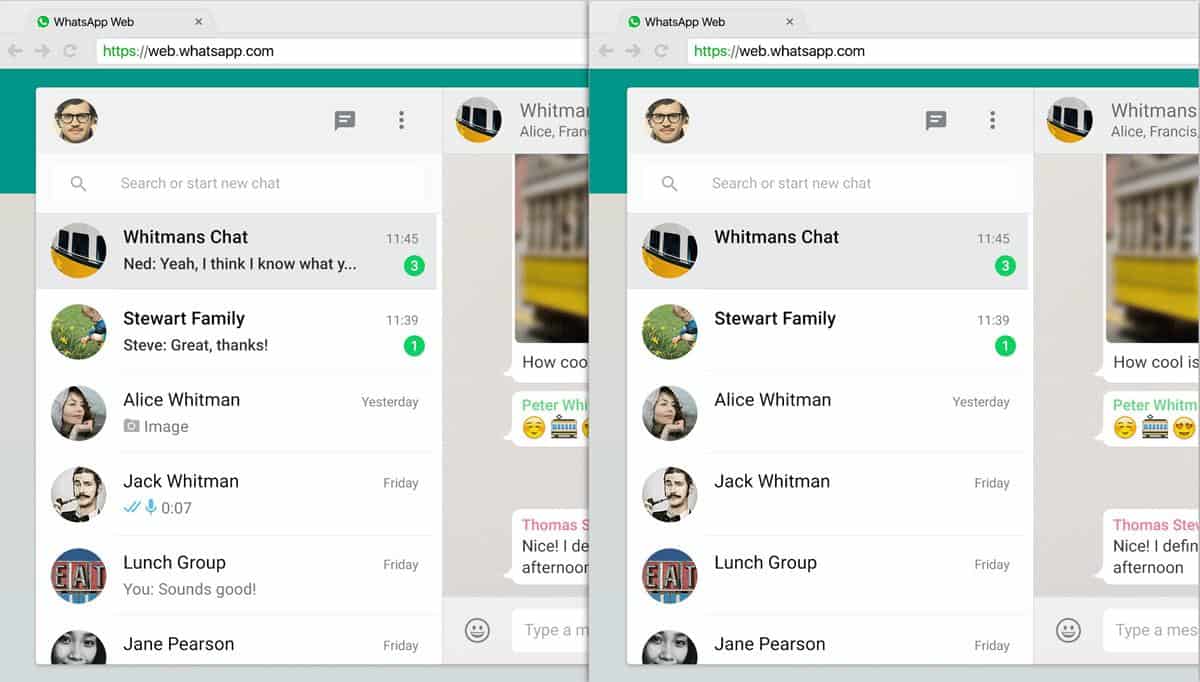
Afterward, you can give the phone back, and you’ll be able to monitor their chats from your computer. But be cautious—this method is risky. A notification will appear on your partner’s phone whenever WhatsApp is connected to WhatsApp Web, so they might find out.
How to Tap into WhatsApp Using WhatsApp Web on Your Phone
If you find it inconvenient to use a browser on your computer or want to monitor WhatsApp while you're on the go, you can easily do it using your phone’s browser. Just follow these steps:
Open the browser on your phone, such as Google Chrome. Go to web.whatsapp.com. Once there, tap the three dots in the top-right corner of Chrome and select “Desktop site” mode, as shown in the image below.
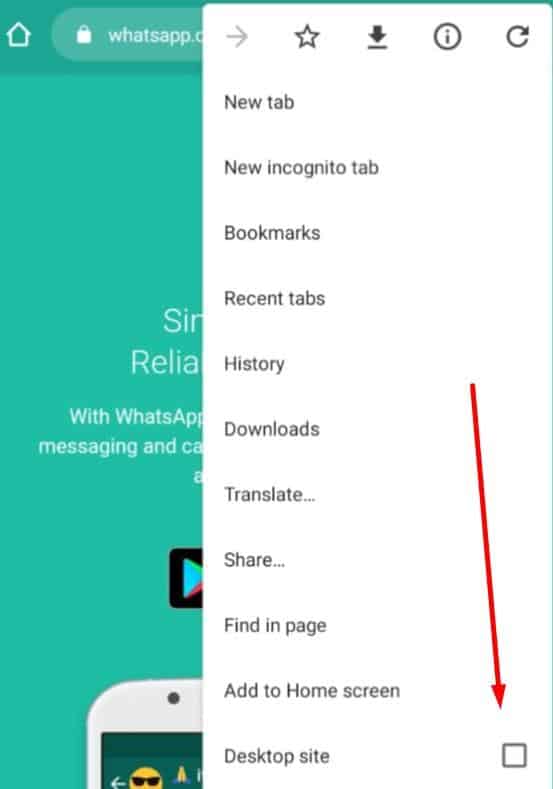
The website will now look the same as it does when you access WhatsApp Web on a PC.
Scan the QR code with your partner’s WhatsApp, following the same steps mentioned earlier. Now, you can monitor WhatsApp through your phone’s browser, just like on a PC.
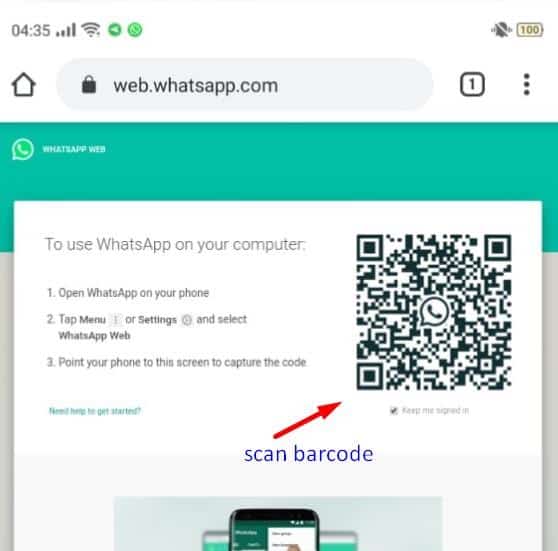
This method is definitely more practical since you can keep an eye on things from your smartphone without needing a laptop. You can monitor WhatsApp from anywhere, making this process easier and more convenient.
How to Tap into WhatsApp Using Airdroid
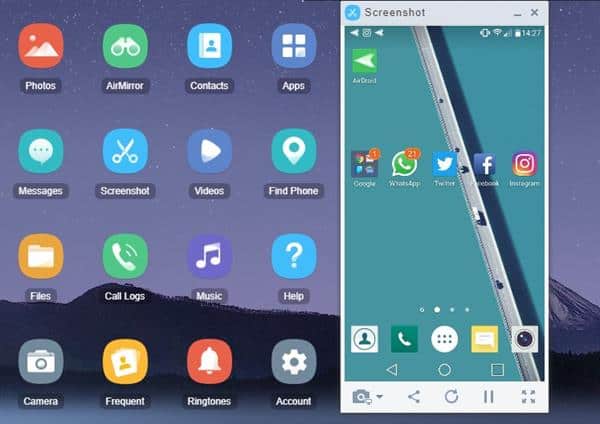
You can monitor WhatsApp using an app called Airdroid. This app helps you manage your Android phone from a desktop PC or laptop.
Airdroid is great for mirroring your phone, finding a lost phone with its Find Location feature, and more. One handy feature is that your phone notifications, like WhatsApp messages, can also show up on your computer.
To get started, open the Airdroid website on your PC's browser. Click on "Download," and you'll see options for Android, iOS, or a desktop client.
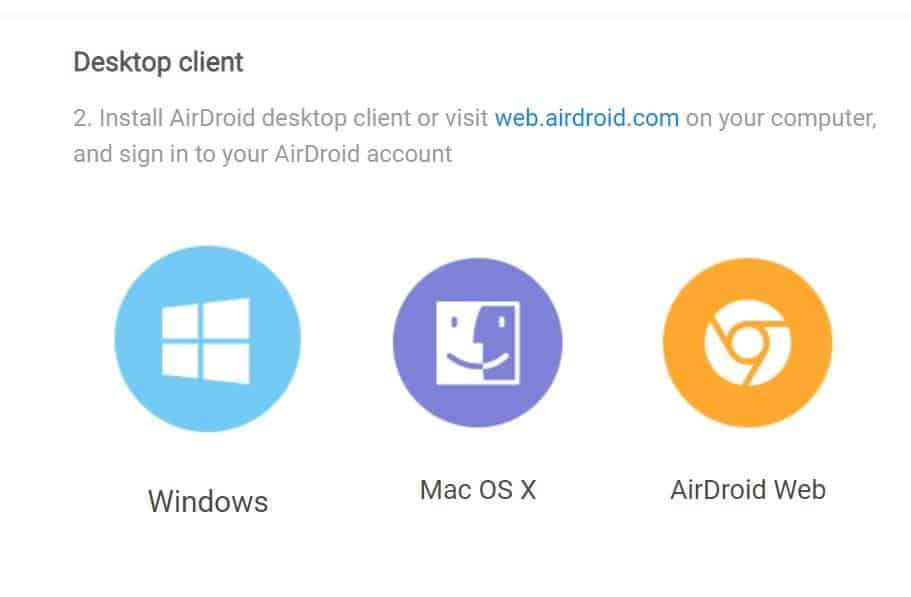
If you're using Windows or MacOS, pick the version that works for your system. But the easiest option is Airdroid Web since it’s cloud-based, meaning no downloads or installation required.
For this example, let’s use Airdroid Web, which you can access at web.airdroid.com.
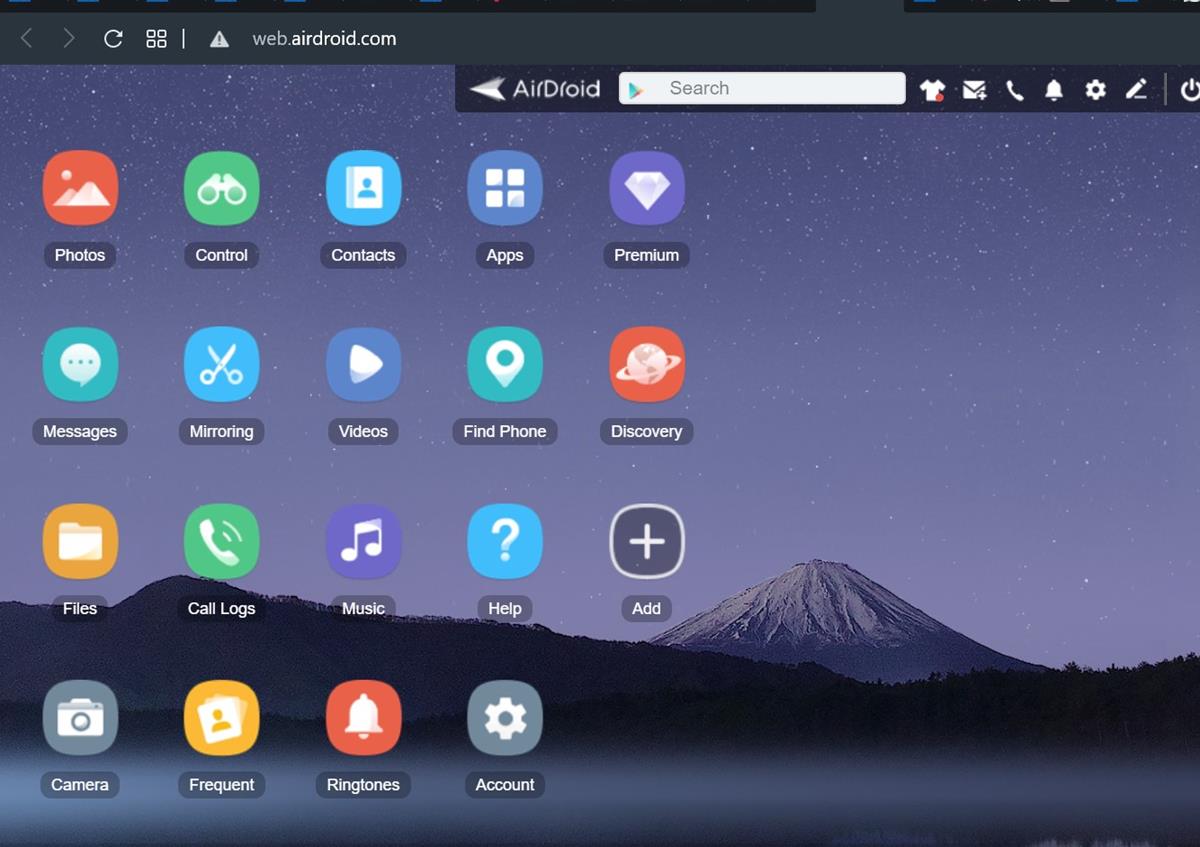
First, you’ll need to create an Airdroid account. You can sign up with Google or a social media account, too. After that, log into Airdroid on your PC. Then, borrow your partner’s phone and install the Airdroid app from the Google Play Store or App Store.
Once installed, log in using the same account you created earlier. Next, go to the Security & Remote Features section and enable the Desktop Notifications feature.
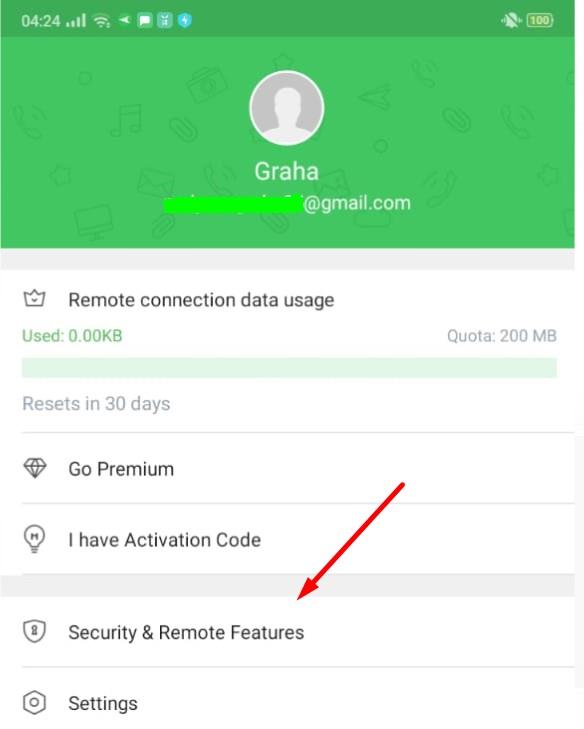
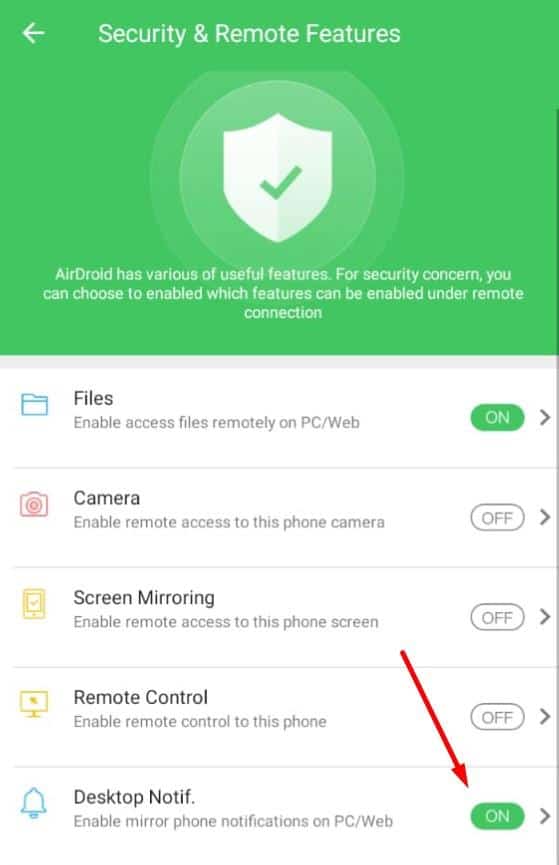
The app will ask for permission to access the phone. Give it permission, and you’ll be able to see notifications from your partner’s phone on your PC, including WhatsApp messages.
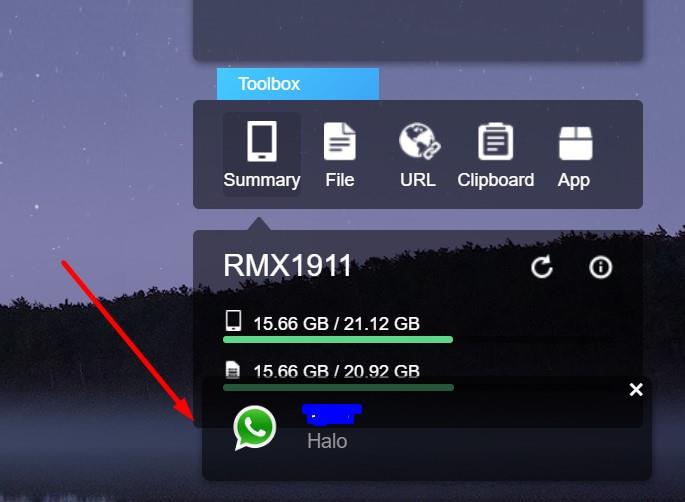
However, keep in mind that you can only see the notifications that pop up, not the full WhatsApp conversation like with WhatsApp Web. Still, this is useful for seeing who is messaging your partner.
One thing to note—using Airdroid might make your partner suspicious, as they’ll notice the Airdroid app on their phone and notifications from apps they didn’t install.
To avoid this, you might want to hide the Airdroid app. There are many apps that can do this, like CM Locker, Security Master, or Lockit. Just make sure whichever app you choose can hide Airdroid effectively.
This guide explains how to monitor WhatsApp, especially through WhatsApp Web. While this method might seem like it invades privacy, it can be useful when used responsibly. For example, parents can use it to keep an eye on their children's activities.
Kids, especially younger ones, still need guidance, and there's nothing wrong with checking in on who they’re chatting with. As a parent, you want to make sure they’re staying safe and not engaging with strangers. Plus, Airdroid’s features let you monitor more than just WhatsApp, giving parents more control over what their kids are up to online.
