How to Update WhatsApp on iOS and Android
WhatsApp is one of the most popular apps for messaging and making voice or video calls. Its features continue to evolve, offering users an increasingly convenient and enjoyable experience.
To enjoy these new features, you need to regularly update your WhatsApp application. Updating not only unlocks new functionalities but also enhances the security of your personal data by protecting it from potential threats.
Additionally, the latest version of WhatsApp typically offers improved performance and stability, helping you avoid bugs and other issues during use.
In this article, Carisinyal provides a complete guide to updating WhatsApp on both Android and iOS devices quickly and effortlessly.
How to Update WhatsApp on Android
If you're using an Android phone or tablet, updating the WhatsApp app can be done easily through the Google Play Store. Make sure your internet connection is stable so that the update process runs smoothly. Follow these steps:
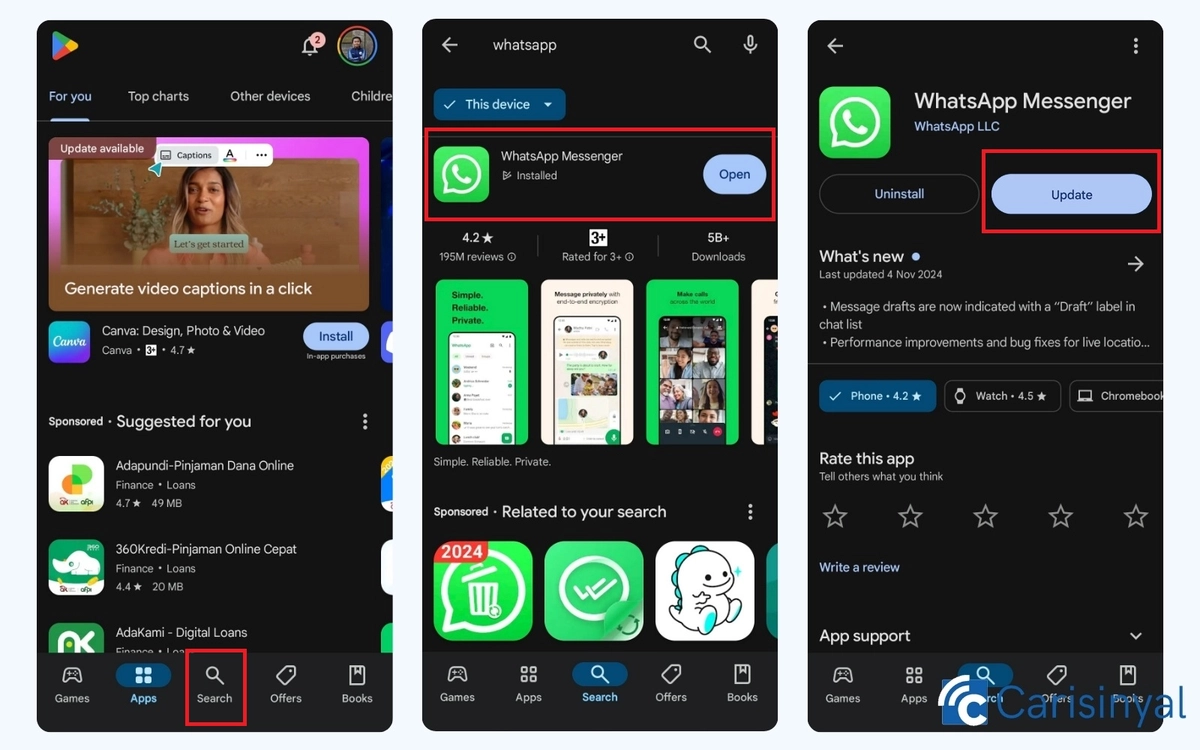
1. Open WhatsApp in the Google Play Store
First, open the Google Play Store app on your Android device. You can usually find the Play Store icon on your home screen or within your app folder. Once opened, use the search bar at the top of the screen and type "WhatsApp" to locate the app.
2. Check Update Status
Once you’ve found the WhatsApp app, tap on it to open its page in the Play Store. On the app’s page, check if an Update button is available. If the button appears, it means there’s an update ready to be downloaded. If not, your app is already up-to-date, and no further action is needed.
3. Start Update Process
Next, tap the Update button to begin the update process. Wait for the download to complete, and the installation will happen automatically. Make sure you’re connected to a stable internet connection to avoid interruptions.
Once the process is finished, you can reopen WhatsApp to enjoy the latest version with its updated features and improvements. Don’t worry about losing your data—updating the app won’t delete your chats, photos, or videos.
To save time in the future, you can enable the automatic update feature. Simply go to the Google Play Store, select Settings > Auto-update apps, and choose the option to update apps automatically over Wi-Fi.
How to Update WhatsApp on iOS
iPhone users can also easily update WhatsApp through the App Store. Keeping the app updated is crucial to ensure it remains secure, free from bugs, and equipped with the latest features. Here are the steps:

1. Open WhatsApp App in the App Store
First, open the App Store on your iPhone. The App Store icon is usually located on your home screen. Once it’s open, type WhatsApp into the search bar to find the app.
2. Check Update Status
Once the search results appear, tap on the WhatsApp app to open its page. If an update is available, you’ll see an Update button on the page. If there’s no Update button, it means your app is already up-to-date.
3. Start Update Process
Next, tap the Update button to start the update process. Wait for the download to complete, and ensure your device is connected to a stable Wi-Fi or mobile data connection to avoid any interruptions during the update.
Once the update is finished, open WhatsApp to enjoy the new features and improved performance.
Just like on Android devices, you can also enable automatic updates on iOS to avoid missing important updates. To do this, go to Settings > App Store > App Updates, then toggle on the App Updates option. This ensures your apps are automatically updated when connected to Wi-Fi.
That’s it! Updating WhatsApp on both Android and iOS devices is easy. By following these steps, you can ensure your WhatsApp app is always up-to-date with the latest version.
