Your Guide to Instagram Feed Size for Maximum Exposures
Instagram, with its massive user base, has become more than just a social media platform. It's a space for communication, sharing personal experiences, and even conducting business. Whether you're there to connect with friends, showcase your life, or promote products, one thing is clear: engaging content is key to capturing attention on Instagram.
Creating a visually appealing Instagram feed is crucial for boosting engagement, attracting followers, and enhancing promotional efforts. A vital component of this process is understanding the optimal size and aspect ratio for your posts.
In this article, we'll explore the details of Instagram feed sizes. We'll cover everything from the classic 1-square post to expansive 15-square layouts, providing you with the ideal aspect ratios and resolutions to make your content stand out.
1 Square (Single Post)
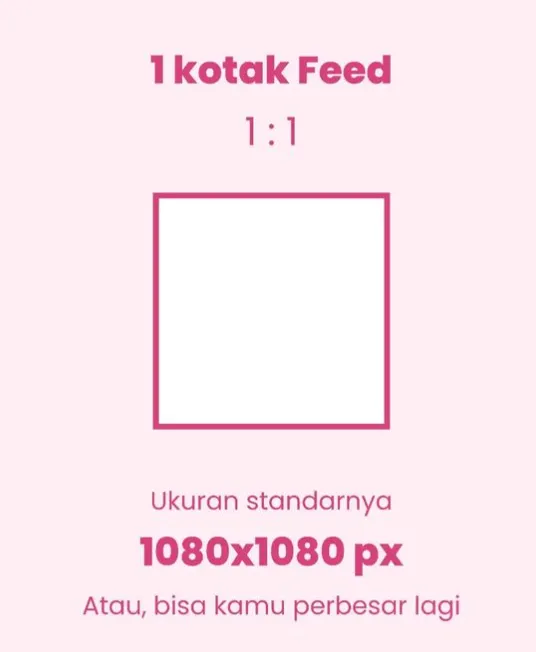
- Aspect Ratios: 1:1 (Square), 4:5 (Vertical), 16:9 (Horizontal)
- Ideal Resolutions: 1080 x 1080 pixels (Square), 1080 x 1350 pixels (Vertical), 1080 x 608 pixels (Horizontal)
The single post is Instagram's most fundamental format. While the classic 1:1 square ratio is widely recognized, Instagram now accommodates both vertical and horizontal formats. This flexibility allows for a broader range of image or video presentations, enhancing the visual appeal of your content.
3 Squares
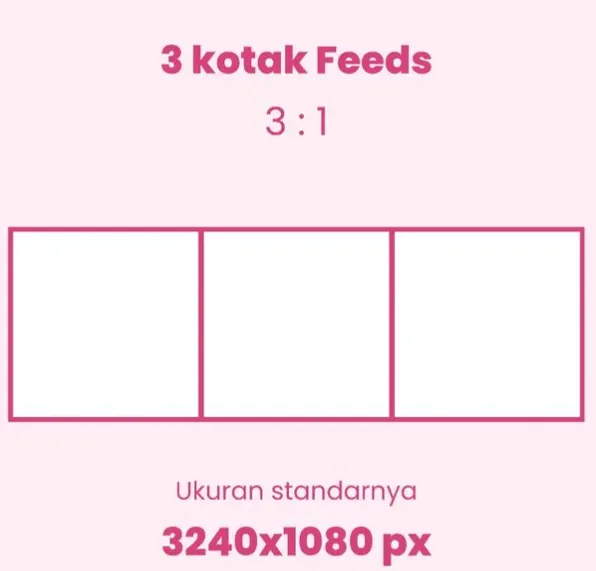
- Aspect Ratios: 3:1 (Horizontal), 4:5 (Vertical), 16:9 (Horizontal)
- Ideal Resolutions: 3240 x 1080 pixels (Horizontal), 1080 x 3240 pixels (Vertical)
A layout using three squares, either horizontally or vertically, can add an intriguing narrative element to your feed. This setup is perfect for unfolding a story across multiple images or dividing a larger picture into three connected segments to create a seamless visual journey.
6 Squares

- Aspect Ratio: 3:2 (Horizontal)
- Ideal Resolution: 3240 x 2160 pixels
Opting for six squares is a strategy often used to convey a more intricate story or to display a piece of art segmented into six parts. High resolution is key here to ensure that each segment maintains clarity and detail, effectively contributing to the overall story or artistic expression.
9 Squares
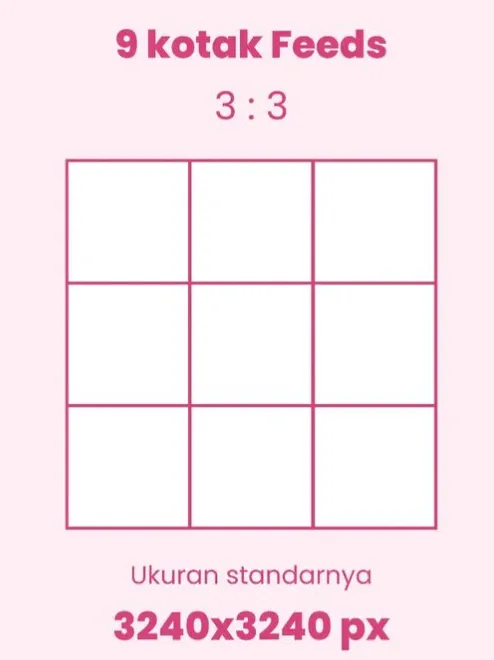
- Aspect Ratio: 3:3 (Squared)
- Ideal Resolution: 3240 x 3240 pixels
A 9-square grid is particularly effective for significant campaigns or major announcements. Employing a 3x3 layout creates a neat and visually striking display, capturing the attention of Instagram users who come across your feed.
12 Squares
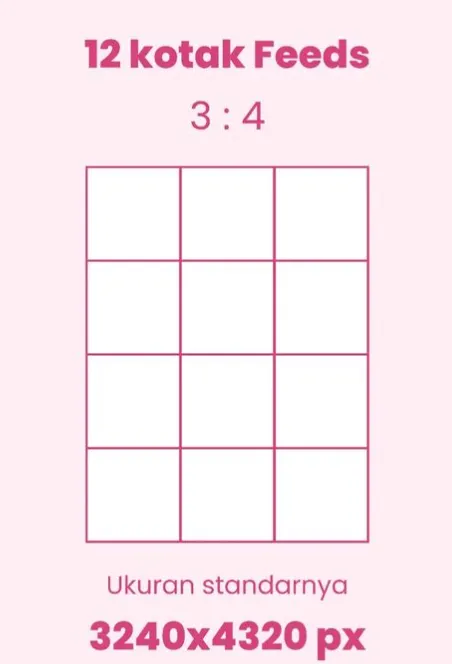
- Aspect Ratio: 3:4 (Vertical)
- Ideal Resolution: 4320 x 3240 pixels
With twelve squares, your creative possibilities expand. The 4x3 format allows for an amalgamation of multiple narratives or showcasing a single image on a grander scale. This format offers a larger canvas to convey your story or artistic vision.
15 Squares

- Aspect Ratio: 3:5 (Vertical)
- Ideal Resolution: 5400 x 3240 pixels
Choosing a 15-square grid is ideal for presenting detailed narratives or intricate visuals. This extensive layout gives each segment more room to 'speak', enabling you to weave a compelling story or present a detailed visual journey across each square.
Understanding the nuances of Instagram feed sizes is important to ensure that every photo or video you upload is displayed in the highest quality. From a single square to a 15-square grid, each format has unique strengths in conveying your visual message.
Adhering to the recommended aspect ratios and resolutions is crucial for achieving the best results. With thoughtful planning and execution, your Instagram feed will not only be aesthetically pleasing but also more engaging for your audience.
How to Create a 15-Square Instagram Feed with Canva
Crafting a unique and engaging Instagram feed is a great way to showcase your identity or brand. One eye-catching approach is the 15-square feed, where images are segmented into parts that, when viewed together, form a large, cohesive picture. Here’s how you can create this visually stunning feed using Canva.
Step 1: Planning Your Design
Begin with a clear plan. Consider the overall theme, color scheme, and visual elements you wish to incorporate. A well-thought-out design plan ensures consistency and attractiveness in your feed.
Step 2: Creating An Account and Choosing Templates in Canva
- Install Canva: Download and install the Canva app on your smartphone. It’s a free app, available on both iOS and Android platforms.
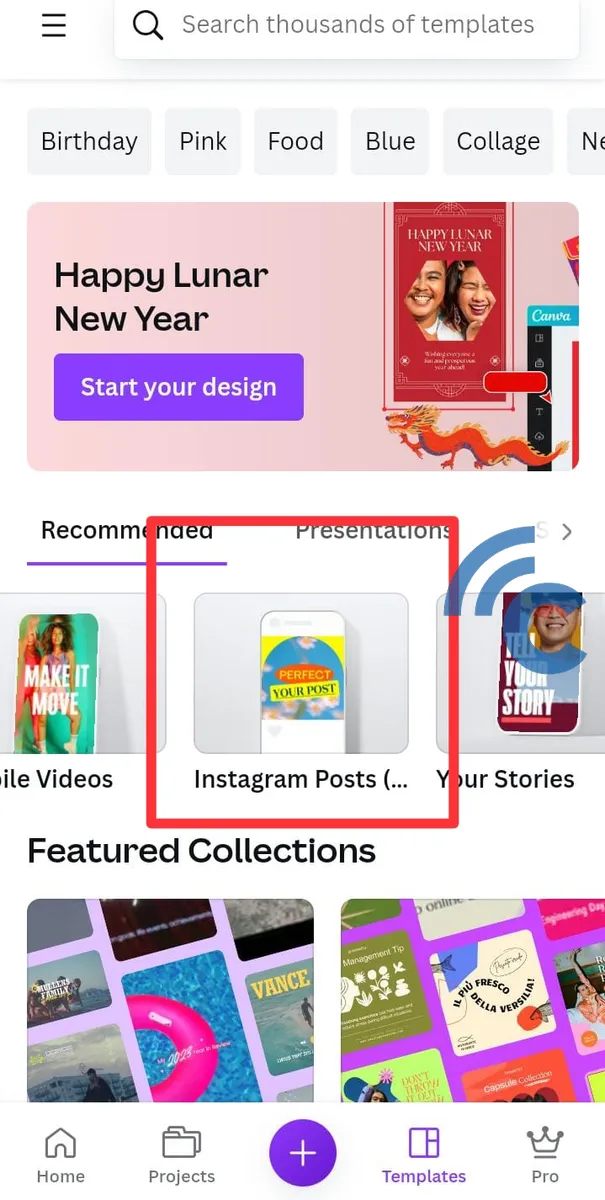
- Choose a Template: Canva offers a variety of customizable templates. Select the 'Instagram Post' template as a starting point for your feed design.
Step 3: Setting the Canvas Size
- Access Design Settings: In Canva, click on 'Resize' in the top right corner, then choose the 'Custom size' option.
- Determine Size: For a 15-square feed, set your canvas to 3240px x 3240px, which is three times the standard Instagram post size of 1080px x 1080px.
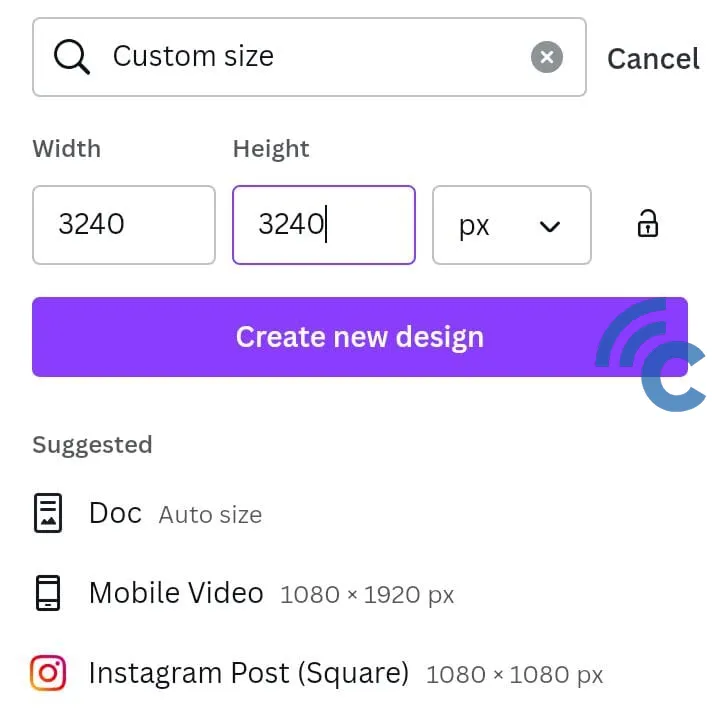
Step 4: Designing Your Feed
- Upload Your Image: Import the image you want to use into Canva. You can simply drag and drop it onto the canvas.
- Organize Your Image: Position your image so it's evenly divided into 15 parts (5x3 grid). Utilize grid lines or guides to ensure equal sizing for each section.

- Add Design Elements: Incorporate text, icons, or other elements as needed, aligning them with your grid divisions.
Step 5: Segmenting the Image
- Once your design is complete, it's time to divide the large image into 15 individual parts.
- Download Your Design: Save your completed design from Canva to your computer.
- Use an Image Cutter: Utilize a tool like PineTools or software like Adobe Photoshop to slice the image into 15 separate pieces.
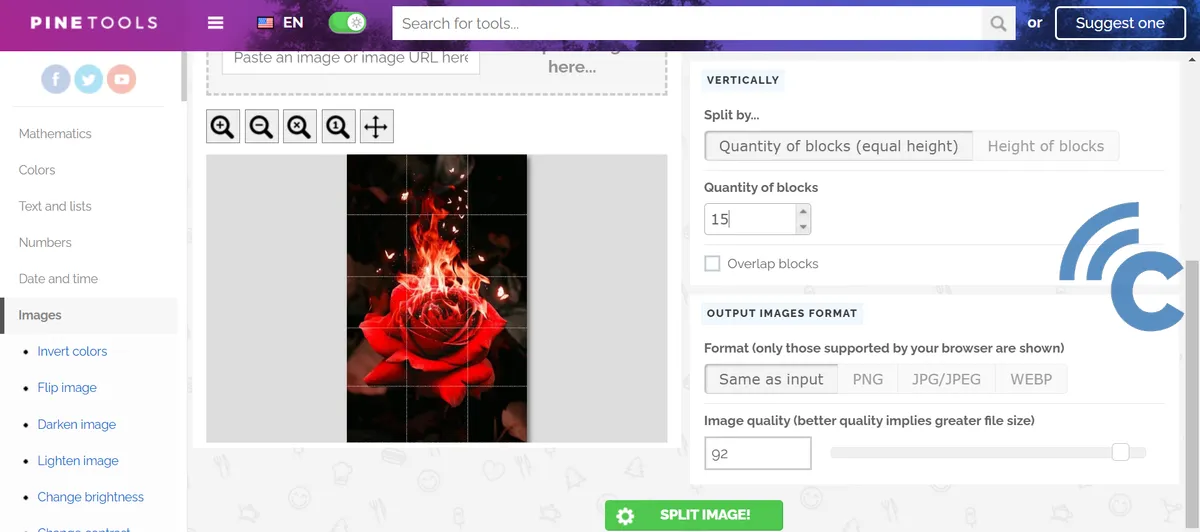
Step 6: Uploading to Instagram
- Follow the Correct Sequence: Start uploading from the bottom right corner of your grid and work upwards to ensure correct alignment in your Instagram feed.
- Maintain Order: Upload all pieces sequentially and avoid posting other content that might disrupt the flow of your 15-square layout.
By following these steps, you'll be able to craft a professional-looking 15-square Instagram feed using Canva. Feel free to experiment with various designs to find the one that best represents your style or brand. Enjoy the creative process!
For more tips on creating a puzzle grid-like Instagram feed, check out our detailed tutorial here.
