3 Ways to Restore a Zoomed-in Screen on Your PC
Have you ever experienced your laptop screen suddenly zooming in, making all the text and images appear larger than usual?
This can happen unintentionally, such as by pressing certain key combinations or making gestures on the touchpad without realizing it. It can be quite frustrating, especially when you're working or viewing important information.
Fortunately, this issue can be fixed in just a few simple steps. In this article, Carisinyal will guide you through several easy methods to restore your laptop's screen display to its normal size.
1. Using Keyboard and Mouse

A simple and commonly used method to adjust your screen display is by using the "Ctrl" key and the mouse scroll. This works especially well if you’re using an external mouse with your laptop.
To do this, press and hold the Ctrl key on your keyboard. While holding the Ctrl key, scroll the mouse wheel downward to reduce the screen size. Continue scrolling until the display returns to its normal size.
This method also allows you to increase the screen size. To do so, just scroll the mouse wheel upwards while holding the Ctrl key to zoom in.
2. Using Keyboard Keys

If you're not using a mouse, you can still adjust the zoomed-in screen using a simple keyboard shortcut. This method is quick, efficient, and widely used.
All you have to do is press and hold the Ctrl key located at the bottom left or right of the keyboard. While holding the Ctrl key, press the - (minus) key to decrease the screen size.
Each time you press the minus key, the display will shrink gradually. Keep pressing until you reach the desired size.
If you want to reset the display to its original size, simply press Ctrl + 0 (zero). This combination will automatically return the display to the default scale.
3. Using Laptop Touchpad
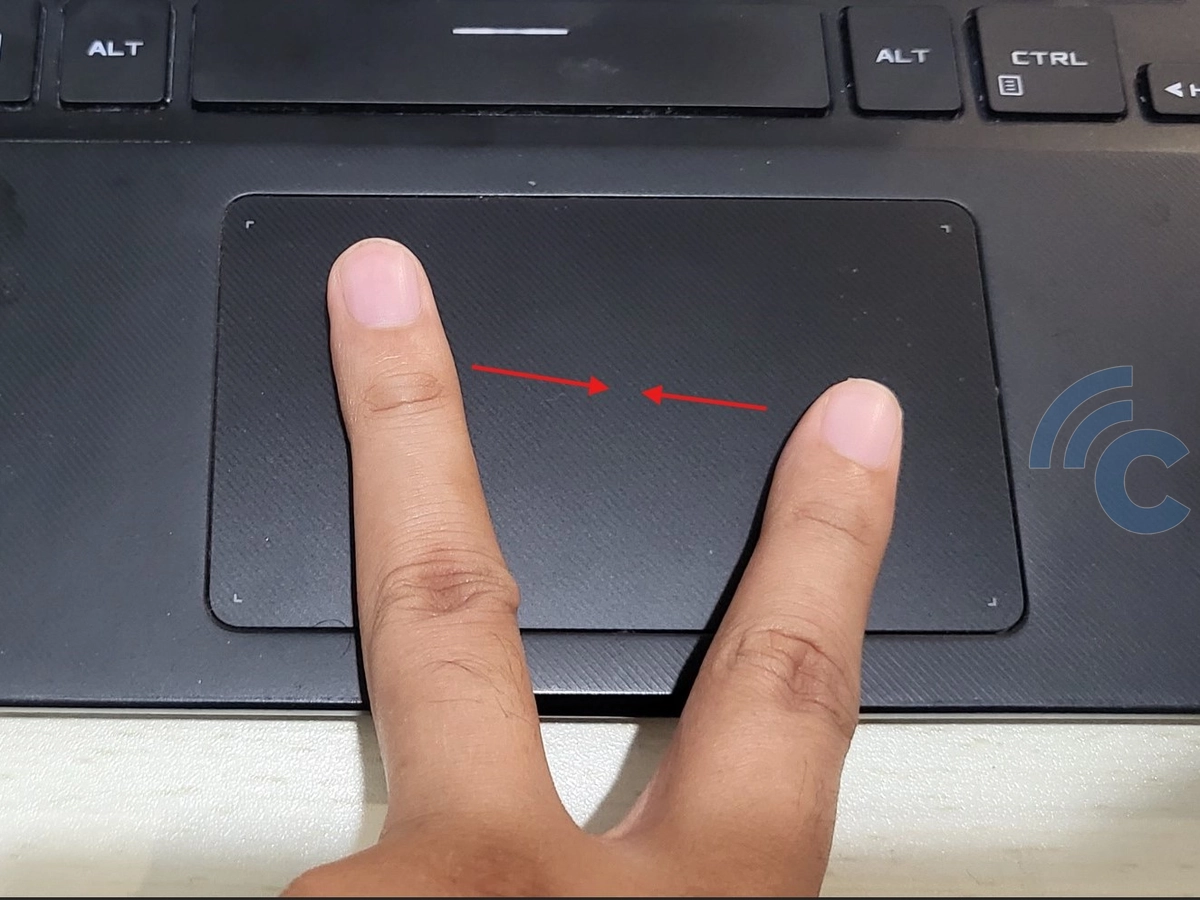
If you're using a laptop with a touchpad, you can also minimize the screen display with specific gestures. This method is ideal if you're not using an external mouse.
Simply place two fingers on the touchpad at the same time. Make sure they are neither too close together nor too far apart so the touchpad can detect the motion properly. Slide both fingers inward, similar to a pinching motion.
This gesture will reduce the size of the display. If the screen is still too large, you can repeat the gesture until the display returns to normal.
To enlarge the screen, simply reverse the motion by sliding your fingers outward.
And that’s it! With just a few simple steps, you can easily restore your laptop screen to a comfortable and normal size.
