4 Easy Ways to Restore Wrong Keyboard Layout
One of the most common keyboard issues is when the characters that appear on screen don’t match the keys you press. For instance, pressing the letter ‘Q’ might result in an ‘A’ showing up instead.
This kind of issue can happen unexpectedly and disrupt your daily tasks, especially if you're working or studying.
But before you rush to a technician, try these simple solutions first, you might be able to fix the problem yourself. Here's what you can do:
1. Restart Your Computer or Laptop
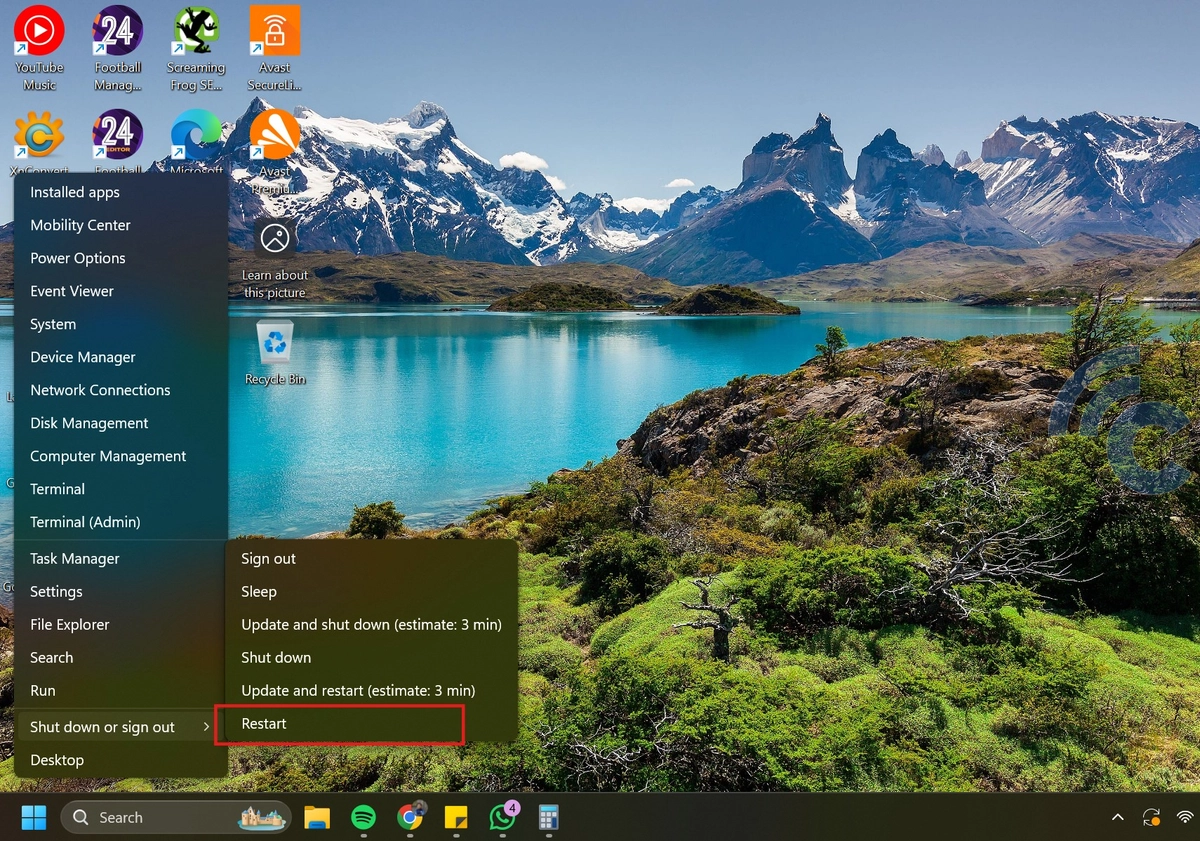
Restarting your device is a basic yet effective fix for many keyboard-related issues. It can help clear minor system glitches without requiring any advanced steps.
So, before moving on to the other methods in this guide, try restarting your computer. If the problem remains, go ahead and work through the next solutions one by one.
2. Check the Keyboard Language Settings
One of the most common reasons your keyboard might not work properly is because the language or layout settings have been changed, sometimes without you even realizing it.
There are different keyboard layouts used around the world. The most popular one is QWERTY. But some people use layouts like AZERTY, QWERTZ, or JCUKEN, which is used in Russia.
If your keyboard is set to the wrong layout, the letters and symbols won’t match the keys you press. To fix this, you’ll need to change it back to the correct layout. Here's how:
1. Open the Language and Region settings

Start by pressing the Windows key or clicking the Start button. Then, open the Settings menu (look for the gear icon). In the Settings window, choose Time & Language, then click Language & Region.
You’ll see a list of languages installed on your computer. Make sure the selected one matches your keyboard, such as English (US). If it’s not correct, click Add a Language to install the right one.
2. Choose the correct keyboard layout

Once you've chosen the right language, the keyboard layout usually updates on its own. But if it doesn’t, you can change it manually.
Click the three dots next to the language, then select Language Options. In the next window, scroll to the Installed Keyboards section and click Add a Keyboard. Pick QWERTY from the list. Now, test your keyboard to see if it works properly.
3. Turn Off the Num Lock Key

Another possible reason why your keyboard types numbers or strange symbols instead of letters is the Num Lock key. When this key is turned on, some of the letter keys might act like number keys or special characters.
You can usually find the Num Lock key on the right side of the keyboard, near the number pad. Press it once to turn it off, then try typing again to see if the keys are working normally.
4. Update or Reinstall the Keyboard Driver
Sometimes, the problem is caused by an old or faulty keyboard driver. To fix this, you can try updating or reinstalling the driver. Here’s how:

- Right-click the Start button.
- Choose Device Manager from the list.
- Look for the Keyboards section, then right-click your keyboard.
- Select Update driver to update it. If that doesn’t work, choose Uninstall device to remove the driver.
After that, restart your computer. Windows will usually reinstall the driver automatically once the system starts up again.
Those are some of the simple ways to fix a keyboard that isn’t working as it should. If you’ve tried all the steps above and the problem is still there, your keyboard might have physical damage that can’t be fixed easily.
In that case, it’s best to take your laptop or keyboard to a service center or consider getting a replacement. Hopefully, after trying these tips, your keyboard will be back to normal and comfortable to use again!
