2 Ways to See Posts You've Liked on Instagram
In the world of Instagram, liking posts – whether they're photos, videos, reels, or stories – is a daily activity for many users. But Instagram's features go beyond just giving likes. The platform allows you to look back at your like history, helping you revisit posts you've engaged with in the past.
If you're curious about which posts you've liked, there are two simple methods to discover them. Let's explore these options and learn how to access your liked posts on Instagram!
Viewing Liked Posts on Instagram via the App
For most Instagram users, the mobile app is a familiar tool. Its user-friendly interface makes navigating through various features a breeze, including the ability to view your liked posts. If you're looking to revisit the posts you've engaged with, follow these simple steps in the Instagram app:
- Open the Instagram app and tap on your "Profile" icon. Tap on the three-line icon (often referred to as the hamburger menu) at the top right corner.
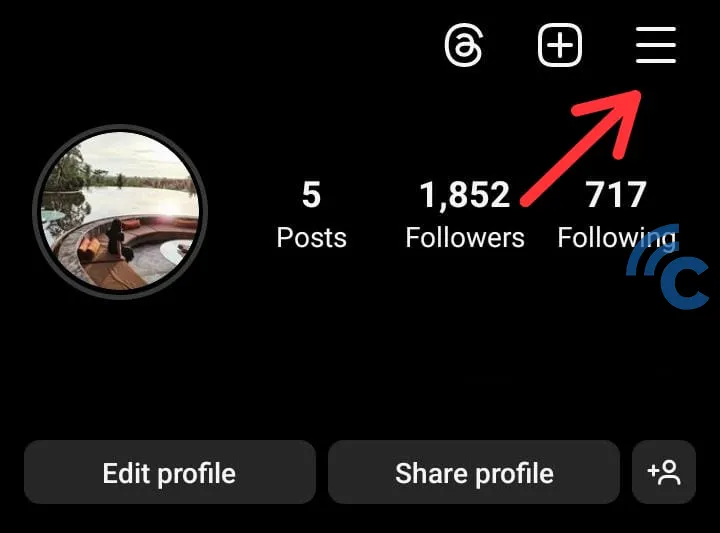
- Select "Your Activity" from the menu.
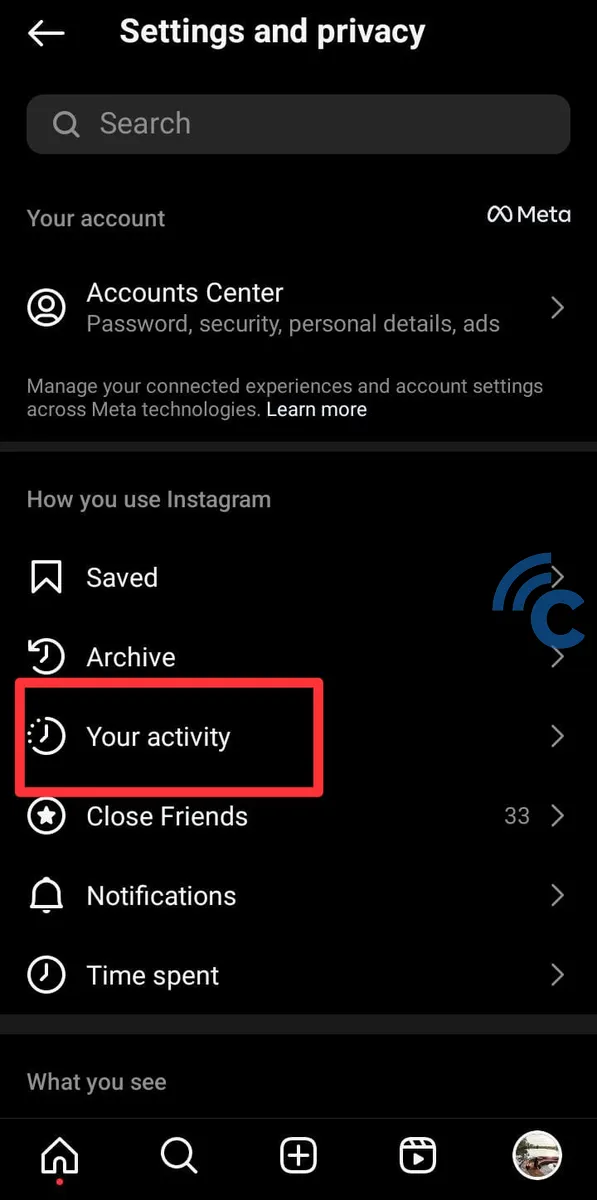
- In the "Interactions" section, choose "Likes".
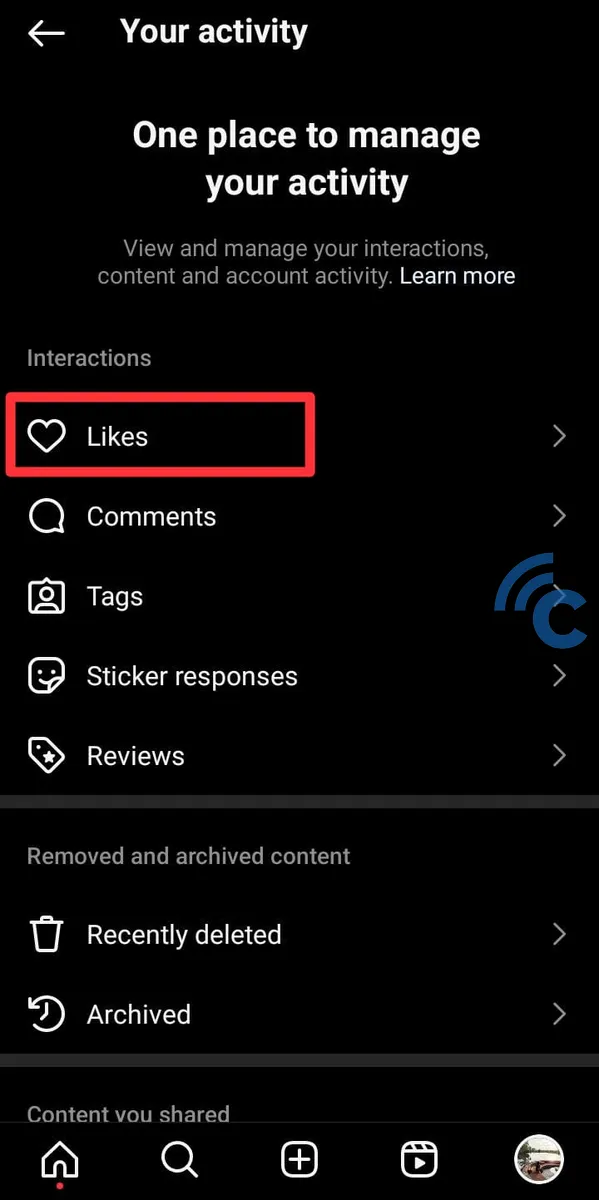
- Here, you'll see a list of the posts you've liked, organized by date and content type. This feature is a great way to look back at what has caught your eye over time on Instagram.
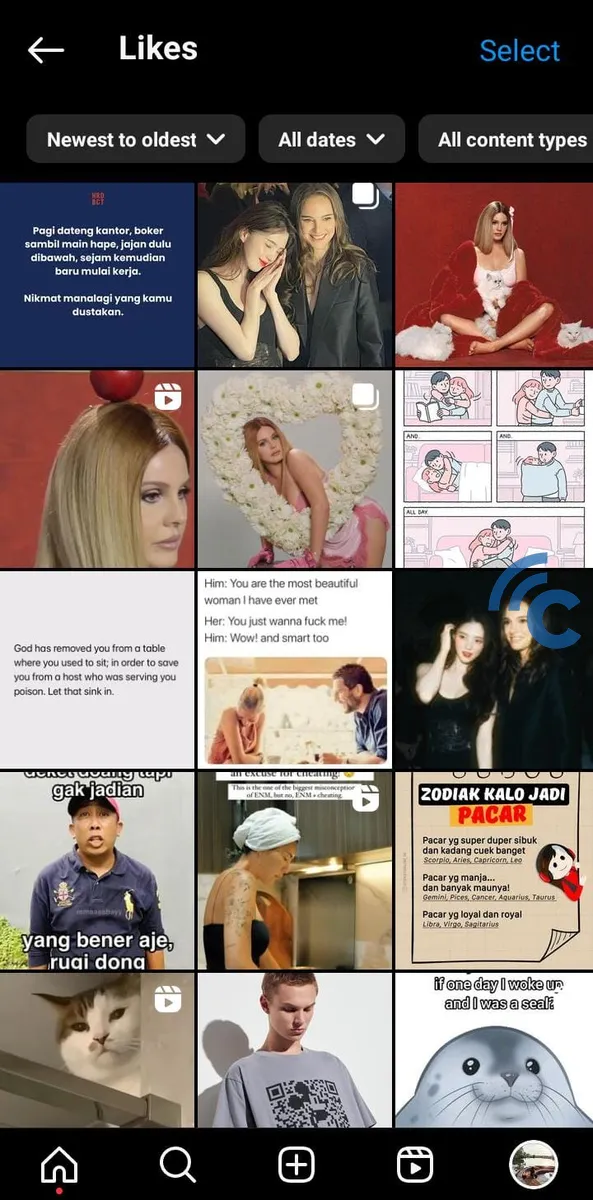
Viewing Liked Posts on Instagram via a Browser
If you're away from your phone but still want to stay connected with Instagram, accessing it via a web browser is an easy alternative. Viewing liked posts through a browser differs slightly from the app experience. Here's how you can do it:
- Open Instagram in your browser and go to the main page. Click on the three-line icon, often labeled as "More".
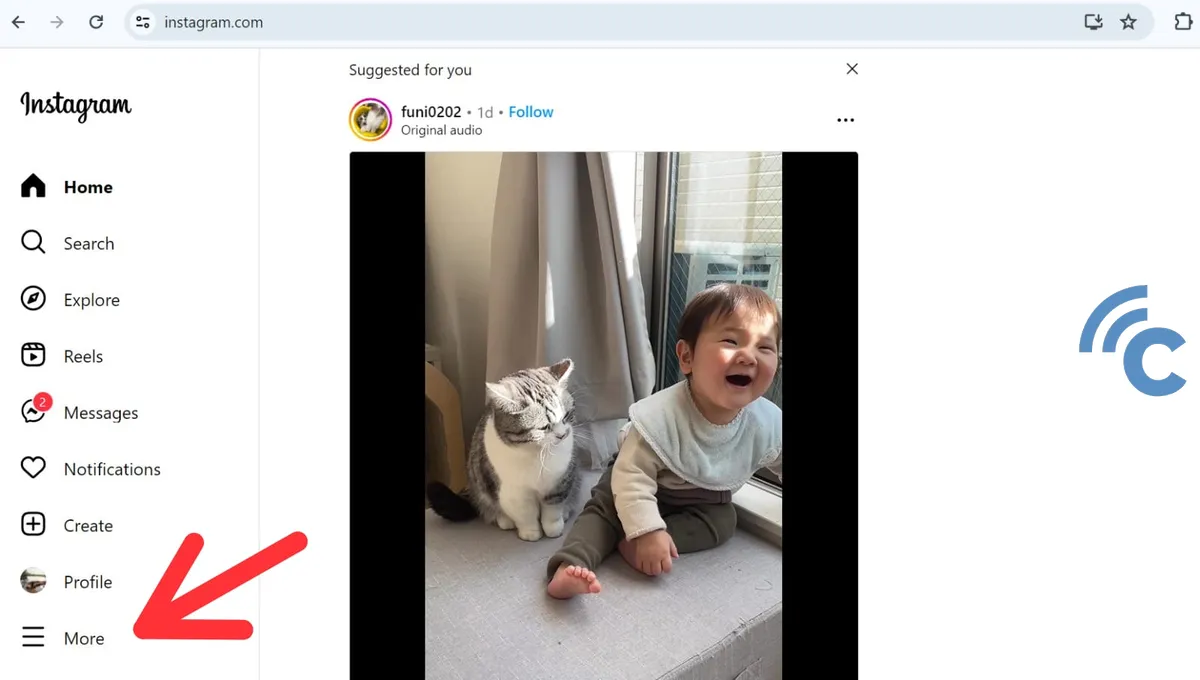
- Select "Your Activity" from the drop-down menu.
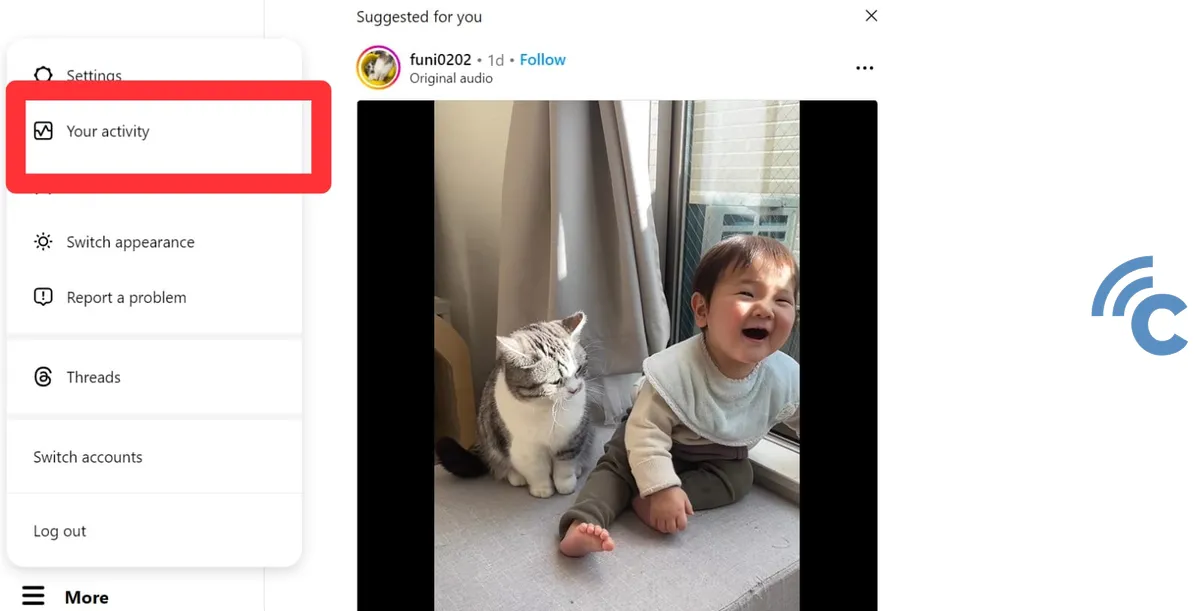
- Choose "Likes" to review the posts you've liked.
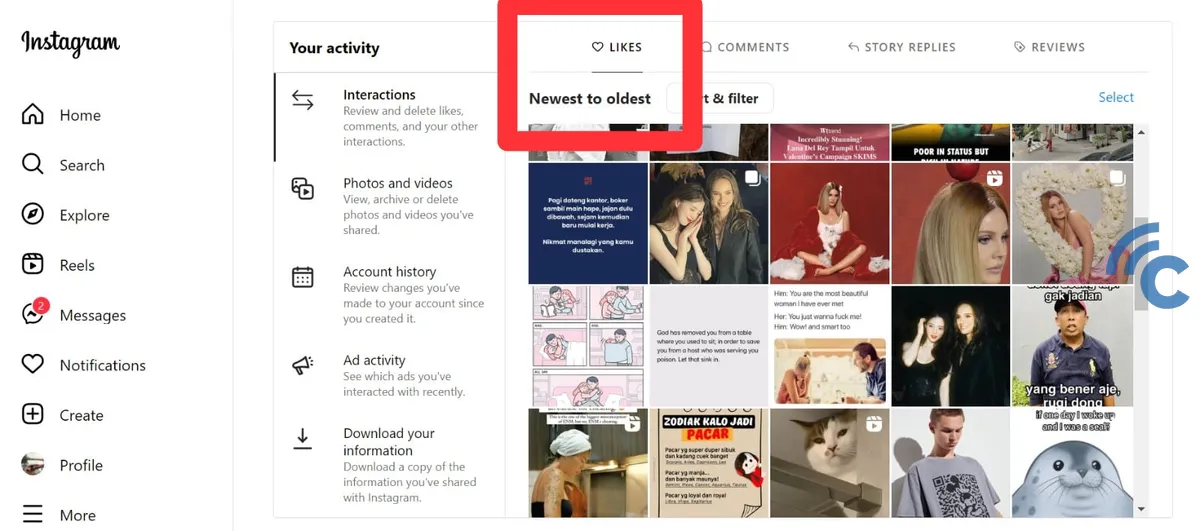
How to Unlike a Post You've Liked
Sometimes after liking a post on Instagram, you might decide to withdraw your like. Whether you're using the Instagram app or accessing it via a browser, removing a like is a simple process.
On the App: Navigate to the post you've liked and tap the "heart" icon. The icon will switch from red to white, indicating that your like has been removed.
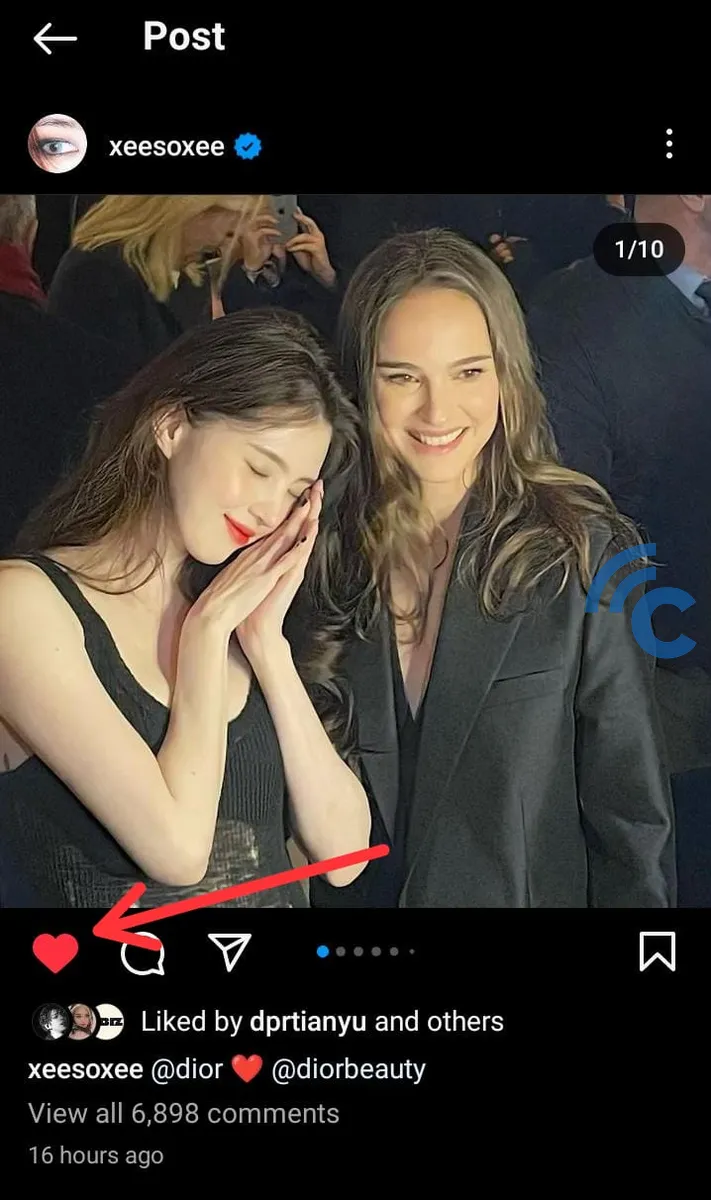
On the Browser: The process is the same. Open the post and click on the "heart" icon. Once it turns white, your like is withdrawn.
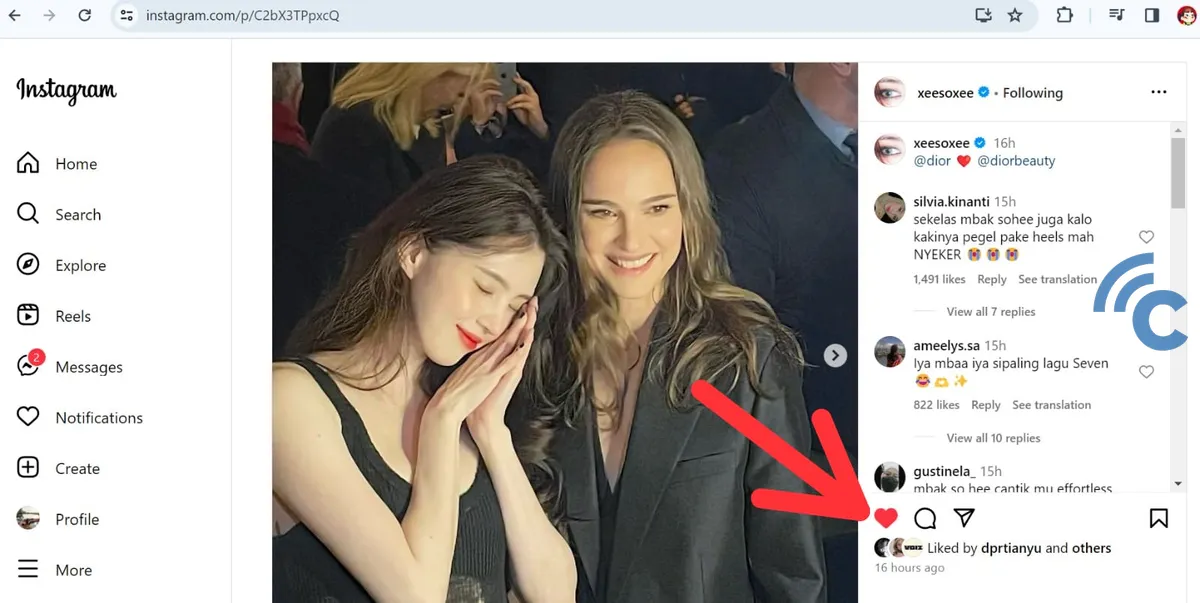
It's important to remember that unliking a post doesn't retract the notification sent to the post owner. They will still receive an alert that you initially liked their post.
This feature is particularly useful for active Instagram users who frequently interact with others. In the "Your Activity" section, not only can you review the posts you've liked, but you also have access to a history of your other interactions, including comments you've made, story replies, and reviews.
Instagram previously allowed users to view the activities of people they follow, including likes and comments on different posts. However, this feature has been discontinued in recent years. Consequently, you can no longer see the posts liked by the people you follow, nor can they see yours.
If you're considering a break from Instagram, check out our guide on how to temporarily disable your account, available in this article:
