4 Easy Ways to Shrink App Window Size on Laptop
When using a PC or laptop with a Windows operating system, you might sometimes find the application window too large for your liking. Adjusting its size can help ensure it doesn’t occupy the entire screen.
Shrinking the application window allows you to work more efficiently, enabling multitasking or access to multiple applications simultaneously. Additionally, it provides greater flexibility in displaying the specific information you need from various apps.
In this article, Carisinyal will share several easy methods to minimize the size of application windows on your computer. Curious about how to do it? Keep reading to find out!
1. Using Maximize Button

The simplest way to minimize an application window is by using the maximize button. This button is located at the top-right corner of the window and resembles two overlapping boxes. Simply click on this icon, and the application window will resize, no longer occupying the entire screen.
If you'd like to adjust the size manually, you can do so as well. Hover your cursor over one of the edges or corners of the window until it changes into a double arrow.
Then, click and hold the left mouse button, and drag the edge inward or outward to resize the window. Adjust it as needed until the size fits your preferences.
2. Using Double Click on the Title Bar
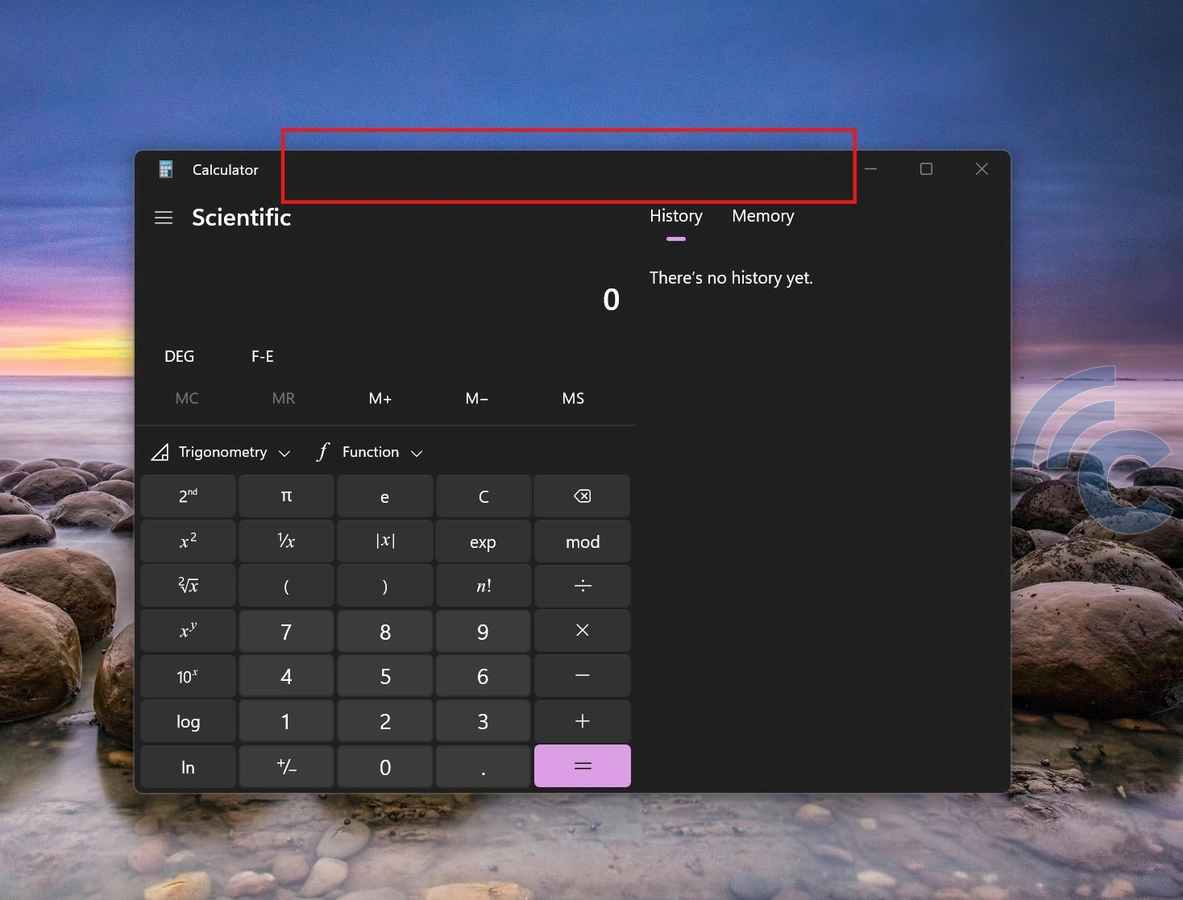
Another method you can try is double-clicking the title bar, which is the topmost part of an application window and typically displays the application's name. To do this, move your cursor over the title bar of the window you want to minimize, then double-click it.
If the window is currently in full-screen mode, this action will reduce it to a smaller, resizable window. To restore it to its original size, simply double-click the title bar again.
3. Using Windows Key + Arrow

Windows offers keyboard shortcuts to quickly resize or minimize windows, which can save time and eliminate the need for a mouse.
To minimize a window, press the Windows key + Down Arrow simultaneously. If the window is in full-screen mode, this shortcut reduces it to a smaller, resizable window. Press the same combination again to minimize it to the taskbar.
Additionally, you can use Windows key + Left Arrow or Windows key + Right Arrow to snap the minimized window to the left or right side of the screen.
4. Using Snap Layouts Mode
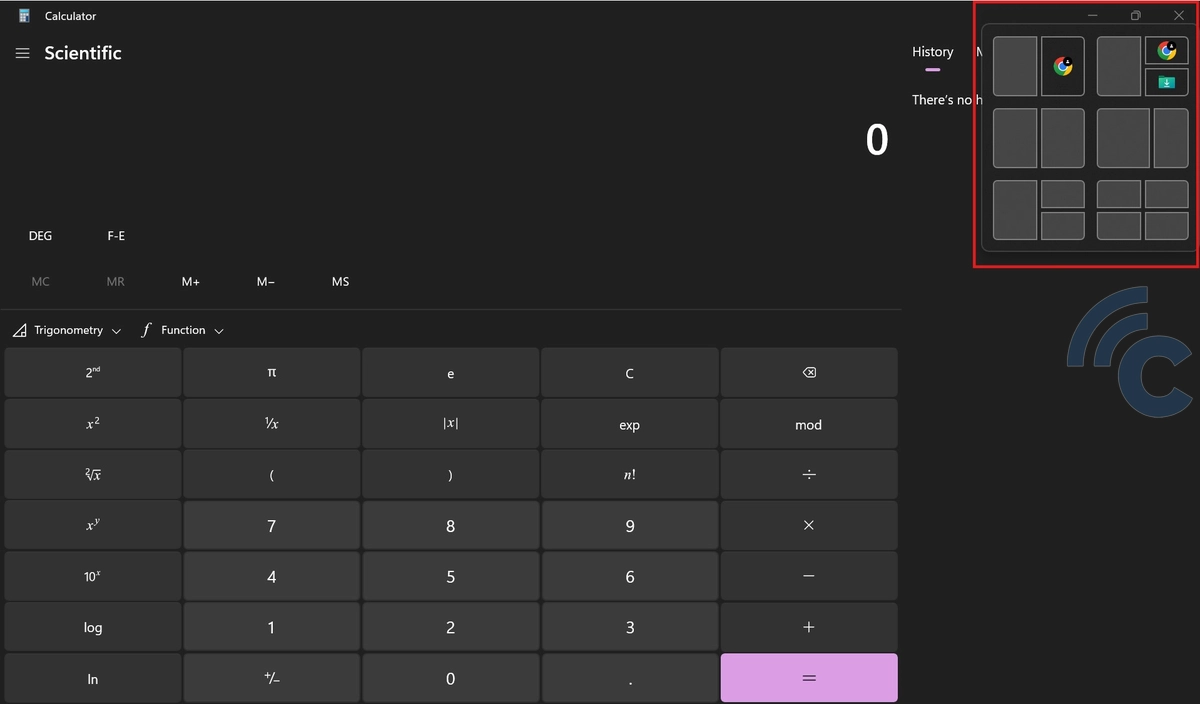
Some of the methods discussed earlier minimize windows randomly. If you prefer a more organized layout, you can take advantage of the Snap Layouts feature.
This feature is available for users of Windows 11 and later. It allows you to resize and arrange windows into a grid or collage format, making it easier to multitask and view information from multiple apps side by side.
Using Snap Layouts is simple. You just need to hover over the Maximize button (the middle button in the top-right corner of a window) and hold your cursor there for a moment. A selection of layout options will appear. Click on your preferred layout, and the application window will automatically resize and position itself in the chosen layout.
These are some of the ways to minimize and organize application windows on a PC or laptop running the Windows operating system. By applying these tips, you can create a more efficient and comfortable workspace.
