How to Store Files and Photos in Google Drive
Google Drive is a widely-used storage service that provides users the ability to store files and photos online. This platform is incredibly helpful for backing up crucial data, sharing files with others, and accessing your documents on any device.
Google Drive is also versatile as it supports a variety of file types such as documents, images, audio, and videos. To start uploading files to Google Drive, you need to have a Google account. If you don't already have one, you'll need to create an account.
For those who already have a Google account, the following tutorial will guide you through the process of effortlessly saving files and photos in Google Drive.
How to Store Files and Photos in Google Drive
In today's digital age, Google Drive has become a popular choice for storing and sharing a variety of files efficiently and conveniently. It's especially useful when your mobile phone or PC runs out of storage space for photos.
It's important to clarify that Google Drive is distinct from Google Photos. Google Photos acts more like a gallery app on your device, primarily for photos and videos. Google Drive, on the other hand, allows you to store and share a broader range of file types, including documents and audio files, in addition to photos.
To save files and photos to Google Drive using a smartphone, follow these steps:
- First, install and open the Google Drive app on your smartphone.
- On the "Home" screen, tap the "+ New" button located in the bottom right corner.
- Choose "Upload."
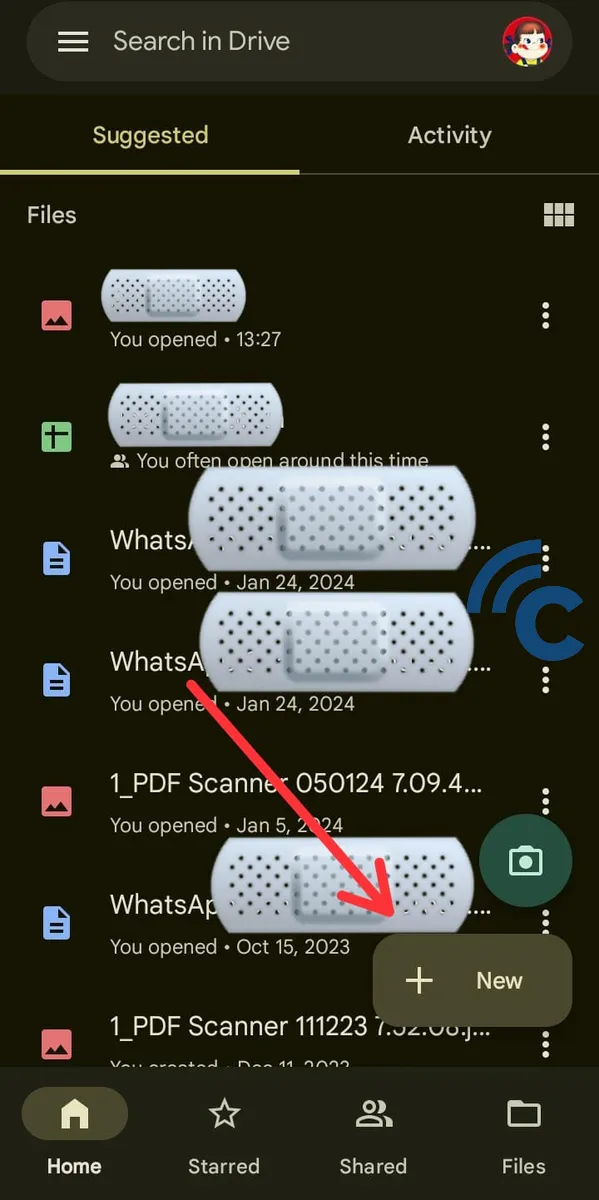
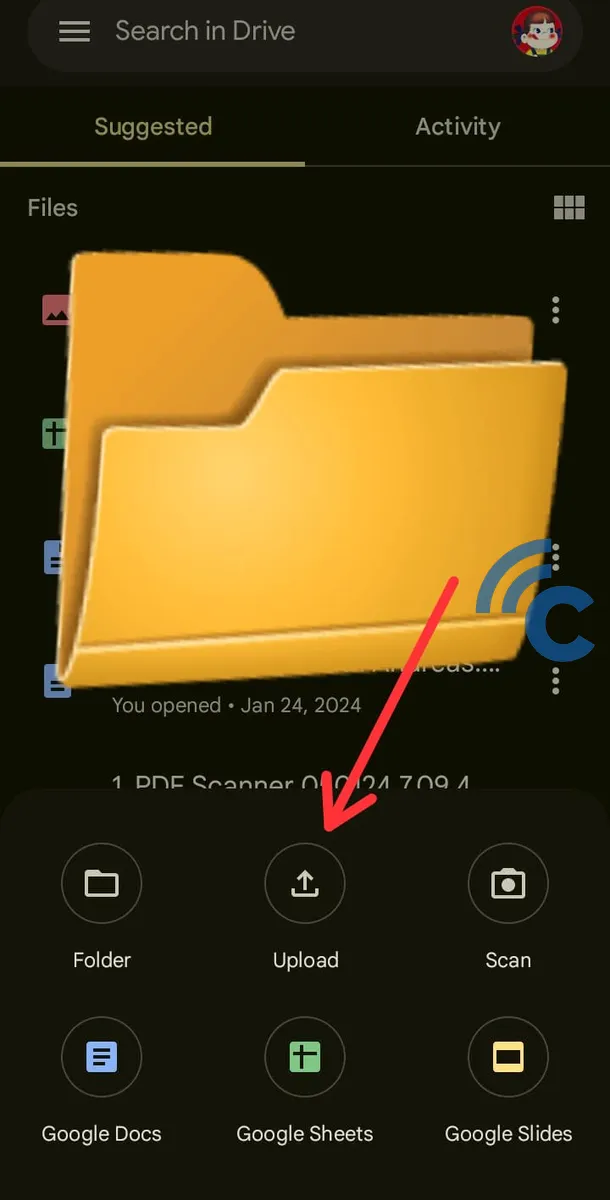
- Select the files or photos you wish to save to Google Drive.
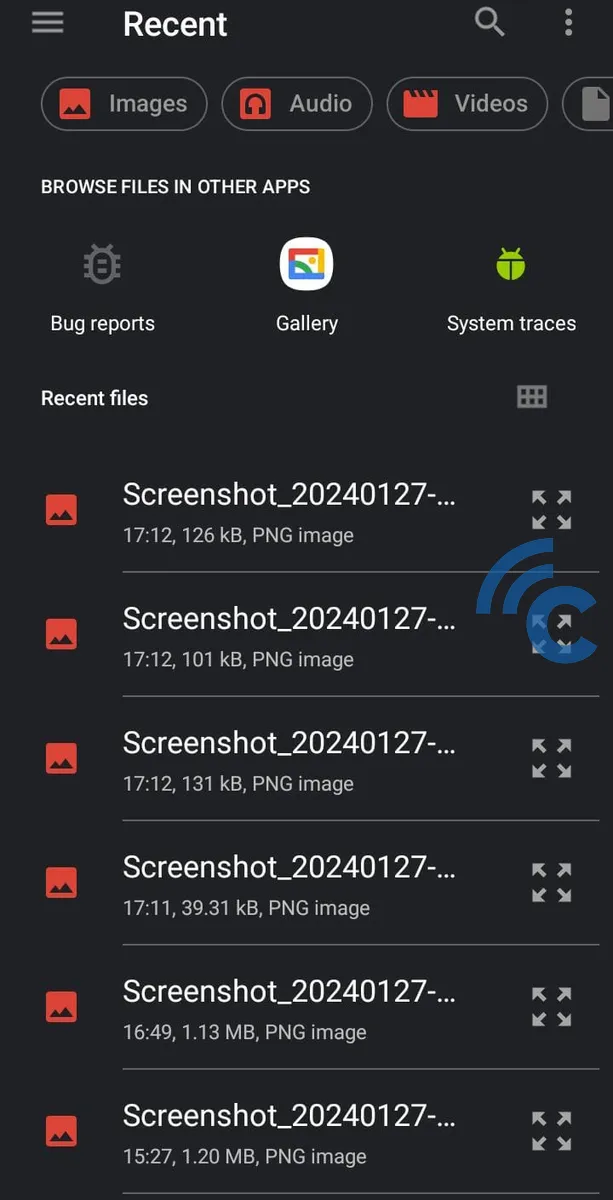
- Once your files or photos have been successfully uploaded, they will appear in the "Home" section of your Google Drive account.
How to Create a Folder in Google Drive
Organizing your files or photos in Google Drive is straightforward – it all starts with creating a folder and naming it. Here's a step-by-step guide on how to create a folder in Google Drive and organize your files and photos:
- Go to the "Home" menu, then tap the "+ New" icon located in the bottom right corner.
- Choose "Folder".
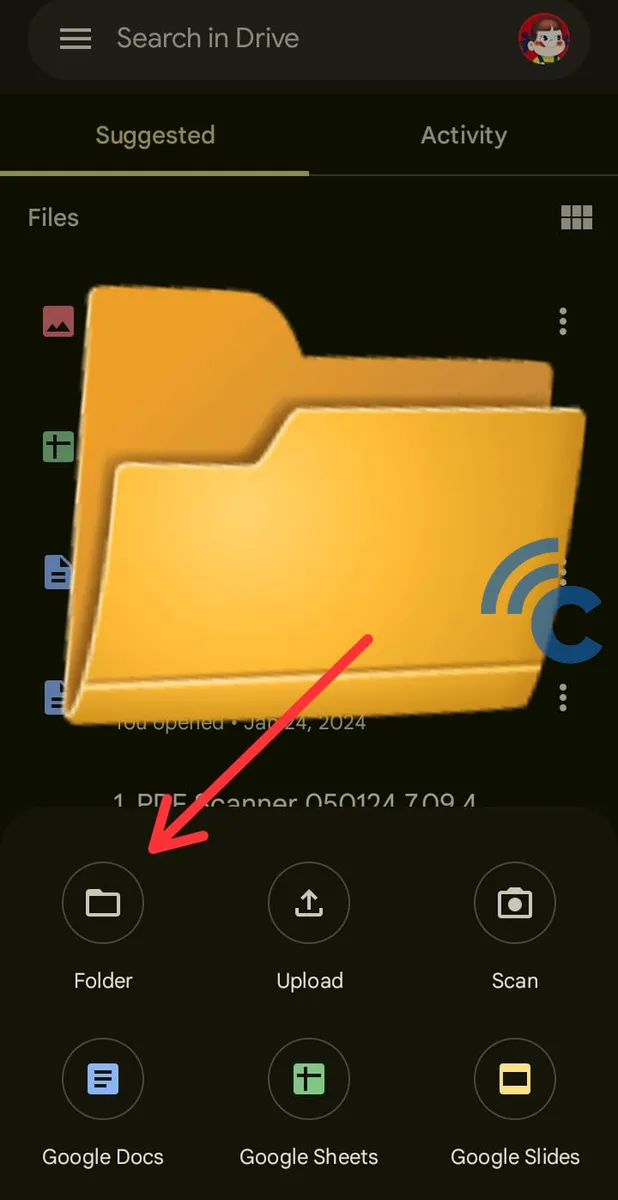
- Enter a name for your folder as you wish, then click "Create".
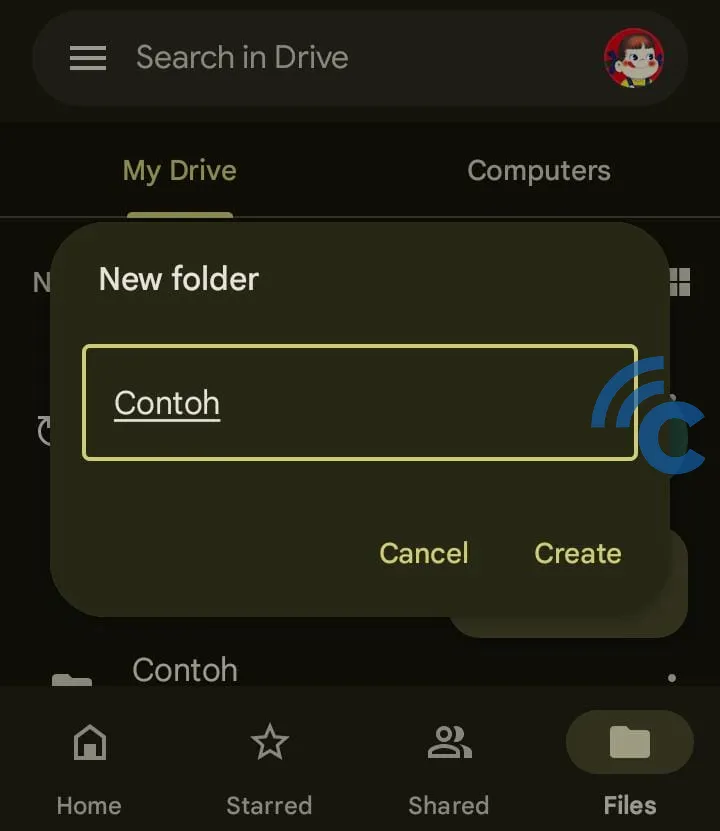
- To add files or photos from your device to this new folder, open the folder and press the "+ New" icon.
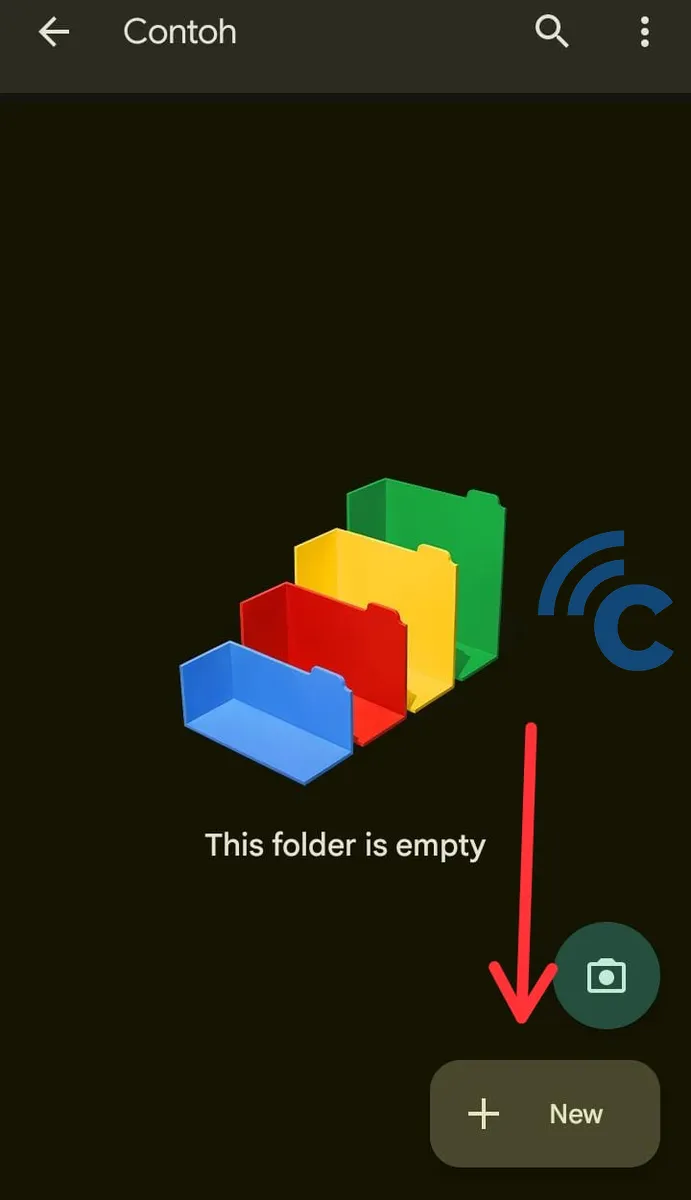
- If you wish to move an already uploaded file into this folder, click the three-dot icon next to the file you want to move. Then select "Move" and choose the folder where you'd like to store the file.
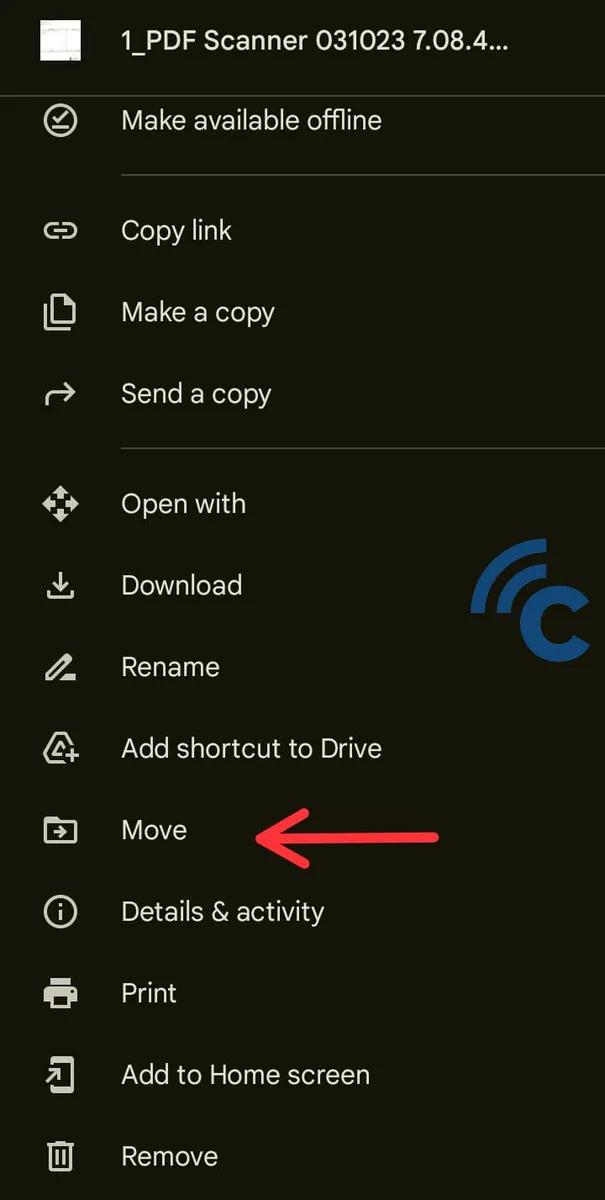
Google Drive offers a convenient and efficient way to store files and photos online. By following these instructions, you can keep your files well-organized and easily accessible from anywhere.
For collaborative work, you can use features like sharing links to your Google Drive files and folders. And if you need to delete any files or photos from Google Drive, look for guidance in the tutorial provided in this article.
FAQ
Here are some commonly asked questions about saving files and photos in the Google Drive app.
1. Can others view my photos in Google Drive?
No. Your photos and files in Google Drive are private by default. They remain confidential unless you decide to share them.
2. What advantages does Google Drive offer for photo storage?
It allows you to access your photos from any location with an internet connection. Google Drive also provides a backup solution for your photos in case your device fails.
3. How does Google Photos differ from Google Drive?
Google Photos specializes in storing and managing photos and videos, offering AI-based organization. In contrast, Google Drive serves as a broader storage platform for various file types, including photos and videos.
4. How long can I keep files in Google Drive?
Files can be stored indefinitely in Google Drive, as long as your account remains active and adheres to Google's policies.
5. Is my data safe in Google Drive?
Yes. Google ensures a high level of security for your data. Nonetheless, personal security measures like robust passwords are crucial.
6. What is the free storage capacity of Google Drive?
Google Drive offers 15 GB of complimentary storage, shared across Google services like Gmail and Google Photos.
7. Can Google Drive run out of space?
Yes, if you exceed the 15 GB limit for free accounts or the limit for paid accounts.
8. Is it possible to store more than 15 GB on Google Drive?
Absolutely, by upgrading to a paid storage plan, you can exceed the 15 GB limit.
9. Will changing my mobile phone affect my photos in Google Photos?
No, your photos will stay in Google Photos as long as you use the same Google account.
10. How can I view my photos in Google Drive?
Simply use the Google Drive app and go to the folder where your photos are stored.
11. What file types can Google Drive store?
Google Drive can house a wide array of file types, including documents, photos, videos, audio files, and ZIP files.
12. Do photos in Google Drive get deleted if I remove them from my phone's gallery?
No, deleting photos from your phone's gallery does not affect those uploaded to Google Drive.
