4 Simple Ways to Take a Screenshot on Infinix GT 10 Pro
Knowing how to take screenshots on your Infinix GT 10 Pro can be really helpful. For instance, you can save your chat conversations as a reminder for later. Also, if you're gathering ideas for your outfits or designs, screenshots can also be a great tool.
If you're a gamer, taking a screenshot can be a fun way to show your achievements and high scores, especially after winning a game. If you're not sure how to capture a screenshot on the Infinix GT 10 Pro, don't worry. I'll show you some of the simplest and most effective methods below:
Method 1: Using the Power and Volume Keys
The most common method to take a screenshot on the Infinix GT 10 Pro is to press the power and volume buttons at the same time. Here's how you do it:
- First, go to the screen you want to capture. Then, press and hold the power button and the volume down button at the same time for a few seconds.

- When you do this, you'll see a white glow on the screen and hear a click sound. This means your screenshot was successfully taken. A small preview will show up in the bottom left corner, which you can tap to view the full image.
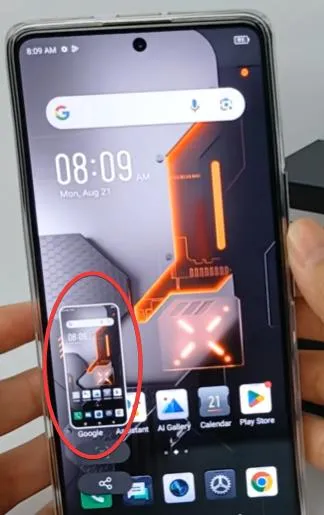
Pretty straightforward, right? This method works in any situation - whether you're looking at documents, browsing the internet, checking social media, or playing a game. The power and volume down buttons are your go-to for quick and easy screenshots.
These screenshots are saved in a "Screenshots" folder in your gallery. From there, you can open them to edit, crop, or share through email or other apps.
Method 2: Using the Smart Panel
What happens if the power or volume down buttons on your Infinix GT 10 Pro aren't working? Don't worry! There's still an easy way to capture screenshots without using those buttons.
You can use a feature called Smart Panel. It's a shortcut that lets you access various apps and functions quickly, including taking screenshots. Here's how to activate and use the Smart Panel:
- Go to the main menu and open "Settings." (see image below)

- Look for the "Special function" menu and open it.
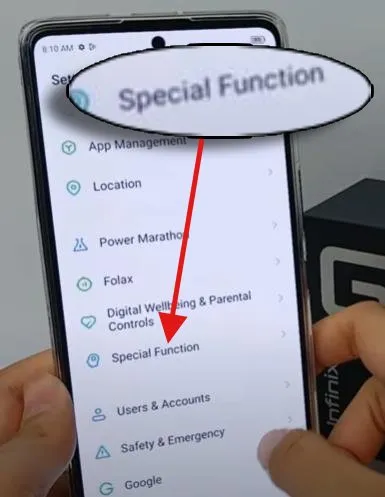
- Find the "Smart Panel" option and tap on it.
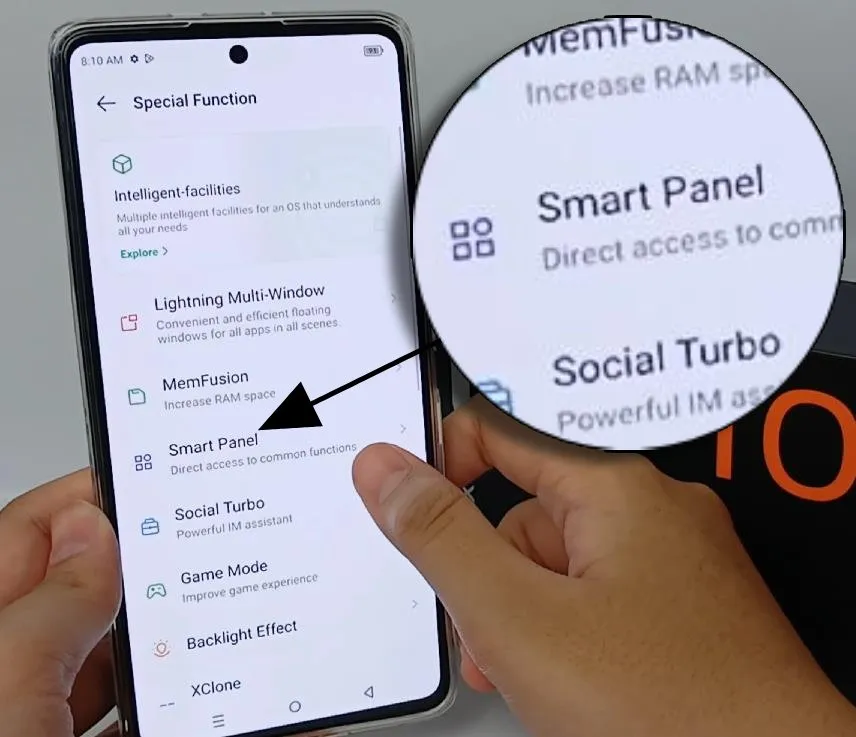
- You'll see a switch next to "Smart Panel." Tap on this switch to turn it on. When it's on, there will be a white circle on the right side.
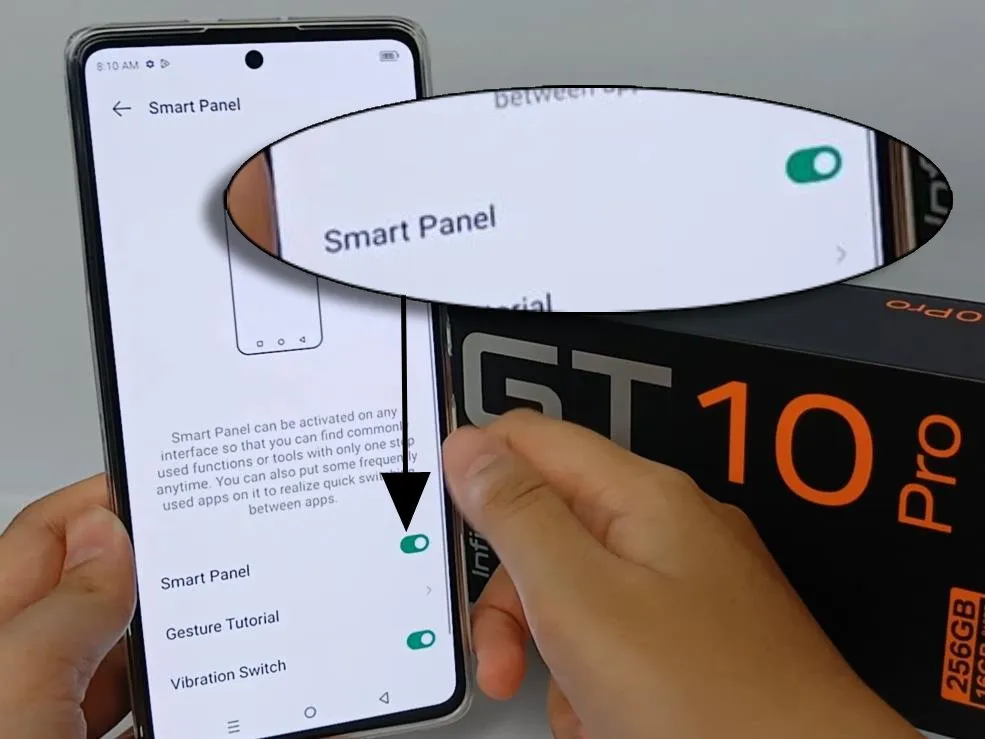
- To use the Smart Panel, swipe your finger from the outside edge of the screen towards the center

- In the panel, select the "Screenshot" option. (see image)
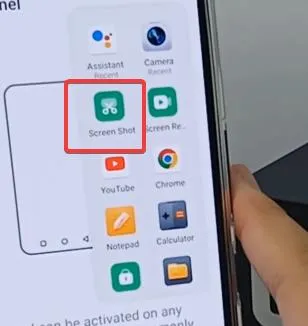
- As soon as you do this, the screenshot will be taken. You'll know it worked when you see a brief white flash and a small preview of the image appear at the bottom left of the screen.
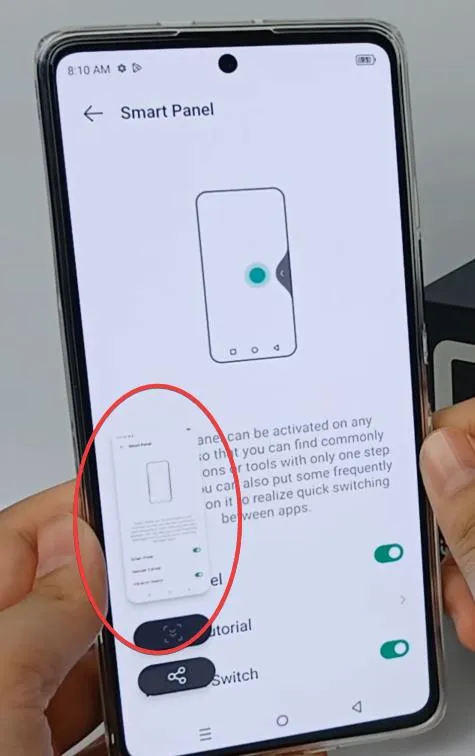
With the Smart Panel active, you can easily access it with a swipe. This method is particularly useful if you take a lot of screenshots and want to reduce wear and tear on your phone's buttons.
Method 3: Using the Three-Finger Gesture
If you find the smart panel method a bit lengthy because it involves swiping and tapping the screenshot icon, there's an even simpler way: the three-finger gesture. This method lets you take a screenshot with just a swipe of your fingers. Here's how:
- First, open your phone's "Settings".

- Go to the "Special functions" section.
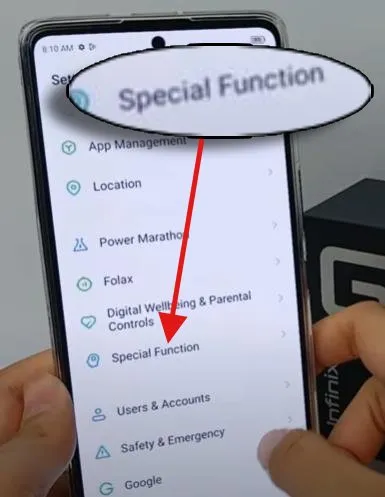
- Then, select "Action and Gestures."
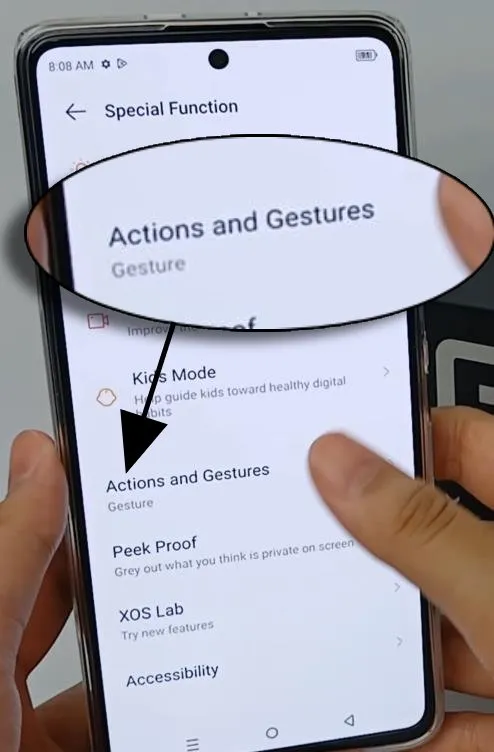
- Scroll down until you see the "Screenshots" option and tap on it.
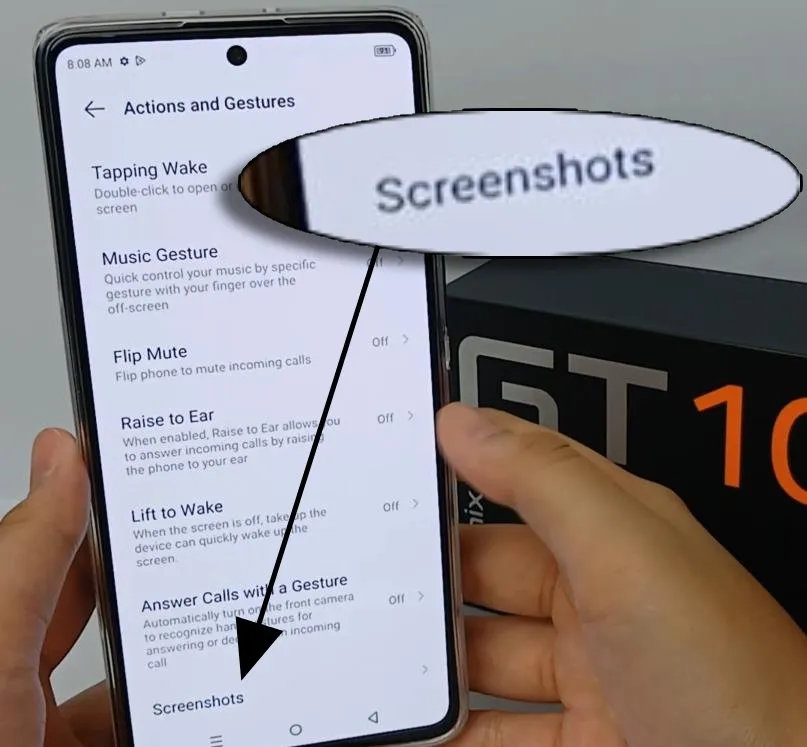
- There will be an option labeled "Fullscreen capture." Tap the toggle button next to it to turn it on. You'll know it's active when the small white circle is on the right side.
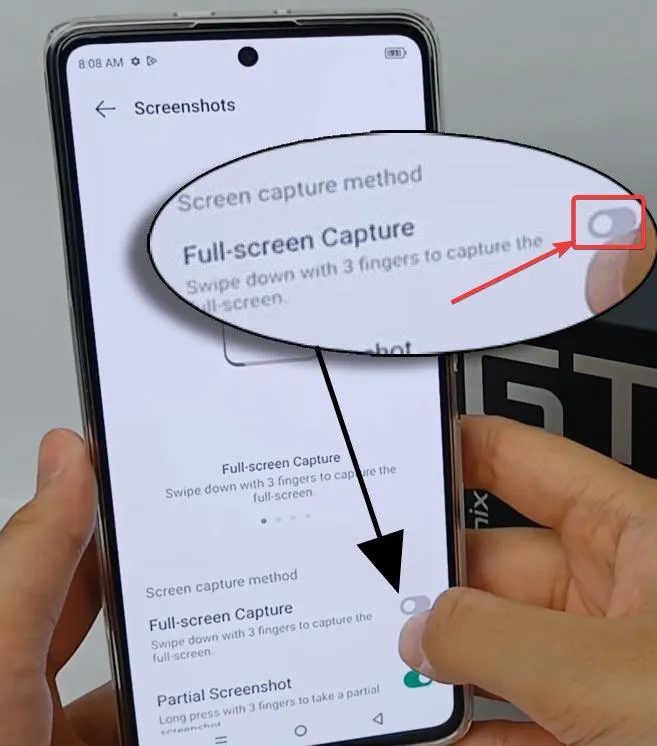
- Now, to take a screenshot, simply swipe down on the screen with three fingers at the same time.
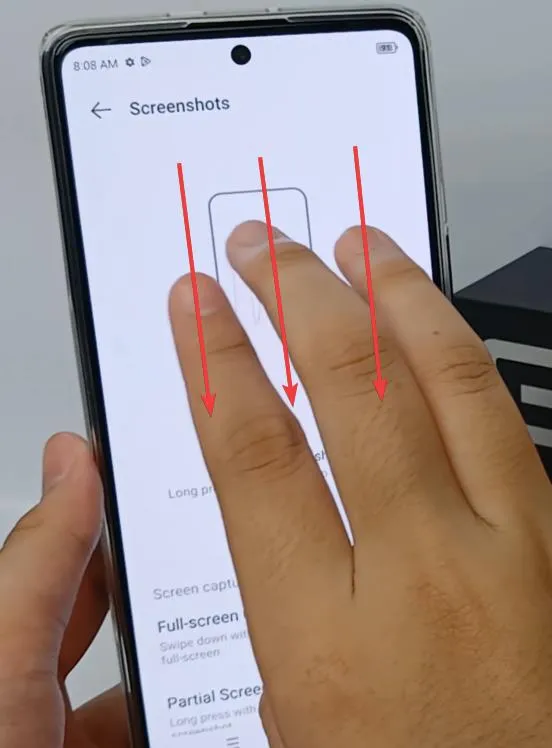
- You'll see the screenshot appear as a small preview in the bottom left corner of the screen.
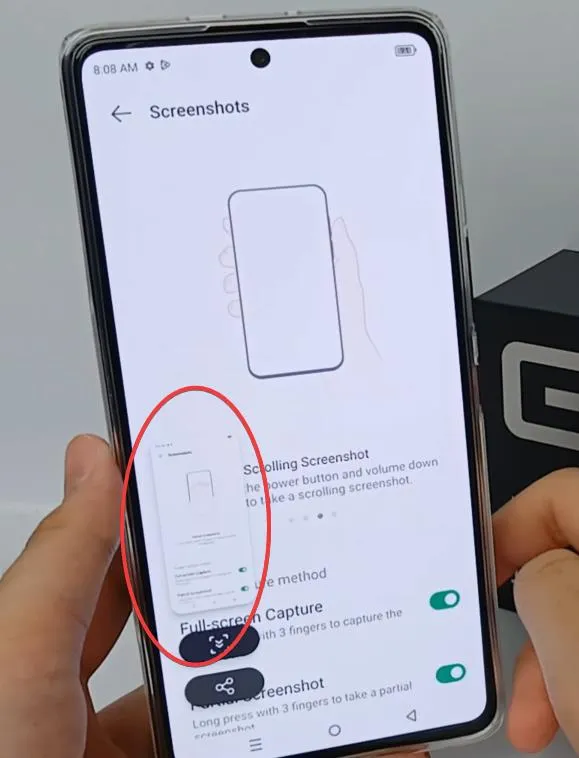
This three-finger swipe is a quick and easy way to capture your screen. It saves you from having to navigate through menus or use the physical buttons on your phone.
Method 4: Using Third-party Apps
If you're looking for more options to take screenshots on your Infinix GT 10 Pro, there are plenty of apps available for Android. These apps offer alternative ways to capture your screen. Let's explore some popular ones:
1. Screen Master
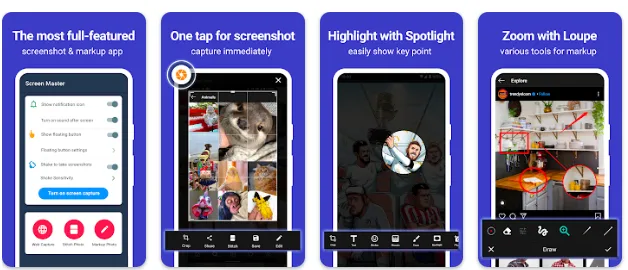
Screen Master is a highly rated app on the Play Store, used by over 5 million users and scoring a review rating of 4.7. It's especially useful if you frequently need to take a lot of screenshots.
What makes this app stand out is its simple and easy-to-use interface. It's also light, meaning it won't slow down your phone. Screen Master offers high-quality images and comes with editing tools and options to share directly to social media.
However, since it's a free app, you'll encounter ads. It can't capture protected content, and it adds an extra bar in the status bar, which might be inconvenient when you need to take a quick screenshot.
One of the most unique features of this app is its ability to capture screenshots by shaking your phone. This function is fast and convenient and our team also likes it.
2. Screenshot Easy
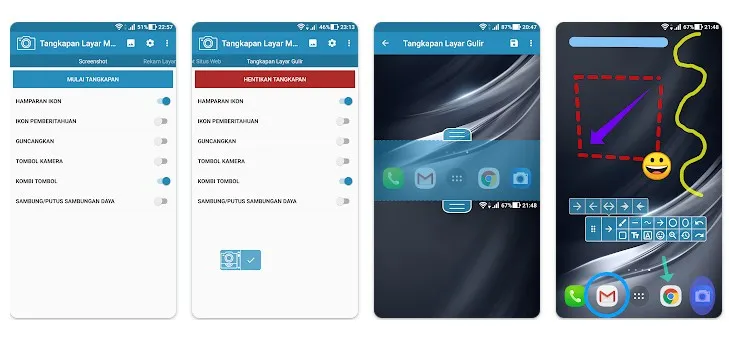
Screenshot Easy is another free app that makes capturing your screen straightforward. It offers various methods to take a screenshot, so you can choose what works best for you.
You can use the conventional way of pressing the power and volume buttons, or the power and home buttons. If you want something simpler, shaking your phone works too.
The app also includes a notification icon for quick screenshotting. You can download Screenshot Easy from Google Play Store.
3. Screenshot Touch
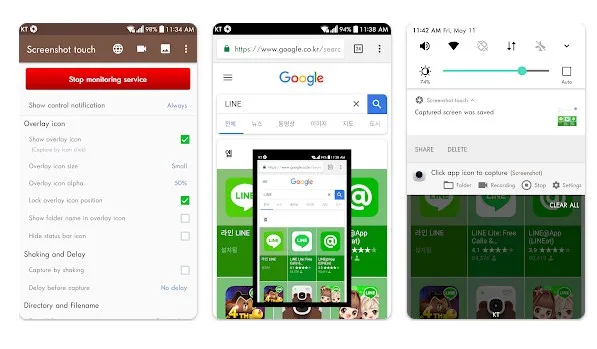
For a more effortless experience, consider Screenshot Touch. This app enables you to capture screenshots by touching the screen or shaking your phone. It also provides a notification icon for convenient access. Screenshot Touch is available for free download.
Apart from these apps, there are numerous other screenshot applications for Android. To explore more, check out the article "Best of Screenshot Apps on Android." These methods are compatible not only with the Infinix GT 10 Pro but also with many other smartphone models. Good luck!
