2 Easy Ways to Temporarily Deactivate Instagram Account
Instagram, a social media giant with a vast user base, offers a valuable feature for those seeking a respite from the digital world: the ability to temporarily deactivate your account.
This function allows you to make your Instagram presence inactive without permanently saying goodbye. It's an ideal solution for times when you just need a brief hiatus but aren't ready to part ways with your account for good.
Taking a break from social media can be a refreshing change, and Instagram's deactivation feature is a testament to the platform's understanding of this need. It's a thoughtful option for users who aren't quite prepared to permanently delete their Instagram accounts.
Today, Carisinyal is here to guide you through two easy methods for temporarily deactivating your Instagram account: one through a web browser and the other via the Instagram app itself. Stay tuned with us!
Deactivating Instagram Account via a Browser
If you're looking to take a break from Instagram without permanently deleting your account, you can easily do so using a web browser. Here’s how you do it:
- Open your browser and go to instagram.com. Log in with the account you wish to deactivate.
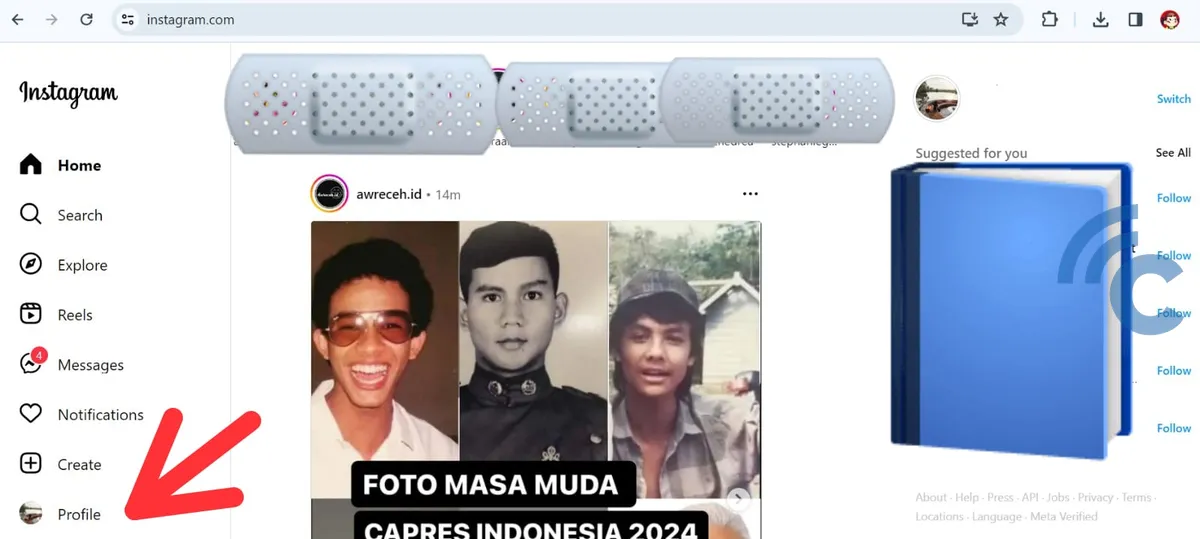
- Navigate to your "Profile" and select "Edit profile".
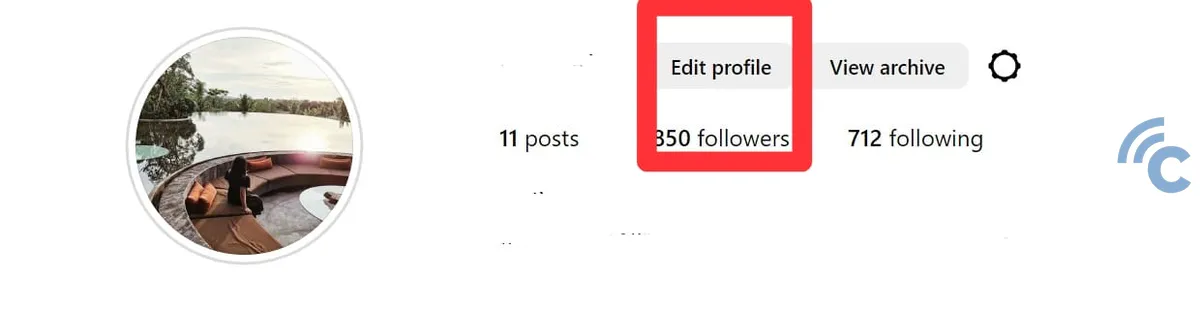
- In the "Settings" menu, choose "Personal details".
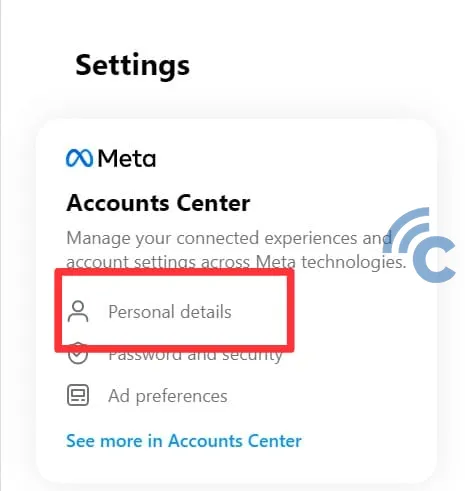
- You'll be directed to the Accounts Centre. Here, select both "Profile" and "Personal details".
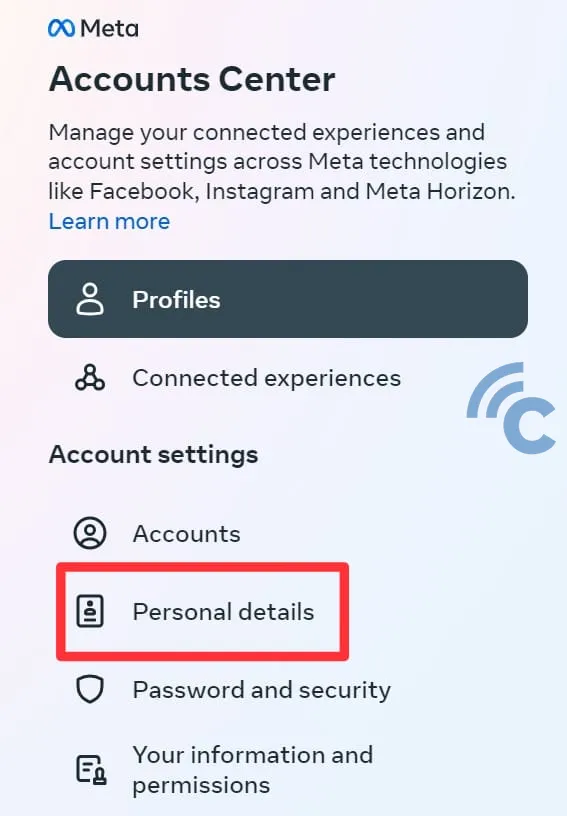
- Click on "Account ownership and control".
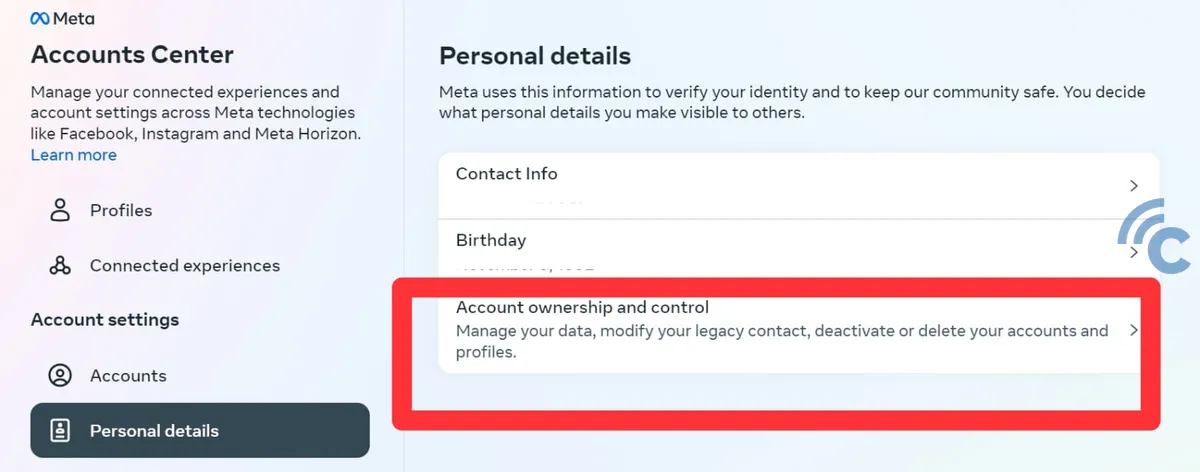
- Choose "Deactivation or deletion".
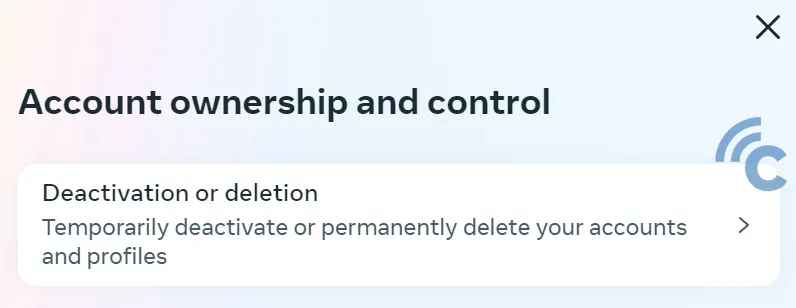
- Select the Instagram account you wish to temporarily deactivate.
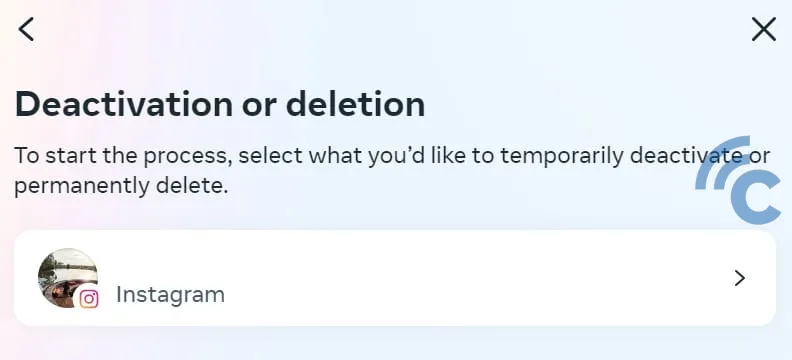
- Click on "Deactivate account" and then "Continue".
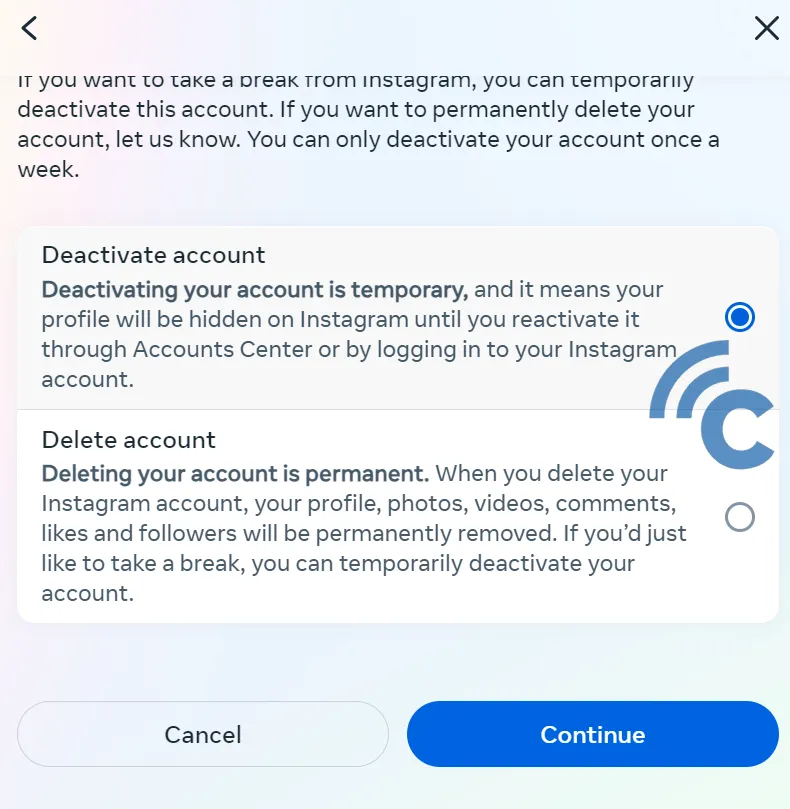
- Enter your Instagram password and click "Continue".
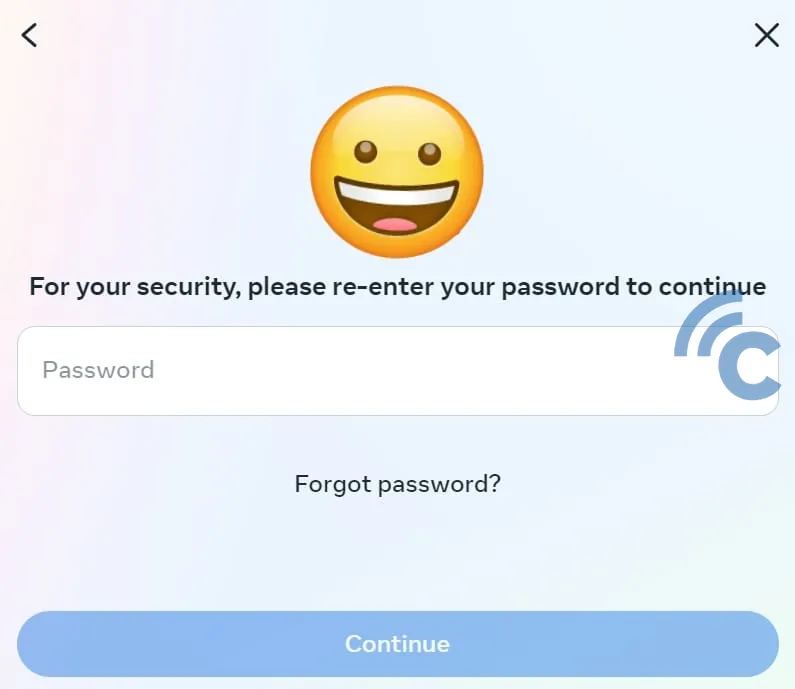
- Select a reason for deactivating your account and click "Continue".
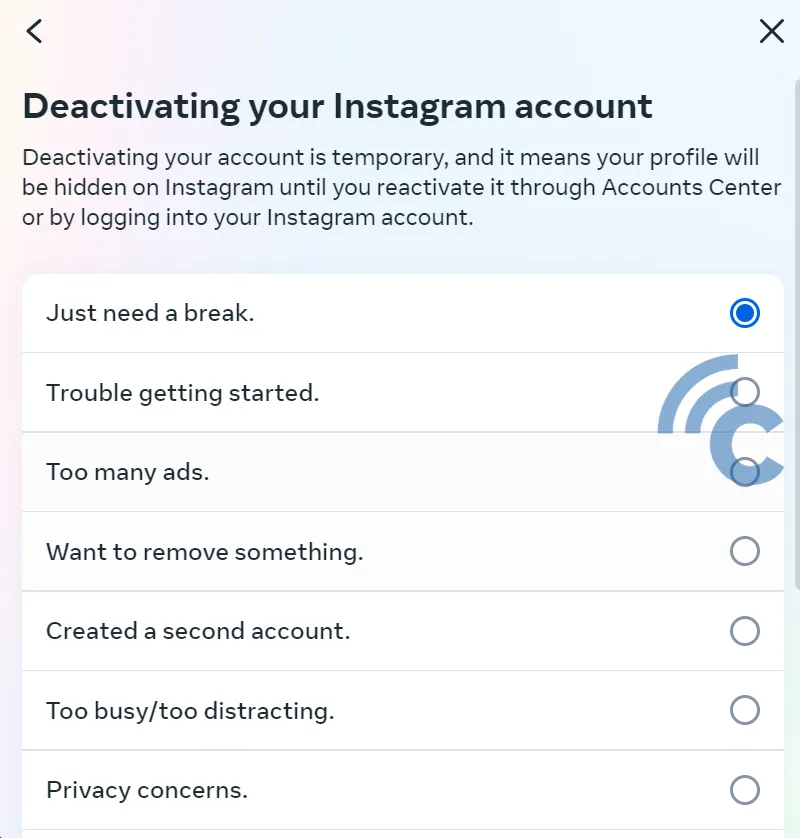
- Instagram will notify you that your account is set to be temporarily disabled. To confirm, press the "Deactivate Account" button.
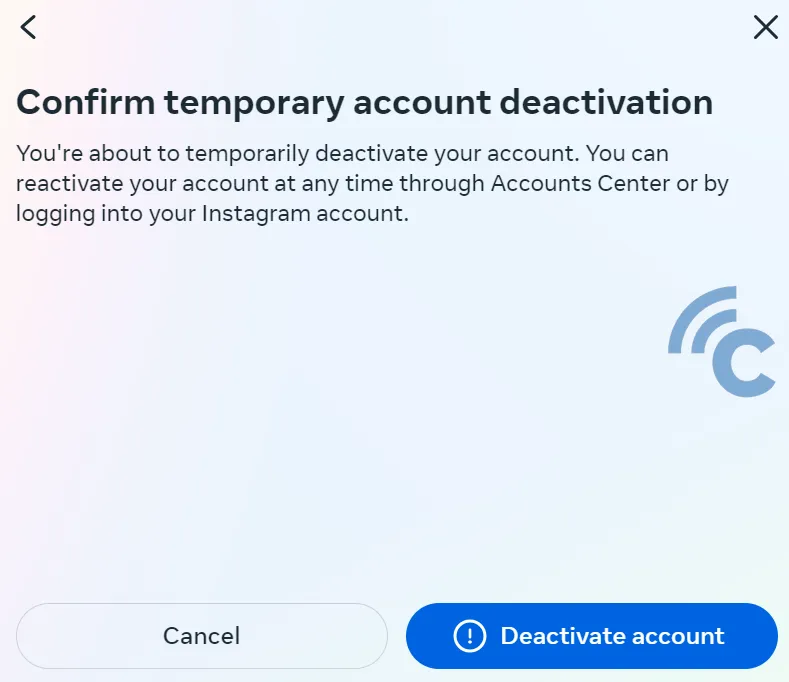
Deactivating Instagram Account via the App
For those who prefer using the Instagram app itself to take a break from the platform, deactivating your account is just a few taps away. Ensure you're logged into the Instagram app with the account you wish to deactivate, and then follow these steps:
- Open the Instagram app and go to your "Profile". Tap on "Edit profile".

- Select "Personal information settings".
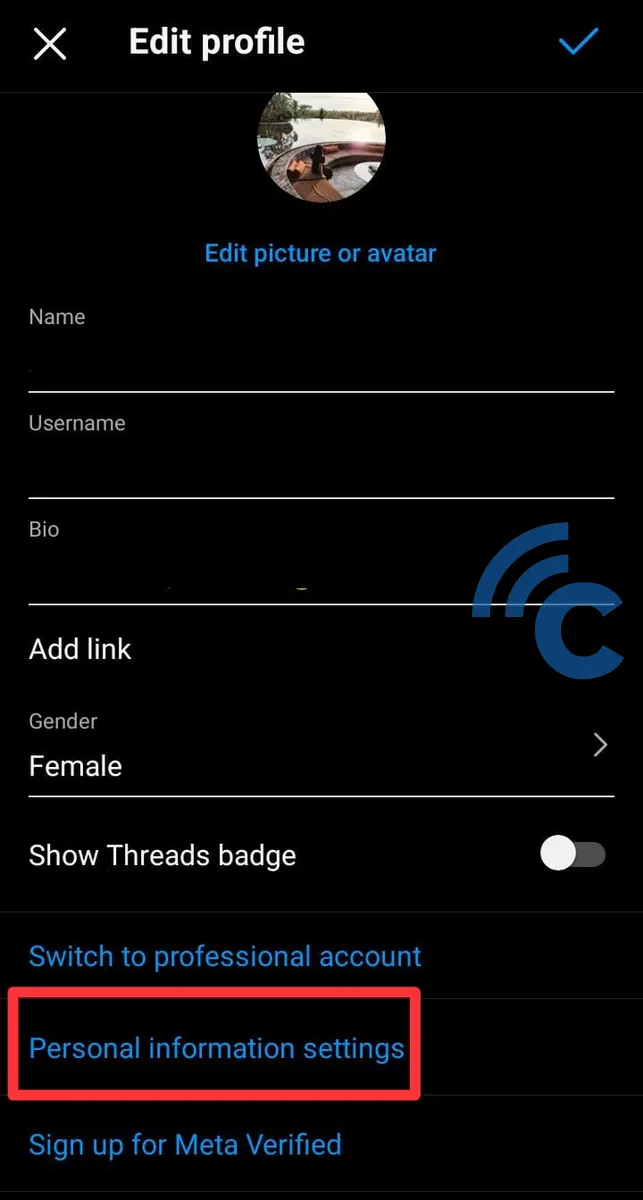
- In this section, choose the "Personal details" menu.
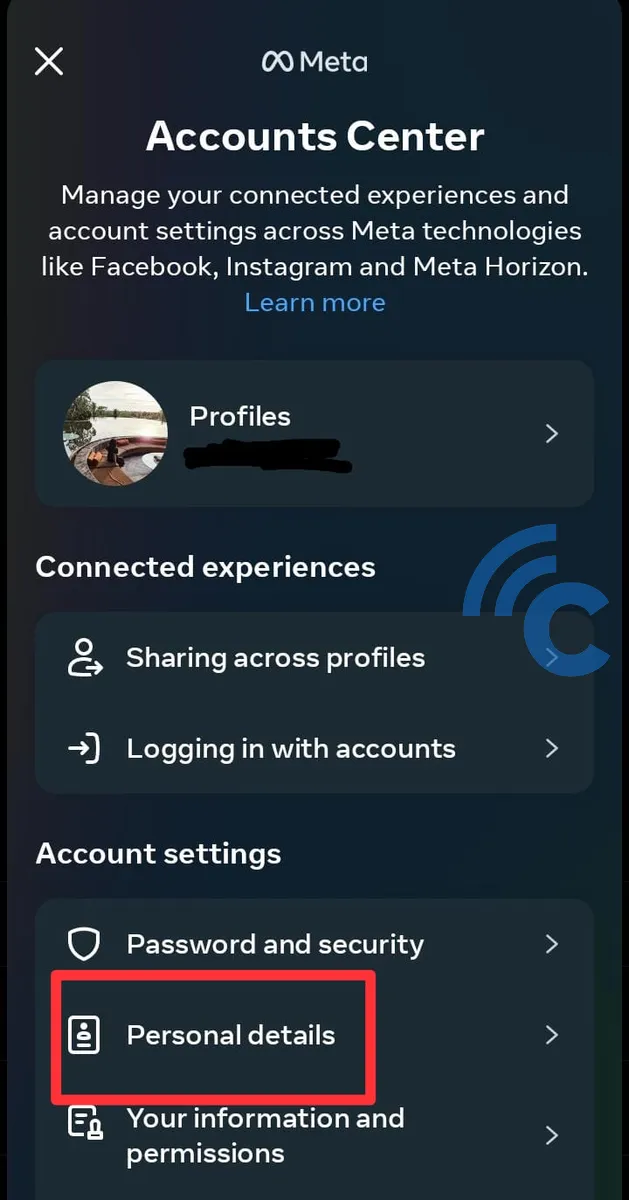
- Proceed to "Account ownership and control".
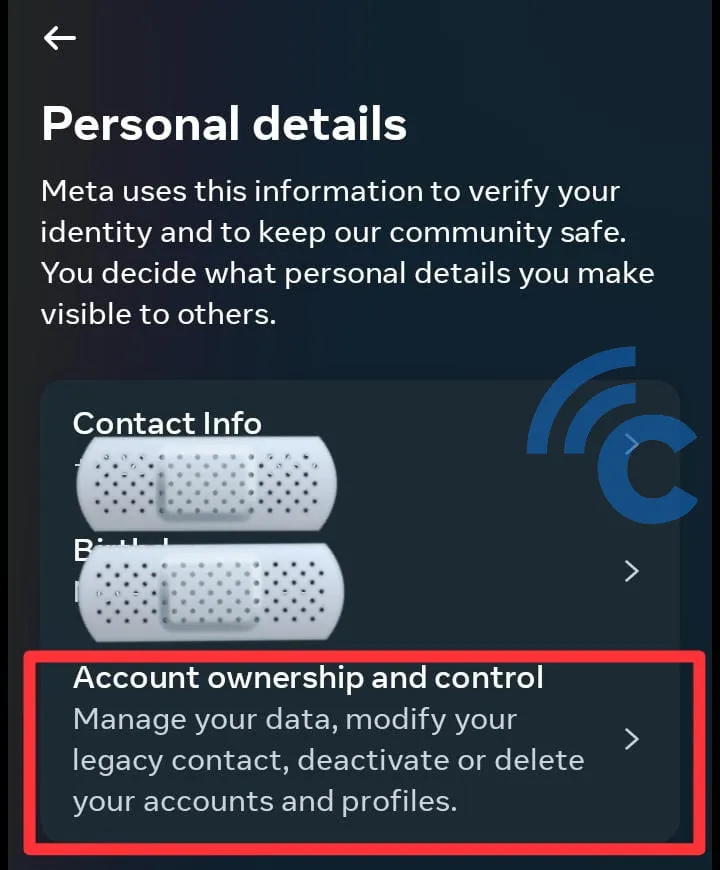
- Tap on "Deactivation or deletion".
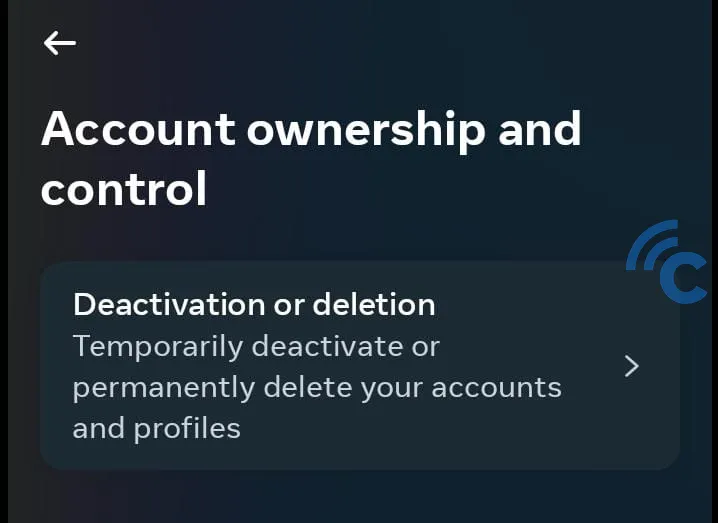
- Choose the account you wish to deactivate.
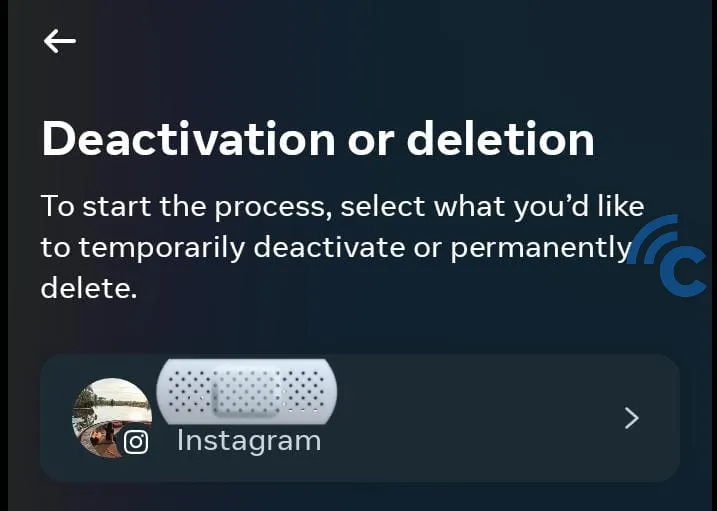
- Click on "Deactivate account" and then "Continue".
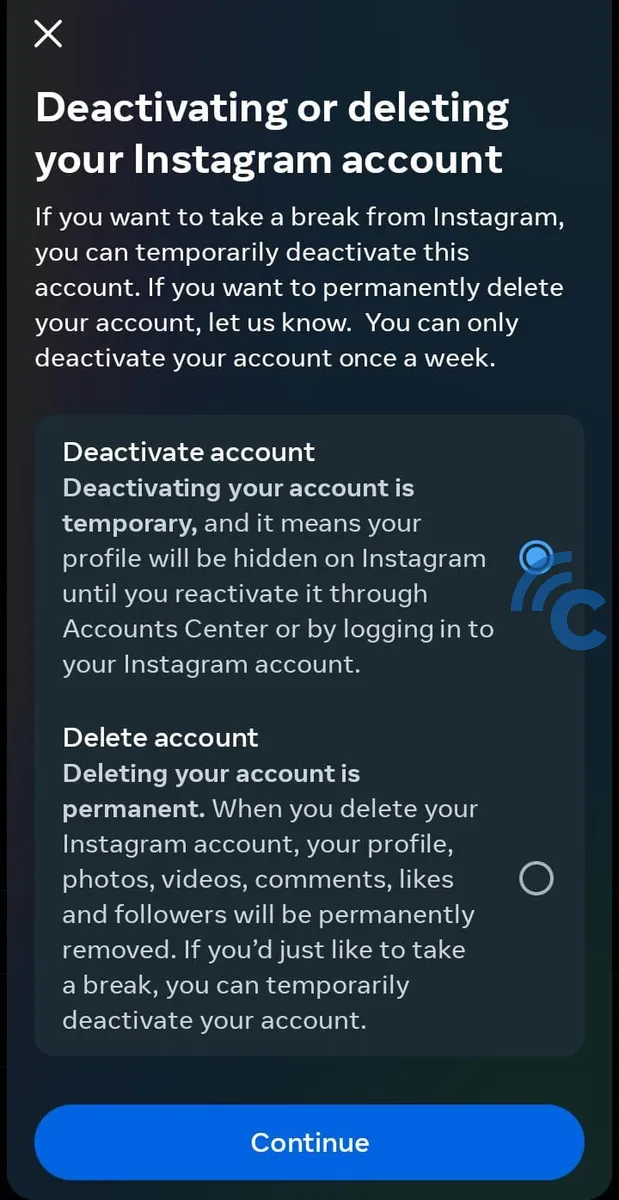
- Enter your account password and press "Continue".
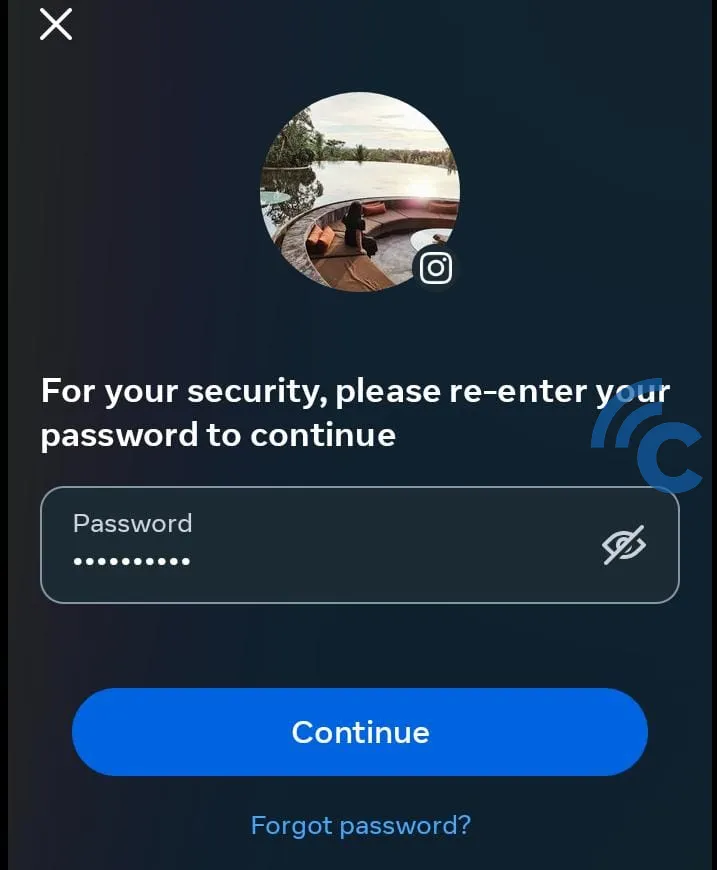
- Select a reason for deactivating your account and tap "Continue".
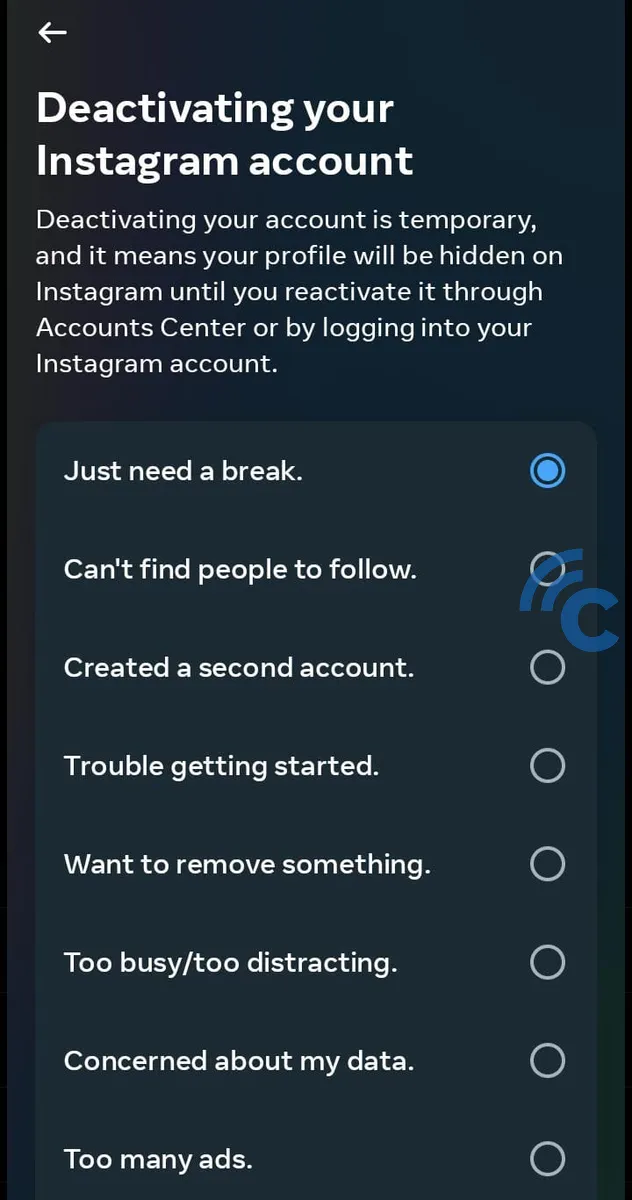
- A notification will appear confirming that your account will be deactivated. You can reactivate it at any time simply by logging back in. Press "Deactivate account" to complete the process.
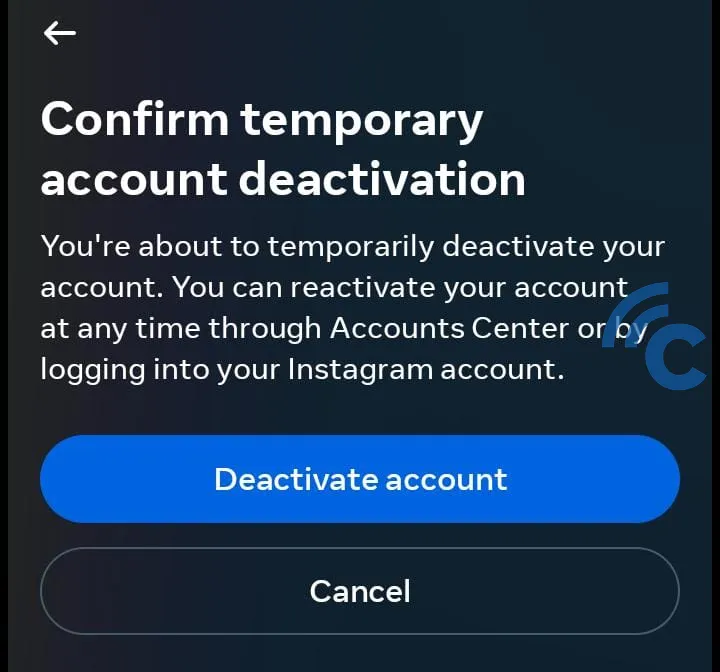
Note that Instagram accounts can be temporarily deactivated for up to 90 days. If your account remains inactive for more than 90 days, it will be deleted, and all associated data will be lost. However, reactivating your account within this period is as easy as logging back in with your username and password.
When your Instagram account is deactivated, it becomes unsearchable to other users. You won't receive any notifications, and others can't mention or tag your username during this period.
This method is a great solution for those seeking a temporary respite from social media. But if you're considering a complete departure from Instagram, you might want to explore the option of permanently deleting your account.
