8 Reasons Why WhatsApp Won't Open and How to Fix It
WhatsApp is the world's most popular messaging app. Its widespread use has made traditional SMS and voice calls nearly obsolete, as more people choose to communicate through WhatsApp.
However, as the number of users grows, so do the chances of running into issues like being unable to send messages or open the app. This is a common problem with several potential causes.
Don't worry, though. Our team is here to explain why WhatsApp might not be opening and how you can fix it so everything works smoothly again.
1. Your Phone No Longer Supports WhatsApp

One common reason WhatsApp won’t open is that your phone is no longer compatible with the app. Apps on phones are regularly updated, and if the app’s development continues, you need to keep downloading the latest versions.
If your phone is quite old, it might not be able to handle the newest updates from WhatsApp. To see if your device still supports WhatsApp, check the compatibility list on the official WhatsApp website.
Often, phones with outdated operating systems can't run WhatsApp. If that’s the case, consider upgrading to a more recent phone. You don’t need an expensive model to use WhatsApp; even phones around USD 65 price range are capable enough to handle it.
2. WhatsApp Hasn't Been Updated
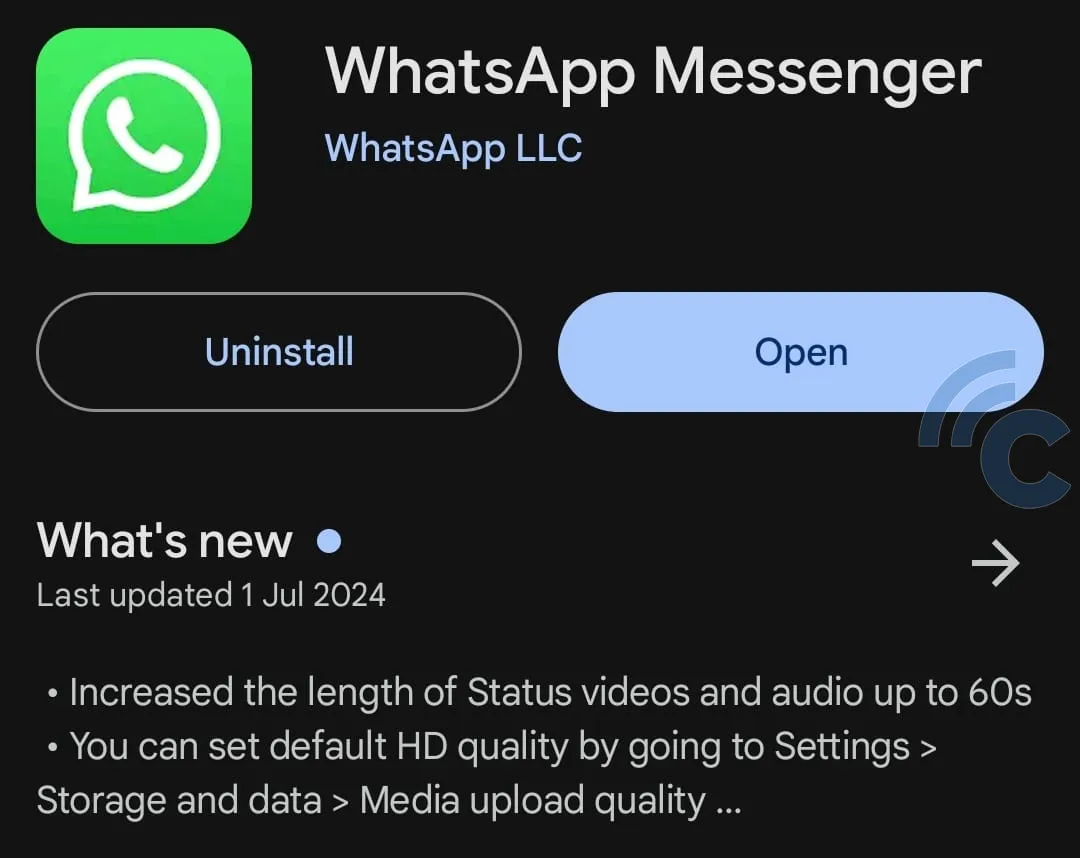
Like we mentioned earlier, apps on your phone, including WhatsApp, need regular updates. If you skip these updates, you might find that WhatsApp won’t open.
Remember to keep your WhatsApp app up-to-date. You'll often get a notification when an update is necessary. Just download the latest version as prompted, and you should be able to use WhatsApp without any problems.
3. Full Storage
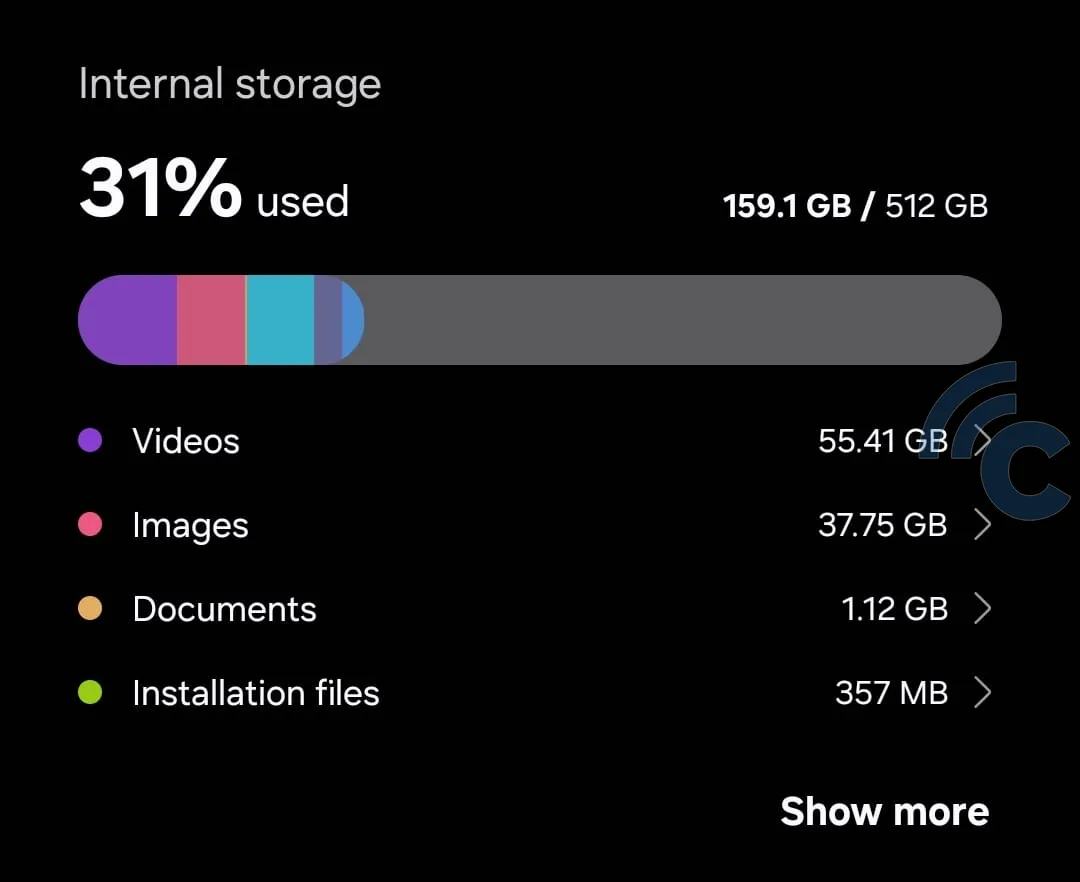
If your phone runs out of storage space, WhatsApp might stop working properly. It’s essential to have enough internal and external memory available when you want to use the app.
While you can't expand the internal memory, you can always add more external storage. This allows you to move some apps and data to the external memory, freeing up space on your phone so it can handle more applications and data without slowing down.
4. Incorrect Time and Date Settings
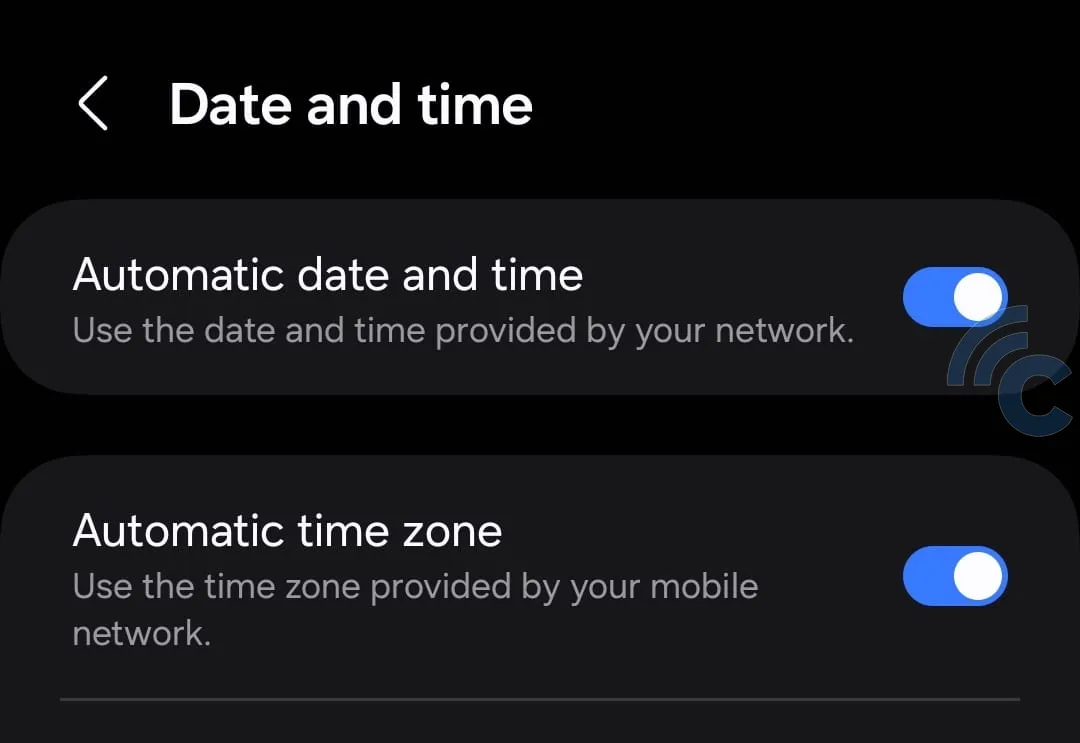
Most smartphones automatically adjust their time and date based on the region you've selected. However, if your phone shows the incorrect time, it might cause issues when you try to log into WhatsApp.
To fix this, go to your phone's settings and enable the “Automatic date and time” option. This setting ensures your phone’s time and date sync correctly with the server via your internet connection. Once adjusted, try logging into WhatsApp again.
5. Issues with Your Phone

If WhatsApp suddenly crashes while you're using it, it could be due to problems with your phone. Sometimes, if your phone isn't powerful enough, it might struggle to run multiple apps at once.
A simple fix for this is to restart your phone. This can help clear up any temporary issues and restore your phone to its normal state, allowing you to use WhatsApp again without any trouble. Easy, right?
6. Issues with the WhatsApp App
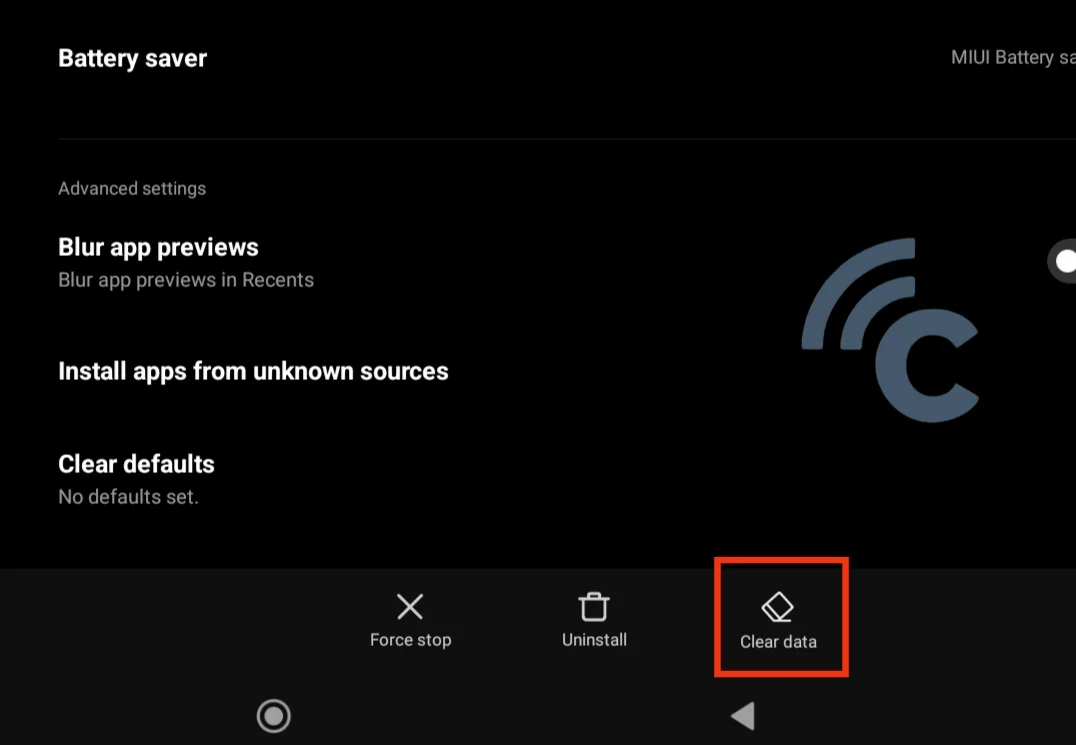
If you’re still having trouble logging in, there might be a problem with your WhatsApp app. There are a few things you can try to fix it:
First, try to force stop the app. Go to Settings > Apps, find WhatsApp, and select the “Force Stop” option. Wait a few minutes, then try opening WhatsApp again.
Next, clear the app’s cache. This is easy: just go to Settings > Apps, choose WhatsApp, and hit the “Clear Cache” button. After clearing the cache, open WhatsApp to see if it works better.
If those steps don’t help, consider uninstalling and then reinstalling WhatsApp on your phone. This often resolves issues with apps that won't open.
7. Internet Connectivity Issues
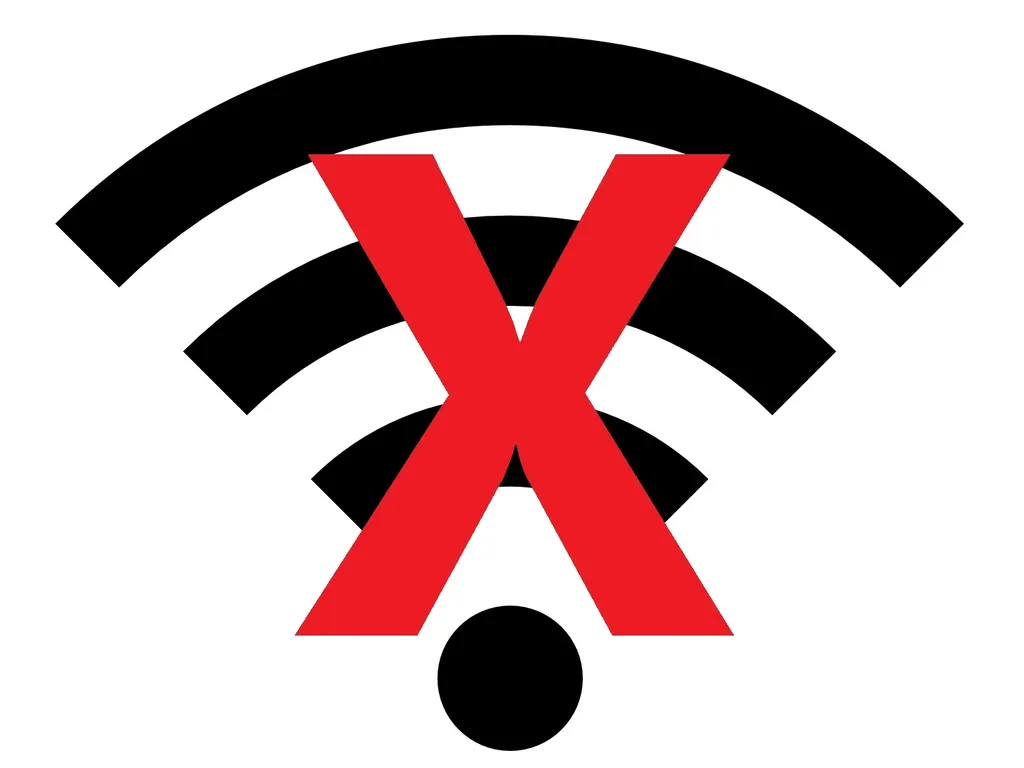
Another common reason WhatsApp won’t open is problems with your internet connection. Since WhatsApp needs an internet connection to work, make sure your network is functioning properly.
If WhatsApp isn’t working over your cellular data, try switching to a Wi-Fi network. If you’re already on Wi-Fi and having issues, restart your Wi-Fi router: turn it off, wait about 10 seconds, and then turn it back on.
If you continue to experience issues with Wi-Fi, reach out to your service provider. There might be an outage or some interference affecting your connection.
8. WhatsApp Server Down

Sometimes, the issue might be with WhatsApp’s servers, known as a server outage or "WhatsApp Down." During such times, you won't be able to send or receive messages.
Server outages have happened before but usually don’t last more than a day. Unfortunately, there’s no fix on your end for this issue; you just have to wait until WhatsApp resolves the server problems.
These are some of the common reasons why WhatsApp might not be working and how to potentially fix them. If you've tried these solutions or have others to suggest, feel free to share them in the comments!
