7 Ways to Turn On WiFi on Your Laptop and PC
Most laptops today come with built-in WiFi adapters, so you can browse the internet wirelessly without cables or a modem. You can even turn your laptop into a WiFi hotspot with the right app.
It's not necessary to keep your WiFi on all the time. To save battery, you can turn it off when it's not in use and switch it back on when you need it.
For those who might find it tricky to turn on their WiFi, this guide from Carisinyal will show you how. The steps might vary slightly depending on the brand and model of your laptop or PC, whether it's Asus, Acer, Axioo Neon, HP, Lenovo, Dell, Toshiba, or others.
1. Using the WiFi Button

The easiest way to activate WiFi is by using the WiFi button. This is usually found on the top or side of the keyboard, depending on your laptop model.
To turn it on, just press this button. It often has an indicator light that illuminates when the WiFi is active. To turn the WiFi off, press the button again until the light goes out.
This method is common on older laptops that have a specific WiFi button, but many newer models might not have one.
2. Using the FN Button

If your laptop doesn’t have a specific WiFi button, you can use the FN button instead. This method involves the function keys, which are labeled F1 to F12.
First, identify the function key with the WiFi symbol. For instance, if it’s on the F5 key, you can activate WiFi by pressing the Fn and F5 keys at the same time, as shown in the example.
Some function keys have an indicator light that lights up when WiFi is active, though not all do. To turn WiFi off, simply press the Fn and F5 keys together again.
Additionally, some laptops allow you to activate WiFi by holding down the key with the WiFi logo for a few seconds without needing to use the Fn button. Try both methods to see which one works for your laptop.
3. Through Quick Settings
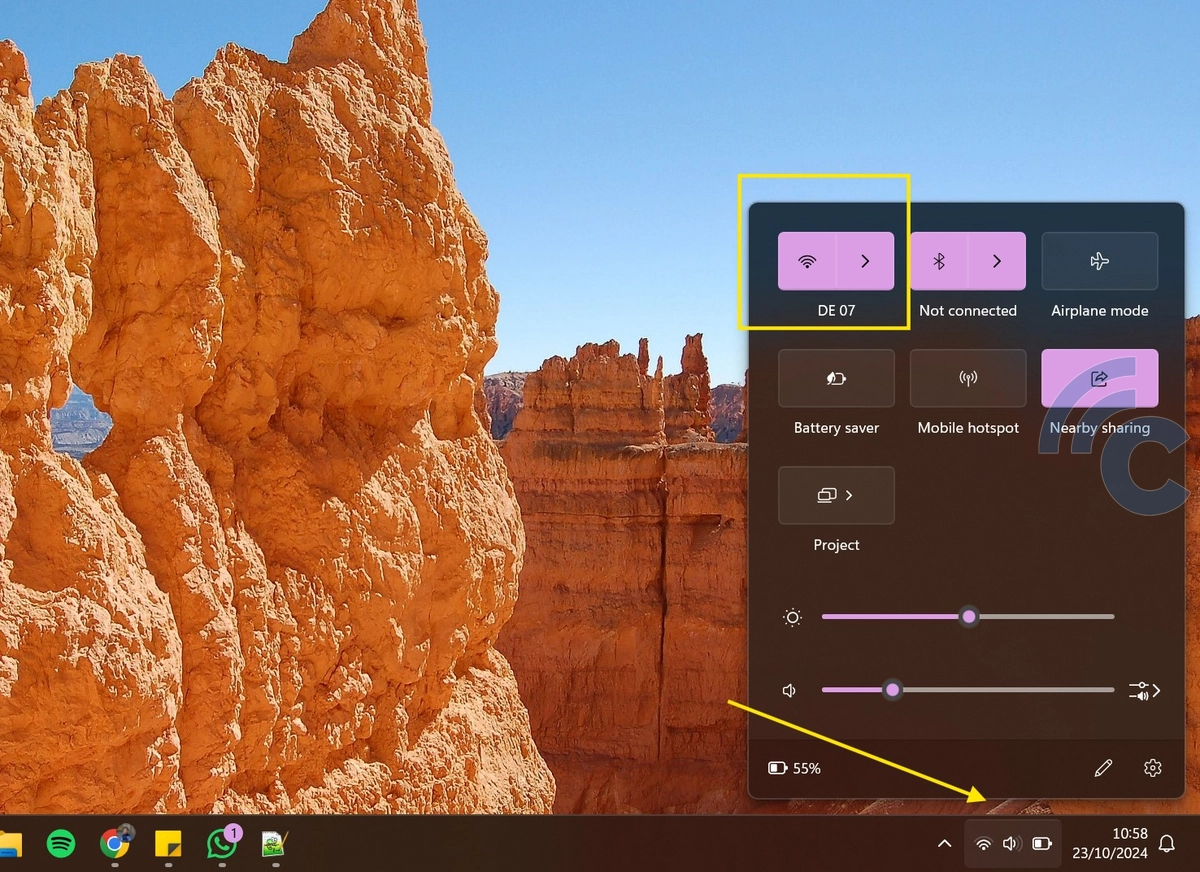
Windows also offers a convenient option called Quick Settings for managing your WiFi. If your laptop has this feature, here’s how to use it:
- Click on the Quick Settings by tapping the WiFi and battery icons located at the bottom right of your taskbar.
- If Airplane Mode is activated, turn it off by clicking its icon.
- Then, enable WiFi by clicking on the WiFi icon.
4. Activating the WiFi Adapter
If the previous methods didn't work, your WiFi adapter might be disabled. Here’s how to enable it:
- Open the Start Menu and click on the Control Panel. If you're using the latest version of Windows, you can simply type “Control Panel” in the search bar.
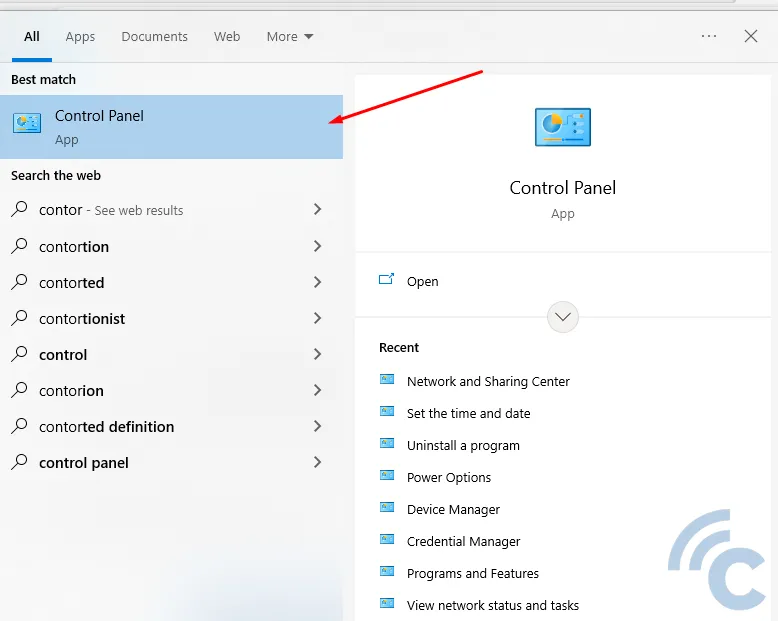
- Click on the “Network and Internet” category.
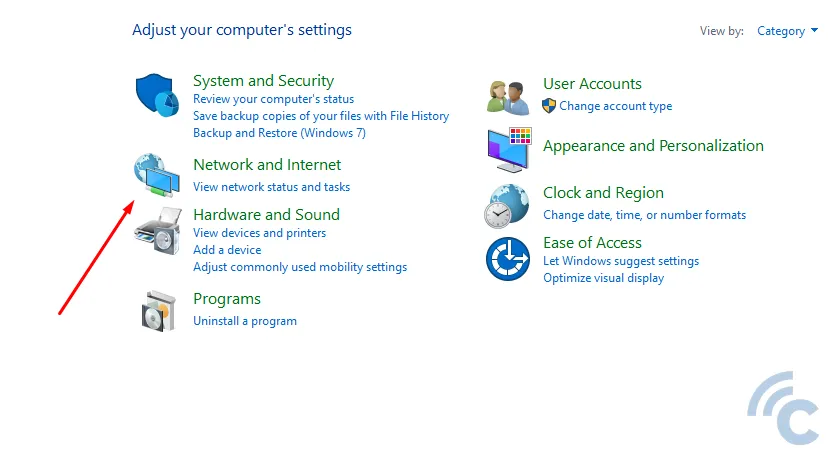
- Choose the “Network and Sharing Center” option.
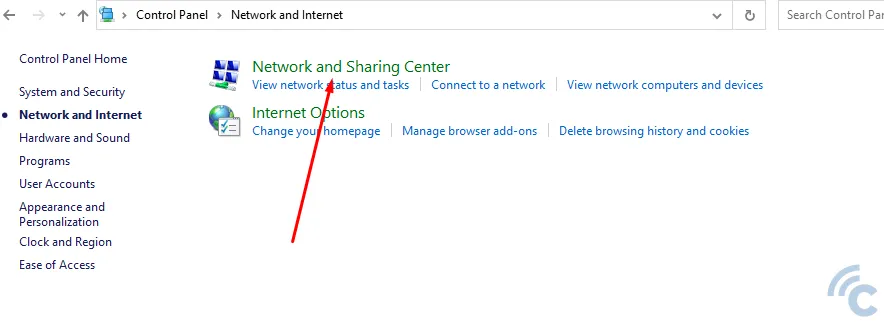
- In the menu on the left, click “Change adapter settings.”
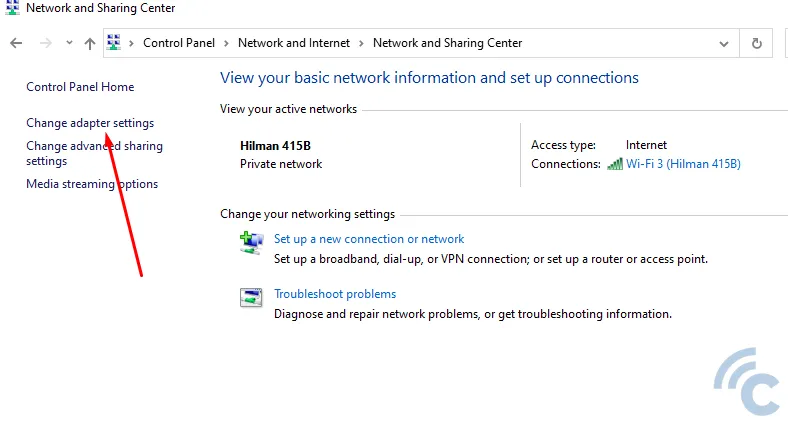
- Find the wireless icon for your connection, right-click on it, and select “Enable.” If it shows a “Disabled” status in gray, this will activate it.
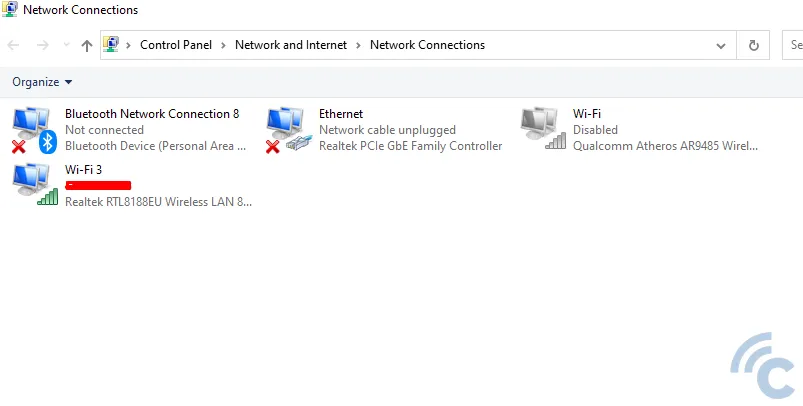
- Now, your WiFi should be up and running.
5. Install the Wireless Driver
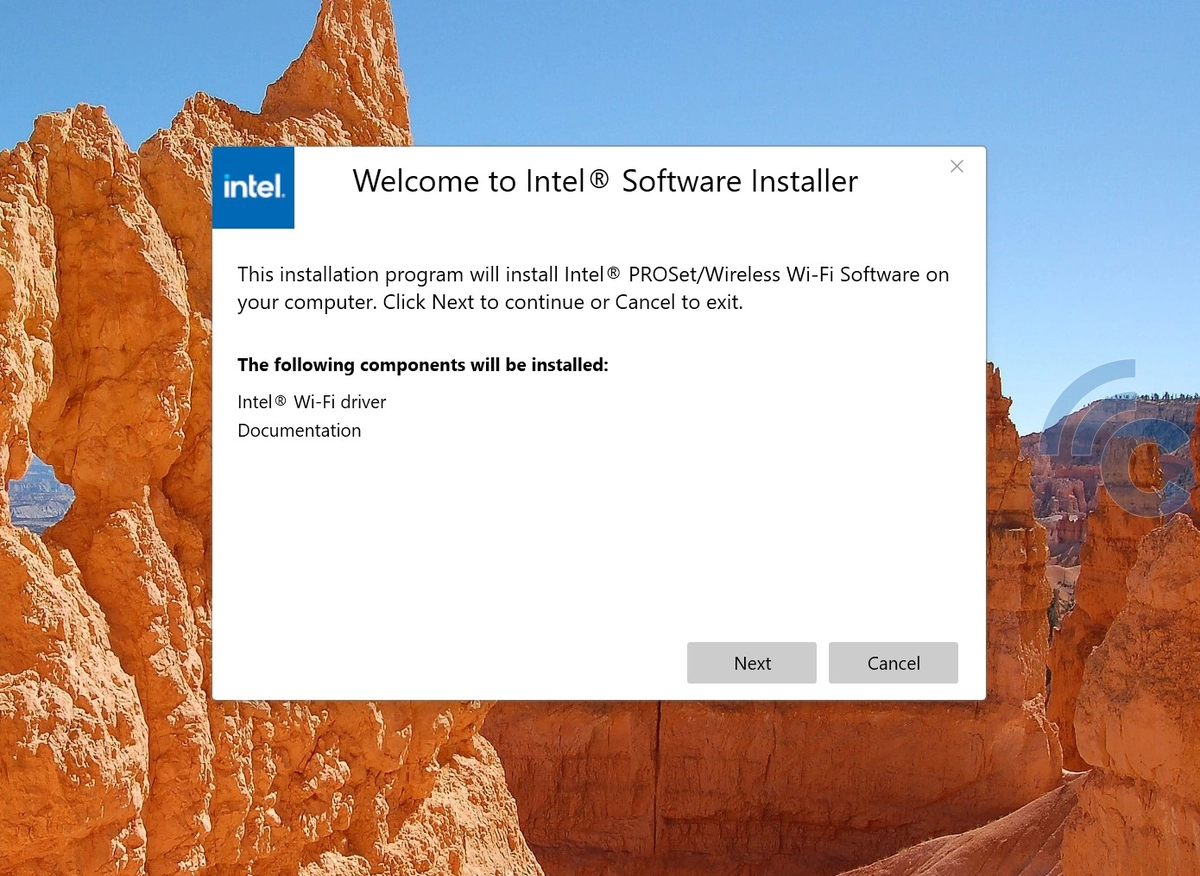
If none of the methods above have worked to activate your WiFi, it’s likely because the wireless adapter driver hasn’t been installed. You can usually find this driver on a DVD that comes with your laptop or network adapter.
If you don’t have the DVD, you can download the driver from the manufacturer's website of your laptop or wireless adapter. First, you need to know the model of your WiFi adapter. Check your laptop’s model number and look for the corresponding drivers online.
6. Through Windows Mobility Center

This method is useful if you're using an external wireless card or USB WiFi adapter, especially if the built-in WiFi isn’t working. You can see examples of USB WiFi adapters in the provided picture.
Accessing the Windows Mobility Center is straightforward. For users of the latest Windows versions, just type “Windows Mobility Center” in the search box next to the Windows icon.
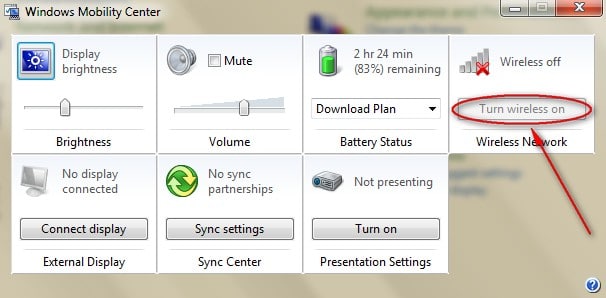
A window will pop up with various control options like volume and display settings. In the WiFi section, click the “Turn wireless on” button. Check the right side of your taskbar; if you see a wireless symbol, your WiFi is now active.
These are the ways to activate WiFi on a PC or laptop using the Windows operating system. Try each method to see which one works best for your device.
If you’ve tried all these steps and still have no luck, it might be time to visit a repair shop. There could be a variety of issues, so a professional technician should take a closer look.
