How to Adjust Laptop & Computer Screen Brightness
Some people feel more comfortable when their screen is not too bright, while others prefer it dimmer. The brightness level of a computer or laptop screen also depends on the room condition, whether you are indoors or outdoors.
So, how do you adjust the brightness of a computer or laptop screen? There are various ways to adjust it, either through the usual settings, Windows, or the keyboard. Worry not! You can read this article until the end.
1. Adjust the Brightness of the Monitor
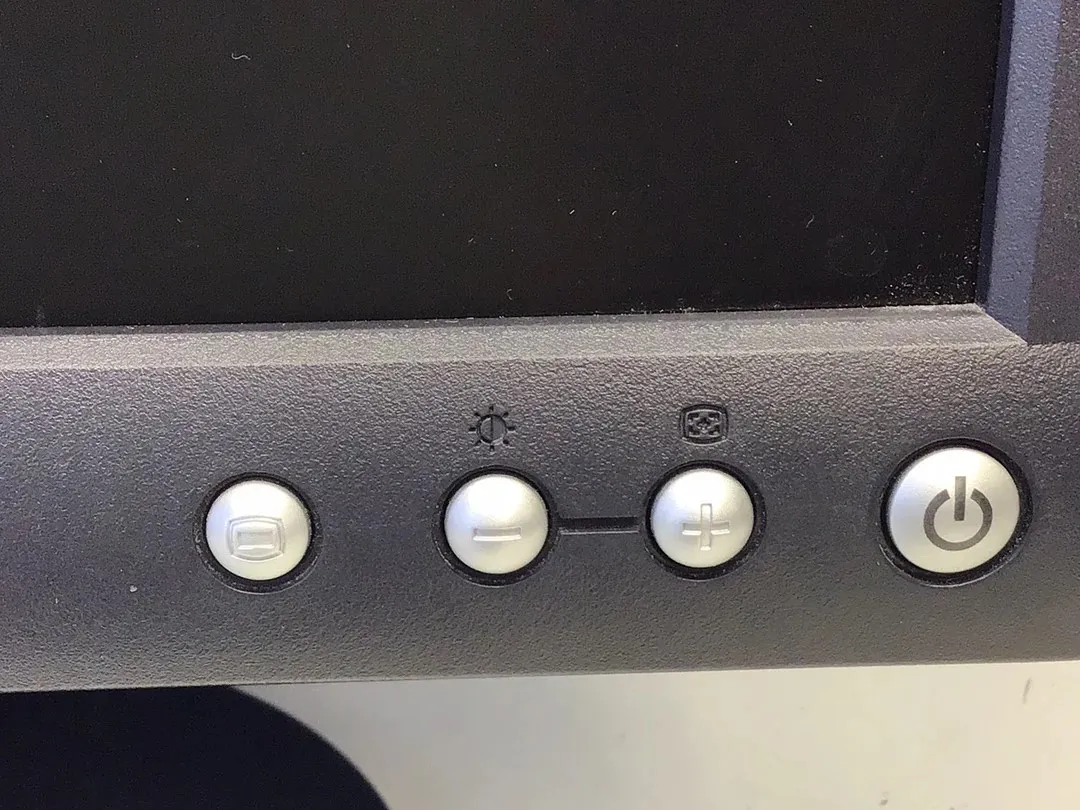
If you are using a desktop PC with a monitor, the easiest way is to change it directly from the monitor. Most monitors have buttons to adjust brightness. These buttons are usually on the front, bottom, or back of the monitor.
Just press the button and set the brightness as you like. Some monitors also provide special software for screen settings. With this software, you can adjust brightness and other features.
2. Using the Display Settings Menu
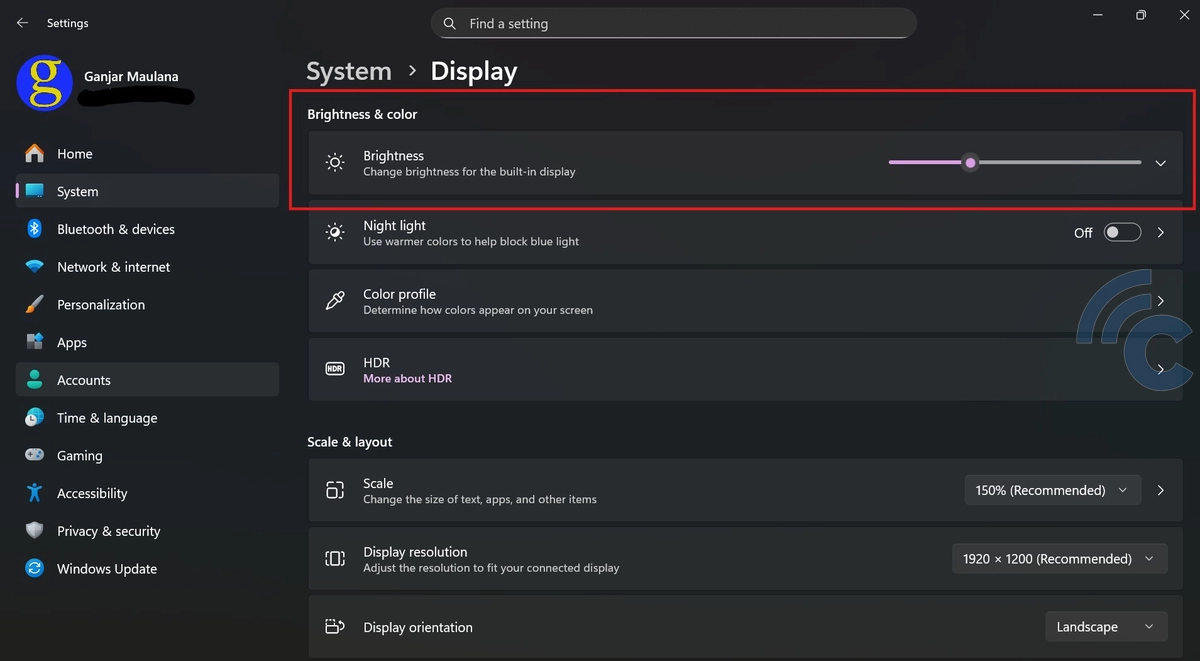
For those using Windows 10 or Windows 11, there is an easy way to adjust brightness. You don’t need to open the personalise menu like in Windows 7. This method only takes a few seconds. Here’s how:
- Go to the main Windows page.
- Right-click on the mouse.
- Click Display Settings.
- A window will appear showing settings for scale, layout, night light, resolution, and brightness.
- Look for the Brightness and Colour > Brightness section.
- Move the slider right or left to adjust brightness to your liking.
- Once finished, close the settings window. The brightness will be saved automatically.
Isn’t it easy? If you don’t like this method, you can try other ways below.
3. Through the Mobility Centre Menu

You can also adjust the screen brightness level with a keyboard combination. This method is easier as you don't have to click on menus or other options.
This method can also be done on any Windows operating system, starting from Windows 7, 8, and even up to Windows 10 and 11. Here's how:
- First, press the Windows key + letter X on the keyboard from the main Windows page.
- Then, directly click Mobility Centre. Sometimes, in some versions of Windows, it may appear as Windows Mobility Centre.
- After clicking the menu, the Mobility Centre window with some basic settings will appear.
- To adjust the screen brightness, slide the slider in the Display brightness section. Move it right or left to adjust according to your needs.
When you're done, just close the menu, and the screen brightness settings will be saved automatically.
4. Using the Fn Key Combination
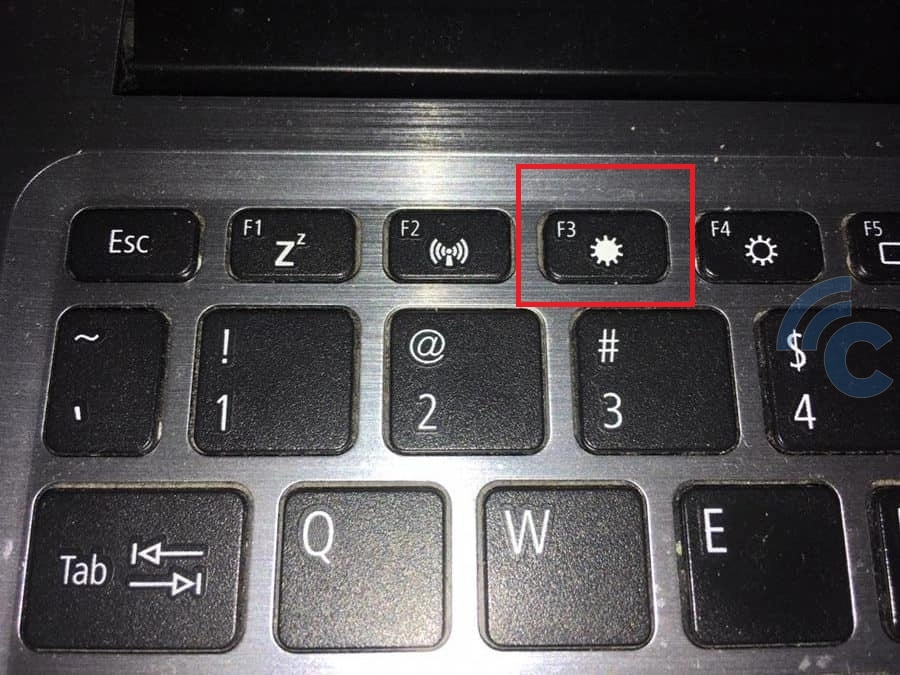
Another easy way to adjust the screen brightness is by using the keys on the keyboard. This method is simpler compared to the methods above. It also applies to any Windows-based PC or laptop.
First, press Fn + brightness symbol on the keyboard. Usually, the brightness symbol looks like a sun, either dim or bright. Press the bright sun symbol to increase brightness and the dim sun symbol to decrease brightness.
Note that this method depends on the keyboard of each PC or laptop, because not all keyboards support the brightness symbol. So, make sure your keyboard has a special button to adjust screen brightness.
For example, in the picture above, the button to brighten is F3, while to dim is F4. So, you only need to press Fn + F3 to brighten and Fn + F4 to dim.
5. Through the Quick Settings Menu
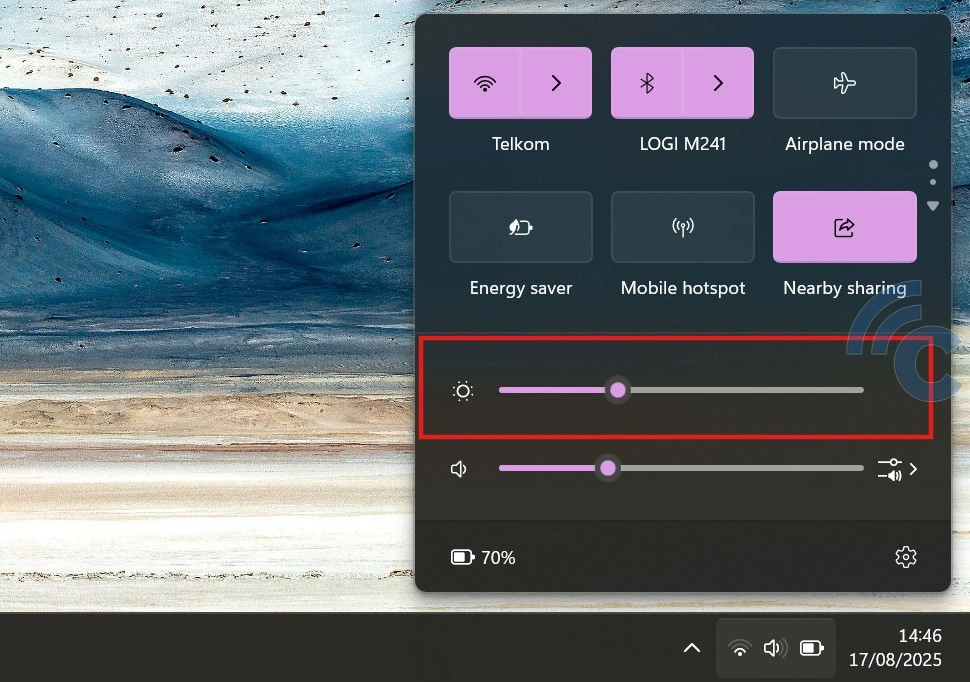
This way of adjusting screen brightness applies to all PCs with Windows 10 and 11 operating systems. It is very easy and simple, you just need to use the slider in the Quick Settings menu in the bottom right corner of the screen.
To do this, click the battery symbol which is usually located in the bottom right corner. After that, slide the brightness slider with the sun symbol until it reaches the level you want.
So, those are some easy and simple ways to adjust the brightness of your computer screen. You just need to choose one of them. Hopefully this is useful!
