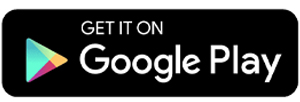8 Best Apps for Converting JPG to PDF on Android
Having trouble converting JPG files to PDF? No worries! We’ve got you covered with a list of apps that make it super easy to convert JPG images into PDF files right from your Android phone.
With these JPG to PDF converter apps, you can turn your image files into PDFs in just one tap. Curious about the features of each app? Keep reading to find out!
1. PDF Maker by Simple Design Ltd.

PDF Maker by Simple Design Ltd. is more than just a basic JPG to PDF converter. It also works as a document scanner, letting you scan files and save them instantly as PDFs.
Beyond conversion, the app includes features like PDF compression, merging multiple PDFs, and even converting PDFs to Word and vice versa.
For JPG to PDF conversion, the app offers a complete set of tools. Once you select your JPG files, you’ll first be taken to the editing screen. Here, you can adjust contrast, brightness, crop images, and apply filters.
Before finalizing, you’ll get a preview of your PDF. You can also tweak the layout, add a password for security, adjust paper size, and choose the level of compression—especially useful if you’re converting multiple files at once.
Once everything is set, the app quickly processes your files, converting them in just seconds to a few minutes, depending on how many images you’re working with.
One of my favorite features is the ability to edit existing PDF files. You can easily add text and annotations and even convert the document into a Word file—without needing any extra apps. It’s a super practical tool that keeps everything in one place.
Things I like about PDF Maker:
- Easily select multiple files with a simple swipe.
- Comes with basic editing tools for quick adjustments.
- Drag-and-drop sorting makes organizing files effortless.
- User-friendly with all features integrated in one app.
- Works as a document scanner too.
- Supports merging, compressing, and locking PDF files for extra security.
One thing to note:
- The app doesn’t sync with cloud storage, so files are only saved within the app.
2. JPG to PDF Converter by SR Group

This app offers a solid set of features for converting JPG files to PDF, making the process smooth and convenient. However, I did run into one issue while using it—applying filters during editing.
When I tried adding a filter, my image suddenly disappeared from the editing page. I’m not sure if it was a bug or a connection issue, but I ended up with a blank screen. To fix it, I had to force close the app and restart the conversion process, this time skipping the filter option. After that, the conversion worked fine.
Once the editing is done, you’ll reach the final settings page. Here, you can rename the file, set a password for security, apply Grayscale mode, and adjust image quality. After that, the conversion happens automatically.
Things I like about JPG to PDF Converter by SR Group:
- Offers a complete set of features for easy JPG to PDF conversion.
- Includes basic photo editing tools.
- Lets you rearrange images easily with a drag-and-drop system.
- Additional options for splitting, merging, and editing PDFs.
Things to note:
- The app takes up quite a bit of storage space.
- I encountered a bug when applying filters in the editing feature.
3. Smallpdf

Smallpdf is packed with features, including the ability to convert JPG files to PDF. To do this, simply use the "Create PDF from Gallery" option, select your image, and you’ll be taken to the editing screen. The app provides tools to arrange image order, crop photos, and apply filters.
You can also add more images from your gallery or use the built-in camera scanner. Once you're done, just tap "Finish", and your PDF will be ready in seconds.
Beyond image conversion, Smallpdf can also turn Word, Excel, and PowerPoint files into PDFs. Plus, it lets you open, edit, and organize PDFs with additional tools. However, since it offers so many features, the app does take up a lot of space.
What I like about Smallpdf:
- A feature-rich app for converting JPG to PDF.
- Includes useful image editing tools.
- Has a built-in document scanner for direct PDF creation.
- Can convert Word, Excel, and PowerPoint files to PDF.
- Offers tools for opening and organizing PDFs.
Things to note:
- The app is quite large.
- Some features require a premium subscription.
4. Image to PDF by Vidlabs Technologies

This app may only have basic editing tools like crop and rotate, but it’s still a reliable option for converting JPG files to PDF. Plus, you can use it without an internet connection.
Before converting, make sure your files are in the right order using the Sort menu. This menu shows both thumbnails and file names, so you can simply drag and rearrange files as needed. Convenient, right?
The app is simple and easy to use. However, there are a couple of drawbacks. Banner ads sometimes pop up and take up half of the main screen, which can be annoying. Also, there’s no dedicated tab to view converted files, making it slightly less user-friendly.
What I like about Image to PDF Converter by Vidlabs Technologies:
- Simple and easy to use.
- Includes basic editing tools.
- Sorting images is quick and hassle-free.
Things to note:
- Ads can be intrusive.
- No direct tab to access converted files.
5. Photo to PDF Maker & Converter by Firehawk

This app from Firehawk is one of the simplest JPG-to-PDF converters available. There’s no extra process—just select an image from your gallery, and the app instantly converts it into a PDF file.
At first, I thought something was wrong because the conversion was so fast. But after testing it again, I realized that’s just how the app works. My JPG files were immediately transformed into PDFs and saved on the main page.
Since the app prioritizes speed, it skips the editing stage. So before converting, make sure your images are the right size and in the correct order.
Another useful feature is the built-in camera function. You can take a picture, and the app will instantly convert it into a PDF.
What I like about Photo to PDF Maker & Converter by Firehawk:
- The fastest JPG-to-PDF converter I’ve used.
- Simple and user-friendly design.
- Converted files are saved directly on the main page for easy access.
Things to note:
- No editing options.
- Ads appear frequently and can be distracting.
- The app size is relatively large for its basic design.
6. Image to PDF by DLM Infosoft

If you find this app confusing at first, I recommend watching the built-in tutorial. Instead of text-based buttons, it uses an icon-based menu. The icons appear at the top of the screen. To convert a JPG file, simply tap the red paper icon labeled “PDF”, and the process will begin.
Since this app is designed to be simple, its editing tools are quite limited. However, you can still set a password and adjust the compression level of your PDF files. It also includes a scan camera feature that lets you convert images from your camera into PDFs instantly.
What I like about Image to PDF by DLM Infosoft:
- Easy-to-use JPG-to-PDF converter.
- Includes basic image editing tools.
- Allows users to set passwords and compression levels.
- Has a built-in tutorial for guidance.
- Includes a camera scanner feature.
One thing to note:
- The icon-based menu can be less intuitive.
7. Image to PDF Converter by 1MB Apps Studio
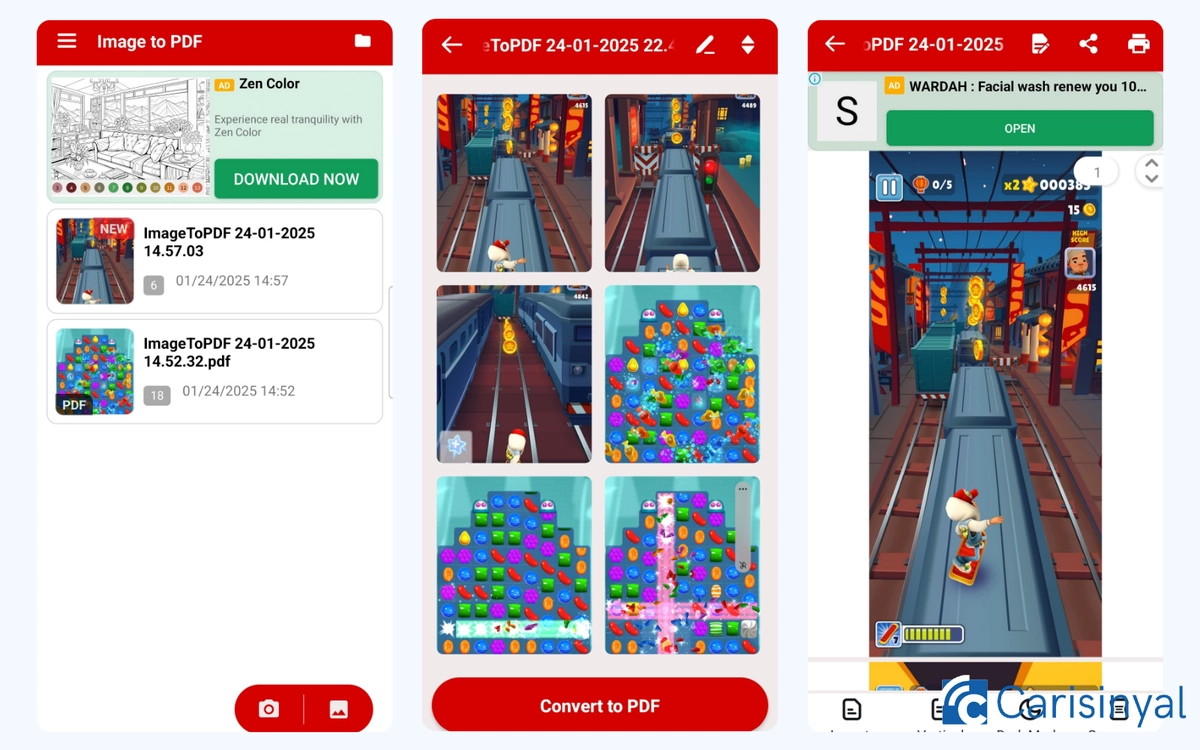
1MB Apps Studio offers a lightweight application for converting JPG files to PDF. In fact, the app is less than 3 MB in size!
To convert a file, simply select images from your device gallery or capture new ones using the app’s camera feature. Once selected, the app imports the files and provides a preview of the images before conversion.
At this stage, you can rearrange the order of your files. After that, the app immediately converts them into a PDF without any extra steps. The finished file appears on the main page, and you can open it right away.
Besides conversion, this app can also open and read PDF files. It even includes dark mode for reading. If needed, you can also use the compression feature to reduce the size of your PDF files.
What I like about: Image to PDF Converter by 1MB Apps Studio:
- Very small app size.
- Allows direct image capture for conversion.
- Includes a compression feature for smaller file sizes.
Things to consider:
- The conversion process takes longer than expected.
- No editing tools available.
8. JPG to PDF Converter by Weeny Software

When I opened this app, I was immediately taken to the conversion settings page, where I could select files, adjust the page size and orientation, set compression levels (optional), and even add a password (optional). Once everything was set, I just had to press "Convert to PDF" to start the process.
Before converting, make sure your JPG files are in the correct order. If not, you can use the Sort tab to rearrange them. You can sort files manually or automatically by name, date, or file number.
Unfortunately, the sorting feature isn’t very user-friendly. There’s no image preview—only a list of file names—so if your files aren’t named properly, organizing them can be frustrating.
Despite this, I like how simple the app is. Unlike other converters that require multiple steps, this one completes the process in just one. The app is also very compact, at only 8 MB, and focuses purely on converting JPG files to PDF (and vice versa) without any unnecessary extras.
What I like about JPG to PDF Converter by Weeny Software:
- Focuses on JPG-to-PDF conversion without extra features.
- Simple process with compression and password options.
- Small app size.
Things to consider:
- Finding converted files can be tricky.
- Sorting files is difficult without a preview.
- No editing features.
That’s it for this list of JPG-to-PDF converter apps! Which one do you plan to use? Or do you have other recommendations? Share your thoughts in the comments!