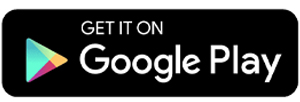5 Best Apps for Editing PDFs on Android
PDF is one of the most widely used document formats in the world. Adobe Systems created this format in 1993 to make sharing digital documents easier. Today, you can create PDFs both offline and online without much effort.
To edit a PDF file, you need a special app that supports this format. If your work often involves editing PDFs, here are some free apps that can help you.
1. PDF Editor by Desygner
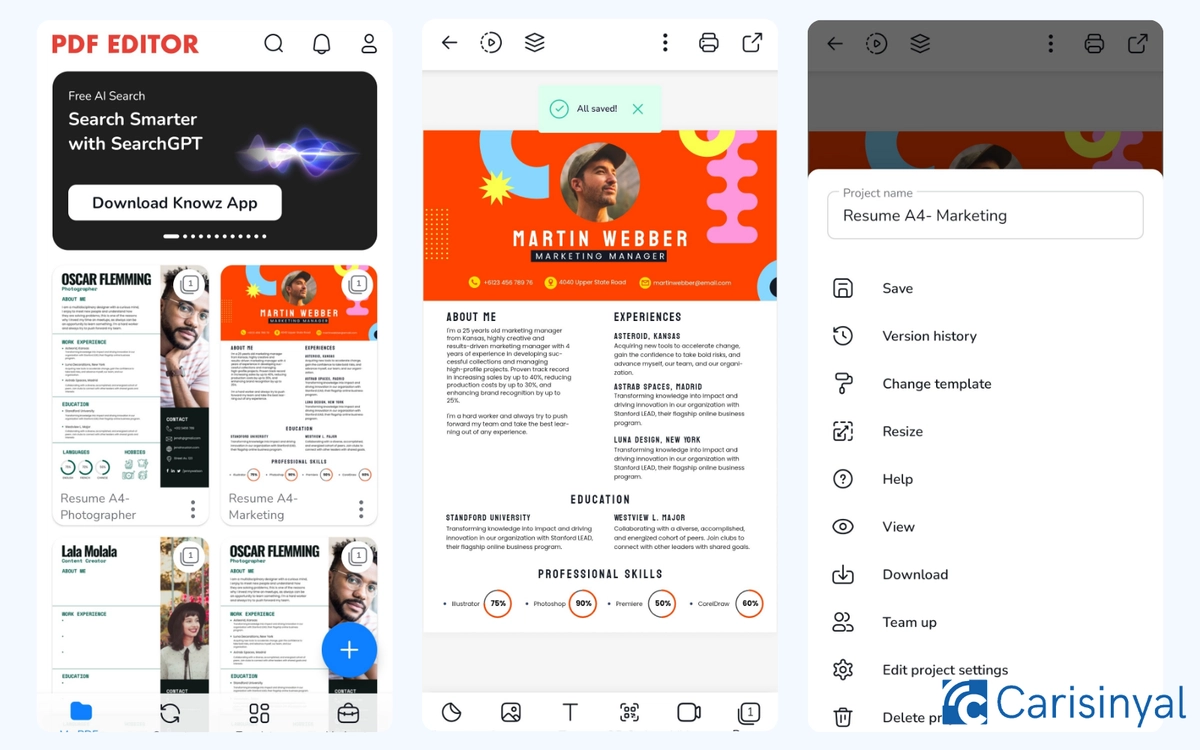
As its name suggests, PDF Editor by Desygner is focused on PDF editing. But it’s more than just a standard editor. This app comes with creative and interactive tools that are rarely found in other PDF editors.
You can use it to add annotations, edit text and images inside PDF files, merge, split, or compress PDFs, and even convert files to and from PDF. To access these features, you need to create an account first. The registration is quick, and it’s worth it for what the app offers.
What makes this app unique are its creative tools. You can insert stickers, shapes, and other visual elements into documents.
It also supports adding short videos of up to 30 seconds and even lets you generate a QR code from your PDF. These are features you won’t usually find in other apps. Another plus is that you can print documents directly from the app by connecting to a printer.
What I like about PDF Editor by Desygner:
- Lets you insert stickers and visual shapes
- Supports short videos (30 seconds) in PDFs
- Direct printing from the app
- Can convert PDFs into QR codes for easy sharing
One thing to note:
- You need to register an account before using it
2. Xodo
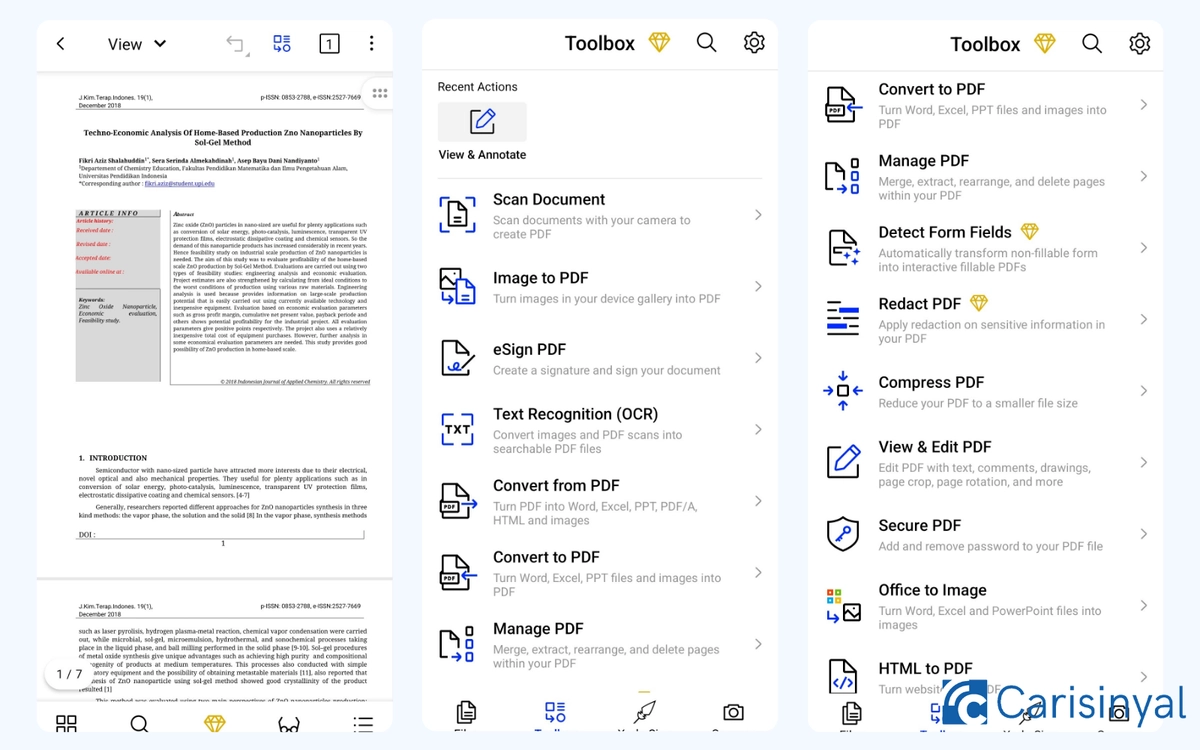
Xodo is a complete PDF editor and reader with many extra features for productivity. It works well for students, workers, and freelancers alike.
With Xodo, you can open, edit, annotate, highlight, rearrange pages, and even write directly on PDF files. Its editing tools are responsive and easy to use. However, to edit PDFs without a watermark, you’ll need to subscribe, since that feature is only for premium users.
Xodo also offers its own cloud service called Xodo Cloud, which you can access for free by registering an account. In addition, it integrates with popular cloud services like Google Drive, Dropbox, and OneDrive, so you can open and save files directly.
What I like about Xodo:
- Editing tools are quite complete
- Works with Google Drive, Dropbox, and OneDrive
- Free access to Xodo Cloud
- Has a built-in scanner to create PDFs with your camera
- Extra tools like file conversion, compression, and locking
One thing to note:
- Editing PDFs without a watermark is only for premium users
3. Foxit PDF Editor
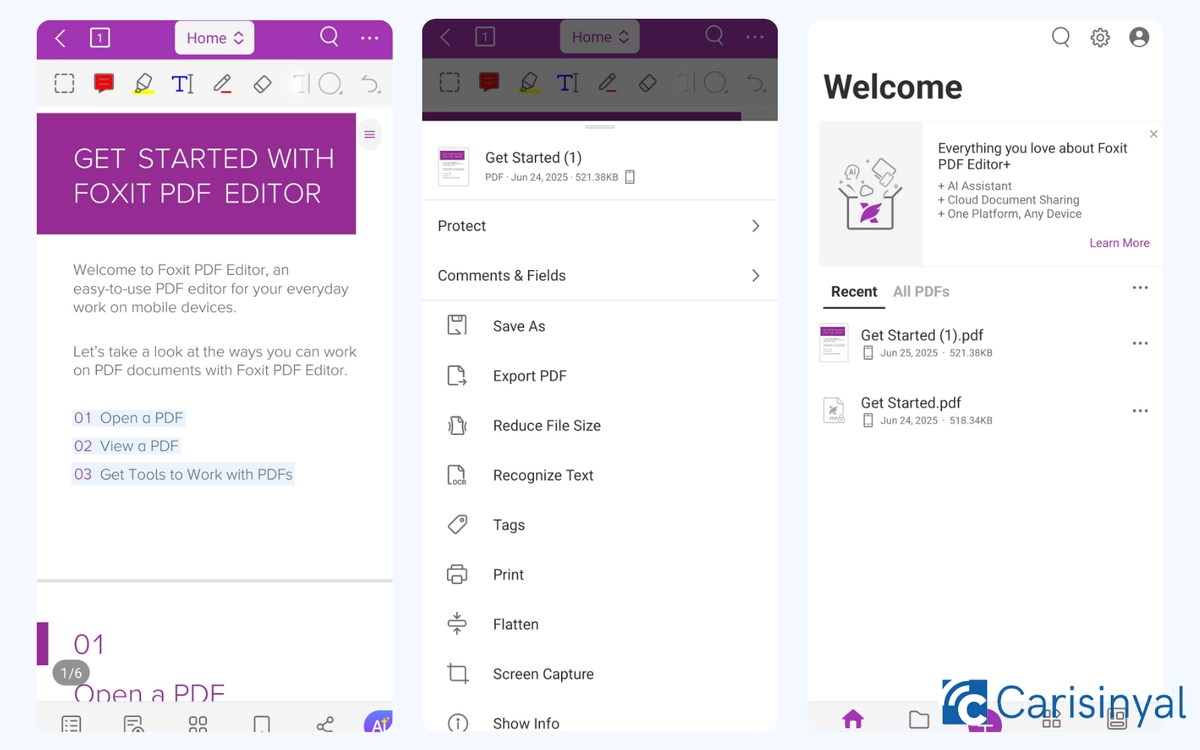
Foxit is mainly known as a PDF reader, but it also comes with solid editing features. The best part is that many of its basic tools are free to use.
You can add comments, delete or highlight text, and insert images directly into your PDF documents. For a better reading experience, Foxit provides several display modes such as Single Facing, Cover Facing, and Night Mode for reading in low light.
Foxit also supports text-to-speech through its voice AI feature, which can read documents out loud in different languages. This makes it useful for both local and international files.
What I like about Foxit:
- Basic editing tools are free
- Flexible reading display options
- Voice AI that reads documents aloud
- Supports multiple languages
One thing to note:
- Advanced tools like merge, split, and file conversion need a premium upgrade
4. WPS Office
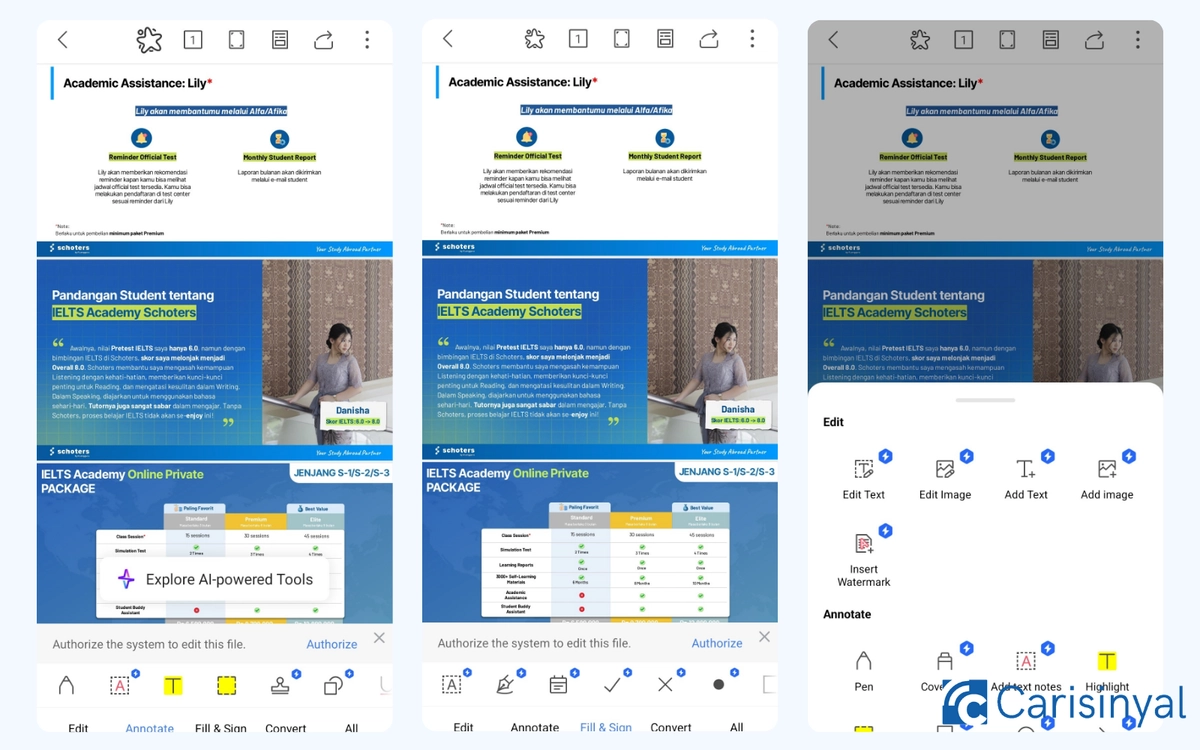
If you’re looking for an all-in-one productivity app, WPS Office is a good choice. Besides being able to edit Word, Excel, and PowerPoint files, WPS also comes with useful PDF editing tools.
With WPS Office, you can read PDFs, add comments, highlight text, and even insert stamps and text. The stamp feature is especially handy if you often check or approve documents.
The PDF editing layout looks professional, simple, and easy to navigate, so switching between tools won’t be confusing.
However, many advanced features such as file conversion, page cropping, and PDF compression are only available in the premium version. To use them, you’ll need to subscribe to WPS Premium.
What I like about WPS Office (PDF Tools):
- The PDF editing tools are quite complete and available on both web and mobile
- Stamp and handwriting features for document approval
- Clean and professional editing layout
- One app supports multiple file formats (Word, Excel, and more)
Things to note:
- Most advanced PDF features require a premium subscription
- The app is quite large compared to dedicated PDF editors
5. Adobe Acrobat Reader
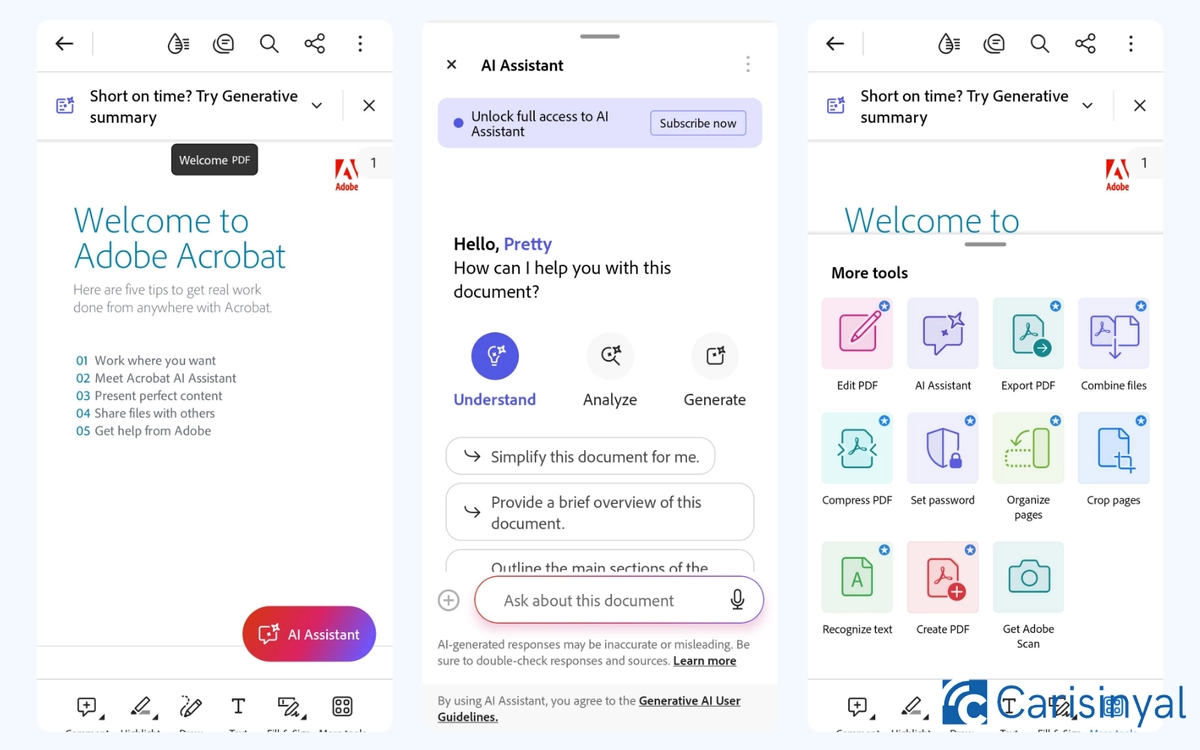
It’s no surprise that Adobe Acrobat, the original PDF app, also has a reliable mobile version. On Android, Adobe Acrobat not only works well for reading and editing PDFs but also offers an intelligent AI assistant.
This assistant can simplify long documents, provide summaries of key points, analyse content, and even help you find important information without having to read everything.
Aside from that, Adobe Acrobat also includes complete standard tools like page organisation, file conversion (PDF to Word, Excel, and vice versa), file merging, and digital signatures. As expected from Adobe, the interface looks professional yet remains user-friendly on mobile.
What I like about Adobe Acrobat:
- AI assistant that can summarise, simplify, and analyse documents
- Complete set of PDF tools: conversion, merging, page organisation, digital signatures
- Professional and polished design typical of Adobe
One thing to note:
- The app can feel heavy on phones with lower specifications
Those are some free apps you can use to edit PDFs on Android. If you need more advanced tools, most of them also provide paid plans, either monthly or yearly, that unlock premium features.