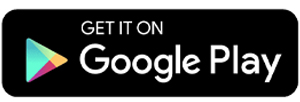8 Best Apps to Merge Videos on Android
Sometimes, when watching a series of videos, you might feel that a few of them would work better if combined into a single clip. Merging videos is something many video enthusiasts find useful, and thanks to today’s technology, combining multiple videos is now quicker and easier than ever.
In the past, video editing required expensive software. But now, a wide range of free apps on Android makes it simple to merge videos without much hassle.
These apps streamline the editing process and even have automated post-production features. Below are some of the best video-merging apps you can try:
1. Video Merger by Invers AI

Invers AI has developed a dedicated video merging app with a sleek and professional interface. While it functions similarly to other video merging tools, this one stands out for its advanced editing features.
Within the editor, you can rearrange clip order, add additional videos, insert background music, and customize various settings such as merge style, aspect ratio, resolution, frame rate, and output format. Supported formats include MP4, MKV, MOV, AVI, and 3GP, making it compatible with a wide range of video types.
That’s not all. After setting your preferred quality and style, the app lets you choose the merging speed, either standard or fast. You can also select the destination folder where the final video will be saved.
What I like about Video Merger by Invers AI:
- Clean and professional user interface
- Offers an advanced editing page with more features than typical merging apps
- Allows users to fine-tune video quality, format, and style
- Includes an option to adjust merging speed
2. VMER

VMER takes a slightly different approach to video merging. Unlike most apps that let you select all clips at once, VMER starts with just one. You can then add more clips on the merging page.
Reordering clips is intuitive, just press and hold a video, then drag it to your desired position. To remove a clip, simply swipe it aside and it will be deleted automatically.
Before merging, you can adjust the frame dimensions, video quality, and frame rate. Once done, choose the internal folder where you'd like to save the final file. The merging process takes only a few moments, after which your video will be ready to watch or share.
What I like about VMER:
- Lightweight app size
- Built specifically for merging multiple clips
- Unique clip selection process
- Allows reordering and deletion with ease
- Offers options to customize video quality and size
One thing to consider:
- The user interface isn’t as polished or professional as some other apps
3. Video Merge Video Joiner by Photoshop Mobile Apps

As the name implies, this app is designed specifically for merging videos, so don’t expect any additional editing tools. One key limitation is that you can only merge two clips at a time.
Using this app is very simple. Just choose the two videos you want to merge, then customize a few basic elements. You can set the canvas ratio, choose a merging style (such as side-by-side, top and bottom, or sequential), and adjust the playback mode.
Once you're ready, tap the Save icon to begin the merging process. When the videos are combined, the final result will be saved directly to your device. You can also preview the merged video, which plays automatically once the process is complete.
What I like about Video Merge Video Joiner:
- Clean, user-friendly design
- Purpose-built for video merging
- Automatically saves merged videos to both your gallery and in-app storage
- Offers multiple layout options for merging
Things to consider:
- Only supports merging two videos at a time
- No option to set the output quality
4. AndroVid

AndroVid is a versatile video editing app packed with useful tools. Among its many features is a video merger, which allows you to combine not only video clips but also photos, or even mix both in one project.
After selecting the media you want to merge, the app takes you to a dedicated editing screen. Fortunately, this page is much simpler than AndroVid’s full editor. Here, you can adjust the aspect ratio, add background music, include more media, and rearrange clips to your liking.
The app offers two types of merging: Quick Merge, which preserves the resolution of your original files, and True Merge, which lets you choose a custom output resolution.
However, if you're using the free version, video resolution is capped at Full HD. To access 4K or 2160p output, you’ll need to upgrade to the Pro version.
What I like about AndroVid:
- Advanced merging capabilities, including support for videos and photos
- Simple and intuitive merging interface
- Lets you maintain original media quality with Quick Merge
- Option to export in high resolution, including 4K (Pro version)
- Ability to add music to your merged videos
One thing to note:
- No layout or merging style options, clips are joined in a linear sequence only
5. KineMaster

While KineMaster isn’t built specifically for video merging, its capabilities as a full-featured video editor make it more than capable of combining multiple clips. In fact, using a powerful editor like this can make your merged videos more engaging thanks to its wide range of creative tools.
With KineMaster, you can add transition effects between clips, insert background music, apply filters and visual effects, and even decorate your video with stickers.
Before you begin editing, you'll be asked to choose the video’s aspect ratio. From there, you’ll be directed to the editing page, where you can start selecting and arranging the clips you want to merge.
Don’t forget to take advantage of KineMaster’s trimming and stabilization tools to cut unnecessary parts and create a smoother, more polished result.
What I like about KineMaster:
- A versatile video editor that also supports merging
- Allows the use of transition effects between clips
- Offers tools to trim and enhance videos before exporting
- Packed with features to make videos more dynamic
- Supports exporting in resolutions up to 8K
One thing to consider
- The interface can be a bit complex for beginners
6. Filmora

Filmora is another great option for combining multiple video clips into one. To get started, simply create a new project and select the videos you want to merge. Filmora will automatically number the selected clips and arrange them in that order on the timeline.
Need to change the sequence? No problem, just tap and hold a clip, then drag it to a new position. Once you’re happy with the arrangement, you can export your video in your preferred quality.
To make your video even more eye-catching, you can add effects, transitions, background music, and text captions. However, keep in mind that the free version only supports exports in 720p and includes a watermark on the final video. To unlock higher resolutions and remove the watermark, you’ll need to upgrade to Filmora Pro.
What I like about Filmora:
- Easy to merge multiple clips into a single video
- Automatic numbering of selected clips
- Flexible editing, clip order can be rearranged anytime
- Offers stable export options to reduce glitches
Things to consider:
- The free version limits video quality to 720p
- A watermark is applied unless you subscribe to the Pro version
7. InShot

InShot is a feature-rich video editing app that makes it easy to merge clips on your phone. If you already have the app installed, you can use it right away to combine your videos.
Start by selecting the ‘Video’ feature, then tap ‘New’ to choose the clips you want to merge. If you want to preview a video before selecting it, just press and hold the thumbnail, this will open a small pop-up window that plays the clip.
Once all your clips are selected, head to the editing screen to review their order. If needed, you can rearrange them by pressing and holding a clip, then dragging it to the correct position. When you're satisfied, simply export your video.
By default, InShot exports videos in MP4 format. You can also customize the resolution and frame rate to suit your needs, with support for up to 1080p.
What I like about InShot:
- User-friendly interface that’s easy to navigate
- Comes with creative editing tools to enhance visual appeal
- Allows users to set export resolution up to 1080p
One thing to note:
- You can remove the watermark for free, but only by watching an ad
8. Splice

Although the free version of Splice limits the number of video editing projects, it includes a dedicated feature for combining videos called Join Media. When selected, it still takes you to the main editing page, but don’t worry, the interface is simple and easy to use.
If you prefer to focus solely on merging, you can skip the additional features and go straight to arranging your clips. Use the Reorder function to quickly rearrange the sequence in a separate window.
Once you're done editing, export your merged video and wait a few moments for it to save directly to your device.
What I like about Splice:
- Includes a specific feature for combining media
- The Reorder tool makes rearranging clips easy
- Supports video export in resolutions ranging from 540p to 4K
One thing to note:
- The number of projects you can work on is limited in the free version
Merging your video collection has never been easier, thanks to the wide variety of mobile apps available today. Whether you're a casual creator or someone who enjoys editing videos regularly, these tools offer user-friendly options for combining clips while maintaining quality.
The apps featured in this article are great starting points, many of them are free to use, and some may already be installed on your device. So go ahead, explore your creativity, and start producing videos that truly reflect your style. Hope this helps!