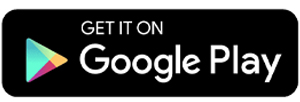5 Best Apps to Scan Documents to PDF
In the past, people had to scan documents using a big printer machine that was not practical to carry around. Today, in the digital era, scanning documents is much easier. You can simply use your phone with the help of special apps.
These apps allow you to scan documents using only your phone camera. Their features are almost as good as a real scanner machine. Here are some of the best apps for scanning documents that can be saved directly as PDF on Android.
1. CamScanner

CamScanner has many smart features that make scanning documents easy and efficient. Its main feature is called Smartscan. This feature can automatically scan, crop, and improve the quality of your document image. After the automatic process, you can still edit the scanned result manually before saving it.
CamScanner also comes with a Smart Erase feature. This lets you remove marks, stains, or unwanted text from a document. You just swipe the part you want to delete and the system will process it automatically. Keep in mind, in the free version, you can only use this feature three times.
Another useful feature is automatic document translation into many languages. If you often work with documents in foreign languages, this can be very helpful.
CamScanner also has a unique feature called CountCam. It can count the number of objects in a photo. This is useful if you need to count a large number of items visually, such as checking stock or product quantity.
What I like about CamScanner:
- Smartscan feature is automatic and accurate
- Smart Erase can remove marks and stains
- Document translation into many languages
- CountCam to count objects in photos
One thing to note:
- Some features are limited in the free version
2. TapScanner

TapScanner calls itself an “Everything Scanner” because it is not only for scanning documents but also has other scan functions similar to CamScanner. For example, it can scan food and calculate the calories inside.
There is also a plant scan feature that can show information about a plant, from its type and species to its condition. The app even has a skin scanner that can analyze your skin condition.
I tried the skincare scan out of curiosity, and the result was quite accurate. It described my skin condition and even suggested the right products for my skin. Impressive, right?
As a document scanner, TapScanner is also powerful. It can scan different types of documents quickly. You can then edit the scanned document by cropping it, adding or removing text, putting in shapes, signatures, photos, and more.
This app is already integrated with AI, which makes the scanning process faster and more efficient. You can also convert an image into text (TXT) directly in the app.
What I like about TapScanner:
- Not only scans documents but also food, plants, and skin
- Skincare scan feature is quite accurate and useful
- Editing tools are very complete
- Integrated with AI for faster and efficient scanning
- Can convert images directly into text (TXT)
One thing to note:
- Some features are only available in the premium version
- The interface might feel complicated for some users
3. Adobe Scan
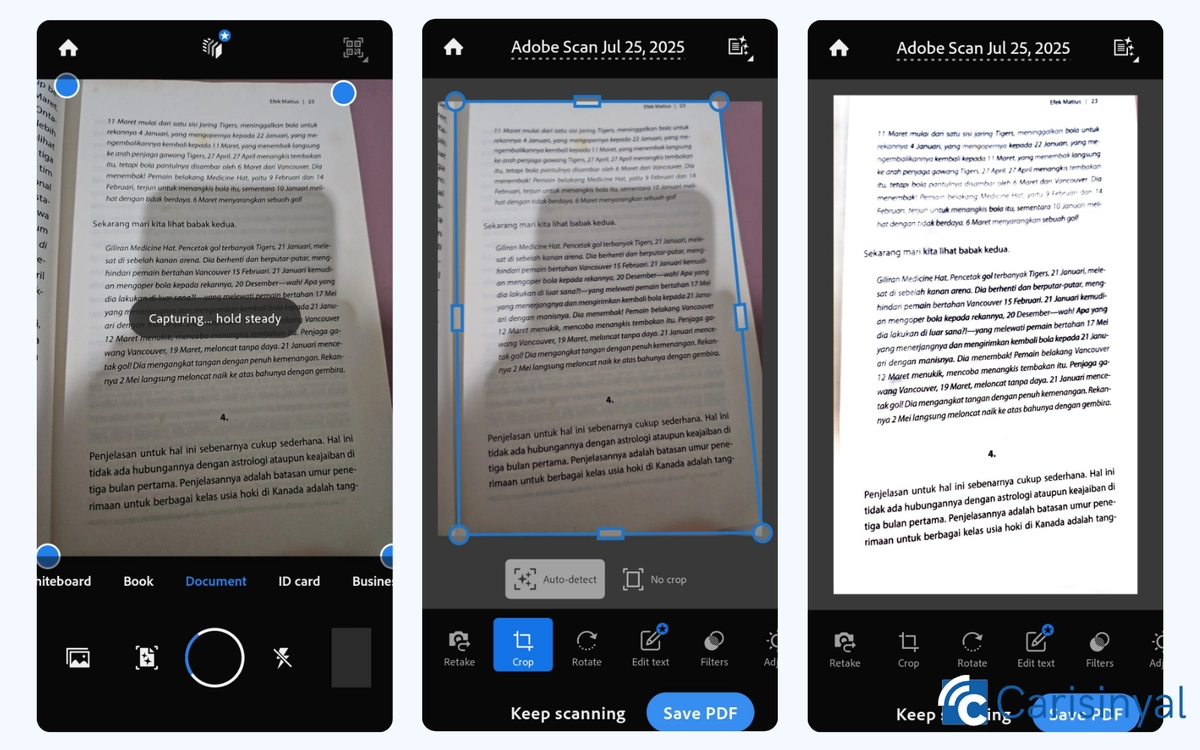
I have been using this app for a long time. It is easy to use and very focused on scanning documents. The app can automatically scan, crop, and improve the quality of your document. After that, you can edit it further or save it directly as a PDF. You can also export the file to Microsoft Word, Excel, or PowerPoint.
The OCR feature (text recognition) is also active automatically when you scan documents. With the paid premium tools, this OCR can be used for up to 100 pages.
The interface is clean and neat, and it connects with Adobe Reader so you can open scanned files directly as PDF. For free use, the app is already good and easy for quick document scanning, although in the free version the file can only be saved as PDF.
What I like about Adobe Scan:
- Automatically scans, crops, and improves document quality
- Can export scans to Word, Excel, or PowerPoint
- OCR turns on automatically and helps with text
- Clean interface and connects with Adobe Reader
- Free version is already very good for daily use
Things to note:
- Free version only saves files as PDF
- Full OCR features are only available in the premium version
4. vFlat

vFlat is another scanning app with great performance. What's great about it is its ability to straighten the pages of a file you want to scan.
For example, if you need to scan a document that looks wrinkled or scuffed, vFlat can fix it and make it look neat again. You do not even need to edit it because the system does it automatically.
vFlat also has a feature to remove fingerprints that often appear during digital scans. It will also improve the clarity of the document automatically.
When I scanned a physical document, the app gave me guidance to position the camera correctly. This helped the scan process to be faster and more accurate.
What I like about vFlat:
- Automatically fixes wrinkled or scuffed documents
- Removes fingerprints and improves clarity
- Gives guidance for proper camera position
- Scans look clean and professional
- Simple and neat interface
One thing to note:
- The repair feature for scuffed documents is only available in the pro version
5. Google Drive

Not many people know that Google Drive can also scan documents. This built-in tool saves you from installing third-party apps if you only want to turn physical documents into digital ones.
The Autocapture feature helps you scan documents precisely with auto-crop and perspective correction. The scans look like they came from a real scanner, and you can choose filters such as color, grayscale, or black and white. You can also remove unnecessary text, marks, or images directly from the scanner’s editor page.
However, Google Drive as a scanner does not have advanced features such as OCR, text editing, password protection, or e-signature. Its function is only to scan documents and save them as PDFs or images.
What I like about Google Drive (Scan):
- Allows simple edits directly in the scanner page
- Scans look neat and sharp
- Files are saved directly to Google Drive cloud storage
One thing to note:
- Very limited features, no OCR, text editing, e-signature, or file protection
With these apps, you can easily scan physical documents and save them as PDF without using a scanner machine or computer. Everything can be done directly from your Android phone. Practical, right?