How to Boost Gaming Performance on Xiaomi
Xiaomi is indeed famous for its ability to produce maximum performance. You don't have to spend too much budget to get good performance from Xiaomi phones. Some mid-budget Xiaomi phones can already run your favorite games smoothly.
Nevertheless, a smartphone with advanced specifications doesn't always guarantee superior gaming performance. Issues such as lag or stuttering may still occur during gameplay. The causes for these can be varied, including compatibility issues, internet connection instability, and constraints from the device's thermal system to prevent overheating.
Thankfully, these issues can be addressed as Xiaomi offers features designed to enhance the performance of their phones, aiming to optimize the gaming experience.
There are multiple strategies available to improve your Xiaomi phone's gaming performance. These methods are rather simple to implement, even without using third-party applications. Curious? Let's delve into the details in the following discussion.
Improve Gaming Performance Using Game Turbo
For Xiaomi users, you may already be familiar with the term Game Turbo. Game Turbo is one of the applications or features offered by Xiaomi. Its function is none other than to improve gaming performance on your Xiaomi phone.
Please refer to the following steps.
1. Open Game Turbo

The first step is to open the Security application on your Xiaomi. Next, swipe down a little and select the Game Turbo menu with the joystick-shaped logo.
2. Add Game
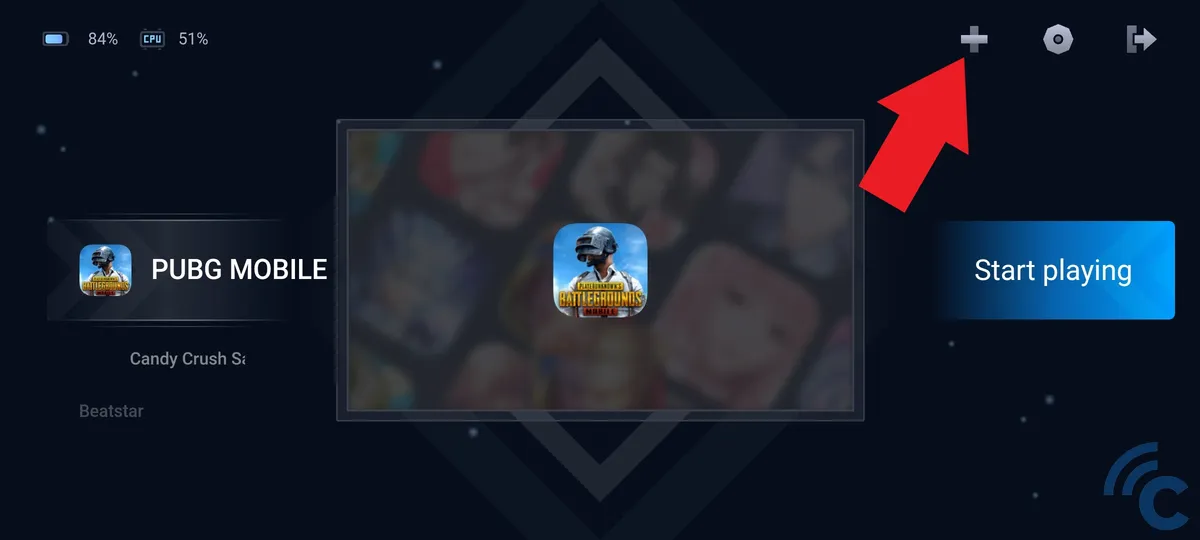
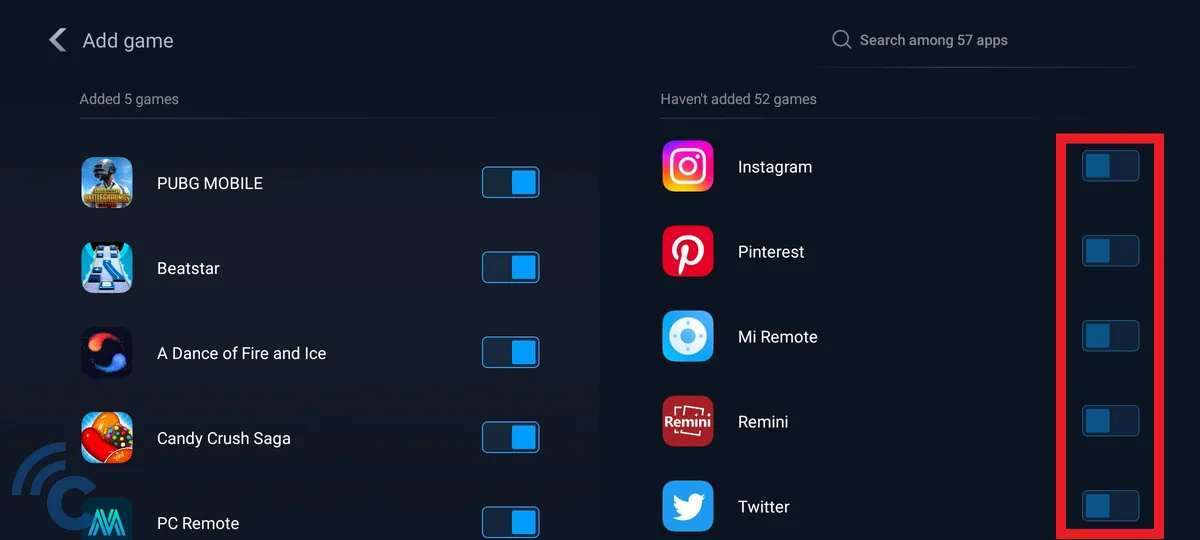
After logging in, you will see several games in it. If the game you are referring to doesn't exist, you can add it manually.
To do this, simply press the Plus button on the top right. After that, select some apps on the right by pressing the toggle next to the app.
You can also include apps other than games so that you can use the features in Game Turbo in those apps.
3. Customize General Settings
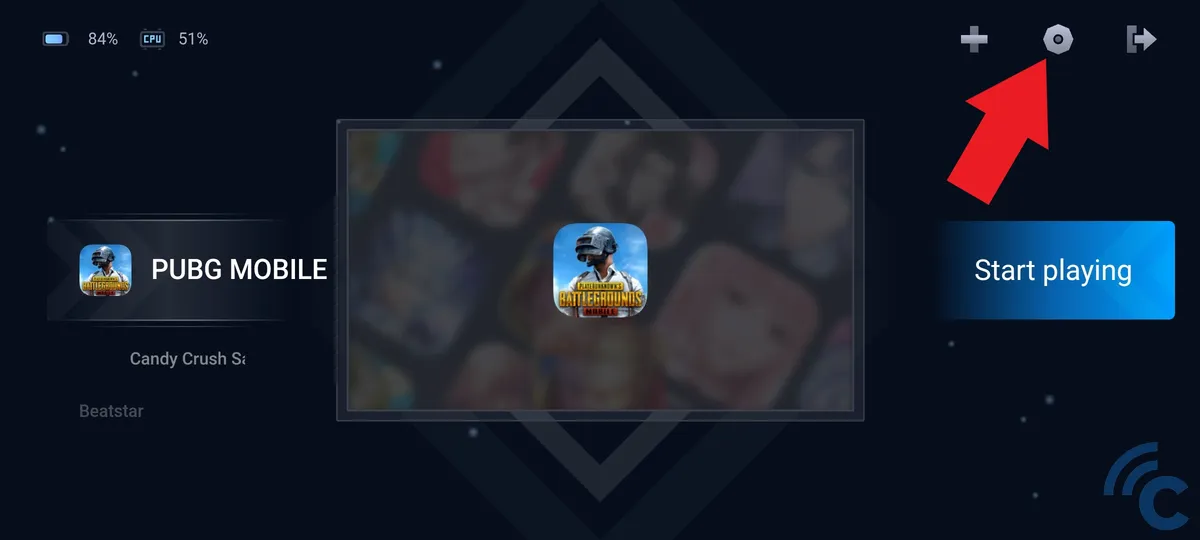
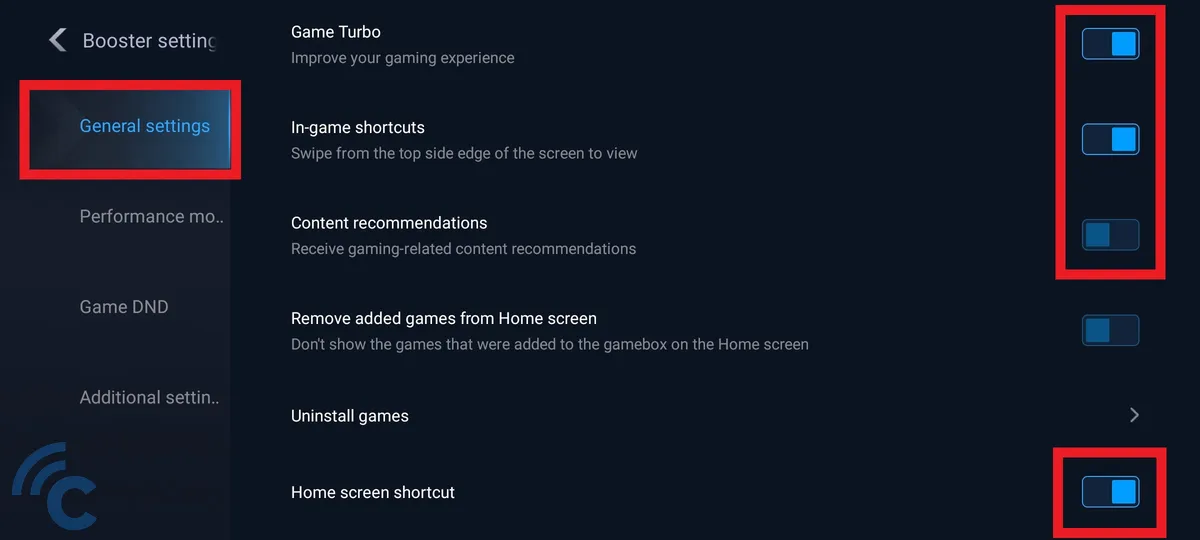
Once all apps or games have been added, press the bolt icon to open the Booster settings menu. In the General settings column, press the toggle next to Game Turbo to enable this feature.
You can also enable In-game shortcuts to open this app in-game by swiping in from the top corner of the screen. To avoid annoying ads, please turn off the Content recommendations option.
You can also add this app to your home page by toggling on Home screen shortcut.
4. Customize Performance Mode
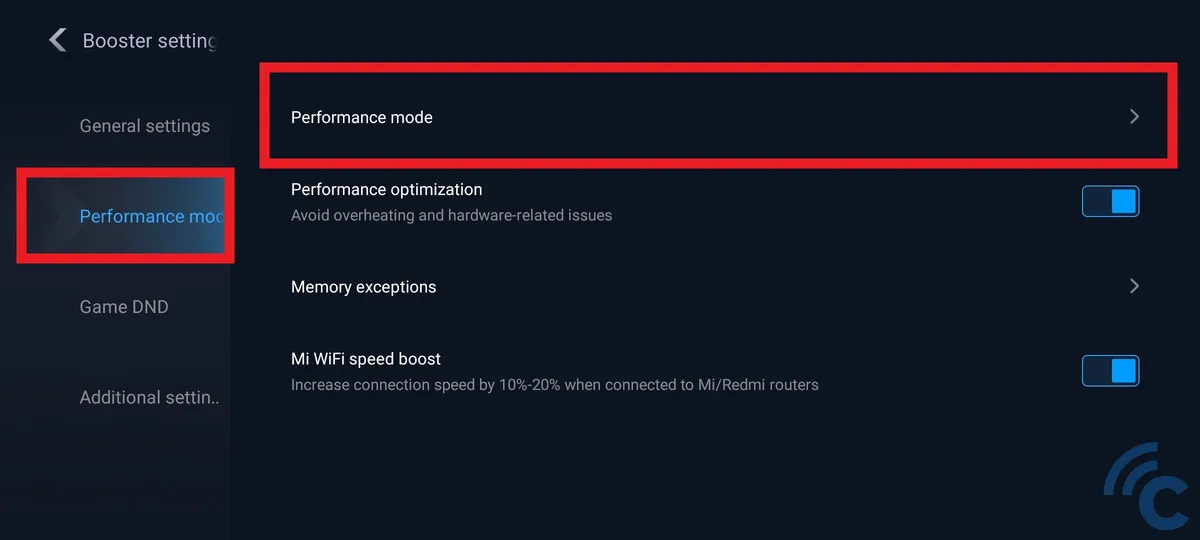

Now, to improve its performance, you can go to the Performance mode column and select the Performance mode menu.
After that, activate all the toggles on the Bandwidth priority, Optimized touch controls, and Enhanced audio options.
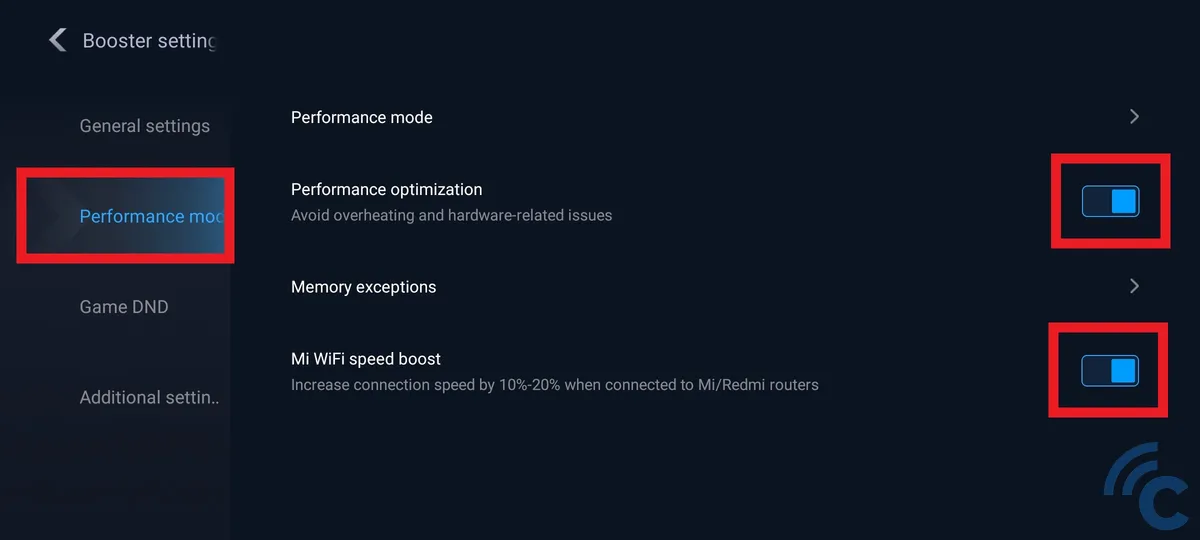
You can also turn off Performance optimization on the previous page to get maximum performance. However, bear in mind that pushing your Xiaomi phone to its highest performance might lead to potential overheating or other related issues.
At the bottom, you'll also find the Mi WiFi Speed Boost option. This feature is designed to increase your connection speed by 10-20 percent when connected through Mi/Redmi routers.
5. Run the Game

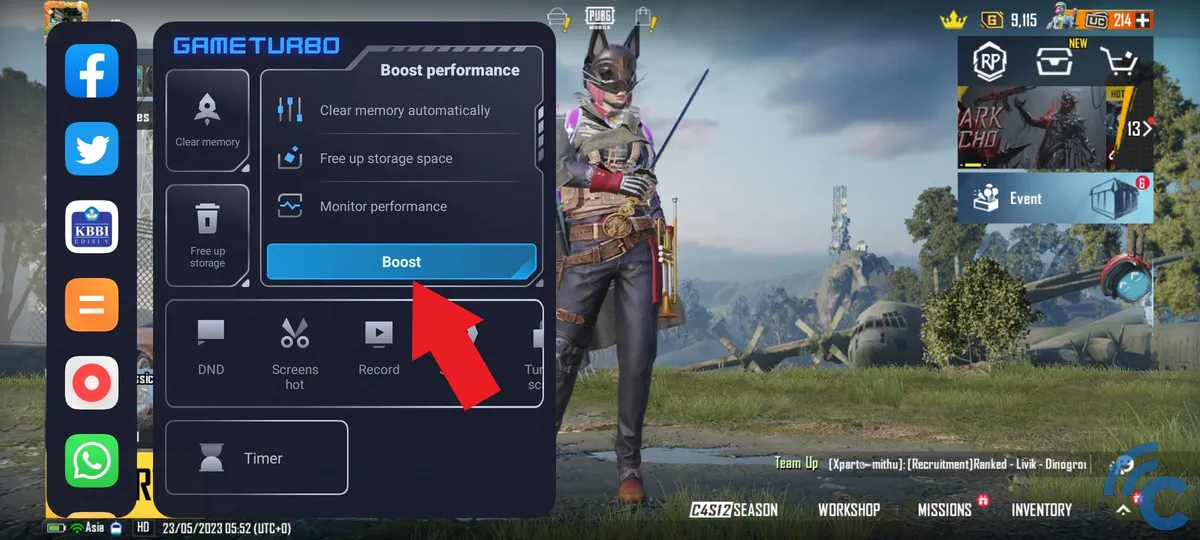
Once you're done setting up, simply tap on Start Playing to begin your gaming session.
Even while you're in the middle of the game, you can still optimize its performance. The trick is to swipe inwards from either the top left or right edge of the screen and then press the Boost button.
Improve Gaming Performance Through Developer Mode
Apart from Game Turbo, you can also improve Xiaomi's performance by activating Developer Mode. This method has its pros and cons, so it's important to fully comprehend its implications before using it. For a better understanding, please follow the steps outlined below.
1. Enable Developer Mode

Before you can utilize the Developer Mode feature, it must first be activated. Begin by opening the Settings app on your device, then choose the About Phone option. Once you're in, tap on the MIUI Version approximately seven times to enable the Developer Mode feature.
Once it's activated, go back to the Settings page and select the Additional Settings option. Next, scroll down and choose the Developer Options menu.
2. Customize Gaming Settings

Here, you can adjust a variety of settings that can improve your gaming experience, including as follow:
- Logger buffer size
Search and select the Logger buffer size menu and set it to Off. While this option can indeed improve your gaming performance, it might interfere with multitasking activities due to frequent reloading of previously opened applications.
Once you've finished your gaming session, you can revert back to the original settings.
- System Graphic Driver
In addition, you also have the option to modify the type of driver utilized by selecting the Graphic Driver Preference menu. Then, search for the game and change the driver by selecting System Graphic Driver.
This menu can improve gaming performance. However, the phone has a higher risk of overheating and more power consumption.
- Disable HW overlays
Finally, slide down and select the Disable HW overlays menu by pressing the toggle beside it. This menu can also improve performance in gaming, however, it does carry an increased risk of causing your phone to overheat and consume more power.
These are two simple ways to improve performance on Xiaomi phones, and the best part is, you don’t need any third-party applications.
In addition to these two methods, you can further boost gaming performance by clearing the cache before playing. This can be done using the "Cleaner" app on your Xiaomi phone.
Another option is to manually delete large files to free up space and memory, including RAM. This helps ensure that your Xiaomi phone operates at its full potential, delivering higher performance.
