How to Change the Clock Display on a Xiaomi Lock Screen
Xiaomi phones come with an interesting user interface, and one of its standout features is the clock display on the lock screen. This clock appears when the phone is locked and turned on.
What’s great is that you can customize the clock display to match your chosen theme. If you're unsure how to do it, this article will guide you through the steps to change the lock screen clock on your Xiaomi device easily.
For reference, I’m using a Xiaomi Redmi Note 10S with MIUI 14. However, these steps should work on other Xiaomi and POCO devices with similar MIUI versions.
Changing it via Settings
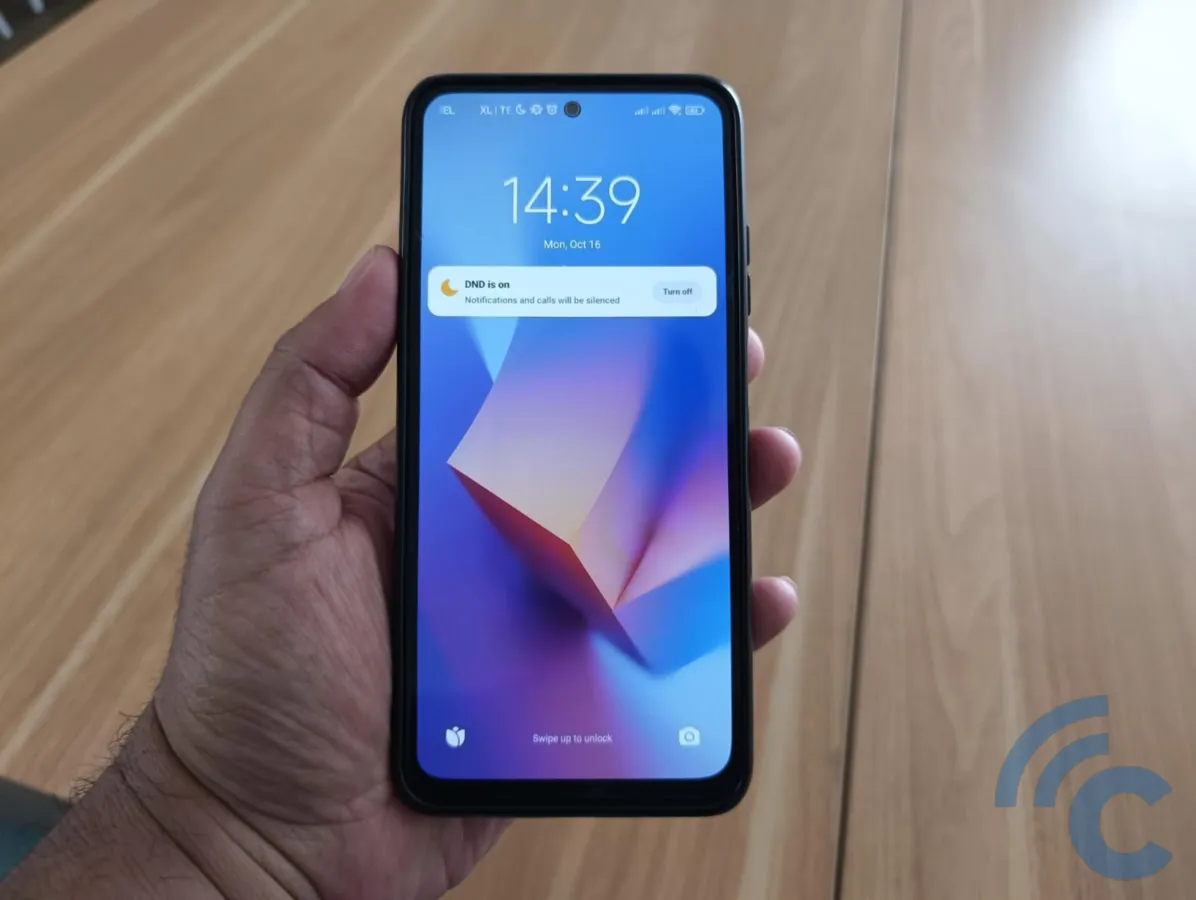
One way to adjust the lock screen clock is through the Settings menu. However, this method doesn’t drastically change the design, it mainly allows you to reposition the clock. Here’s how to do it:

- Open the Settings app on your Xiaomi phone.
- Scroll down and select Always-on display & Lock screen.
- Under the Lock screen section, tap Lock screen clock format.
- Choose your preferred clock layout from the available options.
Additionally, you can display your name beneath the clock. To do this:
- Toggle the switch on and press OK to save the changes.
- Tap Lock screen owner info.
- Enter your name or any desired text.
Using the AoD Feature
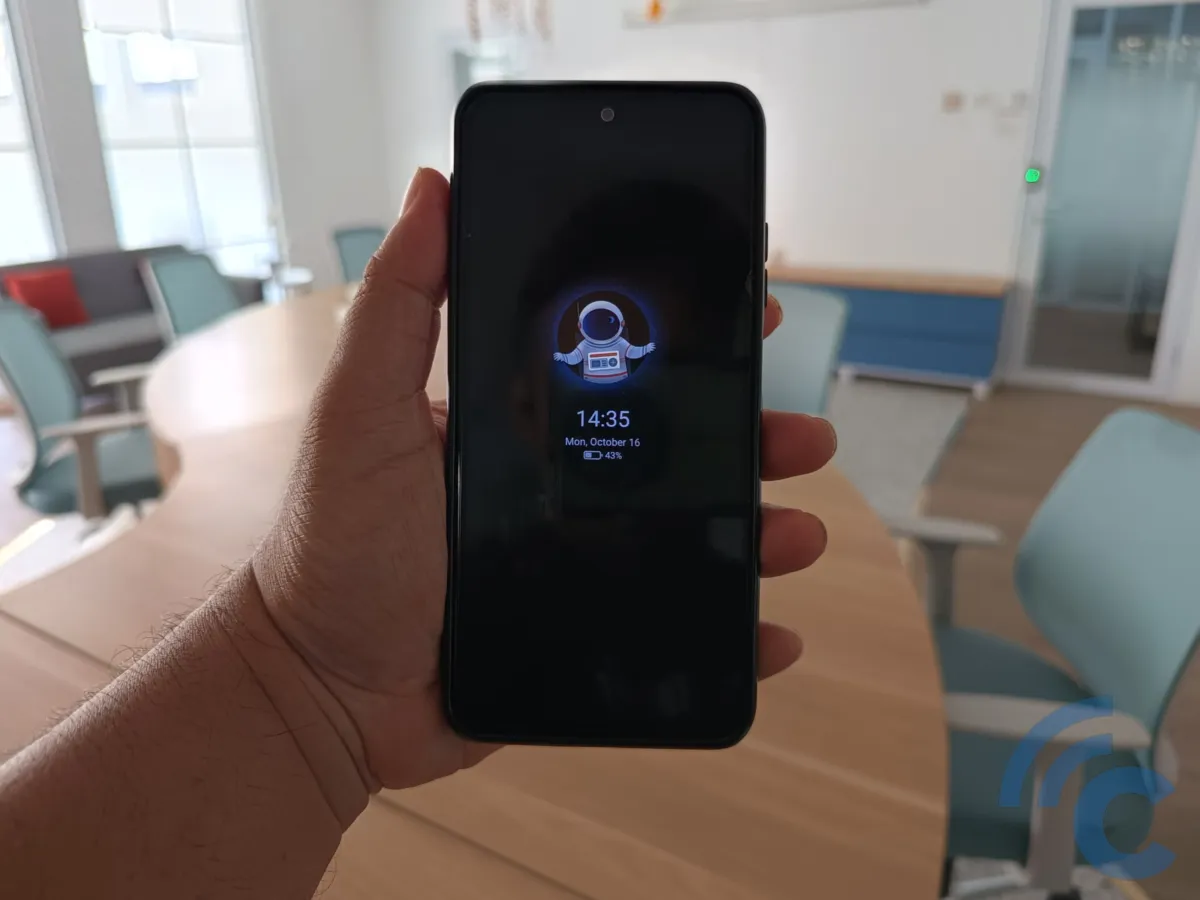
While the previous method only adjusts the clock’s position, this approach lets you fully customize the watch face on the lock screen using Xiaomi’s Always-on Display (AoD) feature.
However, keep in mind that not all Xiaomi phones support AoD. Devices with IPS LCD screens do not have this feature, as it is exclusive to Xiaomi phones with AMOLED displays. If your device supports AoD, follow these steps to customize your lock screen clock:
1. Enable Always-On Display

Open the Settings app on your Xiaomi phone. Scroll down and select Always-on display & Lock screen. Tap Always-on display, then toggle it on to activate the feature.
2. Choose Your Watch Face
Once the AoD feature is active, you can select a clock style that suits your preference. Xiaomi offers various options, including analog and digital watch faces, along with the ability to add a background for a more personalized look.
Additionally, you can customize the display by enabling extra information such as battery status, incoming notifications, and color adjustments to enhance the appearance.
Once you're satisfied with your settings, tap Apply to save the changes. Your customized lock screen clock is now set!
Using Third-Party Apps
You can also customize the clock face on your Xiaomi lock screen using third-party apps. There are plenty of free options available on the Google Play Store that offer a wider range of customization features. Here are some recommended apps you can try:
1. Always On AMOLED
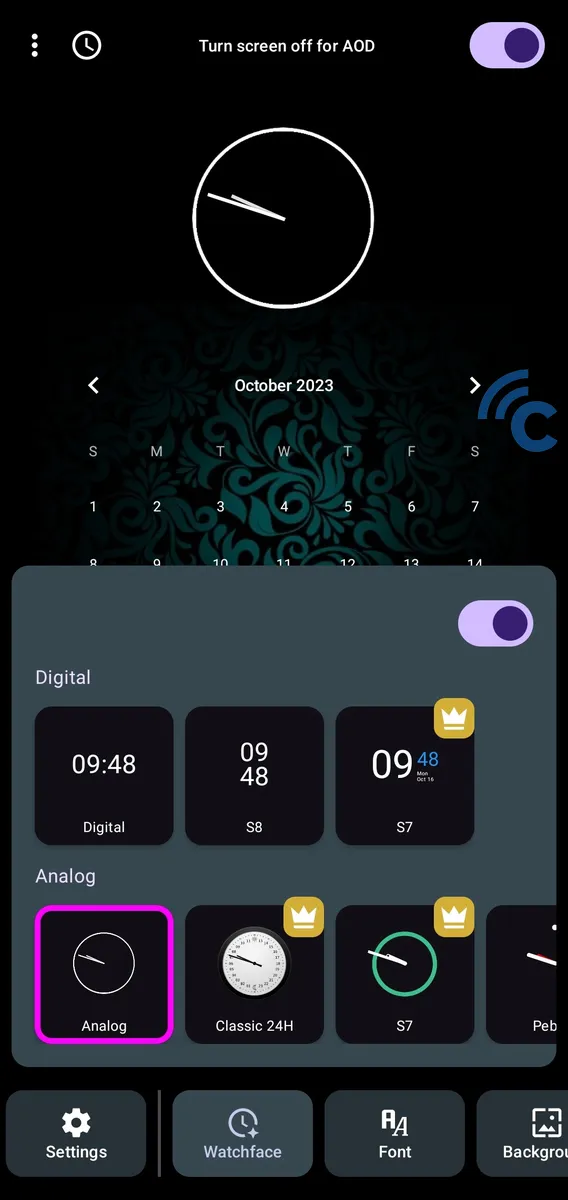
One of the most popular apps for customizing the lock screen clock is Always On AMOLED. Unlike Xiaomi’s built-in Always-on Display (AoD), which only stays active for 10 seconds, this app allows the screen to remain on, displaying the clock, date, battery percentage, and more while the phone’s screen is off.
Here’s how to use it:
- Download and install the Always On AMOLED app on your Xiaomi phone.
- Open the app and choose your preferred clock style (digital or analog).
- Customize additional display options, such as the date, background, weather, battery status, memo, or music controls.
- Once you've set everything up, exit the app and lock your phone to see the changes.
2. Lock Screen Clock Widget App
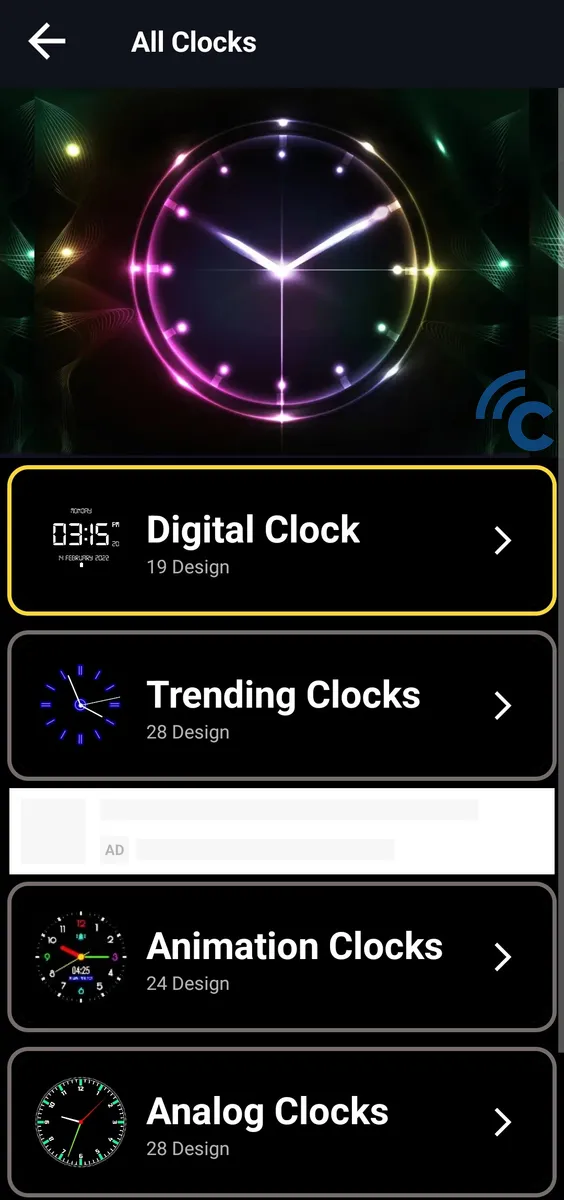
Another great option is the Lock Screen Clock Widget App, which offers a variety of clock styles, including digital, analog, and animated clock faces. You can even add a custom background or image for a more personalized look.
Follow these steps to set it up:
- Download and install the Lock Screen Clock Widget App from the Google Play Store.
- Open the app and select "All Clock" to browse the available clock faces.
- Choose a clock design that suits your style.
- Select a background to enhance the display.
- Tap "Apply", then choose to display it on the lock screen.
- Lock your phone and check the updated clock display.
Those are some easy ways to customize the lock screen clock on your Xiaomi phone. You can choose between the built-in Settings menu, the Always-on Display (AoD) feature, or third-party apps for more design options.
If your Xiaomi device has a slightly different interface or you're using a non-Xiaomi phone, you can still try the apps mentioned above for a similar customization experience. Good luck, and enjoy your new lock screen look!
