How to Change Profile Picture on WhatsApp Account
If you use messaging apps and social media like WhatsApp, LINE, WeChat, Facebook, or Twitter, you know how important it is to have a good profile picture. It's like your digital ID, showing your face just like on an ID card.
Sometimes, especially for new users on apps like WhatsApp, changing the profile picture can be confusing. But don't worry if you find it tricky. WhatsApp doesn't let you change your picture right from the main page, but there are a few steps you can follow to do it.
Here's how to do it:
1. Open WhatsApp Settings

First, open the WhatsApp app on your device. Then, click on the three vertical dots in the top right corner of the screen to open the menu. Choose "Settings" from there.
2. Go to Your Profile

In the settings menu, you'll see your profile photo at the top. Click on the photo to go to your profile page.
3. Tap the Camera Icon
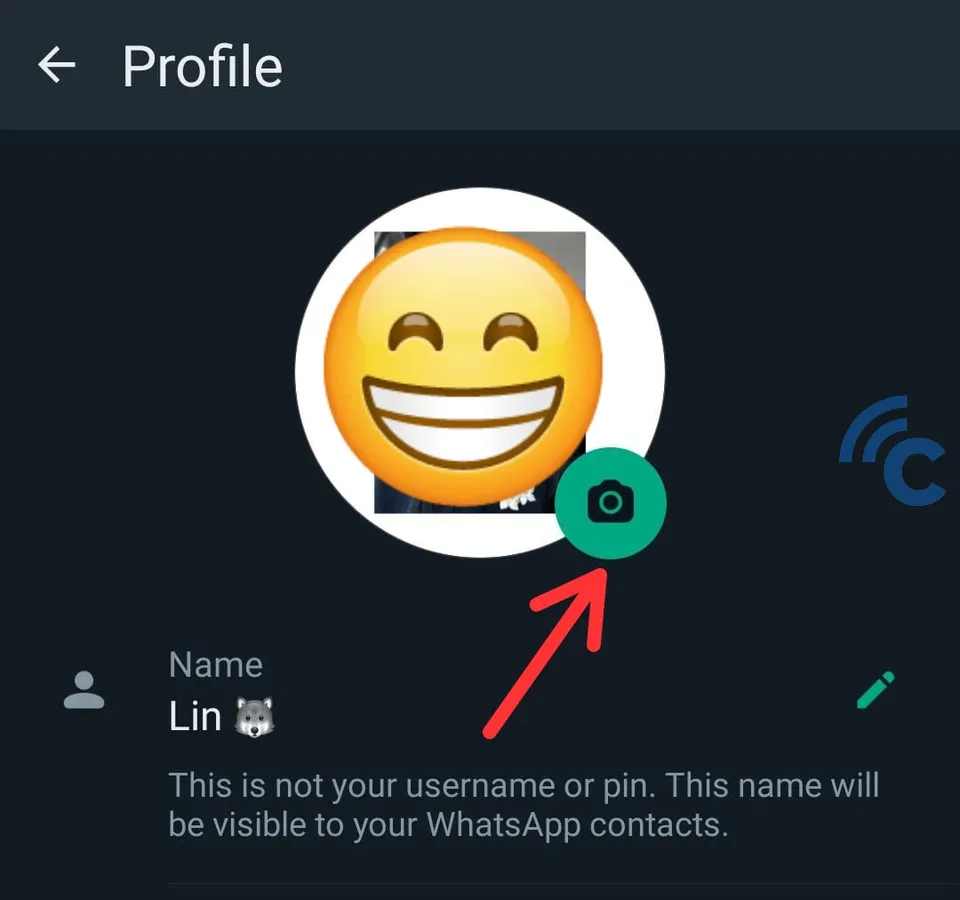
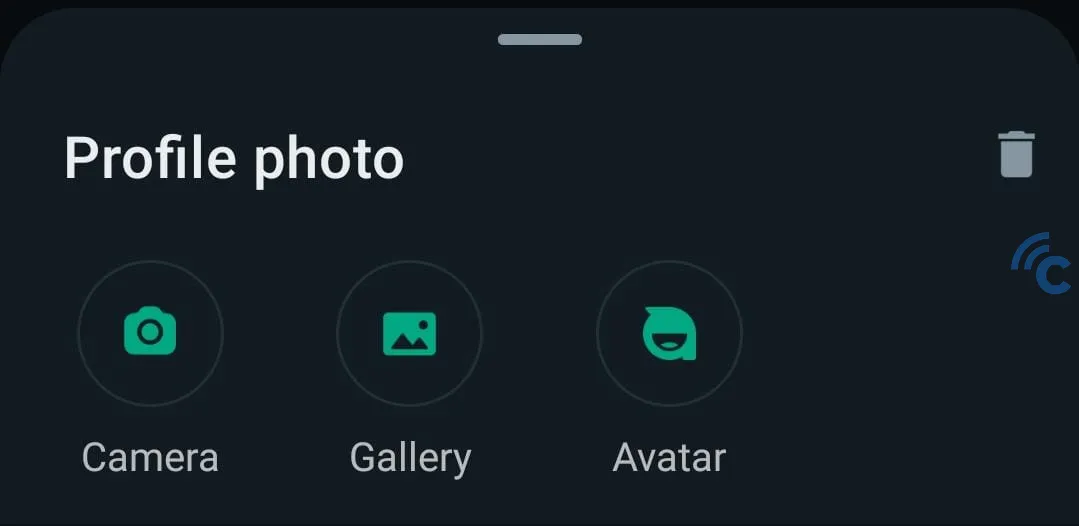
Tap on the camera icon on your profile picture. You'll have the option to either take a new photo with your camera or pick a photo from your gallery.
If you decide to take a photo, the camera app will open. Snap your picture, then confirm it. If you're choosing from your gallery, look through your photos, pick the one you like, and tap to select it.
4. Adjust the Photo
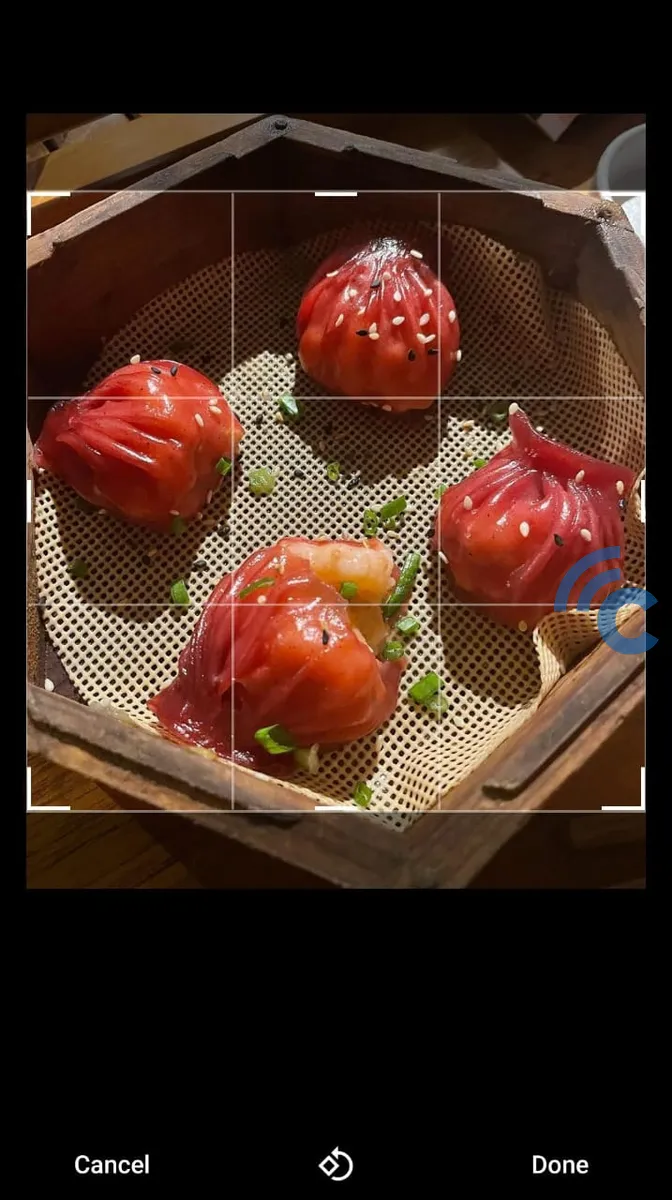
After choosing your photo, you can move it around or zoom in and out to make it fit your profile. Once you're happy with how it looks, tap "Done". Your profile picture will be updated and everyone in your contacts will see the change.
Changing your WhatsApp profile picture is simple and quick. It's a great way to show your personality or keep your image fresh. Just pick a photo that represents how you want to be seen by your contacts.
