How to Change Your Gmail Password Easily
Gmail, a popular email service from Google, is widely used by many cellphone users. It serves various functions, such as sending files and signing up for certain apps. With its reliable password system, it's both easy and secure to use.
However, some people forget their passwords or use ones that are easy to guess. To keep your Gmail account secure, you can easily change your password. Here’s how to do it.
Changing Your Password via the Gmail App
You can change your Gmail password using the Gmail app on your cellphone. Simply log in to your Gmail account and follow these steps:
1. Log in to Your Google Account
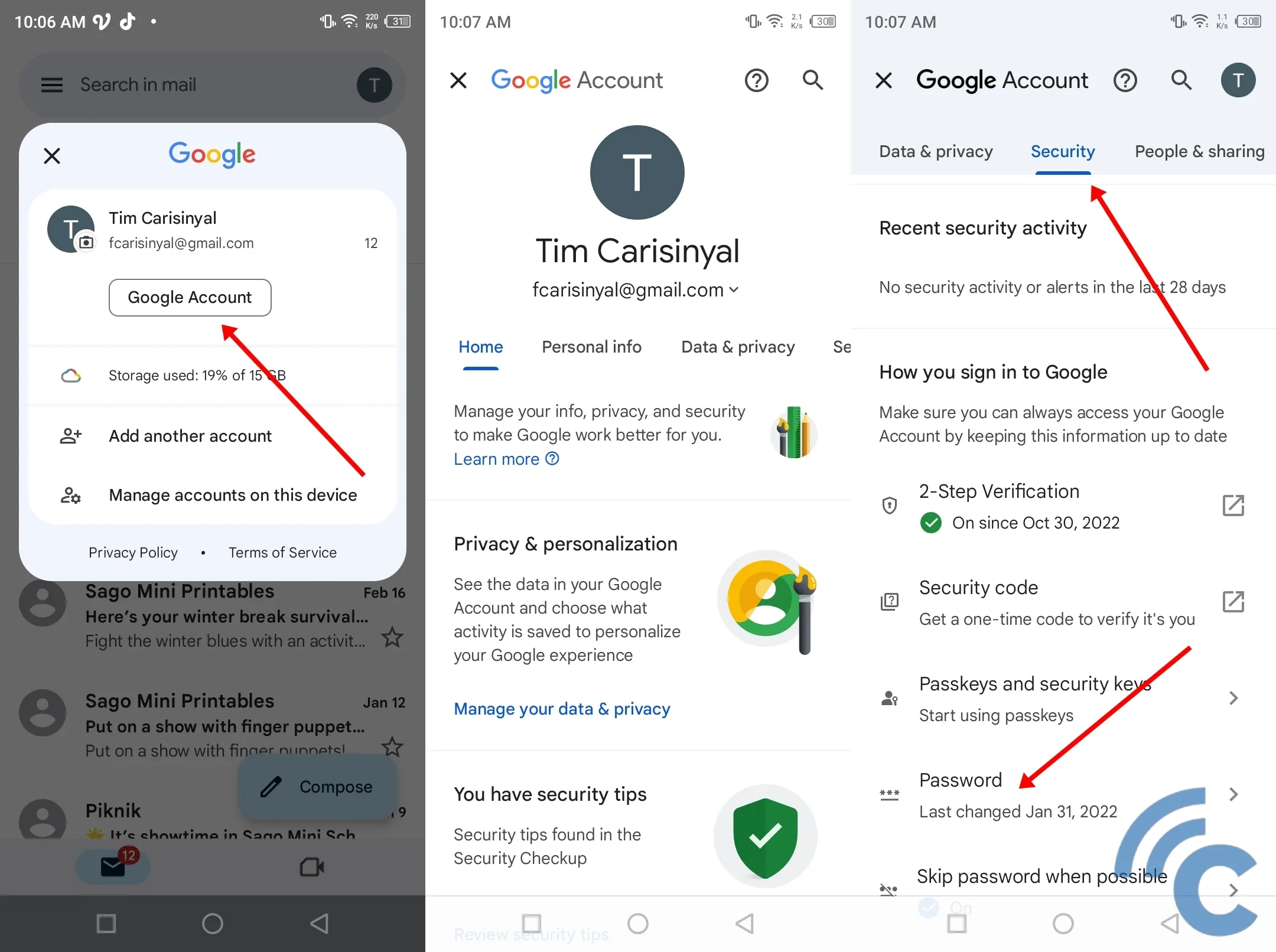
First, log in to your Google Account. Go to the "Google Account" section, select the "Security" menu next to "Data & Privacy," and then choose "Password."
2. Enter Old and New Passwords
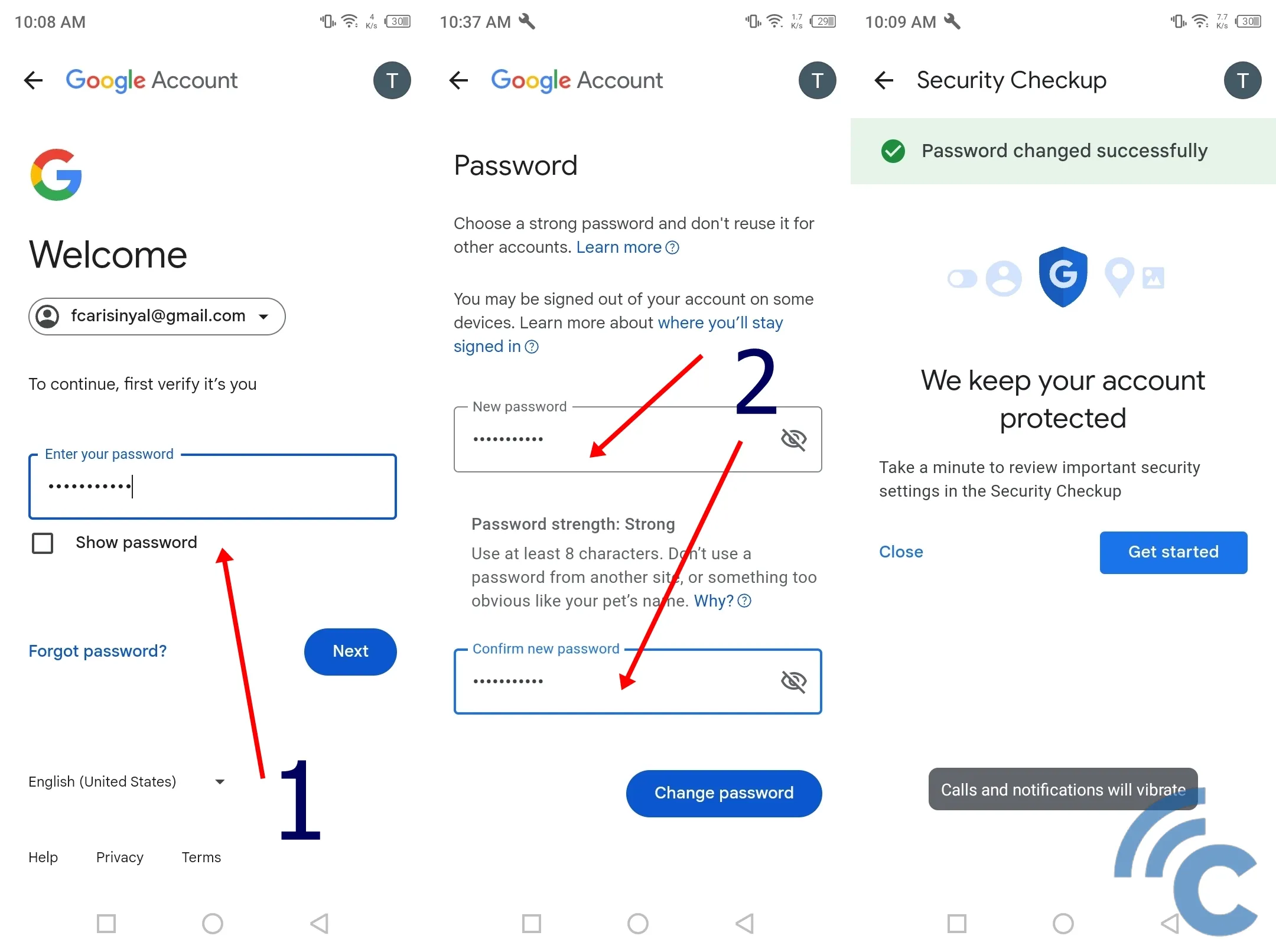
Before you can change your password, you'll need to enter your current one. After that, you'll be asked to enter a new password. Type your new password in both the "New password" and "Confirm new password" fields. Finally, click "Change Password."
If everything goes well, you’ll see a notification saying, "Password changed successfully." Your Gmail password has now been updated!
Changing Your Gmail Password via Browser
You can also change your Gmail password using a browser on your PC or laptop. Just follow these steps:
1. Open Gmail
Open your browser and go to https://accounts.google.com/. If you're already logged in, you'll go straight to your Gmail account. If not, log in to your Gmail account first.
2. Open the 'Security' Menu
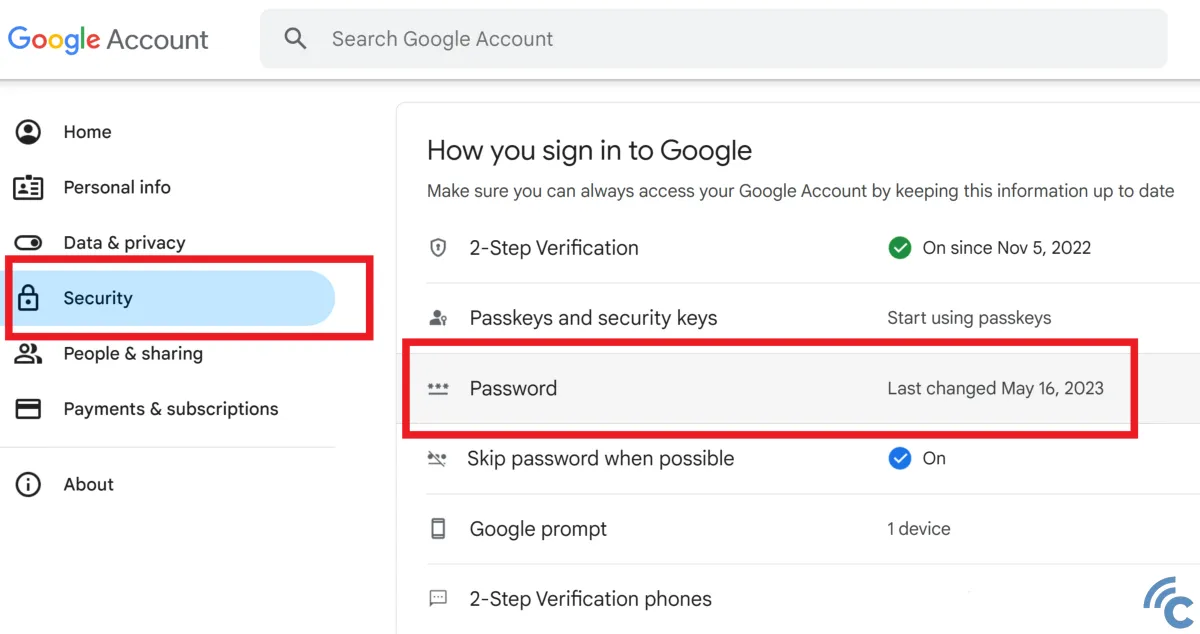
Once you're logged in, select the "Security" menu, then click on "Password." This page will show the last time you changed your password.
3. Enter Your Old Password
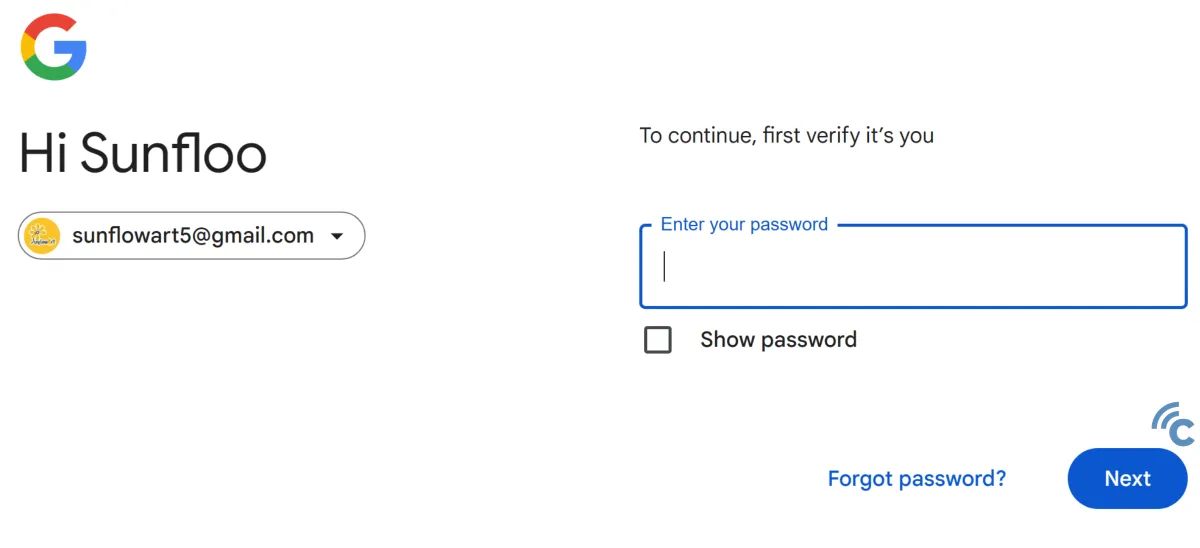
You'll need to enter your current password to verify it's you making the change. After that, click the "Next" button.
4. Enter a New Password
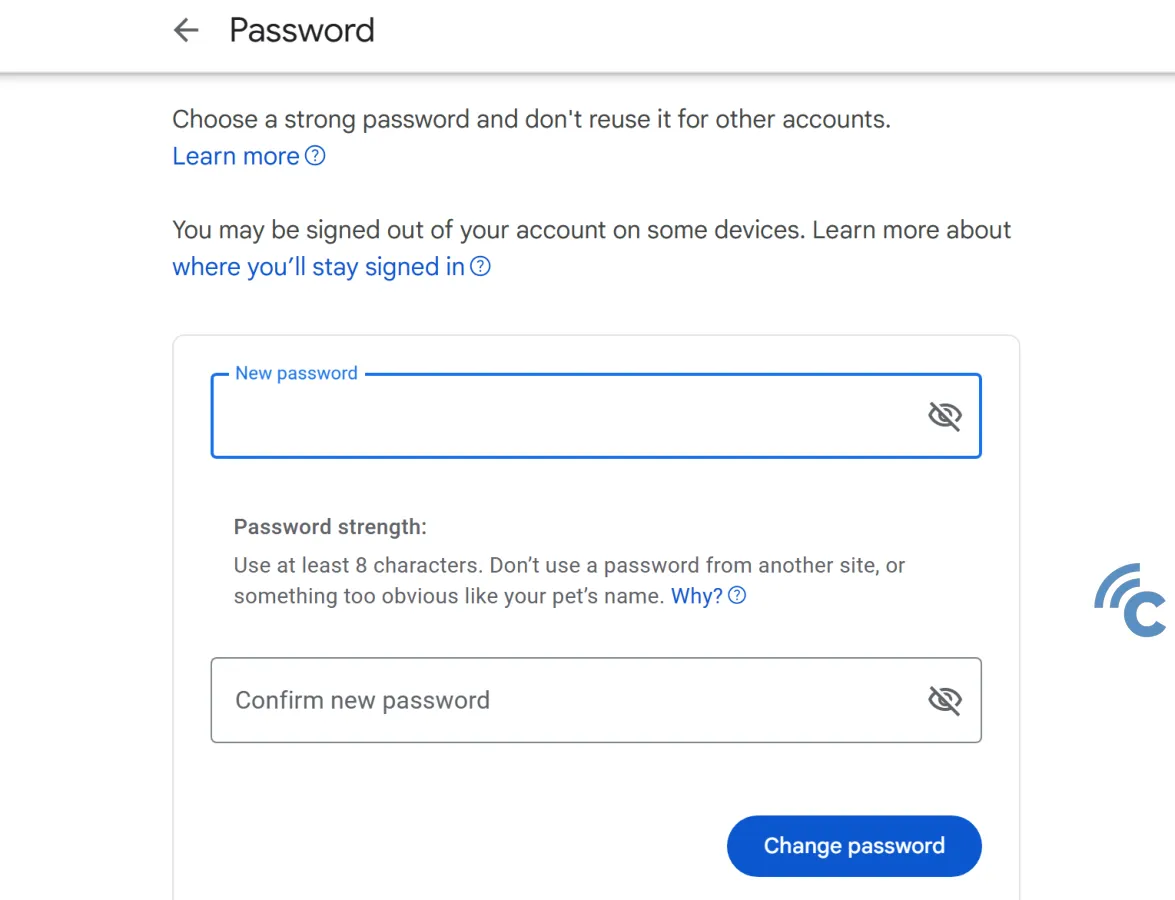
Now, enter your new password. Make sure it's unique, hard for others to guess, but easy for you to remember. It should be at least eight characters long. Once you're sure, click the "Change password" button.
Remember, you can only use this method if you remember your current password. If you've forgotten it, you'll need to reset your password instead.
How to Change a Forgotten Gmail Password
If you forget your Gmail password, don't worry; you can still reset it easily. You’ll just need to go through a few verification steps using a code sent to another connected email, your phone, or a phone number. Follow these steps:
1. Open Gmail
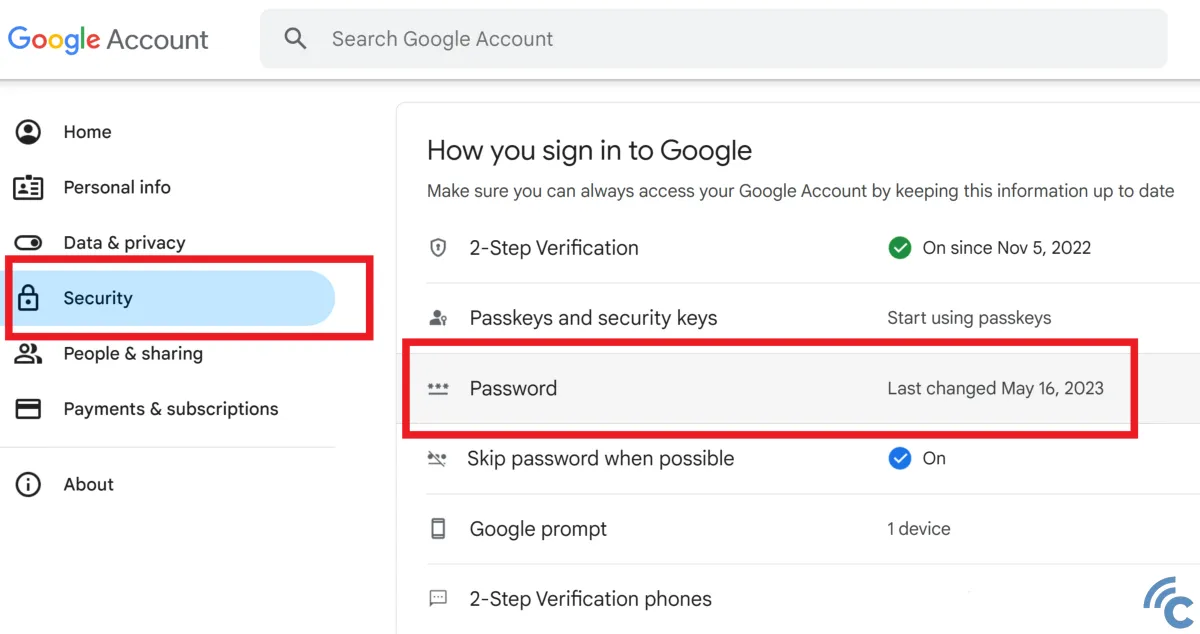
First, open your browser and go to https://accounts.google.com/. You can also do this in the Gmail app by going to the "Google Account" section. Once you're in, select the "Security" and "Password" menu.
2. Select the Forgot Password Option
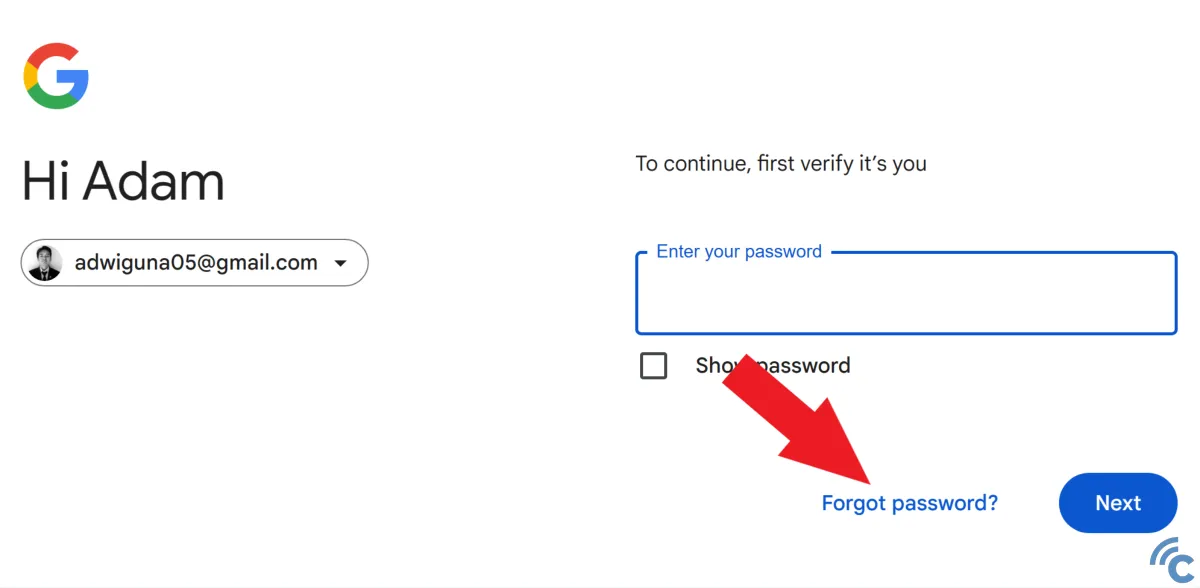
Since you've forgotten your current password, click on "Forgot password?". Gmail will then start the verification process. Choose the connected email to receive the verification code.
3. Enter the Verification Code
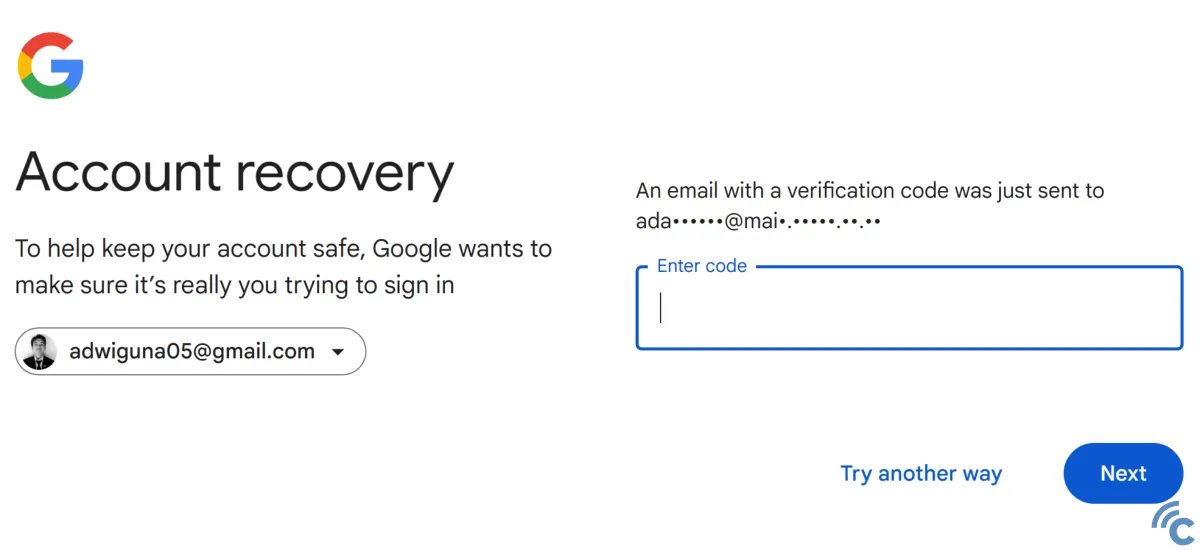
Check your connected email for the verification code. If it’s not in your inbox, check your Spam folder. If email verification doesn’t work, you can try another method by clicking "Try another way to sign in".
Another option is to check the connected phone. Simply press "Yes, it's me" on your phone to confirm the action.
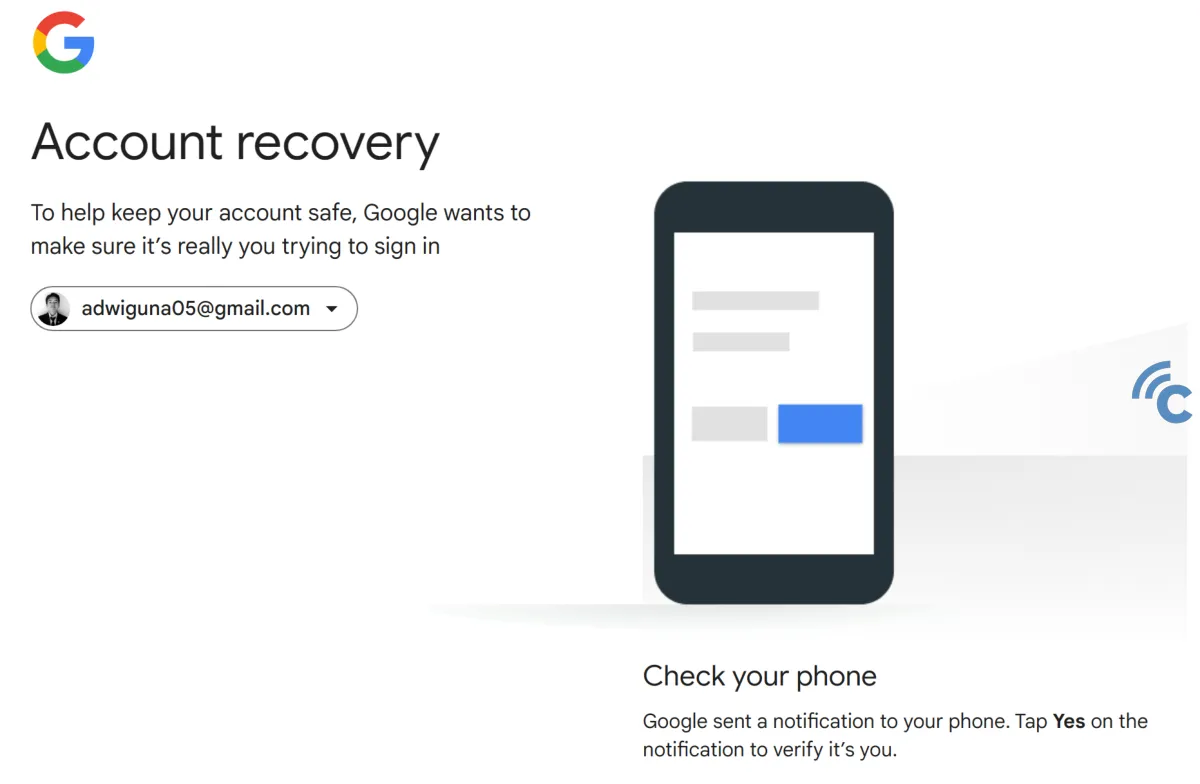
If that still doesn’t work, you can use the 2-Step Verification with your phone number. Check your phone for the verification code sent to the connected number.
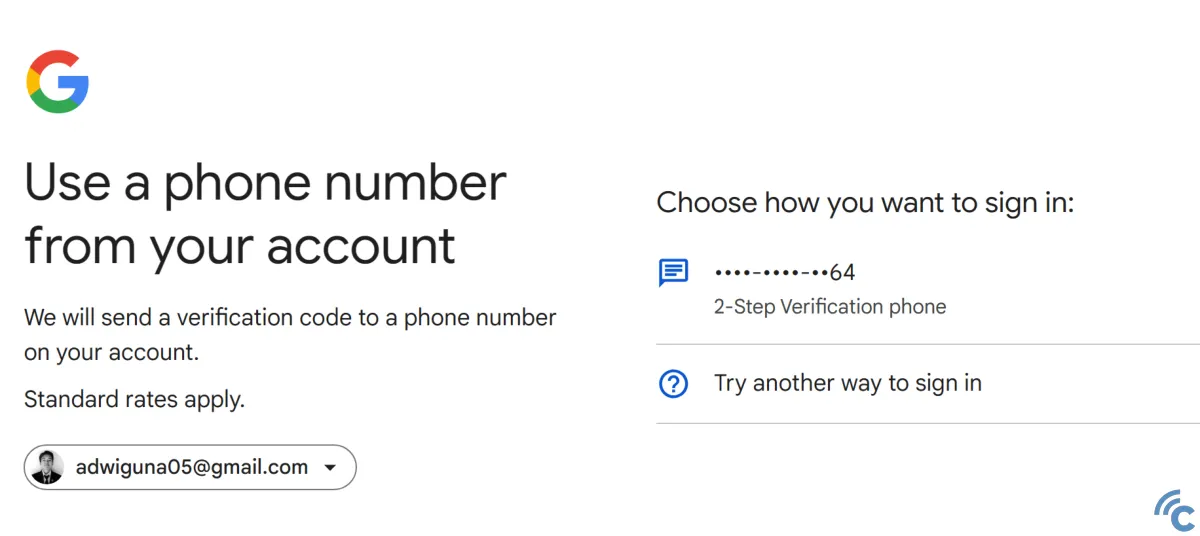
4. Enter a New Password
Once verified, you can enter a new password to replace the old one. Make sure it’s unique, at least 8 characters long, and hard for others to guess, but easy for you to remember.
These are some easy steps to change your Gmail password, even if you've forgotten it. Follow the verification steps, and you'll be able to set a new password in no time. Good luck!
