How to Remove a Google Account from Your Mobile Phone
For most Android smartphone users, having a Google account is standard, as it provides access to various services like Gmail, Google Drive, and YouTube. However, there may be occasions when you need to remove your Google account from your mobile device for privacy or security reasons.
This article will guide you through the straightforward process of temporarily or permanently removing your Google account from your mobile phone. Follow this complete tutorial for easy steps!
Removing a Google Account from Your Mobile Phone
It's important to note that removing a Google account from your mobile phone does not erase the account from Google's servers. It simply disconnects the account from that particular device. Generally, a device can be linked to multiple Google accounts.
If you wish to delete one or more Google accounts from your device, follow these steps:
- Go to "Settings" on your smartphone and then select the "Google" option.
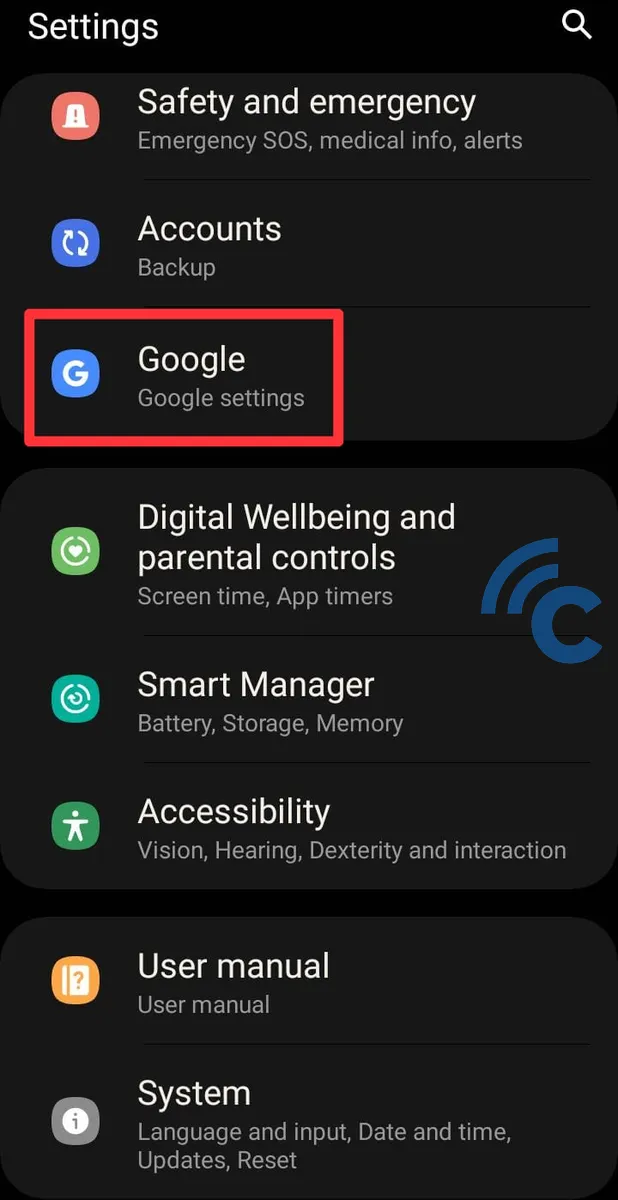
- Choose the Google account you want to remove.

- Tap on "Manage accounts on this device."
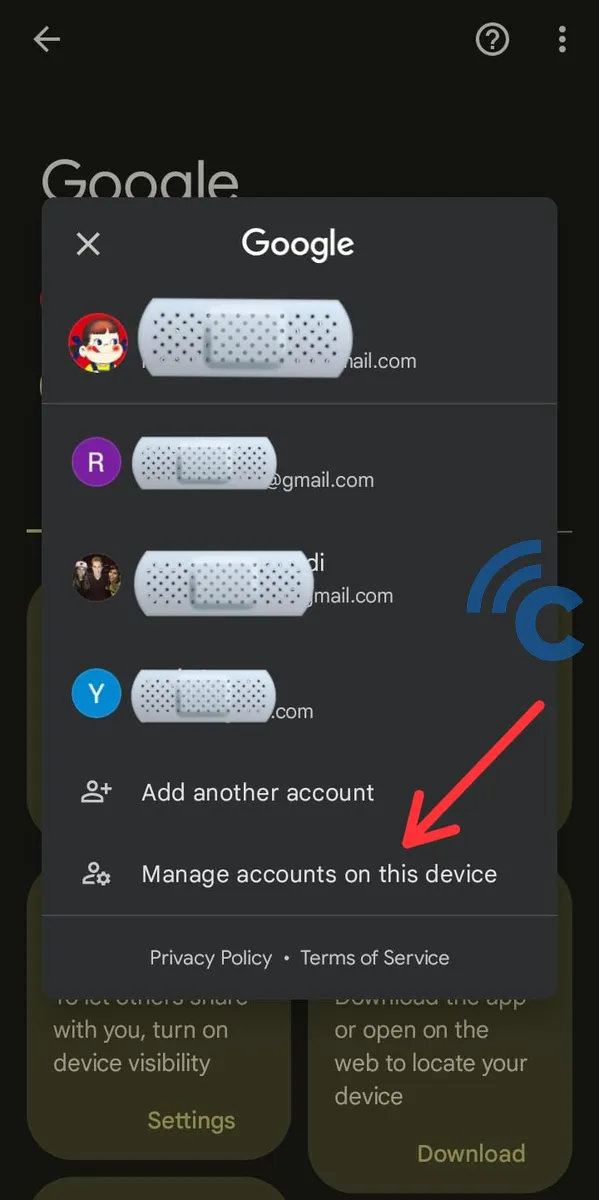
- The screen will show all Google accounts linked to your phone. Select the account you wish to remove.
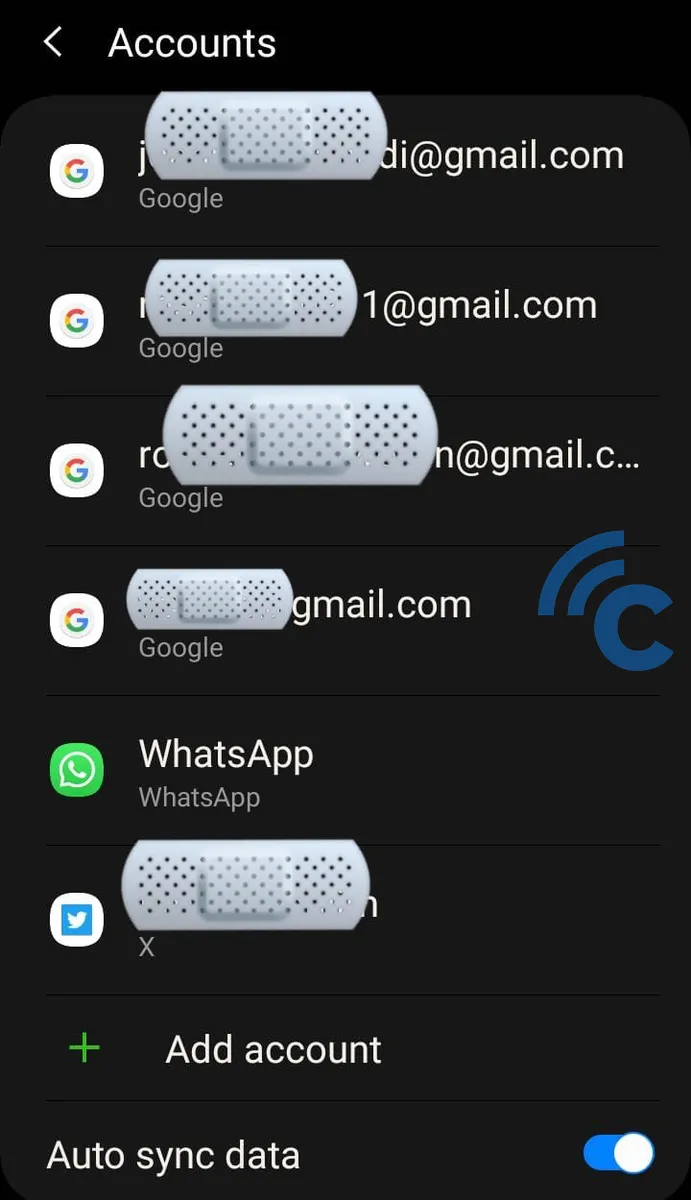
- Finally, choose "Remove Account" to disconnect the Google account from your smartphone.
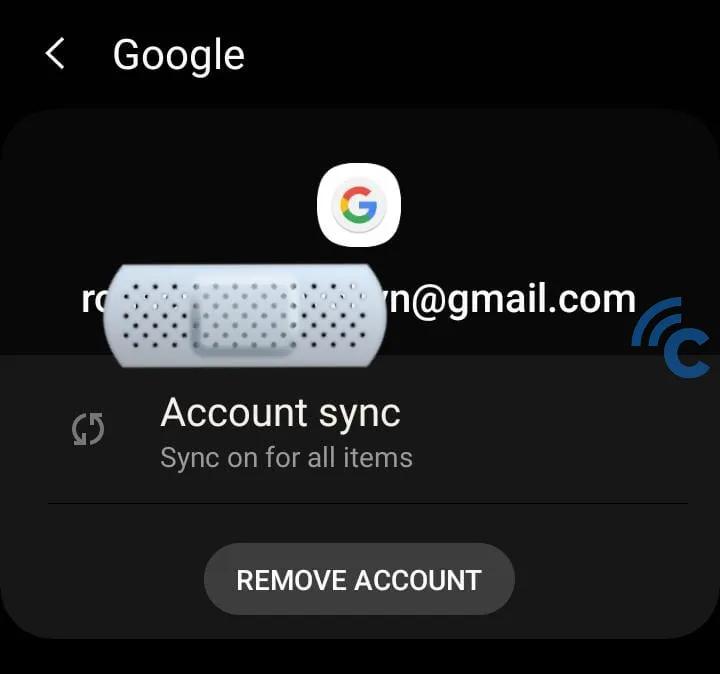
By removing a Google account from your phone, you will no longer receive any notifications related to that account, whether they be emails or Drive updates. However, you can always reconnect the removed Google account in the future if needed.
Remember, this method only removes the account from your device and does not delete any data or information stored within the Google account itself.
How to Permanently Delete a Google Account
Permanently deleting a Google account is an irreversible action that will remove all data and services linked to that account. Follow these steps for permanent deletion:
- Go to "Settings" on your smartphone and then select the "Google" menu.
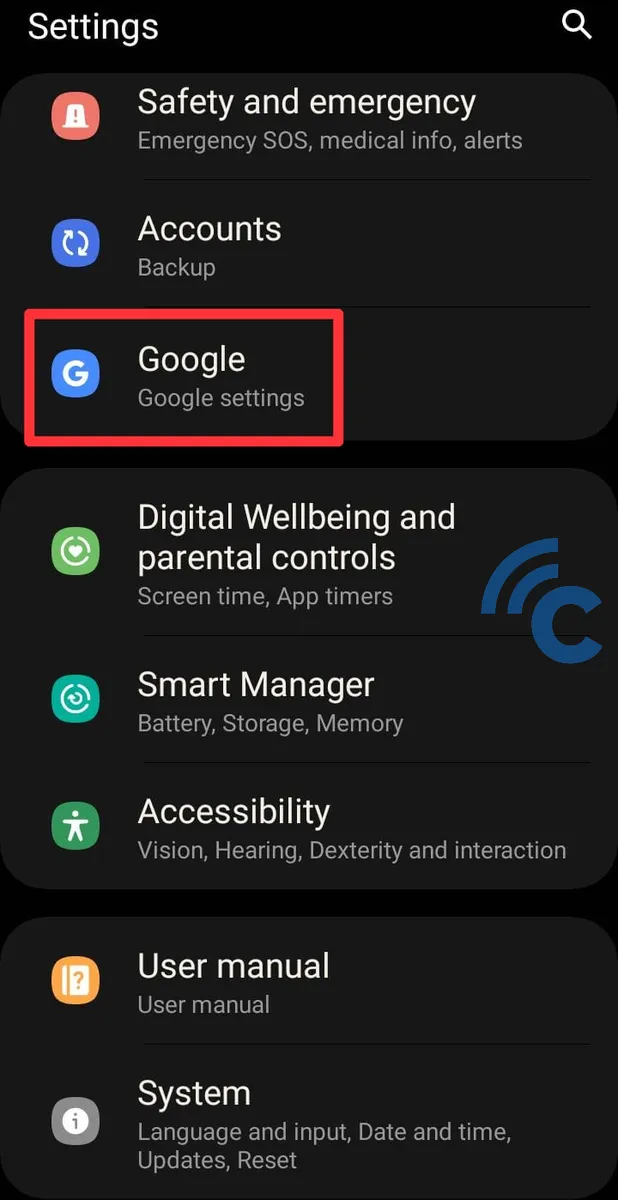
- Tap on "Manage your Google Account."
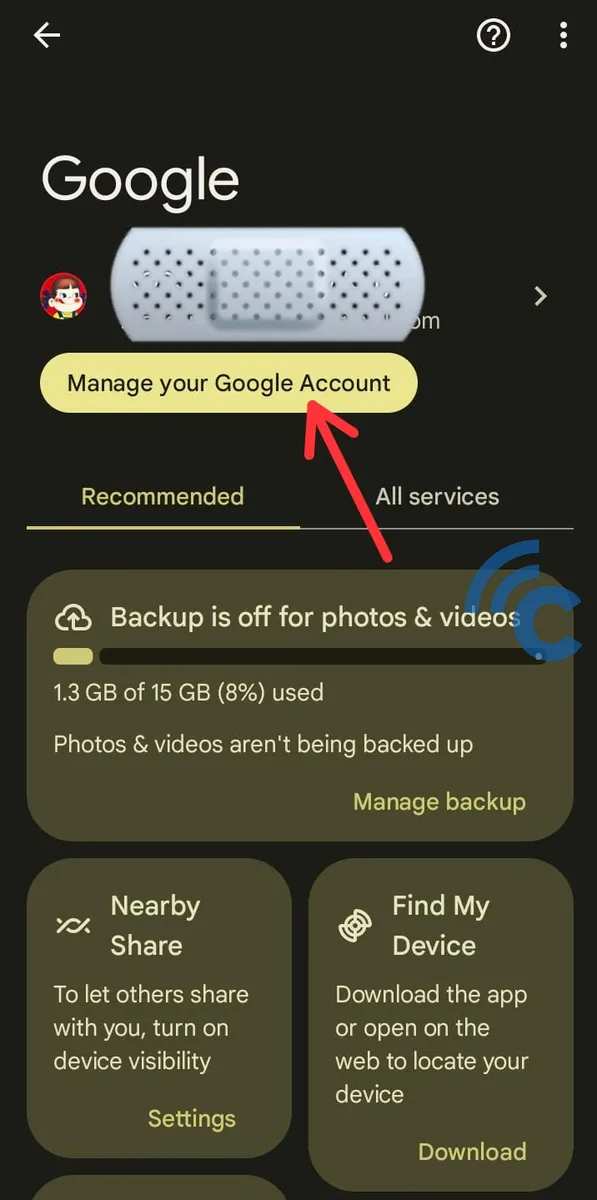
- Choose "Data & privacy" and scroll down to find the "Delete your Google Account" option.
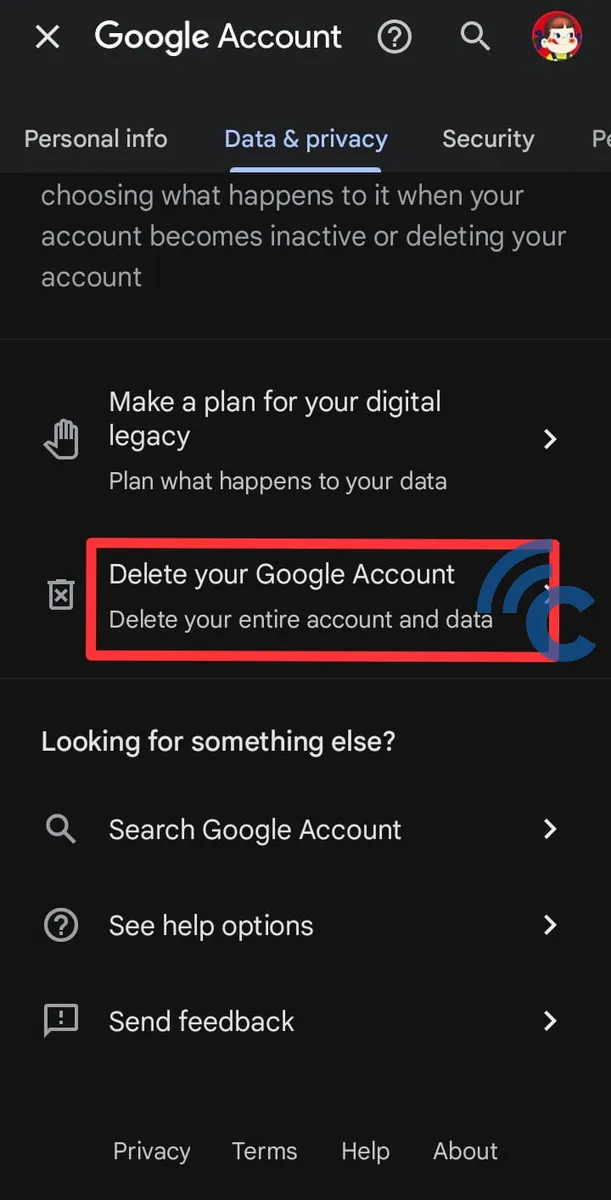
- Confirm that the account you are about to delete is the correct one, then click "Continue."
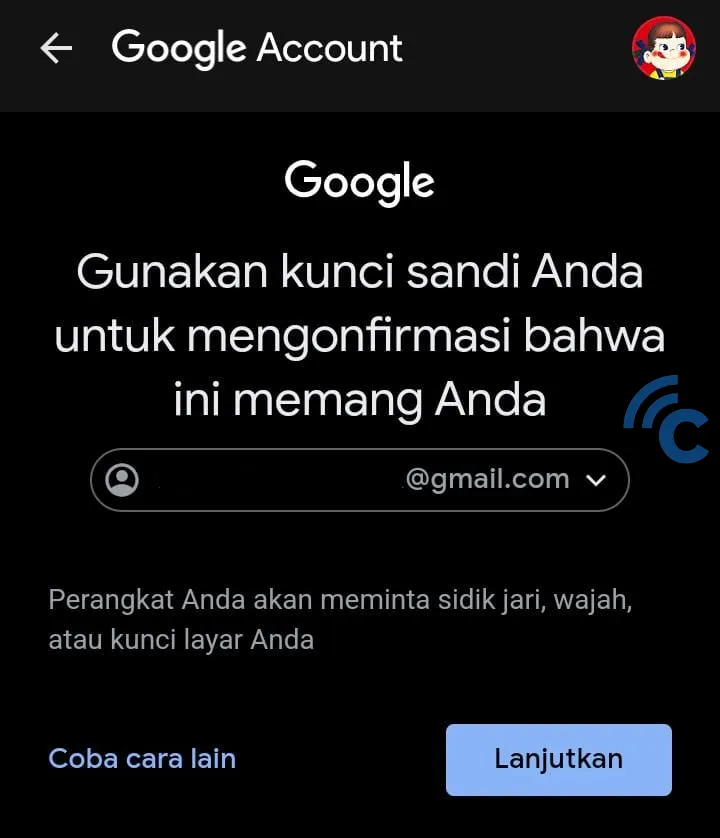
- Check the boxes on both menus to acknowledge your understanding of the account deletion, then select "Delete Account."
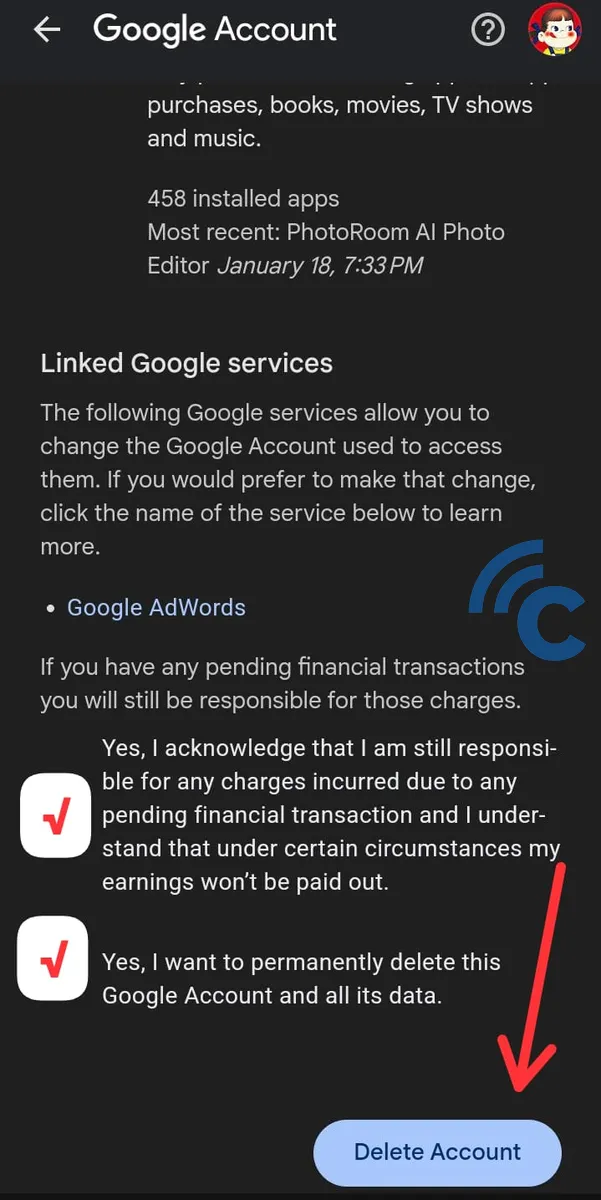
By clicking "Delete Account," you will permanently lose all data stored in the account, including the account itself. If you have any doubts about permanently deleting your Google account, it may be best to reconsider this step.
Remember, deleting your Google account, whether it's just from your phone or permanently, is a significant decision. Ensure that you have saved all important data elsewhere before proceeding.
Be aware that a permanently deleted Google account cannot be restored. Take your time to think this decision through before finalizing the deletion of your account.
