How to Check Realme Phone's Screen and Touchscreen
One of the benefits of a touchscreen phone is its wide display. realme is a brand known for offering large screens on its products. This not only enhances viewing experiences but also makes it more comfortable to engage in activities like typing, scrolling, playing games, and more.
However, with a screen that nearly covers the entire front of the phone, there are risks involved. For example, the screen is more susceptible to scratches from sharp objects. Additionally, if the phone falls and hits a hard object, it could lead to not just a cracked screen but also problems with the touchscreen system.
On the other hand, realme consistently incorporates the latest technology into every component, including the screen. They often provide robust security systems to protect both the screen and the touchscreen.
Nevertheless, it's recommened to regularly check the screen and touchscreen of your realme phone. Unfortunately, many realme users are unaware of how to do this properly. Therefore, we're here to guide you on how to check the screen and touchscreen on realme phones. Please read through this article to the end.
1. Through Physical Display

The first method to check the screen and touchscreen on a realme phone is by checking its physical appearance. This is arguably the simplest and quickest way to assess the screen's condition. You just need to look at the screen directly with your eyes.
This approach is used to check the state of your realme phone’s screen. For instance, you can directly see if there are any cracks. Additionally, a damaged screen might display black lines or other unnatural colors that stretch to the edges of the screen.
If such lines are visible, it's likely that there's an issue with your phone’s screen. You'll need to consider taking further steps to prevent the damage from worsening.
While this method might not always yield completely accurate results, it can be an effective initial check. If issues are observed, you can repair your phone at an authorized realme service center.
2. Through Secret Code
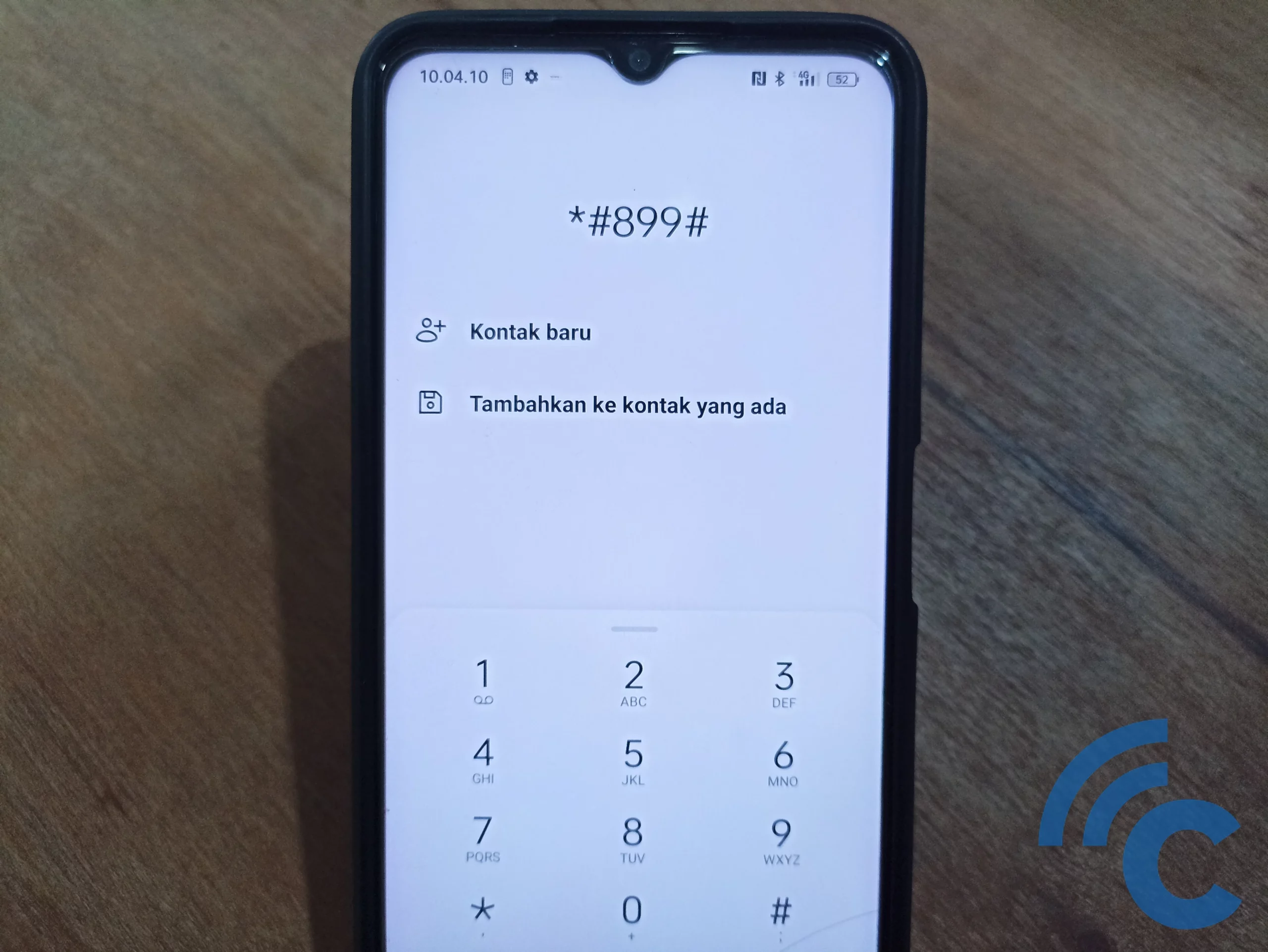
Another way to check your realme phone's screen and touchscreen is by using a secret code. This method allows you to access Engineer Mode, where you can diagnose various aspects of your device.
To use this secret code, first you need to open the Call app on your phone, dial *#899#, and press call. Once entered, you will be taken to a debugging page containing detailed information about your realme phone, including product details, software version, IMEI, and more.
In this mode, you can also run several tests to ensure your phone's screen is functioning properly. Here are some tests you can perform:
1. Screen Unit Test
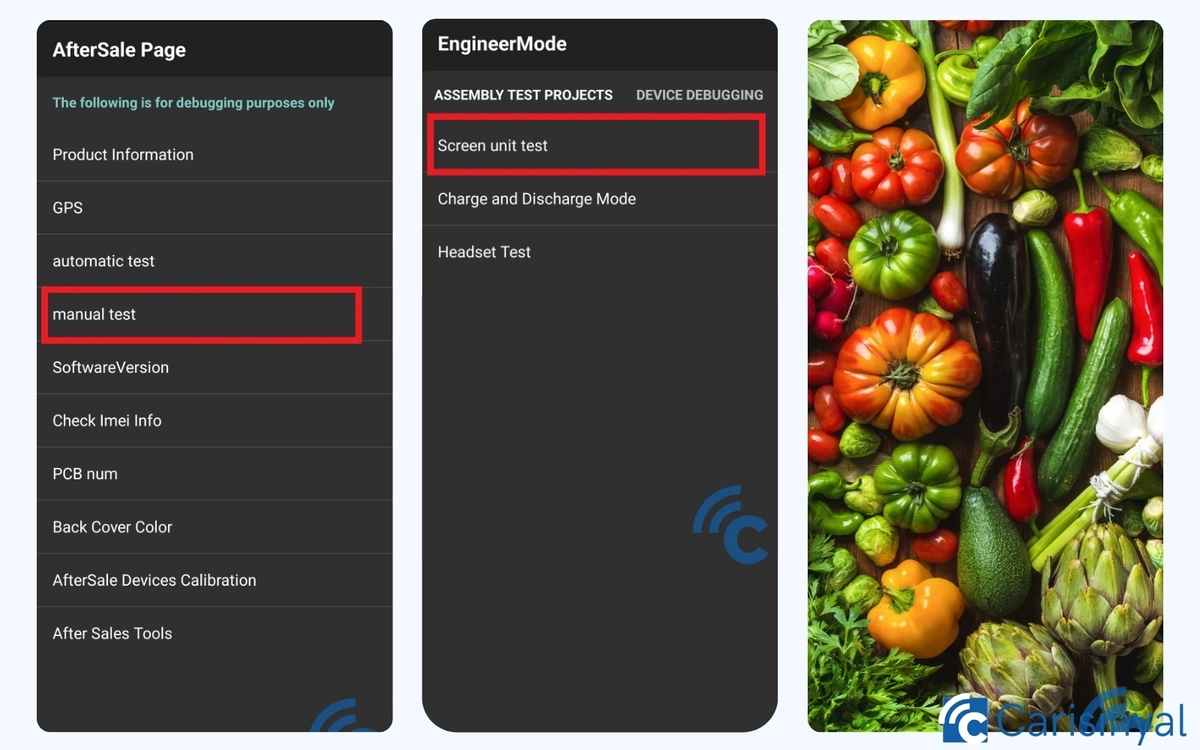
You can run multiple tests on your phone at once by selecting the "Automatic Test" option. However, if you only want to check the LCD and touchscreen, choose the "Manual Test" menu instead.
On the "ASSEMBLY TEST PROJECTS" page, select "Screen Unit Test" to examine the screen's condition. During the test, the screen will display various background colors, including red, green, blue, black, and multicolored images.
If you don't notice any issues, such as unnatural colors or distortions, your realme phone's screen is in good condition and working properly.
2. Handwriting

You can continue checking by switching to the next page or pressing the DEVICE DEBUGGING page. This section offers various tests, including fingerprint scanning, vibration, charging, and more.
To check the touchscreen, go to the TouchScreen menu, where you’ll find three test options. Start by selecting HandWriting.
In this test, you can freely draw on the screen as if you were writing. Try writing letters, numbers, or simply scribbling to ensure the touchscreen responds properly. If everything functions correctly, return to the previous page and select Verification to proceed.
3. Touchscreen Verification

In the Verification menu, you’ll find three testing options to evaluate your touchscreen. Start by selecting PointVerification menu. Here, you can follow and press the points displayed. If the touchscreen is still working properly, the points will move. You will see several points on the screen that you need to tap. If the touchscreen is functioning properly, the points will move in response to your touch.
Repeat this process until you're satisfied with the results, then return to the previous menu. Next, go to LineVerification. Similar to the first test, but this time, you can drag your finger across the screen. As you move, an unbroken line should appear, confirming that the touchscreen is working smoothly.
The last is ShakingVerification menu. This test is almost identical to PointVerification. Tap the displayed points, and if the touchscreen is responsive, they will move. This process will continue indefinitely, allowing you to test as long as needed.
4. Touch Screen Auto test
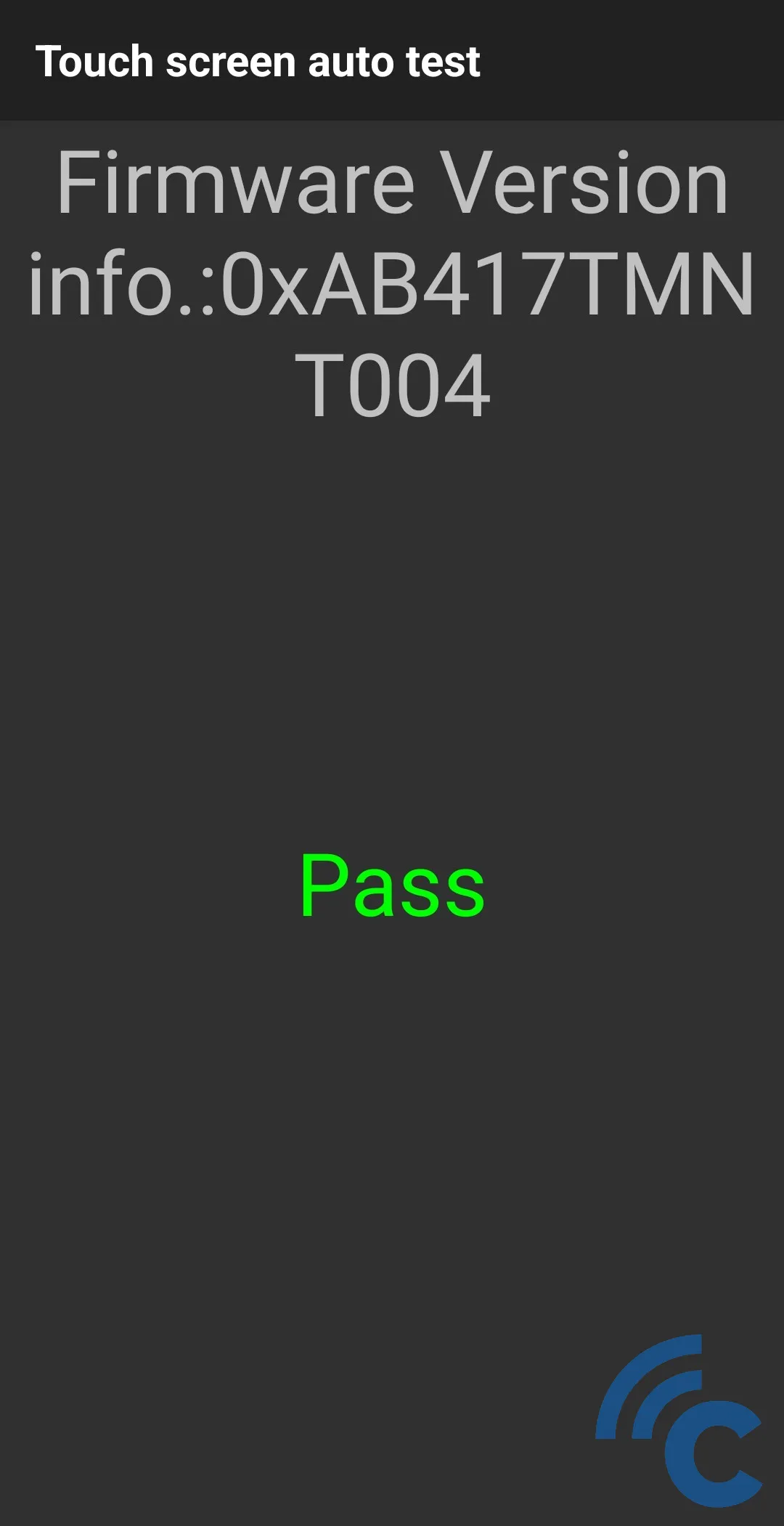
Returning to the TouchScreen page, you’ll find a third option called Touch Screen Auto Test. This test runs automatically, so you don’t need to interact with the screen, and you just need to wait for the results.
If your realme phone’s touchscreen is functioning properly, the test will display the Firmware Version along with the word Pass underneath it, indicating that no issues were detected.
5. LCD Test
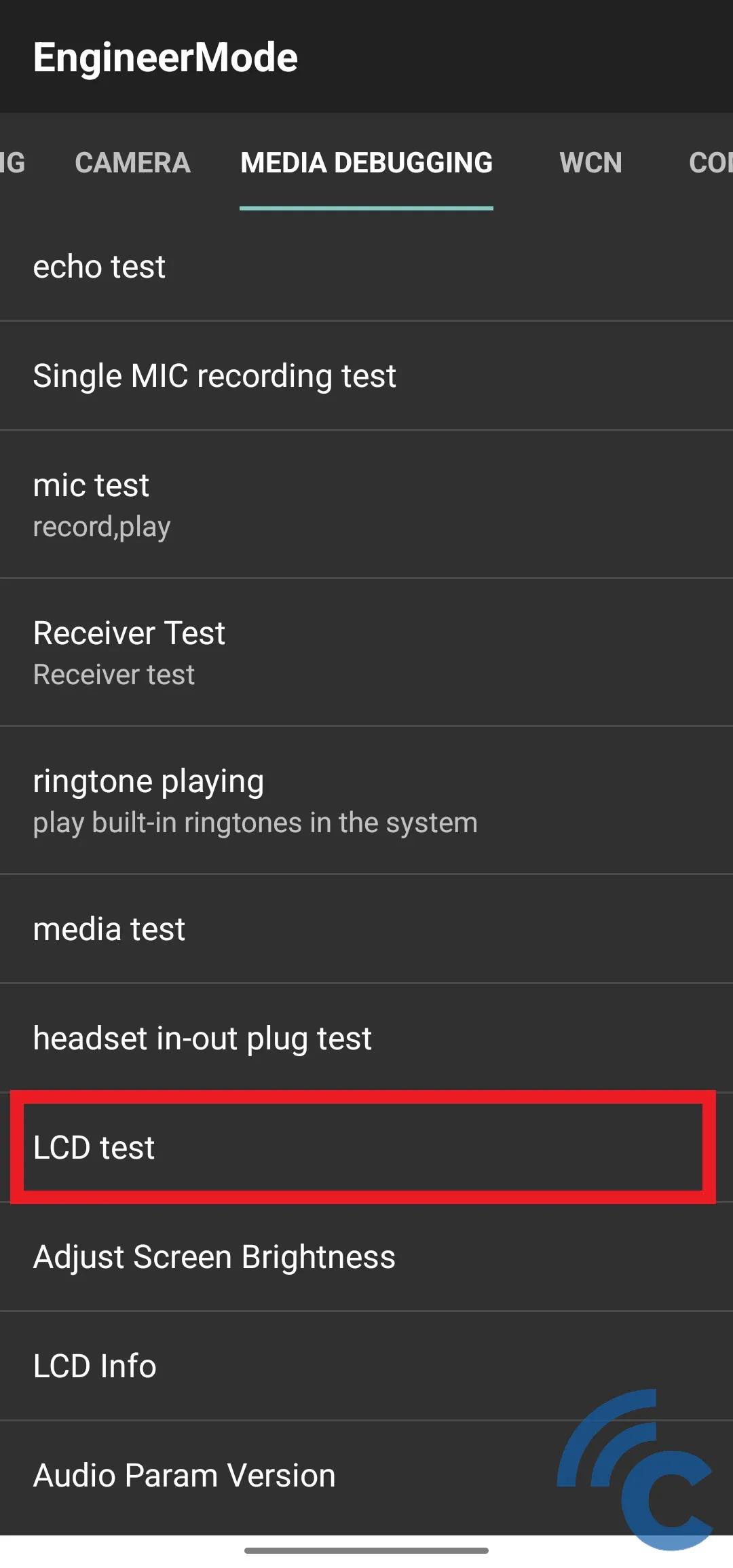
If you navigate to the MEDIA DEBUGGING page on the right, you’ll find more comprehensive testing options.
One of these is the LCD Test menu. This test works similarly to the Screen Unit Test, displaying various background colors such as red, green, blue, and black to help you identify any screen abnormalities.
These are some of the easiest ways to check the condition of your realme phone’s screen and touchscreen. The process is simple and practical, as it doesn’t require any third-party apps. Everything can be accessed directly from your device.
Although this method is only for checking purposes, it’s important to perform these tests regularly, especially if your phone is newly purchased and still under warranty. If you detect any issues and your phone meets the warranty conditions, you can request a repair by claiming your realme warranty. Good luck!
