3 Easy Ways to Copy and Paste on a PC & Laptop
Copying and pasting is one of the most basic and essential functions on a computer. Whether you're dealing with text, images, or files, being able to copy and paste quickly can make your tasks much easier and faster.
You can copy and paste using either a mouse or keyboard shortcuts. Among the many methods out there, here are some of the easiest and most common ones. Let’s dive in!
Using the Mouse
The most popular way to copy and paste is by using a mouse. This method is often considered the simplest and quickest. Here’s how to do it:

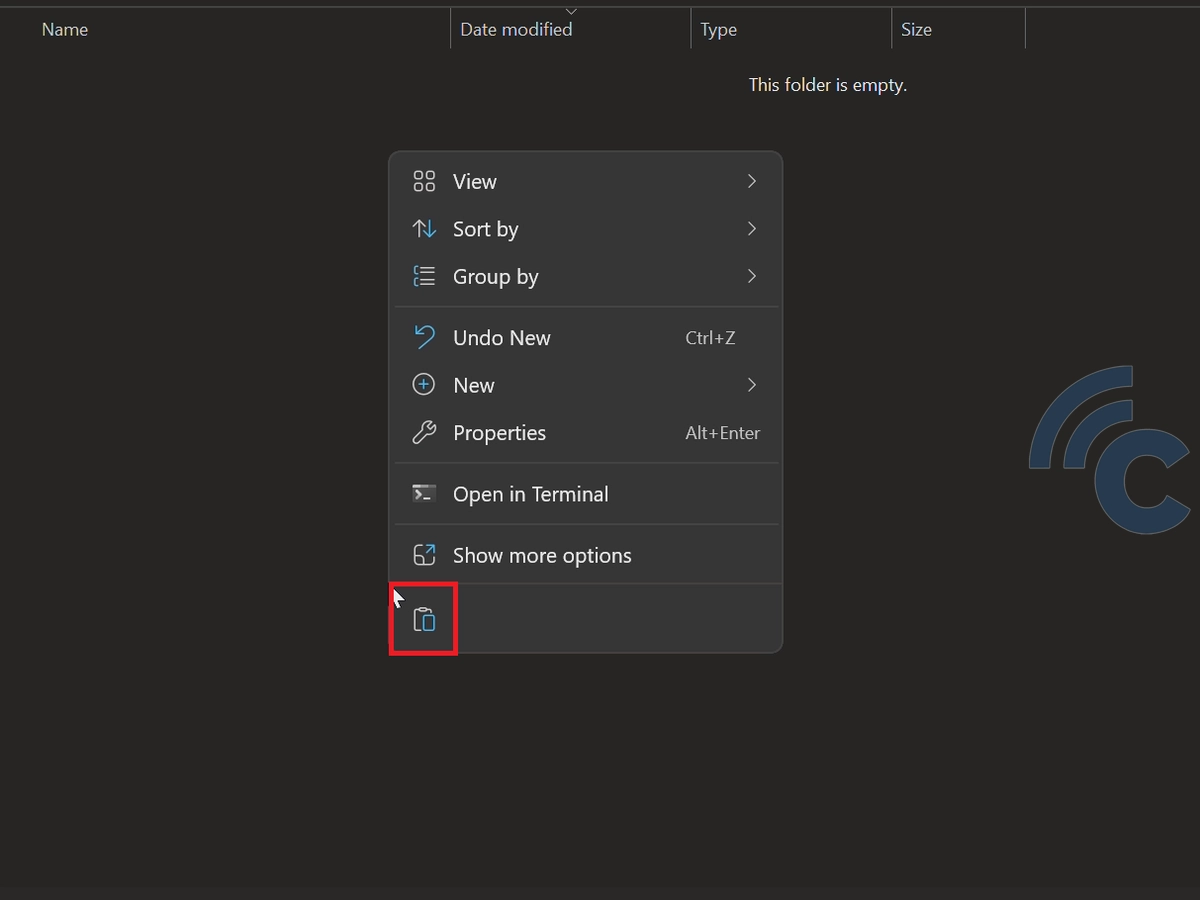
- First, select the file or text you want to copy.
- Right-click on the selected item to bring up a menu.
- Choose the "Copy" option or the icon that looks like two stacked boxes.
- Go to the place where you want to paste the item.
- Right-click again and choose "Paste."
Using the mouse to copy and paste is super quick, especially if you're not moving too many files. You can also use this method to copy text from apps like Microsoft Word.
Using the CTRL Key
Copying and pasting with the keyboard is just as practical as using a mouse. The only catch is you need to remember the key combinations. Here’s how to do it:


- Select the file or text you want to copy.
- Press Ctrl + C to copy it.
- Move to the location where you want to paste the item.
- Press Ctrl + V to paste it.
This method works for laptops running the Windows operating system. If you're using a Mac, simply replace the "Ctrl" key with the Command key.
How to Copy All Files at Once
When you have a large number of files to copy and paste, using the mouse alone can be time-consuming. Instead, try this quicker method to copy all files in the same folder:

- Press Ctrl + A on the keyboard to select all the files in the folder.
- Press Ctrl + C to copy them.
- Navigate to the location where you want to paste the files.
- Press Ctrl + V to paste everything.
Just like the other keyboard shortcuts, this method works on Windows laptops. For Mac users, simply replace the “Ctrl” key with the Command key.
By mastering these techniques, you can manage your files and documents faster and more efficiently. Whether you're working, studying, or organizing personal files, this will definitely save you time.
Keep in mind that copying and pasting usually only takes a few seconds, especially with smaller files like text. However, if you're dealing with larger files, the process might take a little longer.
