3 Ways to Delete Highlights on Instagram
Instagram provides a feature called 'Highlights', which is popular among many users for its various benefits. One of the coolest benefits is that it helps save or keep Instagram Stories to prevent them from being lost.
However, while Highlights can enhance the appearance of your Instagram profile, there are times when you might want to remove them, especially if they start to build up excessively. In this article, I will share three ways to delete Highlights, helping to refresh your profile and prevent an overload of old content.
1. Deleting All Highlights
In this section, I will explain how to remove an entire Instagram Highlight. Follow these steps:
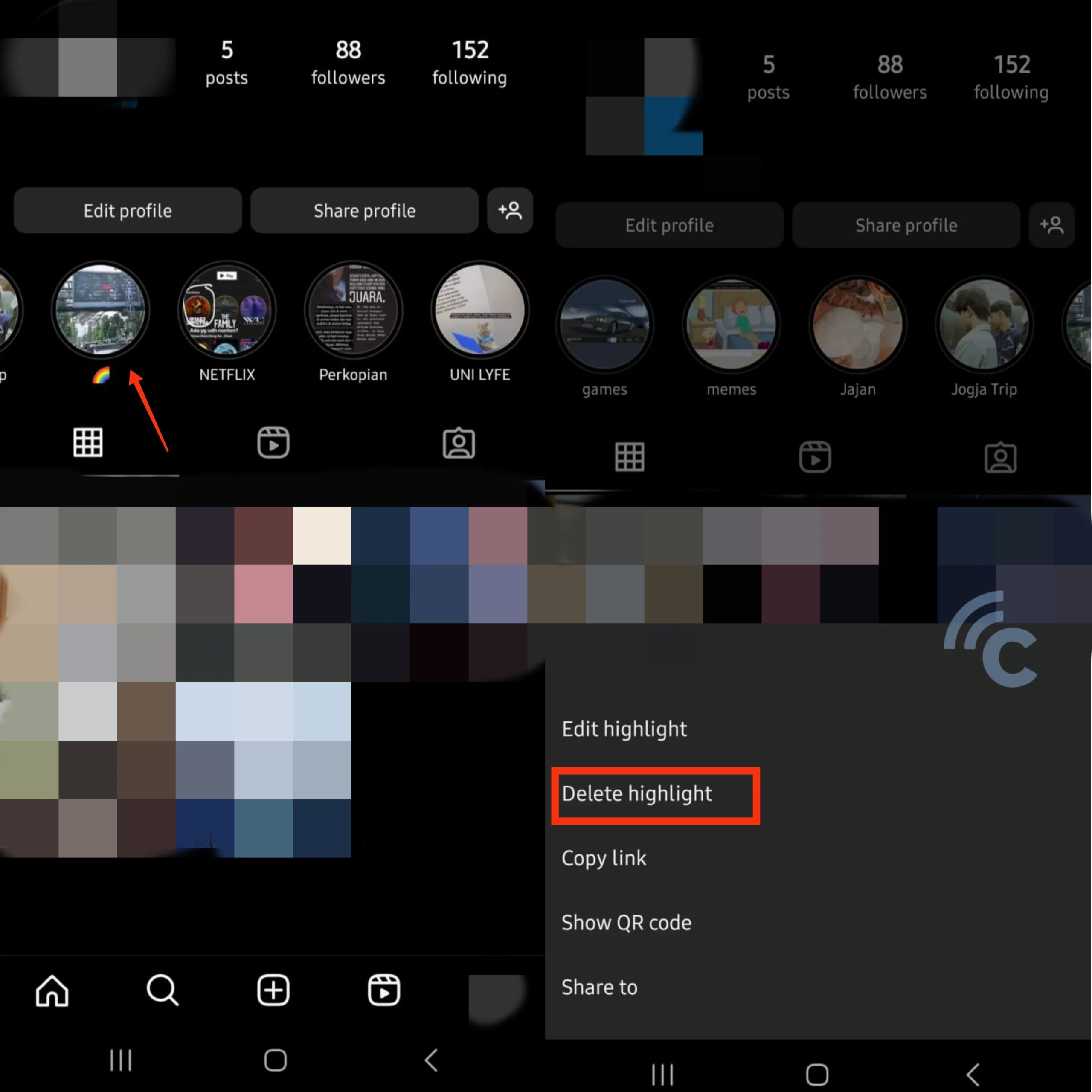
- First, visit your Instagram profile as you normally would. Then, select the Highlight you wish to delete. As an example, consider the Highlight shown in the image below.
- Next, press and hold the Highlight. This action will bring up options to either delete or edit it.
- If you decide to remove it, simply tap on "Delete Highlight".
- That's it. The Highlight will be removed, along with the Stories it contained.
2. Deleting Part of a Highlight
There are times when you might only want to remove a specific part of a Story from a Highlight and replace it with a new one. Here’s how you can delete some part of the Story in your Instagram Highlight:
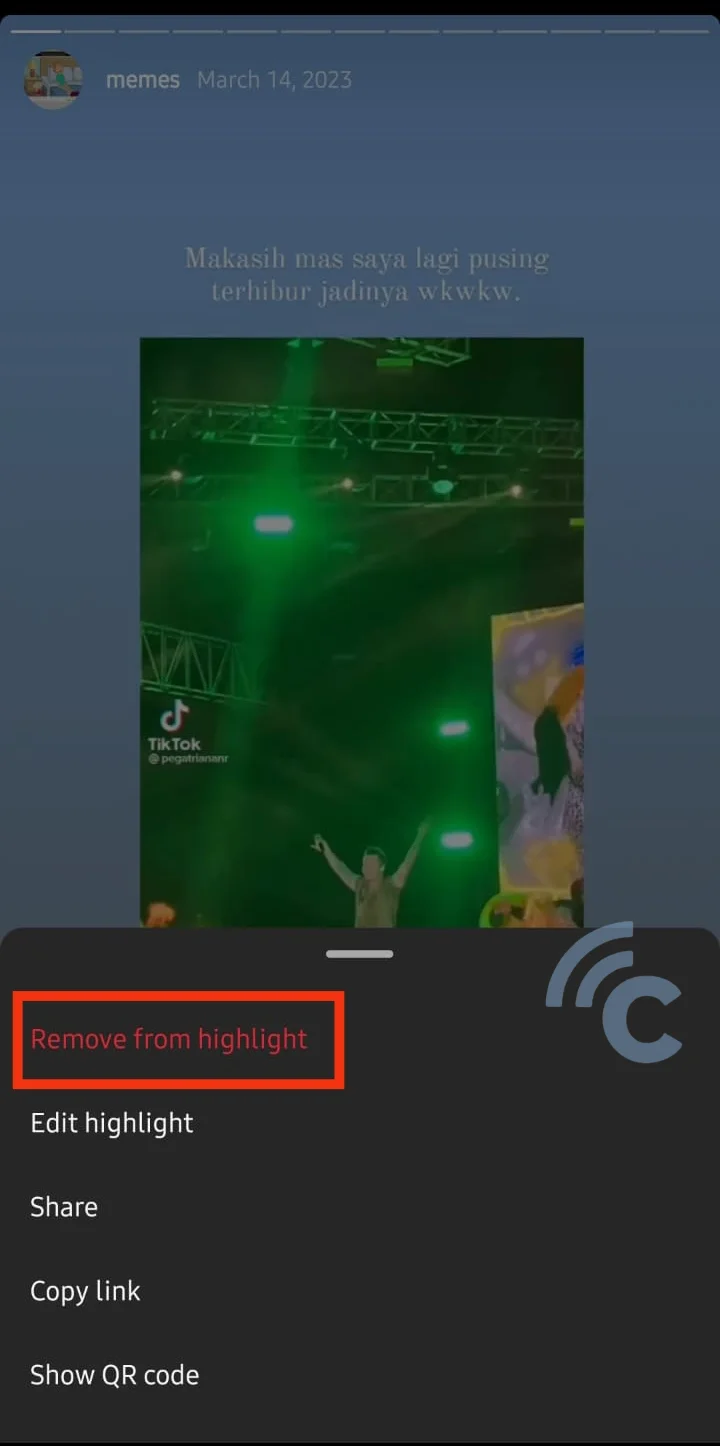
- Go to your Instagram profile as you normally do. Find and click on the Highlight from which you want to remove a Story.
- Once you're viewing the Highlight, pick the Story you want to delete. Choose the option "Remove from Highlight". This will delete the selected Story from the Highlight.
3. Deleting through the Edit Menu
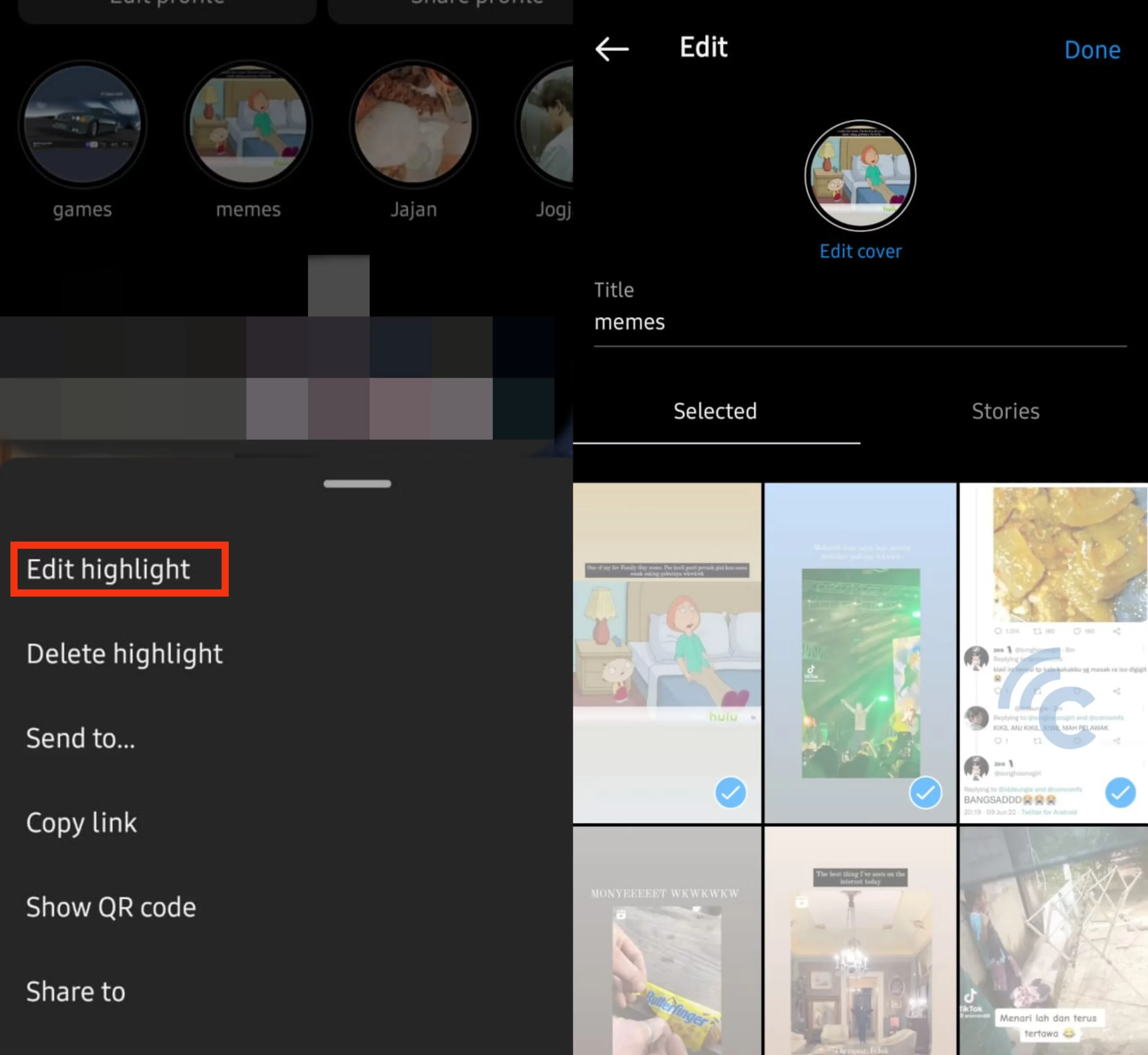
Another method to delete Highlights on Instagram is by using the edit menu. First, head to your Instagram profile. Then, press and hold on the Highlight you wish to remove. An option will appear; select "Edit Highlight".
In this edit menu, you have the flexibility to change the cover, the title of the Highlight, and even delete individual Stories. To delete the entire Highlight, uncheck all the Stories in that Highlight.
You can choose to remove just one Story or all the Stories in the Highlight. After making your changes, click "Done" to save them.
So, that's how you delete Highlights on Instagram. Choose the approach that best fits your needs. Remember, once a Highlight is deleted, it usually can't be restored. So, it's important to think it over carefully before removing anything.
